Among the various RAID levels, RAID 0 and RAID 1 are the most basic ones. Understanding their data distribution is simple and the setup is comparatively less tricky. Like any other RAID type, their primary purpose is to provide better speed, redundancy, and fault tolerance.
While RAID 0 is based on disk striping, RAID 1 follows the disk mirroring or shadowing principle. The former doesn’t provide redundancy and is completely performance-driven while the latter falls behind read/write speed but offers redundancy.
If you only acquire two storage drives, these are the only RAID options you’ll have as most of the others require at least three. When comparing RAID 0 and RAID 1, you’re left to choose between better performance and fault tolerance.
So, which one would be the best for you? Let’s explore each of them along with their differences in detail.
What is RAID 0?
Redundant Array of Independent/Inexpensive Disks 0, or simply RAID 0 divides the data into blocks/stripes and stores them in separate disks. Technically, this is termed disk striping.
For example, if you have set up RAID 0 with two storage drives, data ‘A’ is broken down into two stipes. One of the drives is going to store the odd bits (A1, A3, A5, and A7) while the other stores the even bits (A2, A4, A6, and A8).
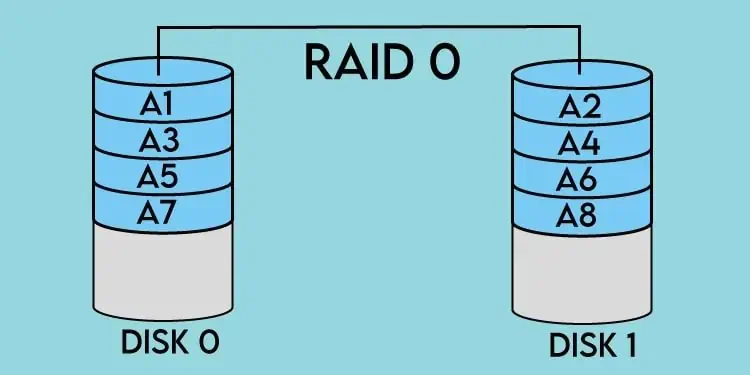
Note: The working of RAID 0 varies based on storage systems. Some may divide the data into clusters while others follow byte, block, or partition-based striping.
Since multiple disks perform read/write operations on the same data parallelly, the performance is going to be better. In the above scenario, the use of two drives offers twice the bandwidth than that of a single disk.
While RAID 0 is best in terms of performance, this isn’t as reliable as one might think. Since a single piece of information is stored in multiple drives, you’ll ultimately lose your data even if one of them fails.
As such, implementing RAID 0 with multiple drives (say 4, 5, or even more) would be a bad idea. However, if you only seek extreme performance, this is the best RAID level out there.
It’s ideal for live streaming, gaming, video editing, and non-critical storage purposes. Note that you should never consider RAID 0 if you’re looking to back up important files.
I’ve come across several users implementing RAID 0 on HDDs for achieving better performance. Well, I do not recommend this for two main reasons. A single SSD will offer a much better performance no matter how many hard drives you’re using for the RAID 0 setup. Secondly, the chances for HDD to fail are much higher in comparison to a solid-state drive.
Despite this drawback, RAID 0 is still the easiest one to set up and is relatively cost-friendly as it can be set up using just two disks. Also, it doesn’t implement parity data and all the hardware controllers support it. Below I have listed its pros and cons for better analysis.
- Improved Performance (read/write speed increased)
- Lower costs
- Easy to implement
- All hardware controllers support it
- No overhead
- Utilizes all the available storage capacity
- Applicable for gaming, video editing, and non-critical storage purposes
- More prone to failure
- No data redundancy
- Not applicable for critical backups
- May not be suitable for HDDs
- Since no parity is used, reliability is hampered (data recovery is difficult or almost impossible)
What is RAID 1?
While RAID 0 doesn’t provide data redundancy, RAID 1 (Redundant Array of Independent/Inexpensive Disks 1) is all about it. This RAID level works by disk mirroring–copying data from one disk to the other.
For example, if you have set up RAID 1 with two storage drives, data ‘A’ in the first is copied to the second. As you can see in the figure above, A1, A2, A3, and A4 in Disk 0 are replicated onto Disk 1.
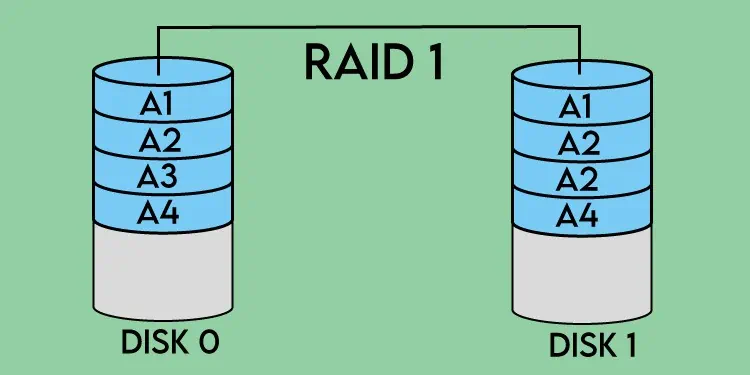
This ensures that the controller can utilize the data from the other disk in the array even if one fails. Now, you may simply repair or replace this drive and the data can be recovered in no time.
For these reasons, RAID 1 is best when you’re looking for reliability and availability. Although this implementation technique offers redundancy and fault tolerance, it does get hit in performance, storage capacity, and cost.
Since the same data needs to be read/written twice, it’s quite obvious that it negatively affects its speed. Nonetheless, RAID 0 can have an improved read performance if the RAID controller uses multiplexing. Even in this case, the write performance remains the same.
Likewise, the effective storage capacity is significantly reduced to half in RAID 1. Even though you’ll be using two or more physical drives, you’ll only be able to utilize half of the actual storage, as the other half is used for mirroring.
Note: RAID1 requires an even number of disks as one drive is used for primary storage and the other is for mirroring. You may utilize RAID1E, a nested RAID that uses both mirroring and striping mechanisms for using the odd number of drives. We shall discuss this topic in detail some other day.
For example, if you have used two 1 TB drives, you’ll expect to get 2 TB storage. However, you’ll be stuck with 1 TB total storage as the other 1 TB is used as a shadow copy of the first disk. To get the actual storage you’ll need to add a disk pair in the array, clearly adding to your costs.
Keeping these things in mind, RAID 1 is applicable for long-term purposes. You can even implement this RAID level for a local backup. However, you should still not consider it your primary backup solution as the chances of failures do exist. Also, mirroring is actually meant to protect your data rather than offering an actual backup.
- Offers fault tolerance and data redundancy
- Easy data recovery
- Offers data protection as one disk will always store your data
- Applicable for local backup
- Easy to implement
- Read operation remains the same when only one disk is used for reading
- Read performance is improved when the RAID controller uses multiplexing
- Decreased read/write performance
- High cost
- Reduced storage capacity
- Software RAID 1 doesn’t support hot-swap of the drives
Differences Between RAID 0 and RAID 1
RAID is simply a data storage virtualization technology that combines multiple disks in an array to make it work as a single unit. Its primary purpose is to create redundancy, improve performance, or do both.
RAID 0 and RAID 1 also differ in the same way. You can opt for the former if you seek high performance at a low cost or choose the latter for better security and reliability. In this section, I’ll cover the major differences in the best way possible.
Data Redundancy
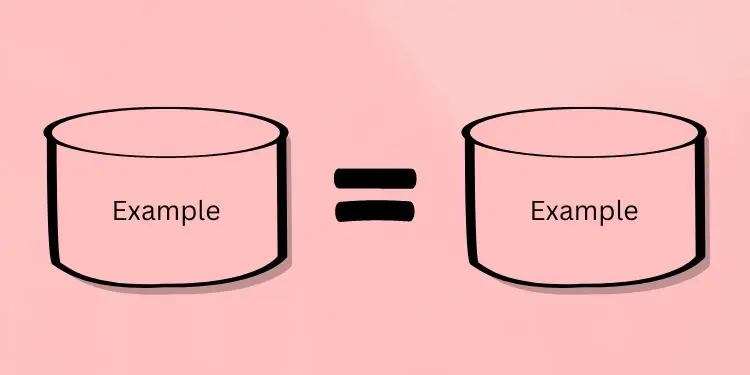
The ‘R’ in RAID stands for Redundancy and that’s what most seek from this technology. But when you peek into RAID 0’s data organization, it in no way achieves that. This has got a lot of users thinking about whether or not to consider this level as RAID itself.
As discussed above, RAID 0 works by splitting or striping the data into two or more disks. To provide redundancy, the data needs to be copied or shadowed, which is what the RAID 1 level does.
Data redundancy is even one of the ways to provide reliability and availability. When your data is replicated, you can be assured that your important files and documents are safe on another disk. Additionally, the data is always available even if one disk fails, which I shall discuss next.
Fault Tolerance
If you’re worried about data security, RAID 1 should be your optimal choice. This is because all your data is stored as a copy on another disk and can be retrieved even if a failure occurs. Basically, it provides data protection from possible drive failures.
On the other hand, RAID 0 doesn’t offer fault tolerance. The bits of information are divided among different disks. While this does provide higher throughput, the entire RAID setup fails even if one gets corrupted. In fact, the data recovery is almost impossible in this case.
Read/Write Performance

When trying out new technology, you definitely look for high performance. While RAID 1 might be better in terms of data redundancy and fault tolerance, the write operation is drastically affected. Also, there’s not much of a difference in its read performance too.
To write a single piece of information in RAID 1, the controller has to perform the write operation twice. Thus, affecting its performance.
However, in the case of a read operation, the controller can read from any one of the disks. Therefore, there’s not much difference in its performance as compared to using a single drive. However, if the RAID controller is capable of multiplexing, it’s possible to boost the read performance.
Conversely, RAID 0 stores data as stripes on multiple disks. To perform a read operation, multiple disks are utilized parallelly to retrieve the information faster. Likewise, to perform a write operation, information is stored parallelly across multiple disks.
Think of this as two people performing a single task. It’s obvious that the performance is going to increase by at least double of what a single person would have achieved.
Effective Storage Capacity
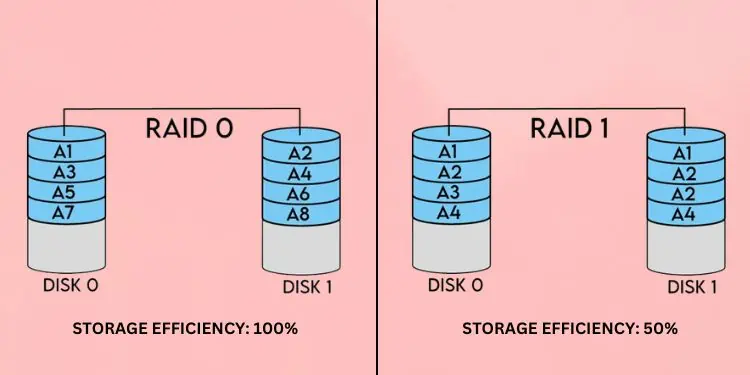
Another major difference between RAID 0 and RAID 1 is the utilization of the overall storage. Since RAID 0 divides data into different stripes and doesn’t provide redundancy, there’s no effect on its storage. This means its effective capacity is 100%.
On the other hand, RAID 1 mirrors your data offering redundancy. It means you can only use half of the actual storage. In simpler words, its effective capacity is reduced to 50%. But since RAID 1 secures your data by keeping the shadow copies, the reduced storage is totally worth it.
Write Penalty
Write penalty is a factor that determines the performance of the RAID levels that use mirrored or parity-based configurations. Since RAID 0 doesn’t mirror the data nor does it use parity, a write penalty is not associated here (can be counted as 1).
However, RAID 0 has a moderate write penalty. This is because it mirrors the data into two separate disks (performs the write operation twice). For that reason, its write penalty is calculated as 2.
Cost
RAID 0 doesn’t require satisfying redundancy as all of its storage capacity can be utilized. This means you do not have to add another HDD or SSD to your RAID setup.
The exact opposite is the case with RAID 1. Its storage efficiency is halved to provide data redundancy through duplication. So, if you want a dedicated amount of storage, the only option is to physically add an additional drive, which can be costly.
Similarities Between RAID 0 and RAID 1
While RAID 0 and RAID 1 differ greatly, they do share some similarities. They are the most basic RAID implementation techniques and are easy to set up and understand. Also, note that at least two drives are required for their implementation.
Neither of them uses parity disks which means there’s no overhead. However, other RAID levels utilize parity which can further improve data protection and fault tolerance. You can go through our other guide on RAID 5 and RAID 6 to learn more.
Moving on, RAID 0 and RAID 1 are both easy to set up on both hardware and software levels. For setting up software RAIDs, you can do it from Windows’ built-in Disk Management utility. Pick New Stripped Volume for RAID 0 and New Mirrored Volume for RAID 1.
Interestingly, nested RAID levels have already been introduced that improve both performance and fault tolerance. These are RAID 10 (RAID 1+0), RAID 01 (0+1), RAID 1E, etc.
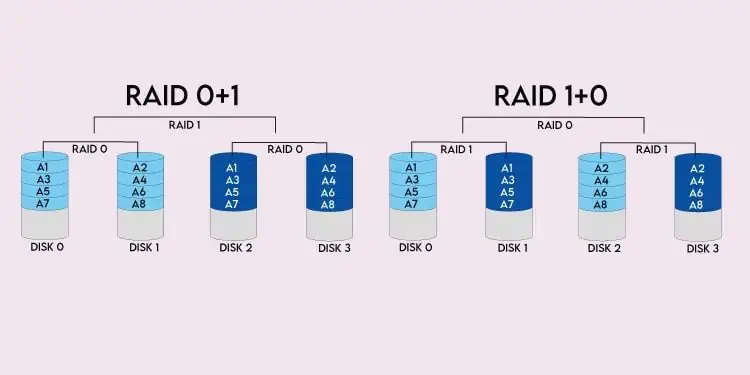
RAID 10 is the most popular among all. It utilizes RAID 1 as the first layer and RAID 0 as the second. It works by mirroring the data across the disks and then each set is striped. This can thus help provide both redundancy and high performance. Similarly, in RAID 01, striping is done first followed by mirroring.
Final Comparison – RAID 0 vs RAID 1
RAID 0 and RAID 1 are for two different people–one who wants high performance and another who seeks reliability. At the end of the day, it all comes down to your specific need and preference.
Revising the differences, your pick should be RAID 0 if you want maximized disk space, high read/write performance, and lower cost. But if you seek better data protection and recovery with reduced storage at a higher cost, you should go for RAID 1. The comparison table below should clear all your doubts.
| Factors | RAID 0 | RAID 1 |
| Data Organization | Disk striping | Disk mirroring |
| Read Operation | High performance | Better performance than a single disk |
| Write Operation | Better than on a single disk | Slower performance than on a single disk |
| Data Redundancy | No | Yes |
| Fault Tolerance | No | Yes |
| Minimum Disks Required | 2 | 2 (even number of disks) |
| Parity Disks | No | No |
| Storage Efficiency | 100% | 50% |
| Data Protection | No protection | Offers protection during drive failure but not against human errors and natural damages |
| Data Recovery | Data is lost forever | Data can be recovered from the other drive containing the copy |
| Backup | Not recommended | Ideal for local backup (still not recommended) |
| Write Penalty | No (1) | Moderate (2) |
| Cost | Comparatively cheap | Comparatively expensive |
| Applications | Live Streaming, Gaming, Video Editing, etc. | Accounting Systems, Operating Systems, and other mission-critical applications |

