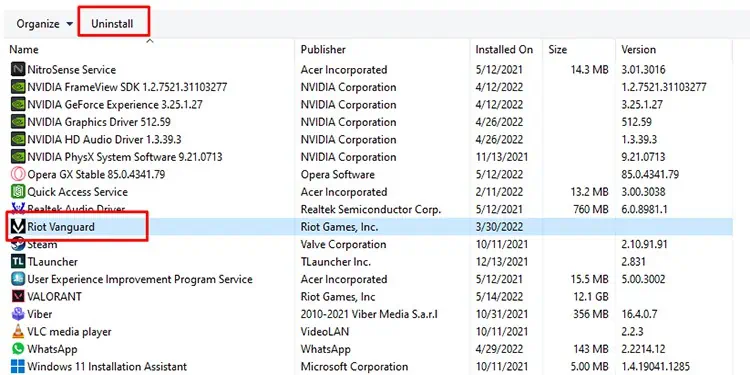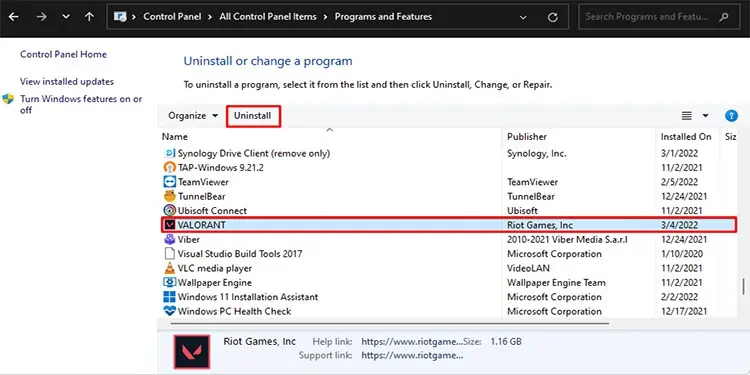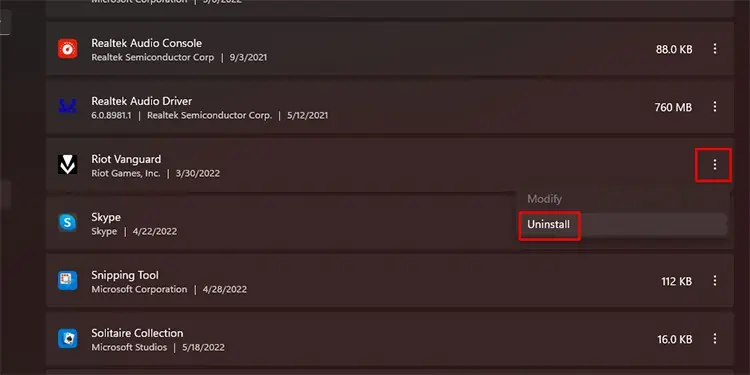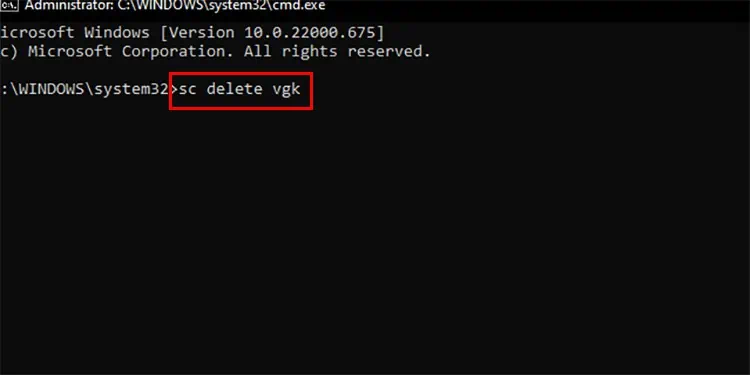Valorant is a competitive FPS game that has taken the world by storm. There are a lot of users signing up for the game every day.
However, Valorant updates come with bugs sometimes that need you to reinstall the game. Or, if you are someone who is trying to uninstall the game for various reasons, whether you are trying to take a break or stopping to play, we got you covered.
We bring you the steps you can use so that you know how to uninstall Valorant.
Uninstall Valorant
As mentioned earlier, there might be different reasons you want to uninstall the game. Whatever the cause, you can take a look at ways to uninstall Valorant from your system.
There are two steps to uninstall Valorant from your device completely. The first one is to uninstall Valorant’s anti-cheat soft Riot Vanguard and the second is to remove Valorant itself.
It is best to remember that you will need to close all the Valorant and Riot Vanguard software before uninstalling the apps. Please ensure that Valorant is properly closed. Then, expand the system tray from the taskbar, right-click on the Riot Vanguard icon, and select Exit Vanguard.
Uninstall Valorant through Control Panel
As mentioned earlier, you will need to uninstall Riot Vanguard and Valorant from your computer to ensure the game is properly uninstalled.
- Press the Windows key + S on your keyboard to open Search.
- Type in Control Panel and hit Enter.
- Go to Programs.
- Now, steer to Programs and Features.

- Find Riot Vanguard on the list and select it.
- Press the Uninstall button located at the top.
- Wait for the process to complete.
- Now, find Valorant from the same list and select it.

- Press the Uninstall button.
- Restart your PC once the process is fully complete.
Alternately, you can also use the application settings to uninstall the game.
- Open Settings.
- Open the Apps option from the list on the left side.
- Go to Apps and Features.
- Browse the list to find Riot Vanguard.
- Press the more options (the three vertical dots) and select Uninstall.

- Confirm the uninstall process by pressing the Uninstall button.
- Wait until the process is fully complete.
- Now, find Valorant from the list and repeat the same process.
- Restart your PC when the uninstallation process completes.
Uninstall Valorant Using Command Prompt
If you cannot uninstall Valorant using the process mentioned above for some reason, you can also use the command prompt to uninstall it. However, you will need administrator rights to do so.
- Close all Valorant-related apps such as Riot Vanguard.
- Press the Windows key + R on your keyboard to open the Run dialog.
- Type cmd in the box and press Ctrl + Shift + Enter to open the command prompt as administrator.
- Type in sc delete vgc and hit Enter.
- Now, type in sc delete vgk and hit Enter again.

- Restart your PC once the codes are fully executed.
- Finally, browse your C drive’s Program Files (C:\Program Files).
- Find Riot Vanguard and delete the folder completely.
Hopefully, you are able to uninstall Valorant and Riot Vanguard easily. Please let us know in the comments which method worked best for you.