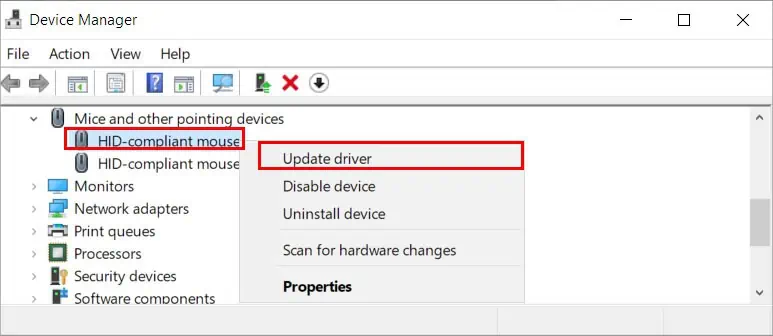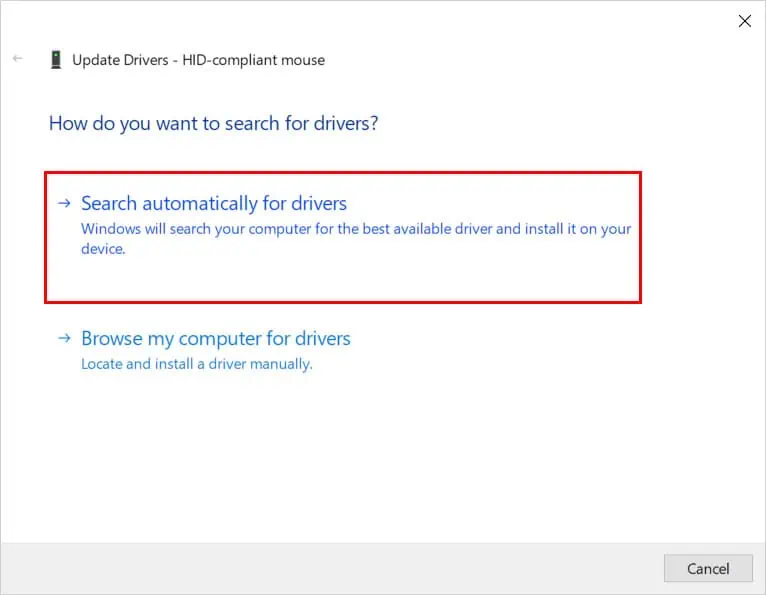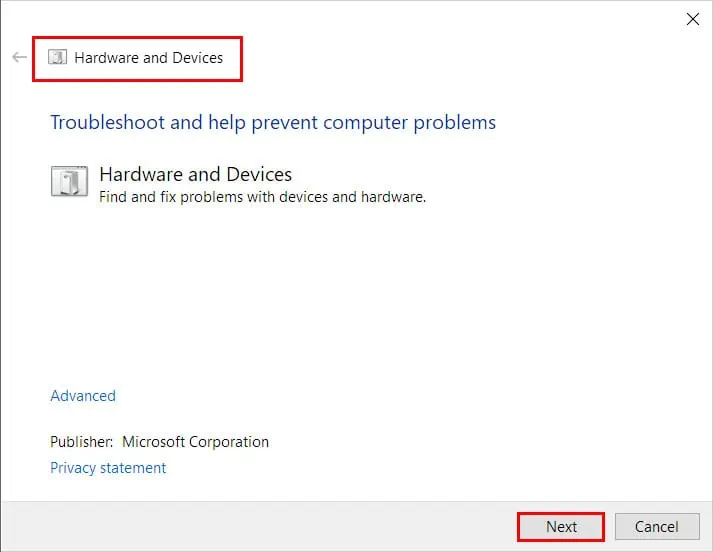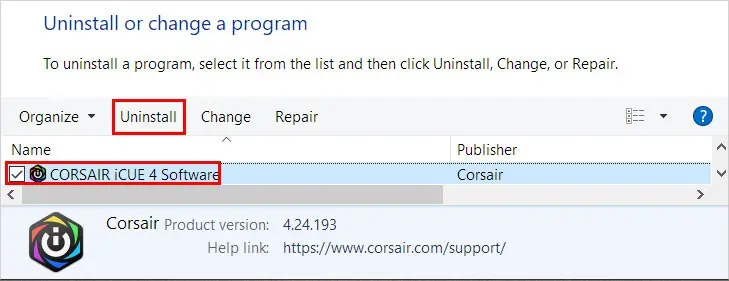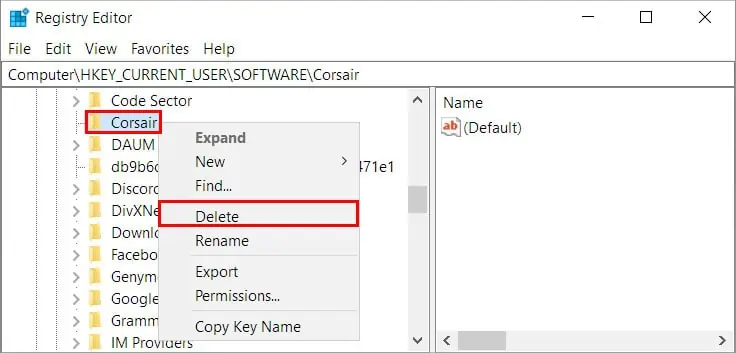Isn’t it frustrating when your productivity is taking a huge dip just because the side buttons you frequently use are not working anymore? On the other hand, it’s ruining your gaming experience too.
Generally, the outdated device driver can cause this issue. So, updating it will likely resolve your issue.
However, the root cause of the problem can be wrongfully assigning the buttons, the mouse control panel being corrupted, or device incompatibility issues.
In this article, we go through various applicable fixes that solve this issue.
How to Fix Mouse Side Buttons Not Working
If the side buttons are stuck or you have difficulty pressing them, the problem is likely in the mouse hardware. In this case, you can either repair it or buy a new one.
On the other hand, you can apply the following technical fixes until your problem gets resolved.
Check for Hardware Issues
Before you move on to more technical fixes, check your device for hardware issues.
If the side buttons are broken or tilted, your hardware is probably the reason behind the problem.
On the other hand, try connecting it to a different system and see if it works. If it doesn’t work there too, the hardware is the problem.
Otherwise, the problem lies within your system, which can be the USB ports or the USB receiver. So, connect the mouse to a different USB port in your system. You can use compressed air to remove the dirt inside the USB port.
Update the Device Driver
If you are using an outdated device driver for your mouse, you can face these issues. To resolve it, you can update it in the Device Manager.
- Press Windows + R key, and type the command
devmgmt.mscto open the Device Manager. - Expand the Mice and other pointing devices from the list.
- Right-click on your device and select the Update driver option.

- Upon the Update drivers window prompt and choose Search automatically for drivers to download the device drivers online.

- Once the search is finished, install the latest drivers as recommended.
Alternatively, you can download the latest device driver for your specific model from the mouse manufacturer’s website and install it on your computer.
Run the Hardware Troubleshooter
Windows provides a built-in troubleshooter for resolving hardware issues. You can run it to find and fix your issue. Here’s how you can do it.
- Press the Windows + R key, type
msdt.exe -id DeviceDiagnosticand hit Enter. - Upon the Hardware and Devices window prompt, click Next to begin scanning for issues.

- After the scan finishes, apply the recommended fixes.
- Restart your system and see if your problem has been fixed.
Contact the Manufacturer
If nothing works, you can still reach out to your device manufacturer. Their support team can assist you in resolving the issue. Furthermore, if it hasn’t been long since you bought the device and the warranty covers, you can ask them to repair or even replace it.
Side Buttons Not Working on Corsair Mouse
If you have a Corsair mouse, the following fixes are specifically steered for you. However, keep in mind that the settings can slightly vary according to the mouse model and the iCUE application version you are using.
Reset the Mouse
You can reset the mouse to return it to its initial configuration. Doing this can solve your side button issue too. To reset,
- First, unplug the mouse from the system.
- Then, reconnect it to the PC while holding its left and right buttons.
- Next, release the buttons when you notice LED flashing.
Clean Reinstall iCUE
iCUE(Corsair Utility Engine) is an application that acts as a control panel for controlling and configuring the Corsair devices connected to your system.
Since it can control how the side buttons work, you can experience issues if it gets corrupted. Therefore, you have to reinstall iCUE to resolve your issue. Here’s how you can do it.
- Press the Windows + R key and type control to open the Control Panel.
- Then, click Uninstall a program and select iCUE from a list of installed programs.
- Next, click on Uninstall from the top bar.

To remove iCUE completely from your system, you can delete the remaining Corsair files using the Registry Editor with the following steps.
- Press the Windows + R key and type regedit to open the Registry Editor.
- Navigate to
Computer\HKEY_CURRENT_USER\SOFTWARE. - Right-click on the Corsair folder and select the Delete option.

- Upon the Confirm Key Delete prompt, click on Yes.
Finally, restart your PC and reinstall iCUE.
My Mouse Side Buttons Are Reversed. How Do I Fix It?
For this, you can remap the side buttons to perform according to your preferences. You can do it using the dedicated mouse control panel if installed on your computer. Otherwise, you can download it from the device manufacturer’s official site.
Likewise, you can use third-party mouse remap applications like X-Mouse Button Control and Mouse Manager.