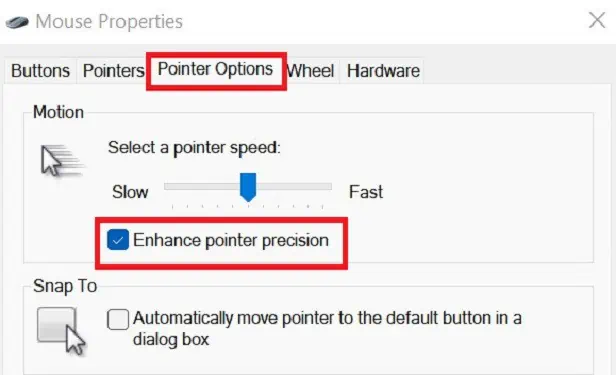On your mouse, there are different polling rates. Based on that, the movement of your mouse will have some delay. A mouse with a lower polling rate will have highly inaccurate mouse cursor movement as its data record latency is high.
To avoid this, the computer predicts the next mouse movement according to your previous mouse position. This creates an illusion of smooth mouse movements, which we call mouse smoothing.
Whether mouse smoothing is good or bad for gaming highly depends on several factors, which we have discussed in detail further below in the article.
What is Mouse Smoothing, And How Does It Work?
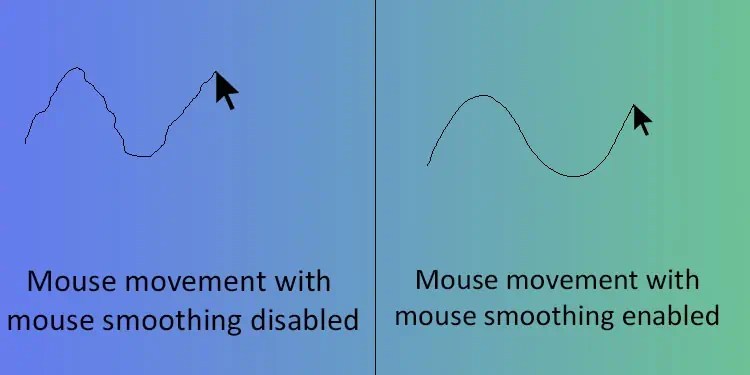
Depending on your mouse, it can have 125 Hz, 250 Hz, 500 Hz, 1000Hz, or more polling rates. A mouse with a polling rate of 125 Hz has a latency of eight milliseconds. This means that the mouse records data about its position and button presses every eight milliseconds.
The mouse will not record any movement if you move the mouse physically between this eight-millisecond interval. This is why a cursor on a mouse with a lower polling rate can feel much choppier than a mouse with a higher polling rate.
This is where Mouse smoothing comes in. Mouse smoothing compares multiple position data from the mouse sensor and predicts the next mouse position data using a pre-set algorithm. This will create an illusion of a smooth mouse cursor movement.
Nowadays, most mice come with a polling rate of 125 Hz. This number is fairly high to notice choppier mouse movements. Usually, older mechanical mice suffer from lower polling rates. This mouse mostly has a polling rate of 60 Hz and, therefore, uses mouse smoothing.
Benefits to Mouse Smoothing
In the gaming community, enabling mouse smoothing is frowned upon. However, there are some advantages to it as well.
- The mouse will feel much smoother even with a low polling rate.
- Drawing lines digitally will feel a lot smoother.
Demerits to Mouse Smoothing
Here is why most gamers disable mouse smoothing.
- The mouse cursor will have a certain delay between the physical mouse movement and cursor movement.
- Mouse cursor movement will not feel natural.
Should You Turn Mouse Smoothing Off or On While Gaming?
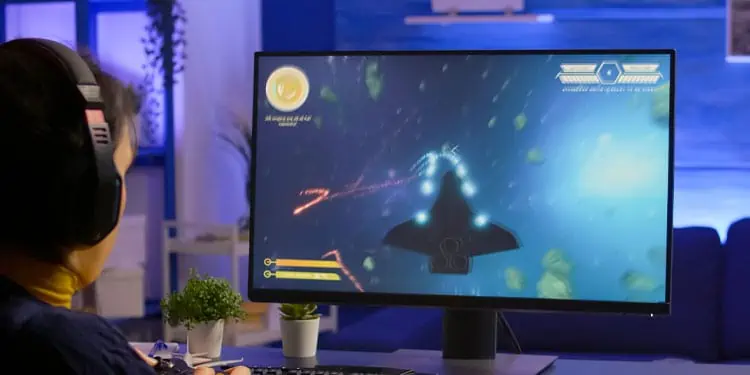
Both mouse smoothing and mouse acceleration are bad for you if you play competitive games. For gaming, you require precise and accurate mouse movements. Mouse smoothing does the opposite of that.
Mouse smoothing may make the mouse cursor move even if you have physically stopped the mouse. This is especially bad for competitive gameplay. As for single-player games, it is a kind of personal preference. Some users may like the feel when the smoothing is enabled.
Does My Mouse Have Mouse Smoothing?
Usually, a mouse with a polling rate lower than 125 Hz will have mouse smoothing. Most mice today come with a polling rate of 125 Hz or higher. Therefore, you do not need to worry about mouse smoothing unless you use a mechanical mouse.
Some games offer an option to enable or disable mouse smoothing in their settings. If you are playing competitive games, it is best that you leave the settings disabled. Since competitive games require precise and accurate mouse movement, mouse smoothing feature overrides the mouse input.
Is Mouse Smoothing And Mouse Acceleration the Same?
Mouse smoothing and mouse acceleration are two completely different terms. Mouse smoothing determines the next mouse cursor position using a pre-built algorithm, whereas mouse acceleration correlates to the distance the mouse cursor moves depending on the actual mouse movement.
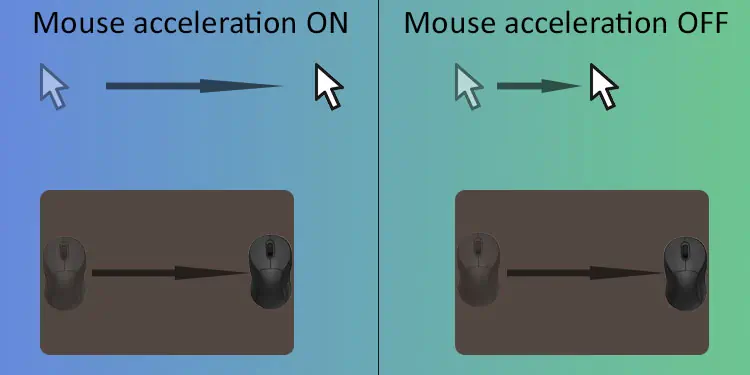
When you enable mouse acceleration, the distance the mouse cursor moves depends on the speed of the physical mouse. Additionally, when you disable mouse acceleration, the mouse cursor will always move the same distance regardless of the speed.
Most competitive gamers usually prefer this setting disabled. As the mouse cursor speed depends on the actual mouse movement speed, hitting shots in an FPS Game will seem impossible. To disable mouse acceleration,
- Press the Windows + R key to open Run.
- Type main.cpl and press Enter to open Mouse Properties.
- Go to the Pointer Options tab.
- Under Motion, disable Enhance pointer precision.

- Click on Apply, then OK.
Mouse smoothing, on the other hand, is a mouse feature that predicts the next mouse position to make it seem like the mouse cursor moves smoothly. You can generally see mouse smoothing on the older mechanical mouse.
You won’t see mouse smoothing in many mice nowadays, as most mice operate with a polling rate of 125 Hz. This number is much higher to notice any jerky mouse movements. However, if you want to know what mouse smoothing feels like, you can try applications like Silky Shark and Lazy Nezumi Pro.
Is Mouse Acceleration and Mouse Smoothing Good for Aim?
The answer mostly depends on your personal preference. If you always play with mouse acceleration enabled, you will face issues when shooting the target when you change the mouse acceleration.
However, if you are new to FPS games, the learning curve will be a lot steeper when enabling mouse acceleration. Also, most users prefer mouse acceleration disabled as the speed of the mouse does not alter the aim.
Mouse smoothing, on the other hand, uses a set of algorithms to determine the mouse movement and, therefore, may not always be accurate.