After its introduction in 2003, Serial ATA (SATA) quickly overtook the industry to become the most used interface for storage devices until the early 2020s.
SATA interface requires specific ports, cables, connectors, and controllers to communicate between the motherboard and the storage device. All these hardware components also underwent several improvements, which were documented as separate revisions.
Here, I will talk about all the types or revisions of the SATA interface as well as their practical differences, especially in terms of the ports on the motherboard.
What is SATA?
SATA is a computer bus interface that helps connect the storage disks like Hard Disk Drives (HDDs) and Solid-state Drives (SSDs) to the motherboard. Unlike its predecessor PATA, the SATA interface supports a much higher data transmission rate, and its ports, cables, and connectors are not as bulky.
It also has many other improvements, which I’ll touch upon while discussing all the SATA revisions.
SATA interface spans three protocol layers, the Physical layer, the Link layer, and the Transport layer, as shown in the image below. It uses the ATA Command layer for its Application layer.
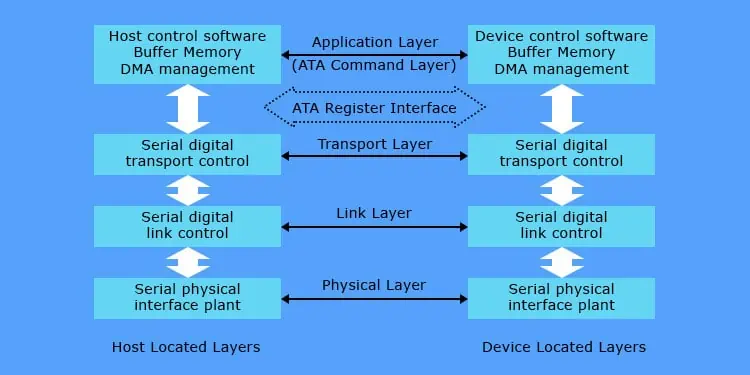
All SATA Revisions
After its initial release, SATA went through several improvements and advancements to overcome the limitations of the Parallel Advanced Technology Attachment (PATA).
Documenting a bunch of improvements, SATA-IO (SATA-International Organization) released the newer SATA versions with different major and minor revisions. Along with the initial release, the SATA interface has three major revisions.
Now, since the industry has started moving to a faster alternative, NVMe, it is unlikely that there will be any further development of SATA.
SATA Revision 1 (SATA-I or SATA 1.5 Gb/s)

Released in January 2003, SATA Revision 1.0a supported a native data transfer rate of 1.5 Gbits/s.
It uses 8b/10b encoding, so if we take the 2-bit overhead on each transmitted 10-bit data, the uncoded transfer rate comes down to 1.2 Gbits/s (150 MB/s). It is still an improvement compared to the 133 MB/s provided by PATA.
The SATA-I drives used a bridge chip to make the device compatible with previous PATA ports. But while providing backward compatibility, these drives had to forego SATA features like Native Command Queuing (NCQ). NCQ significantly improves the performance and lifespan of hard drives, but it wasn’t until SATA-II that this feature could be implemented.
Also, the SATA connectors did not come with locks, and the ports on the motherboard were not durable enough. This led to many instances of loose connections and other issues for the users.
SATA Revision 2 (SATA-II or SATA 3 Gb/s)
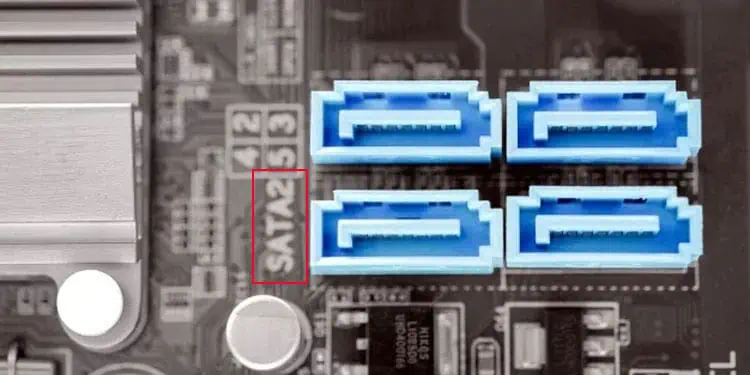
On April 2004, SATA-II or Sata Revision 2.0 was released while removing bridge chips from the motherboard and focusing only on SATA-specific devices.
This allowed the devices to implement NCQ bringing the native transfer rate to 3 Gbits/s. The uncoded transfer rate was 2.4 Gbits/s (300 MB/s) after taking the 8b/10b overhead into account.
The SATA-II interface was revised twice after its introduction as SATA revision 2.5 (August 2005) and SATA revision 2.6 (February 2007). SATA revision 2.5 consolidated all original SATA specifications and six advanced features in a document to allow SATA vendors to create quality SATA products for the consumer base.
SATA revision 2.6 introduced some new connectors and cables for SATA devices along with features like NCQ Priority and NCQ Unload for better read/write operations.
SATA Revision 3 (SATA-III or SATA 6 Gb/s)
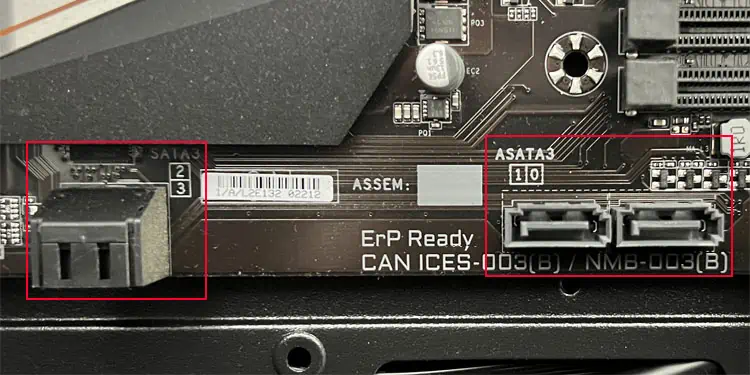
SATA Revision 3.0 (SATA-III) was released in May 2009, nearly a year after it was first drafted, to provide a transfer speed double that of SATA-II.
The native transfer rate of SATA-III is 6 Gbits/s and the uncoded transfer rate comes down to 4.8 Gbits/s (600 MB/s).
Apart from the increment in transfer speed, it introduced isochronous NCQ that improves the quality of service for video streaming and other performance-improving features.
SATA-III had five major revisions, namely 3.1, 3.2, 3.3, 3.4, and 3.5, from July 2011 to July 2020. These revisions brought about many improvements to NCQ, a reduction in power consumption, and the introduction of different SATA standards.
They also introduced many other features to increase the reliability and flexibility of SATA devices and interfaces.
SATA Ports on Motherboard
Motherboards usually come with 4-8 SATA ports. But some motherboards may contain fewer or more ports depending on the manufacturer. Depending on the motherboard, the SATA ports may be oriented vertically, horizontally, or both.
Some motherboards color code the SATA ports where white ports refer to SATA-III and blue ports mean SATA-II. However, you won’t likely see this practice in the newer motherboards. And even if they have different colors, they may be the SATA ports of the same revision.
Each SATA port contains a label that goes something like SATA 3_0. Here, the ‘3’ indicates the revision number and 0 indicates the port id number in the BIOS.

However, some motherboards may not show the revision number and only show the ID number. In such cases, you need to check the motherboard’s manual to find out the SATA port’s revision.
Some manuals may use a different convention for the SATA revision. For instance, if you look at the specifications of a Gigabyte motherboard (in this case, B450 Aorus Elite, you will see that there are 6 SATA 6 GB/s connectors. It indicates that the motherboard has six SATA-III or SATA revision 3 ports.
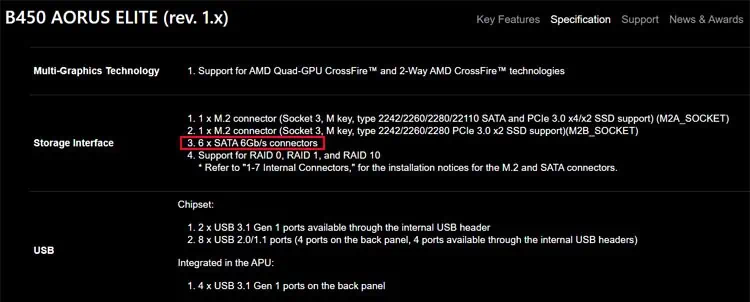
The other conventions for all revisions are:
- SATA 6 Gb/s – SATA revision 3 – SATA-III
- SATA 3 Gb/s – SATA revision 2 – SATA-II
- SATA 1.5 Gb/s – SATA revision 1 – SATA-I
Which SATA Port Should You Choose?
The latest revisions are always better than the older ones. So, it’s always recommended to use these ports to connect your SATA drive. It is especially true if it is your OS drive or the storage device is an SSD.
However, the port number also matters. The best option is to connect the disk containing the OS to the SATA0 port or the port with the lowest ID. Then use subsequent drives with the ports that have the next smallest port number.
Also, SATA is backward compatible. It means that you can connect a SATA-III device to the SATA-II port, but it will have the speed of a SATA-II device.
So, if you connect an SSD to a SATA-III port, it will show 600 MB/s speed. But, if you use a SATA-II port, the data transfer rate will be 300 MB/s.
SATA Properties
Here’re a few SATA properties that will help you properly use and configure SATA devices on your computer.
Controller Mode
SATA devices can communicate with the computer through the SATA ports in mainly three ways. These are the SATA controller modes, which include IDE, AHCI, and RAID. You can configure the mode from the BIOS settings.
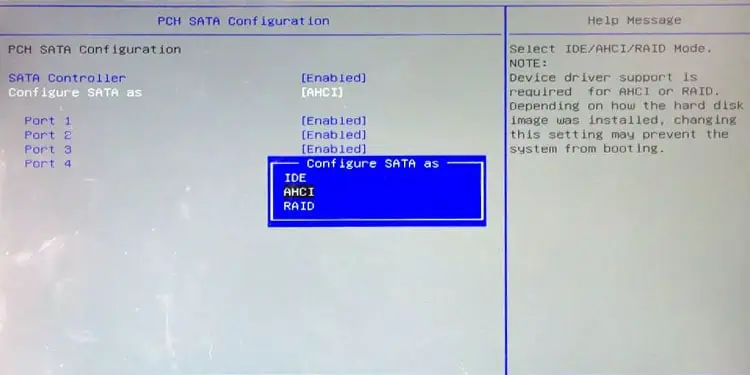
- Integrated Drive Electronics (IDE) Mode: Computer treats and runs the SATA drive as a PATA drive.
- Advanced Host Controller Interface (AHCI) Mode: Computer runs the drive as an actual SATA drive with advanced SATA features like NCQ and hot-plugging.
- Redundant Array of Independent Disks (RAID) Mode: It allows configuring RAID setup by spreading the partition spaces over multiple disks to provide data security and improved performance. It also enables AHCI features.
Hot-Plugging and Hot-Swapping
The SATA interface supports hot-plugging and hot-swapping. But the SATA devices need corresponding controllers as well as software components to be able to utilize this feature.
Most computers allow hot-plugging SATA drives. So, you can plug the drive into the motherboard on a running computer, and Windows will detect and mount it. But keep in mind that some computers do not allow this feature.
However, it’s a different story if we consider hot-swapping. This property implies that you can remove the drive from a running system without any issues and then replug another SATA drive to the same port such that the computer starts detecting the new drive.
Hot-swapping is possible in a few computer systems. However, I don’t recommend doing so as you risk data corruption. You’ll almost only see hot-swappable SATA drives in NAS systems or server enclosures which are more fault tolerant.
Compatibility
All SATA revisions are backward compatible. It means that you can connect a SATA-III device to a SATA-II or SATA-I port and still be able to use it. But it does limit the data transfer speed to the rate supported by the older SATA port.
