Unlike SSDs and hard drives that have Self-Monitoring, Analysis, and Reporting Technology (S.M.A.R.T), most SD cards lack such built-in status monitoring and reporting technology. So it is actually very difficult to check the actual health of an SD card.
Most modern Industrial standard SD cards do have such a technology. But since they are much more expensive and are not available in abundance in the market, most people use commercial-grade ones. For these, the only way is to estimate the remaining lifespan by checking the actual usable size of the SD card (after subtracting all the bad and corrupted sectors).
While this process does not give a good estimate of the SD card’s health, you can still use it on your Windows system to see if the card is going bad or not.
What Affects SD Card Health?
SD cards have a finite lifespan because of the limit on the possible number of write cycles. But even then, a few other factors can damage its health even further.
Finite Write Cycles
An SD card contains an SD microcontroller and a NAND flash chip. The data is actually stored on the NAND chip (that holds many flash cells), and the microcontroller is responsible for accessing the blocks in the NAND flash.
NAND chips or flash memory don’t work like magnetic memory. If you have written data onto a block on the flash memory, it is not possible to rewrite on the block unless you erase its contents.

Since NAND chips are semiconductor devices, the process of erasing and writing continuously wears out the flash cells. So, all the cells have a finite number of write cycles. The number depends on the density of the chip and the technology used.
After crossing this limit, the cells or blocks become dead and unusable. And if a lot of blocks become dead, the SD card locks itself and goes into permanent write-protection mode.
Most SD microcontrollers perform wear-leveling to extend the SD card lifespan. This technology uses the erase count of each block to spread out the number of erases evenly across the flash memory. However, the limit on the write cycle still exists.
In general, a cheap SD card can sustain up to thousands of write cycles, and expensive ones can sustain up to hundreds of thousands. If you use the SD card properly, you can keep using it for 5-10 years, depending on where you use it.
Physical Damage and Contact Wear
SD card uses gold-plated contacts as an interface to transfer data between the card and the devices. Abrasives or frequent insertion and removal can scratch the contacts and wear them out. In such cases, the SD card won’t work as it is unable to set up a connection with any device.

Also, since the contact wearing does not affect the NAND chip, it will not show while you check the SD card’s health. So, you need to look for it physically by observing the contacts instead. The black or dark marks you may see on the contacts are not scratches but accumulated dirt that you can wipe out easily. You should look out for white lines or marks to check for scratches.
In addition to the contact wear, physical damage to the plastic or the chips inside will also cause the card to fail.
Other Factors
All semiconductor devices, including SD cards, can’t function well in harmful conditions like high heat, water, etc.
If the card is exposed to such conditions, its chips or circuits will suffer from internal damage, and the card will fail as a result.
How to Check SD Card Health on Windows?
You can use the CHKDSK tool on Windows to look for any attempt to repair any file system corruption on the SD card.
However, since this process won’t actually help you know the remaining lifespan or the proper health status of the SD card, you will need to use Original Equipment Manufacturer (OEM) or third-party applications for this purpose.
Disk Checking Utility
The only built-in method in Windows to check the health of storage devices, including SD cards is through the Disk Checking Utility, CHKDSK. You can use it to check and repair any logical errors in the SD card, like corrupt file systems and improper indexing.
Using this tool, you can also look for bad sectors and mark them as unavailable. However, since the wear leveling algorithm in SD cards automatically detects and isolates all bad blocks, you only need to check the logical errors. Checking the physical problems using this tool will instead needlessly decrease the number of remaining write cycles.
- Open Run.
- Type
cmdand press Ctrl + Shift + Enter to open Command Prompt as an administrator. - Type
chkdsk /x /f E:while replacing E with the drive letter of the SD Card and press Enter.
OEM Diagnostic Software
Some SD card manufacturers provide dedicated diagnostic software for their industrial standard SD cards. Such SD cards have dedicated components inside, which provide status information, such as the number of bad blocks as well as the write cycle for the flash cells.
So, with proper software, you can use these components to check the card’s health. These programs will generally only show the remaining endurance or life expectancy. But some also display all the bad blocks, erase count, etc.
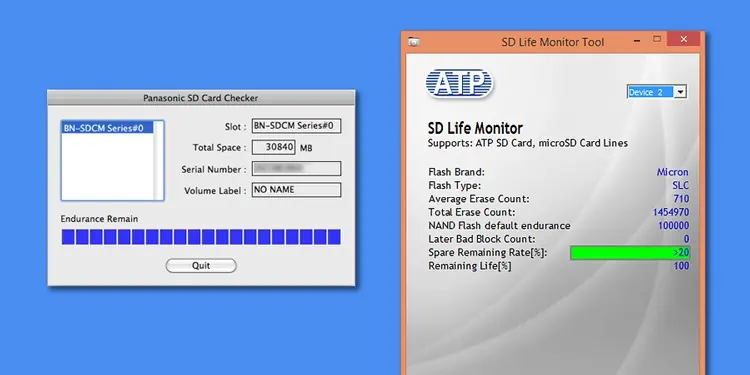
If you have such SD cards, check the official sites of the Original Equipment Manufacturer (OEM) and look for such diagnostic software. Some industrial SD cards don’t have corresponding health monitoring software, so you will need to use third-party applications to track their health.
Third-party Diagnostic Software
Most commercial-grade SD cards do not have the diagnostic and reporting components that industrial SD cards have. So it is not possible to check their health accurately.
Some third-party applications, like H2test or FakeFlashTest are still available that can help you estimate the life cycle based on the number of bad blocks or the actual size of the card. However, you won’t get a reliable or accurate result.
How to Maintain SD Card Health?
Since SD cards can get corrupted very quickly, it’s best to follow a few practices so that you can prolong the card’s lifespan as much as possible.
- Avoid defragmenting an SD card. Unlike magnetic storage disks, the Flash memory in SD cards allows instant access to all parts of the storage. So, fragmentation is not an issue in such devices. Defragmenting will only consume the write or erase cycle needlessly.
- It’s better to use file systems like FAT32 or exFAT on the SD card. File systems, like NTFS, are journaling file systems that write down logs to keep track of any changes made in the drive. As such, they use up the write cycles more quickly.
- Avoid editing from within the SD card. It’s best to move the files you want to edit to your computer, edit them there and then transfer them back. Doing so will minimize the consumption of write cycles in the SD card.
- Perform a quick format—the complete format will decrease the SD card’s write cycle.
- Avoid putting it in places that get direct sunlight or can get hot, like a car’s compartments.
- Make sure to insert the card straight inside the camera, laptop, or card leader.
- Use a proper card reader that does not damage the SD card contacts.
- It’s better to eject the SD card before removing it from the computer to prevent any logical corruption.

