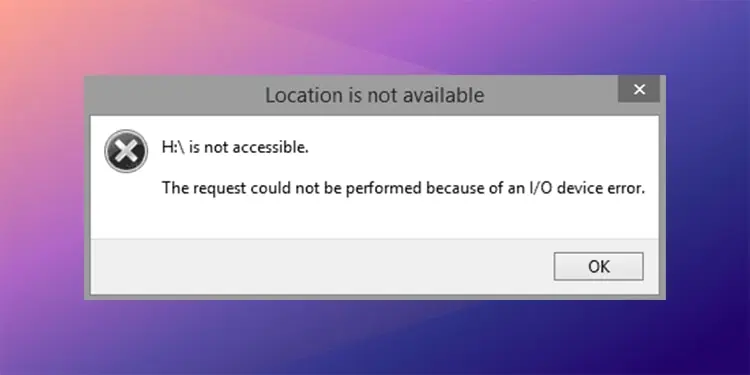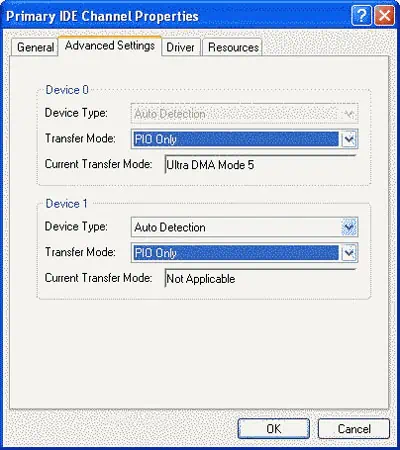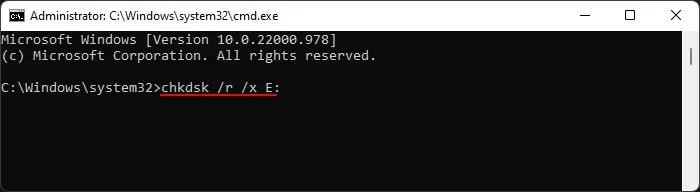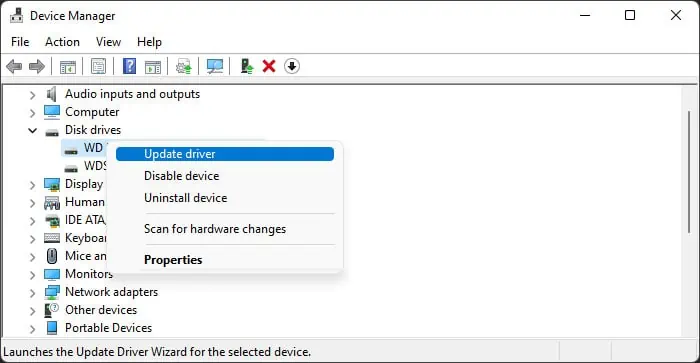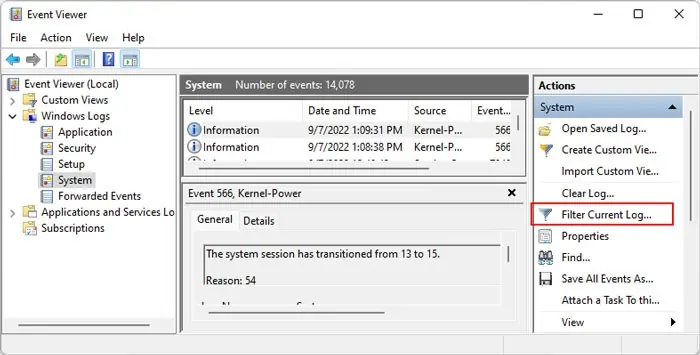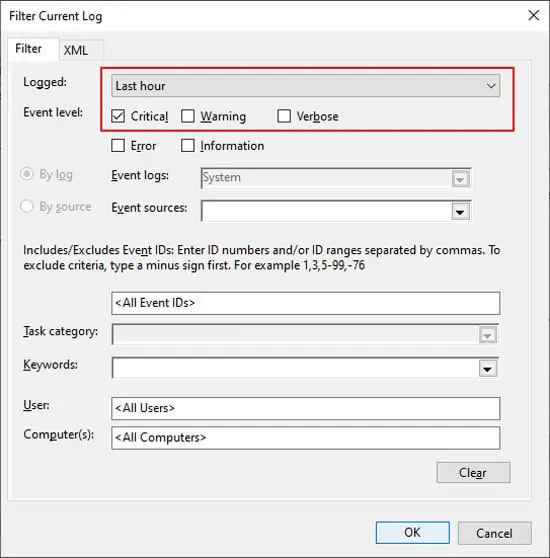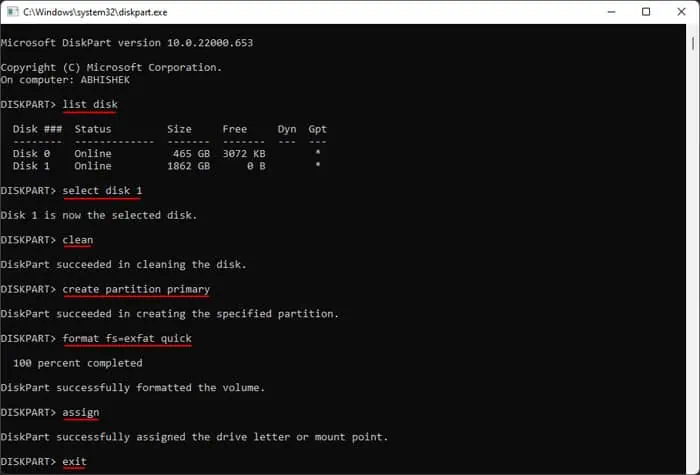You may get the message: “The request could not be performed because of an I/O device error” while attempting to access the contents of an external hard drive or initializing the drive. It’s likely an issue with the driver or the transfer configuration. But you will also encounter the error if your system experienced power failure while trying to initialize or access the hard drive.
Before you begin with the proper solutions, it’s better to make some preliminary checks to determine whether the issue is with your hard drive or the PC.
- Check cable connections.
- Try alternative ports.
- Check using a different external drive.
- Connect the hard drive to another PC.
- Restart your computer separately while keeping the device connected and disconnected.
If your hard drive doesn’t work anywhere, it’s likely damaged and you need to repair or replace it. If not, apply the possible solutions below to resolve the issue.
Change Device’s Transfer Mode
There are two main device transfer modes for external drives, Programmed Input-Output (PIO) and Direct Memory Access (DMA). Your system usually sets the transfer mode for the external device to Ultra DMA by default. However, not all computers support this mode.
First, get in contact with your computer manufacturer’s technical support and check which transfer mode your system supports. Then, you need to check the current transfer mode for your external hard drive and alter it if required.
- Launch Run command (Win + R).
- Type
devmgmt.mscand press Enter to open the Device Manager. - Expand IDE ATA/ATAPI controllers and look for the channel that the external drive is connected to.
- Right-click on it and select Properties.

- Go to the Advanced Settings tab.
- Set Transfer Mode to the one supported by your computer. If your PC doesn’t support UDMA, set it to PIO only.
Check Disk for Corruption
Another method you can try is to use the CHKDSK utility. Doing so checks the integrity of the drive for any logical partition errors and bad sectors and fixes them.
- Open Run command.
- Type
cmdand press Ctrl + Shift + Enter. It will load the elevated Command Prompt. - Enter the command:
chkdsk /r /x E:while replacing E: with the drive letter.
Update or Reinstall Device Drivers
Outdated or buggy drivers responsible for managing external storage devices can also cause this error. You need to update the drivers to their latest version to avoid such issues.
- Open the Device Manager.
- Expand Disk drives and right-click on your external drive.
- Select Update driver.

- Click Search automatically for drivers.
- After updating the disk driver, expand Universal Serial Bus controllers.
- Update all the USB devices in the same manner.
- You can also update the Storage controllers and IDE ATA/ATAPI controllers.
- After updating all these drivers, restart your PC.
If the device drivers are fully updated, you can try reinstalling them to fix bugs present in the software. To do so,
- Launch the Device Manager and expand to the devices (See the method above).
- Right-click on them and select Uninstall device.

- Click Uninstall.
Do so for all the devices, and then restart your PC. It will automatically install any missing drivers. Then, check if you can now access or initialize the external hard drive.
Check Event Logs
Windows includes the Event Viewer that records any errors you encounter along with the details on possible causes. You can check it to get more information on how you can debug this issue, especially if the previous solutions were not helpful in your situation.
- Open Run.
- Type
eventvwrand press Enter to open the Event Viewer. - Expand Windows Logs and select System.
- Click on Filter Current Log from the right sidebar.

- Set Logged to the range of the time you encountered the error.
- Check Critical for Event level and click Ok.

- Search for the error while looking through the timestamp.
- Click on both General and Details to get complete information.
- Also, look for other errors that occurred at the same time.
You can hopefully debug the issues from this information. If not, seek help from Microsoft technical support personnel. To provide them with the event log, you need to save it first. To do so, select the errors in the Event Viewer, right-click and choose Save Selected Events.
Format External Drive Using Command Line
The final possible solution you can perform by yourself is to format the external drive from the command-line interface (CLI). If the hard drive is not physically damaged, formatting should fix all such errors.
- Open the Run command.
- Type
diskpartand press Enter to open this CLI. - Type the following commands and press Enter after each of them:
list diskselect disk X(replace X with the disk number)cleanconvert gpt(if the disk is 2.5 TB or larger)create partition primaryformat fs=exfat quick(replace exfat with ntfs if you only want to use the hard drive with Windows)assignexit