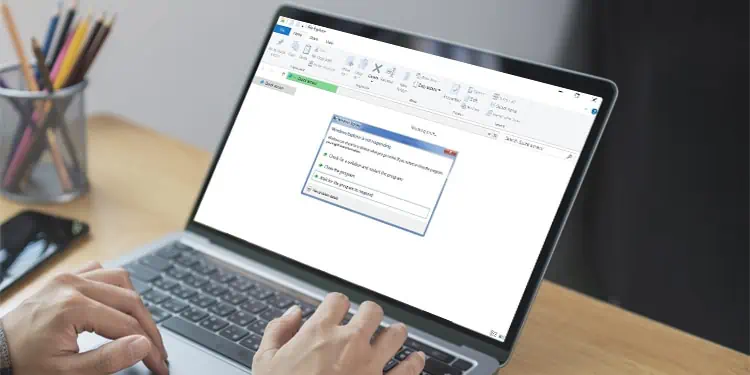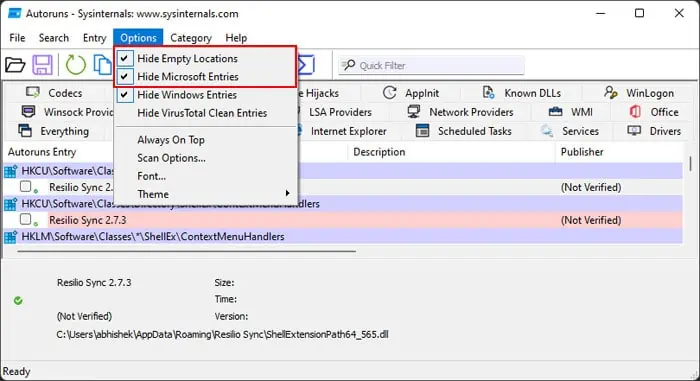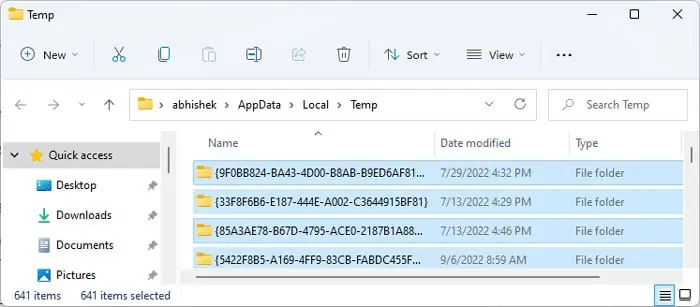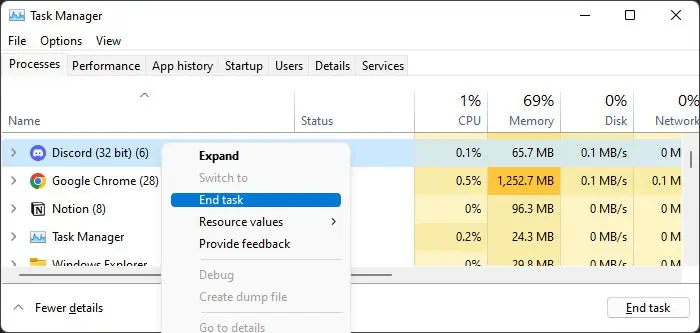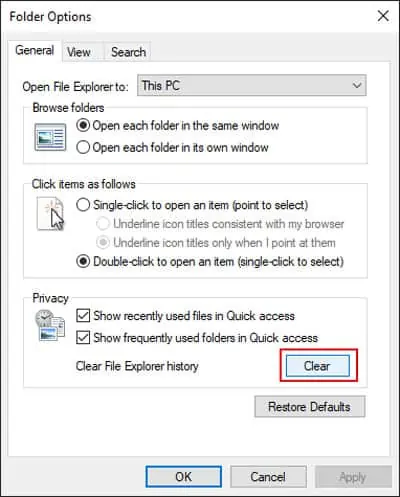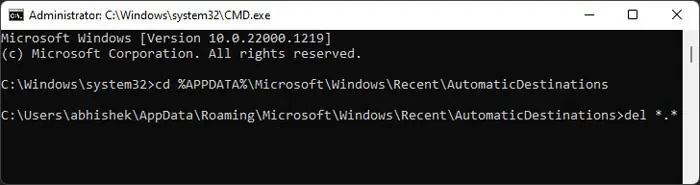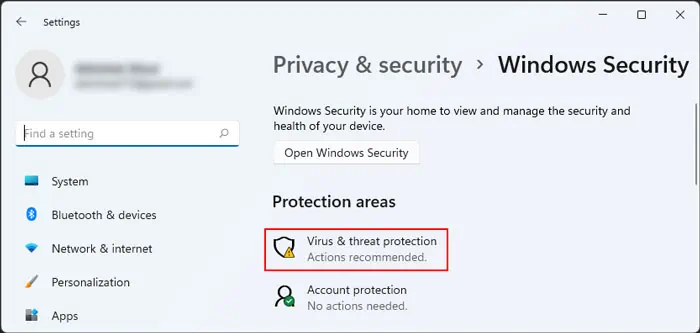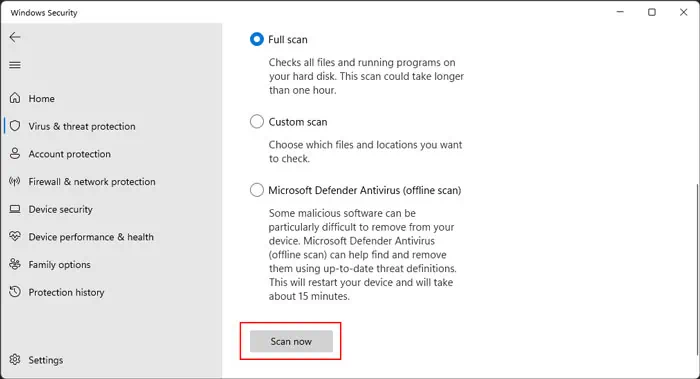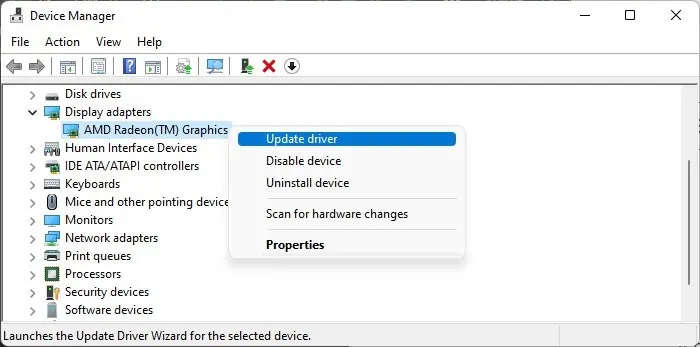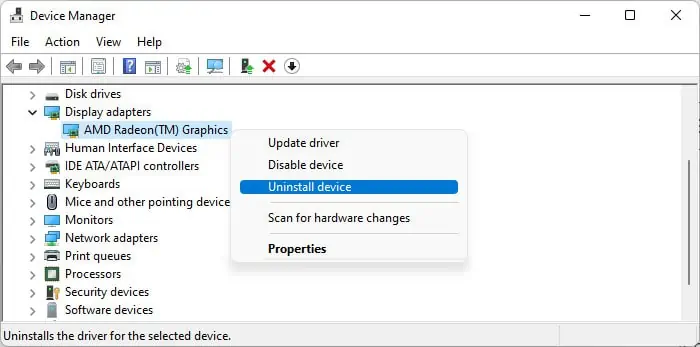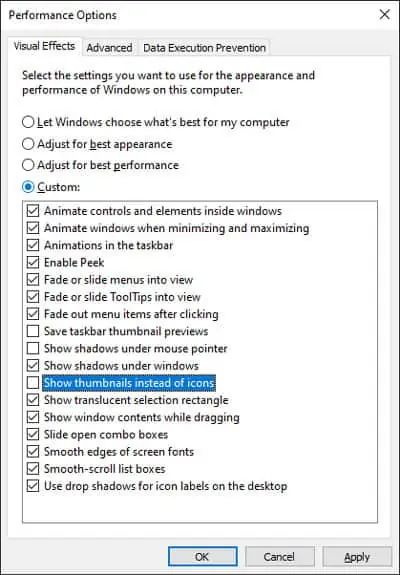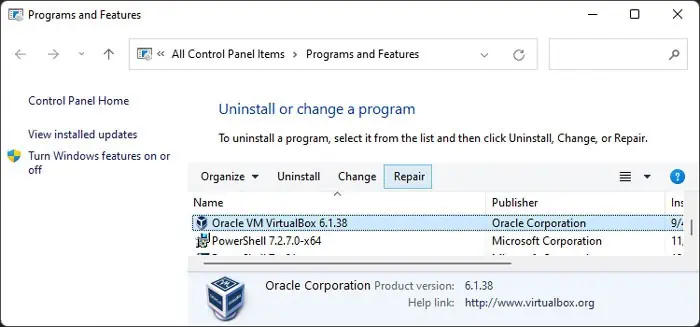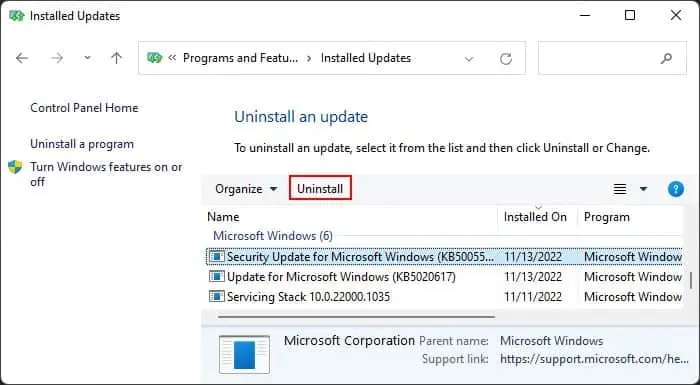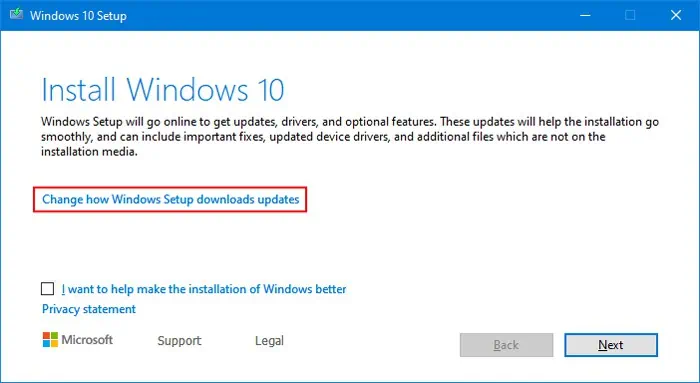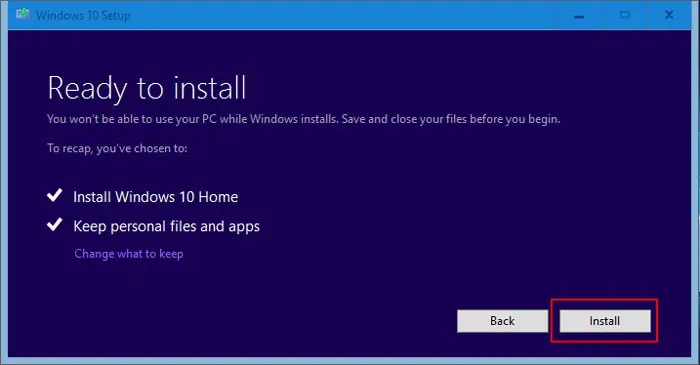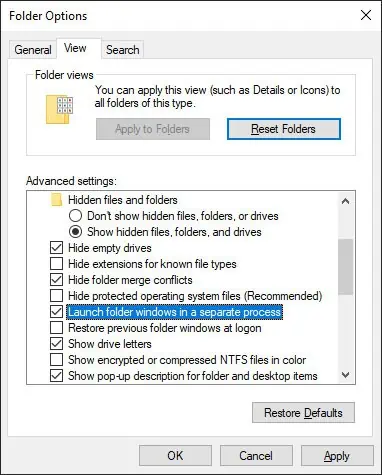Sometimes, the file explorer suddenly stops responding and makes you unable to access or change any files inside. It usually happens when you try making some changes or performing some actions on the explorer.
Whenever you encounter the error, try restarting Windows Explorer. Run the Task Manager by pressing Ctrl + Shift + Esc. Then, locate Windows Explorer in the processes tab, right-click on it and select End Task to close it. After that, click on File > Run new task, then type explorer and press Enter to run this process again.
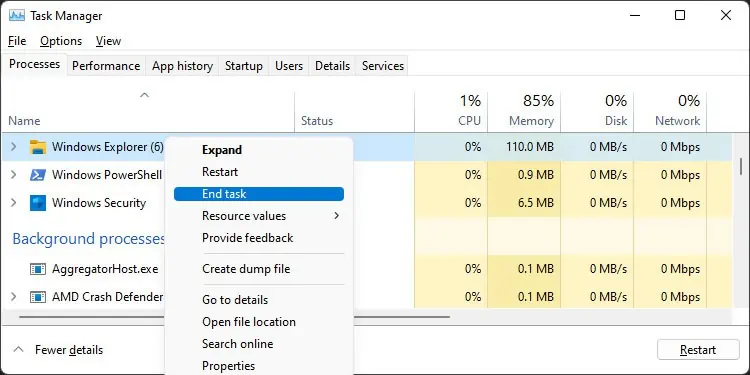
If it still persists, you need to apply the possible solutions below. Also, if the unresponsive File Explorer is slowing down or freezing your system, you can close Windows Explorer from the Task Manager before executing the fixes.
Check Third-Party Shell Extensions
Unstable shell extensions for Windows Explorer can also cause the above error. If you use many searching or indexing tools or security software, you will usually run into this issue.
Apart from that, some third-party applications also automatically add such extensions.
You need to check each of them to resolve the issue. You can use the Autoruns program from Microsoft Sysinternals to do so.
- Download Autoruns and extract the contents.
- Open Autoruns64 if you have a 64-bit system or Autoruns otherwise.
- Click on Options on the menu bar and make sure to check Hide Microsoft Entries and Hide Empty Locations.

- Go to the Explorer tab and uncheck all the shell extensions to disable them.
- Log out of your user account and sign in again.
- Then, open File Explorer again and see if you still encounter the error.
If you don’t, you can try enabling each extension and check using the same steps. After determining which extension caused the error, you can right-click on it and select Delete or uninstall the corresponding app altogether.
Disconnect External Storage Devices
Your system enumerates all storage devices connected to the PC after you open File Explorer. If any storage devices have some issues or do not respond to your system in time, the File Explorer will get stuck.
In such a scenario, you need to unplug such devices and check if the error persists. Try updating or reinstalling the driver of all devices that cause this error. If even doing so doesn’t resolve it, you need to switch to another storage device instead.
Delete Temporary Files
Your system allocates some free space from your system drive as virtual memory if enough RAM is unavailable. So, if you have very little available space, the file explorer will stop responding due to insufficient memory resources.
First, delete the temporary files using the steps below.
- Open Run by pressing Win + R.
- Type
%temp%and press Enter to open the AppData Temp folder. - Delete all the contents. Skip those you can’t delete.

- Type
tempandprefetchon Run separately and do the same for both.
If you still don’t have enough free space, we recommend visiting our article on How to Clean C Drive and performing the steps mentioned there.
If you have low RAM capacity or storage disk space, you should also look into extending them.
Close Unnecessary Background Processes
Background processes hog a lot of system memory. If you have a lot of processes running on your system, the File explorer may not have enough to work properly, causing this issue.
So, you need to end them to free up the memory resources.
- Press Ctrl + Shift + Esc to open the Task Manager.
- In the Processes tab, look for any Apps or Background processes you don’t need at current.
- Right-click on them and select End Task.

Delete File Explorer History
Your File Explorer saves a history of files and folders that you open inside this program, from which the Quick Access window displays the recent 20 items. So, if there are multiple items in this history, your file explorer can sometimes get stuck on reading through the history list. You can resolve this issue by clearing the history.
- Open Run.
- Type
control foldersand press Enter to open Folder Options. - In the General tab, look under Privacy.
- Click Clear and then Ok.

If you can’t open the file explorer, you can also use the Command Prompt to delete the files manually.
- Launch the Command Prompt.
- Enter
cd %APPDATA%\Microsoft\Windows\Recent\AutomaticDestinationsto change to the directory. - Enter
del *.*to delete all contents of the folder.
Scan for Malware
Many malware programs that can infect your Windows Explorer are available on the internet. So, it’s worth scanning for malware whenever you encounter this error.
- Open Run.
- Type
ms-settings:windowsdefenderto open Windows Security. - Go to Virus & threat protection.

- Click on Scan options.
- Check Full scan and hit Scan now.

Update or Reinstall Graphics Driver
The graphics driver is responsible for providing the interface for the file explorer. So issues with the driver are also a possible reason for this error. You need to keep your driver fully updated to prevent such problems.
- Open Run.
- Type
devmgmt.mscand press Enter to open the Device Manager. - Expand Display adapters and right-click on your graphics device.
- Select Update driver and then Search automatically for drivers.

If you already have the latest version, try reinstalling it. Doing so will take care of any bugs in the driver software.
- Open the Device Manager and expand Display adapters.
- Right-click on the graphics card and select
Uninstall device>Uninstall
- Restart your PC to automatically install the driver.
You can also try running the Display Driver Uninstaller to completely remove the driver and then install the latest version from official websites.
Disable Thumbnails
If your file explorer stops responding while opening particular folders, chances are there are corrupted picture or video files in the directory. In this case, your explorer gets stuck while checking the file to build the thumbnail cache and display the thumbnails.
You can check whether this case applies to you by following the steps below:
- Enter
systempropertiesadvancedon the Run dialog box. - Under Performance, click Settings.
- In the Visual Effects tab, uncheck Show thumbnails instead of icons and hit Ok.

If this solves the error, check for corrupted files and recover/delete them.
Repair/Reinstall Applications
If your file explorer stops responding only when trying to run certain applications and works fine otherwise, the application itself is problematic. In such cases, repair or reinstall the application using the steps below:
- Open the Run command.
- Type
appwiz.cpland press Enter to open Programs and Features. - Locate and select the program.
- Click Repair or Uninstall/Change > Repair.

If repairing doesn’t work, uninstall them. Then, install the latest versions from the official websites.
Some heavy apps may also affect your File Explorer if your system does not have enough specifications. You will need to upgrade it to run such applications.
Update or Rollback Windows
Some previous Windows updates carried bugs that could cause this problem. While Microsoft has already resolved such issues, it is possible for some future bugs to do the same. So, if you encounter the error after updating your OS, report it to Microsoft and install any later bug fixes or updates as soon as they are available.
In the meantime, you can roll back to the previous version by uninstalling the update.
- Open Programs and Features and click on View installed updates.
- Search for the latest update under Microsoft Windows and select it.
- Click Uninstall and confirm your choice.

Perform In-place Repair
If you have been suffering from this issue for a long time and previous methods were useless, you need to perform an in-place repair. It will reinstall the OS over your previous installation without affecting other files.
You need an installation software of Windows that matches your system’s current build and language to perform a repair. It’s best to use an ISO file, as malware or other software won’t be able to modify its contents.
- Download and mount the Windows ISO file.
- Go to the installation drive and load
setup.exe. - Click Change how Windows Setup downloads updates.

- Tick Not right now and select Next.
- Click Accept and follow the on-screen instructions.
- Click Install on the final page.

Launch Folder Windows in Separate Process
This is not exactly a solution. But if you don’t want this error to hamper all your activities, you should enable launching different folder windows in separate processes. This way, even if one file explorer window stops responding, you can run other windows.
- Open the file explorer and go to View > Folder Options > View tab.
- Search for and check Launch folder windows in a separate process.

- Click Apply and Ok.