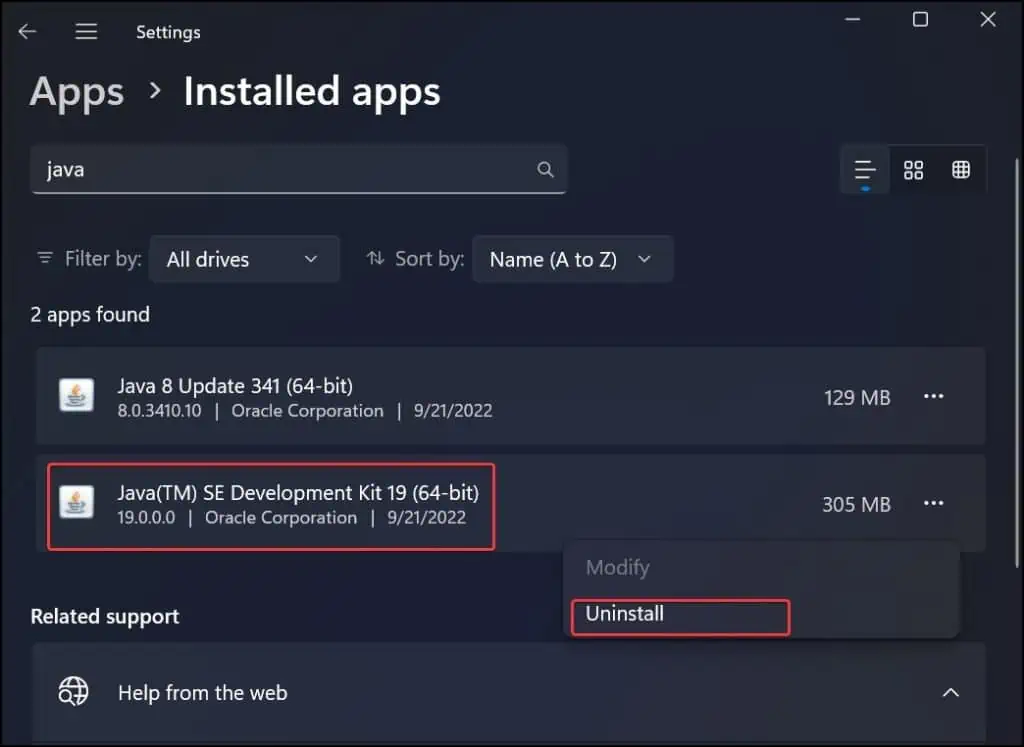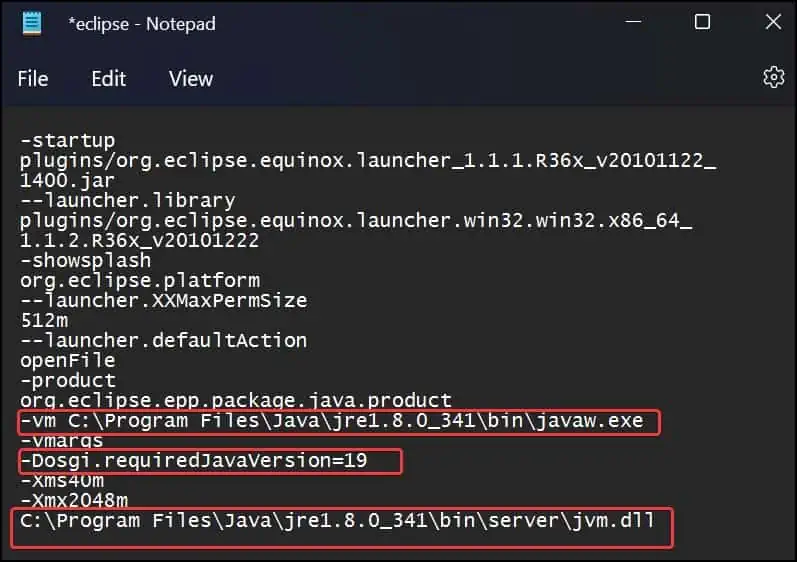Users generally encounter this problem while loading Java-based programs like Minecraft and IDE packages such as Eclipse. The Java Virtual machine (JVM) interprets the Java Byte code into a machine-readable form. When you try to load any java application, the interpreter JVM fails to run, ultimately leading to Could not create the java virtual machine error.
Usually, this error is generated if the RAM allocation for Java is set lower than what it really requires. You can reconfigure the heap size to get rid of this issue. There are other reasons as well that can certainly give rise to this Java error. We will delve into the fixes for all the various causes of this problem and help you figure it out through this article.
Reasons for “Could Not Create The Java Virtual Machine” Error
- Insufficient Administrative Privileges
- Low heap memory allocated
- Incorrect Path variable set for Java
- Outdated or corrupted Java Development Kit (JDK) or Run time environment (JRE)
Fix: “Could Not Create The Java Virtual Machine” Error
This problem generally gets solved for most users by allocating greater heap memory size. If you have been using an IDE like Eclipse, you can also configure the VM from its .ini file to eliminate the problem.
Increase the RAM allocation
If you need to run some intensive applications on JVM, you will require a higher heap size. The heap size is set by default at 256 MB. If the required amount of memory is not allocated to the JVM, you can encounter the Java Could not create the Java virtual machine error. Follow these steps to give Java VM a RAM allocation of 512 MB.
- Press Windows key + R, type
sysdm.cpl, and hit enter. - Go to the Advanced tab and click on the Environment variables button.

- Under the System variables, click on New to create new path variables.

- On the Variable options, give the variable name
_JAVA_OPTIONSand assign a Variable value-Xmx512Mand click on Ok.
- Again, Click on Ok to save the changes.
Update the Path Variable
Windows operating system uses path variables to point to and enable the executable files of Java. If this path is not defined correctly, you might get issues such as the Could not create the Java virtual machine. Follow these steps to specify the path for Java.
- Go to
C:\Program Files\Javaand enter the folder of the Java development kit(JDK) that you want to use.
- Go to the bin folder and copy the file path of this location. Here, we are copying the file path
C:\Program Files\Java\jdk-19\bin. This file directory can be different for your device.
- Press Windows + R to open Run.
- Type
sysdm.cpland hit enter. - Go to the Advanced Tab.
- Click on Environment Variables.

- Under system variables, double click on Path variable to edit it.

- Click on the New button and paste the file path of the JDK we copied earlier in the field. Then click on OK.

- Finally, click on OK to save the changes.
Run Java With Administrative Privileges
If the Java executable file is not offered sufficient privileges in the Windows OS, you might get such error messages.
- Open the File explorer and go to the folder directory where the Java Run time Environment (JRE) is installed. In this case, JRE is installed at
C:\Program Files\Java\jre1.8.0_341\bin - Find
java.exeexecutable file and right-click on it. - Click on Properties.

- Go to the Compatibility tab.
- Under the Settings section, check the Run this program as an administrator option.
- Click on Apply to save changes.

Reinstall Java
If you are still getting the error message, the issue could be with Java itself. The files related to it may have gone corrupted, or the version you may be using is outdated and not compatible. You can reinstall Java to get it to work well. Press Windows Key + I and open the Windows Settings.
- Go to Apps > Apps & features
 .
. - Search for Java and click on the three dots on the side of it.
- Click on Uninstall and give you a confirmation to remove it.
- Now, go to Java’s download page and download the preferred version.
- Finally, run the executable file and install Java.

Note: Install the appropriate version of Java (64 or 32-bit) for the application you’re using. For compatibility with all the Java-based applications, you can install both 64 and 32-bit Java.
Configure Java from the Eclipse Configuration file
Eclipse is an IDE built for different programming languages but is most commonly used for Java. To solve the issue of Could not create the java virtual machine, you can edit the .ini file located in Eclipse’s installed directory. For most users, setting a line pointing the jvm.dll in the eclipse.ini file solves the issue.
- Go to the folder location where Eclipse IDE is installed.
- Search for
eclipse.inifile and open it in Notepad. - Now, remove the line pointing to the VM.
-vm C:\Program Files\Java\jdk-19\bin - Set
-Dosgi.requiredJavaVersion=1.5to the currently installed JDK version. Here the JDK version is 19.-Dosgi.requiredJavaVersion=19 - Add a new line above the
-vamargsline. Replace the JRE field with your currently installed version.-vm C:\Program Files\Java\jre1.8.0_341\bin\javaw.exe - Add a line pointing to
jvm.dllC:\Program Files\Java\jre1.8.0_341\bin\server\jvm.dll - Finally, save the
eclipse.inifile.
Note: The file paths and the JDK/ JRE versions mentioned in the syntaxes can be different for your system. Therefore, replace the versions and directories by verifying them on your device.

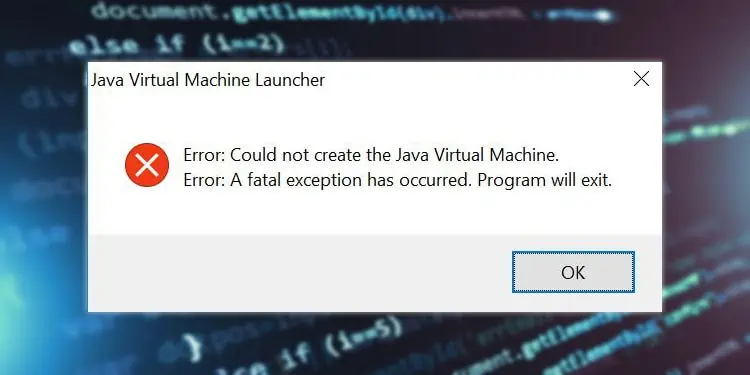
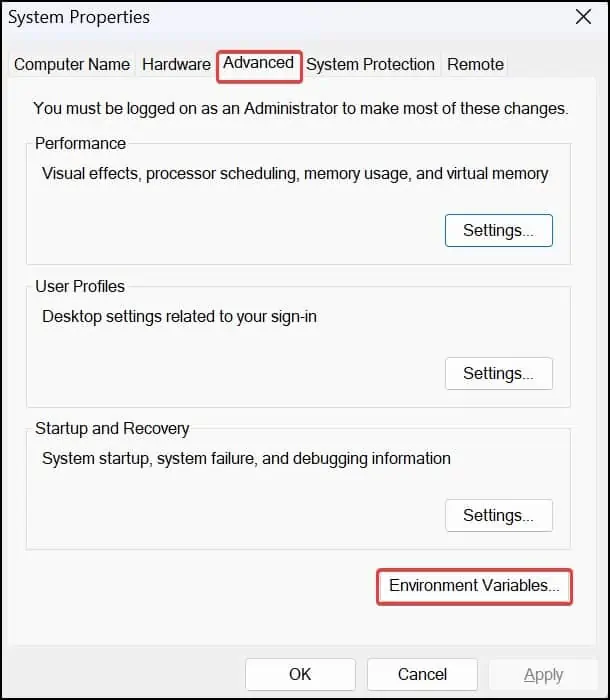
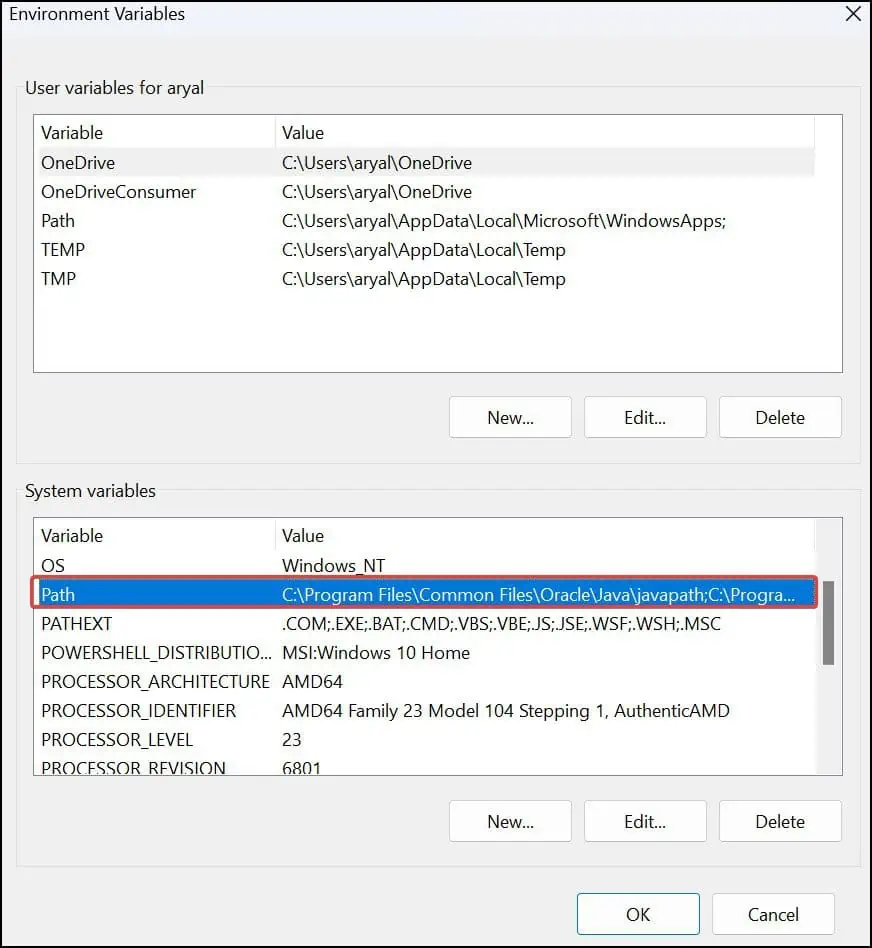
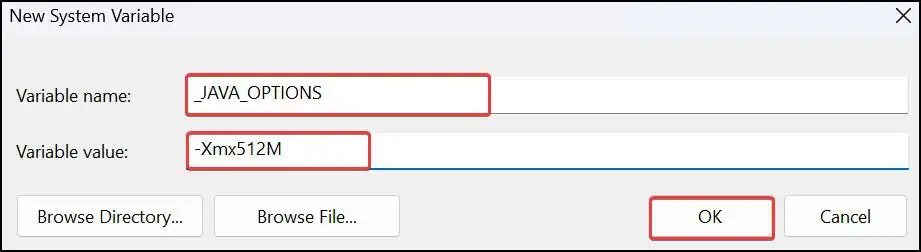
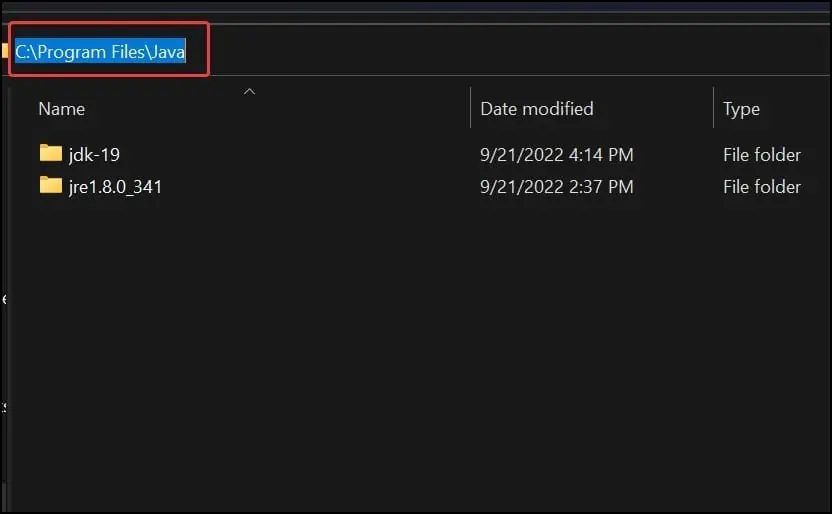

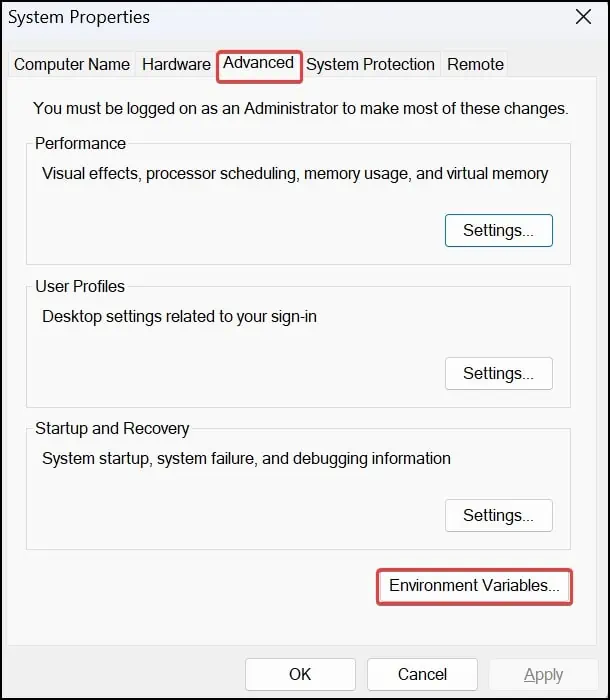
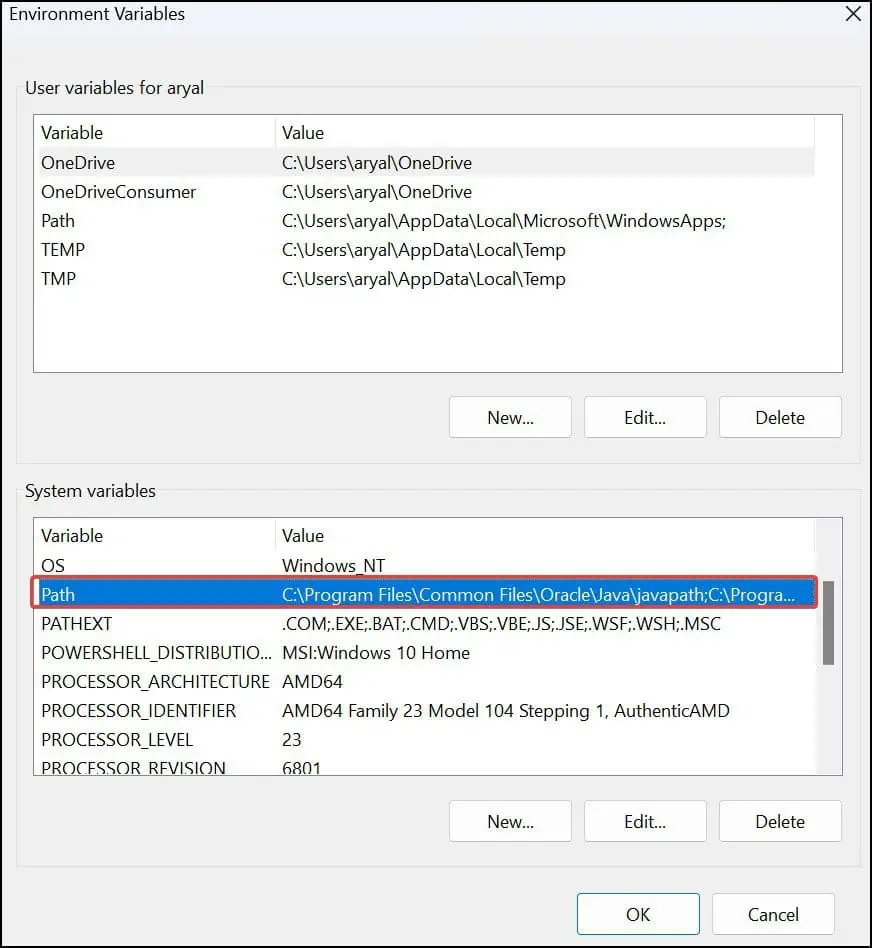
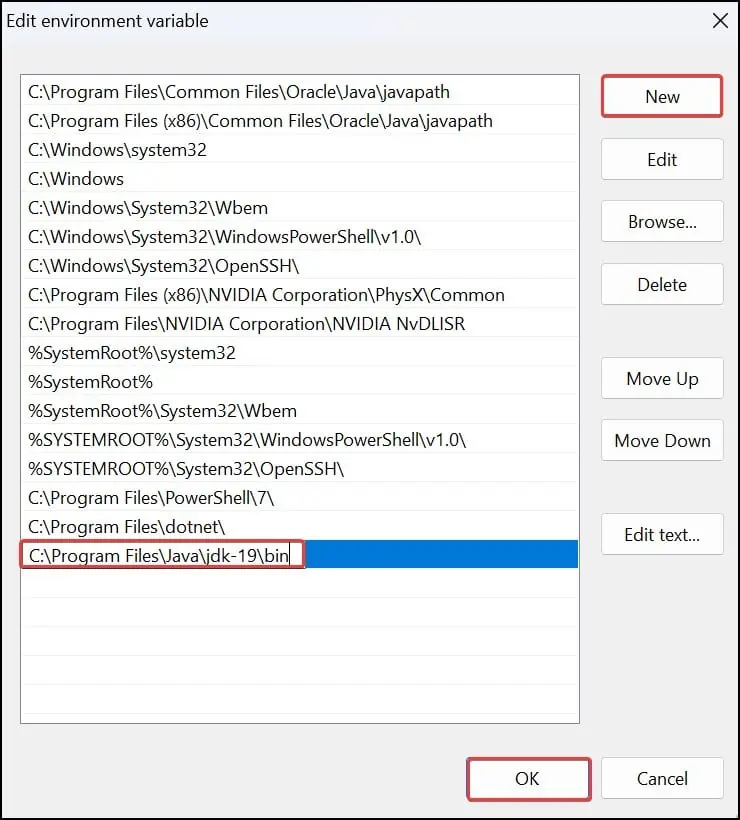
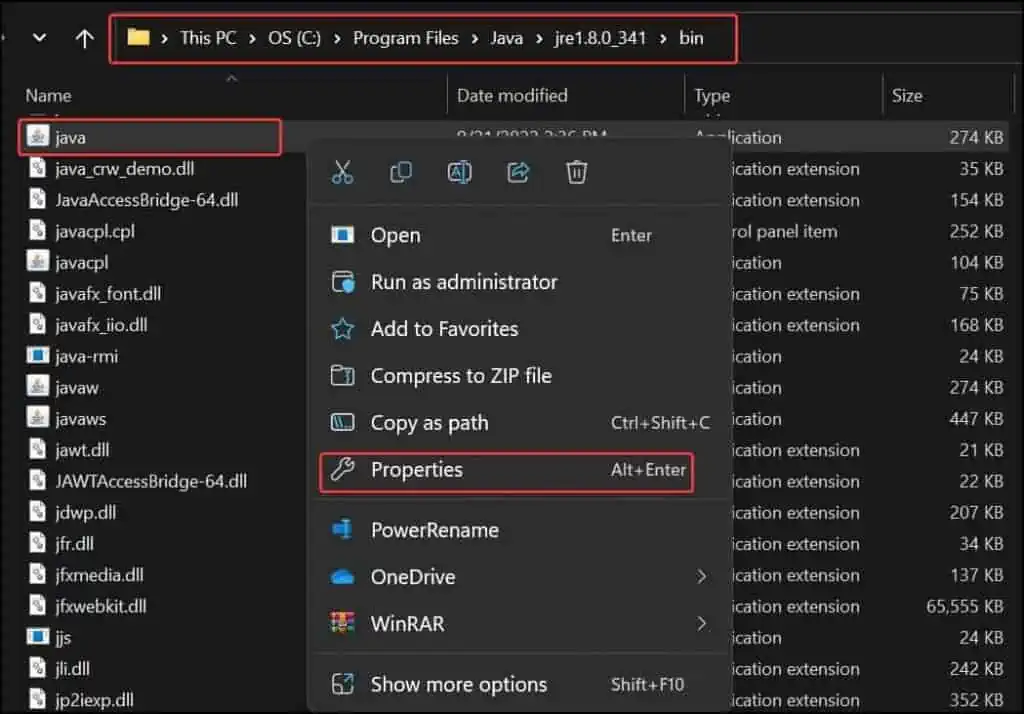
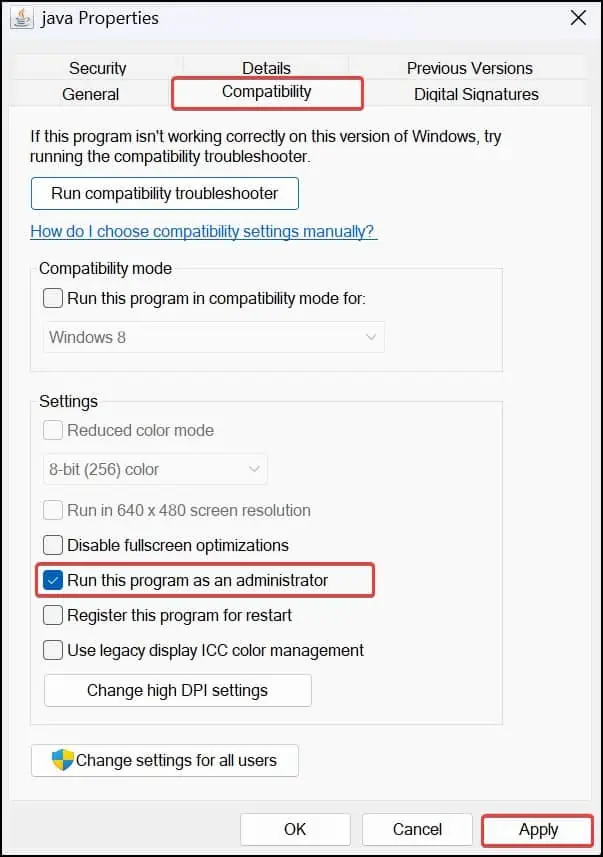
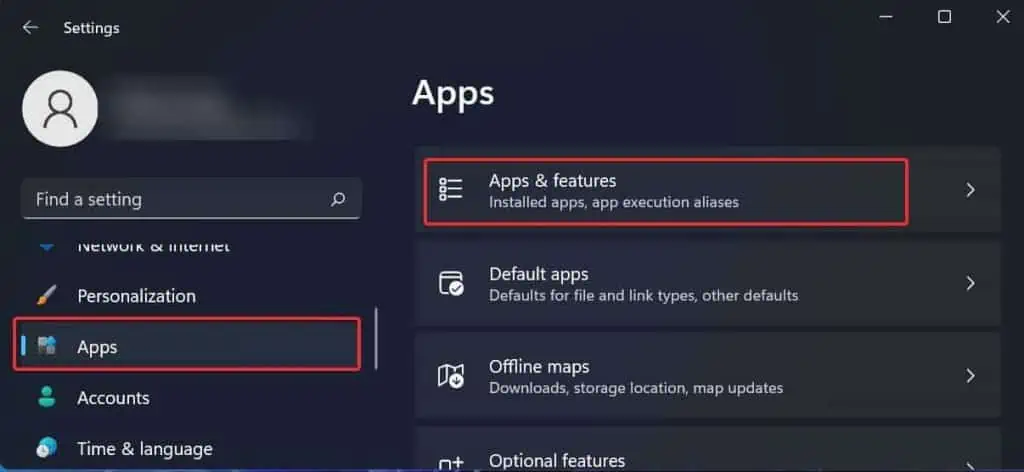 .
.