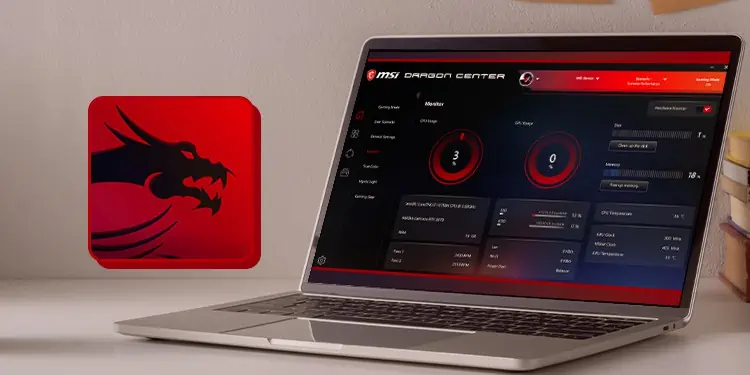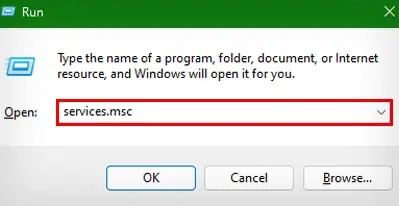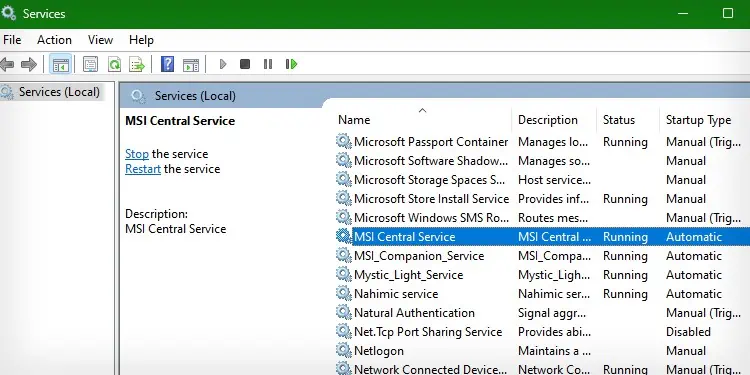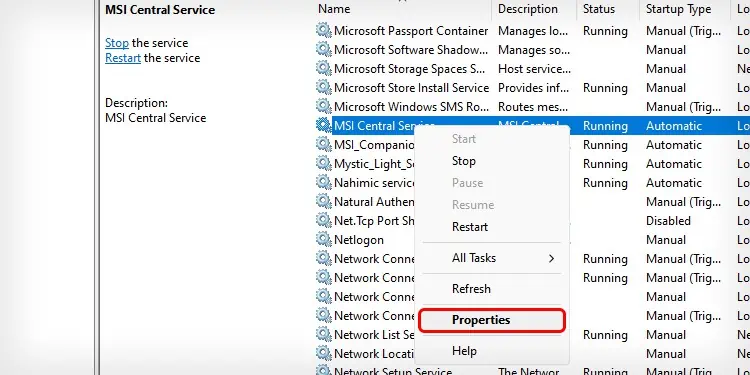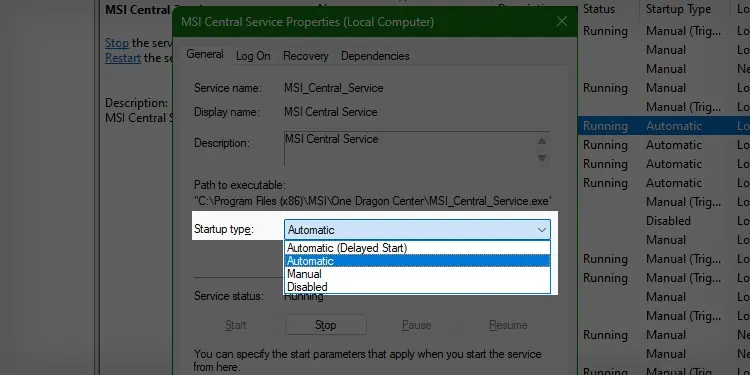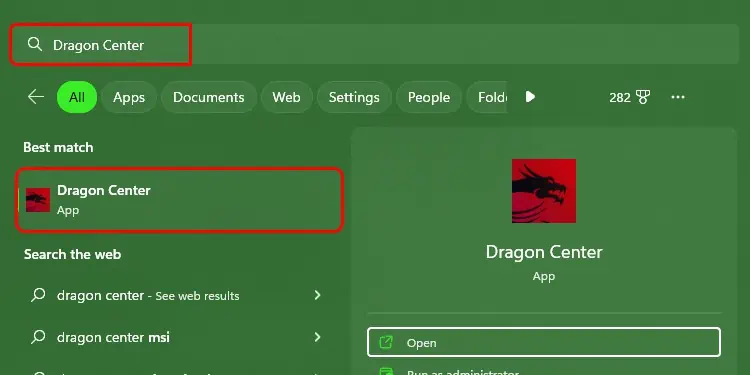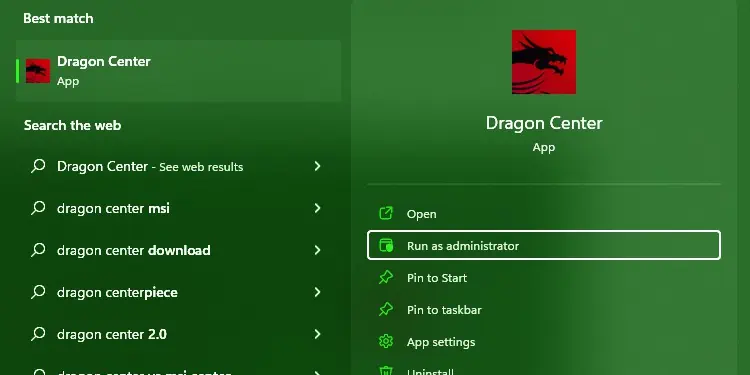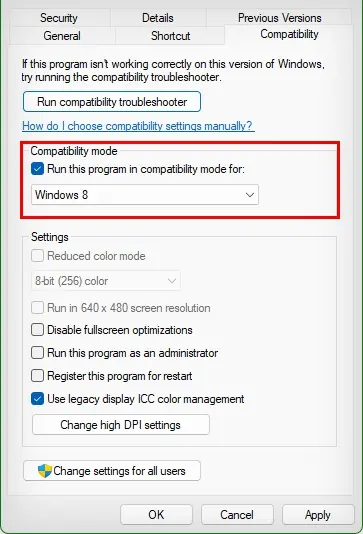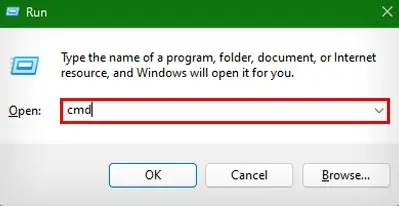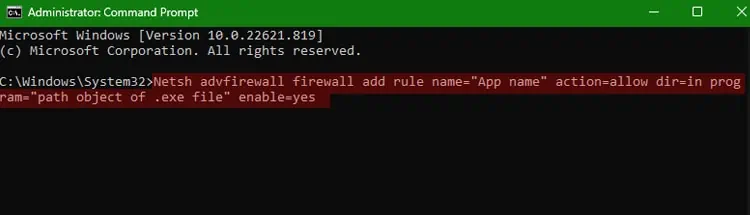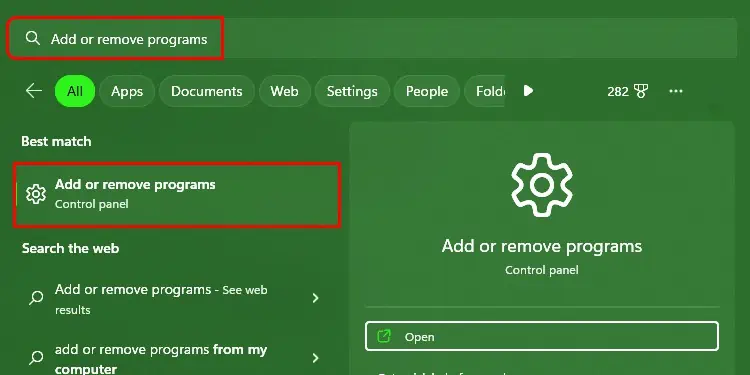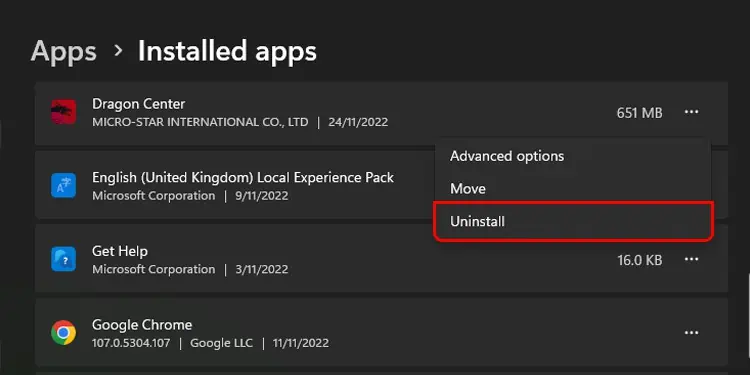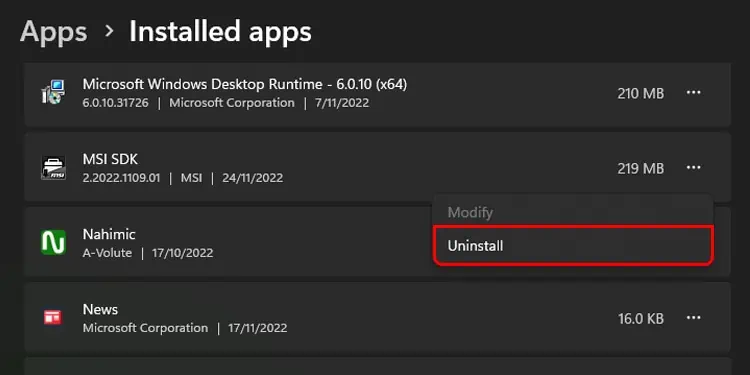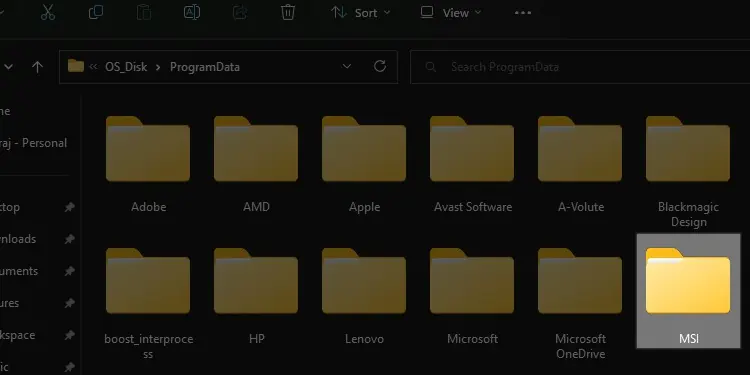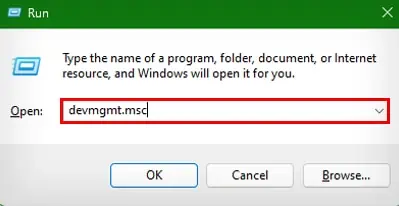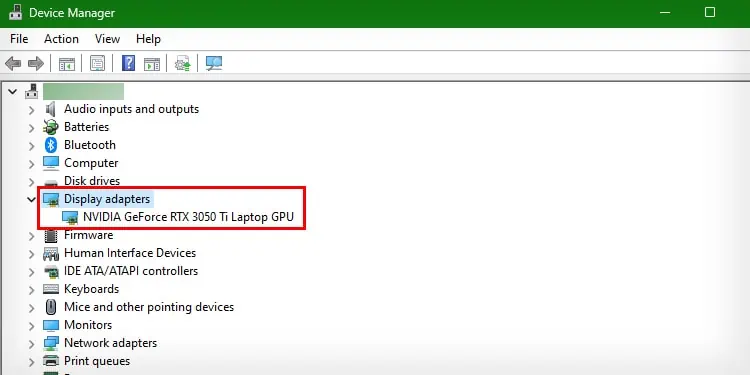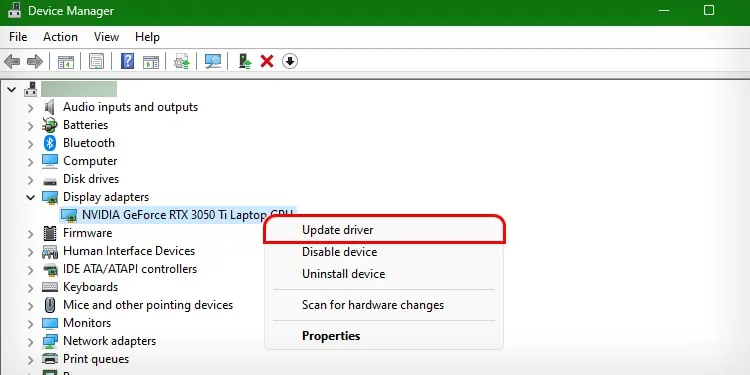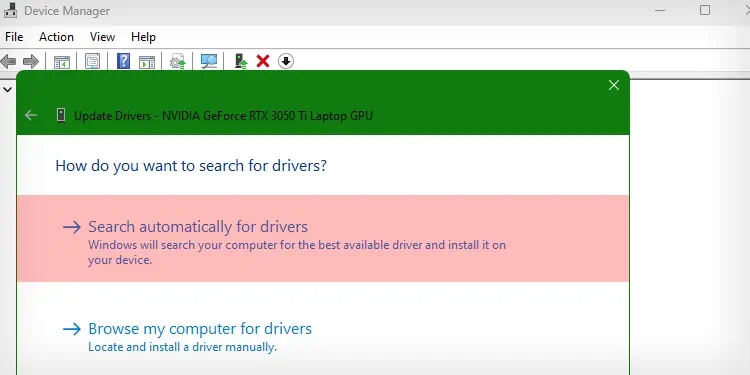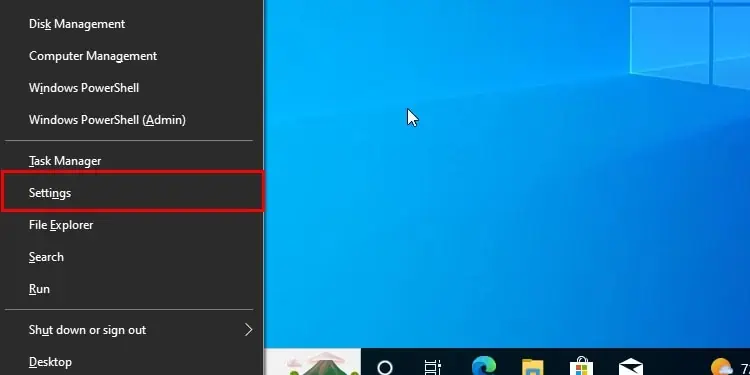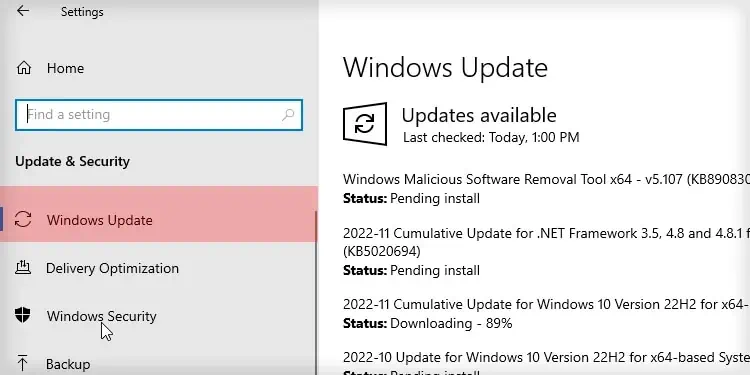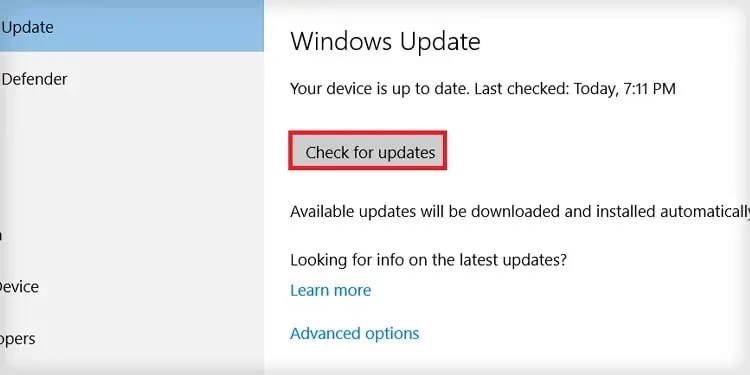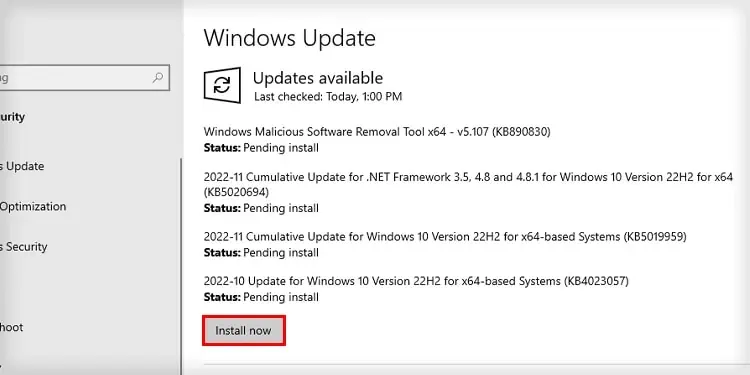Whether to take snaps of the gameplay or to have live assistant support, the power app Dragon Center is super useful for MSI users and gamers specifically. But it might stop working at times.
The issue with Dragon Center is not so rare, as it requires various elements to be checked to work properly. Such elements, if not checked, may turn into Dragon Center error causes, ranging from halted MSI services to firewall blockages.
Incorporating the major causes, this article sums up quick fixes to resolve the MSI Dragon not working problem.
How to Fix MSI Dragon Center Errors
The first thing you can try is to restart the application. Then, perform a PC reboot just to check it’s not any Windows glitch. But, if the problem persists, you can try the listed solutions:
Inspect if MSI Services are Running
MSI Dragon center gets help from various MSI services running in the background to function. If such services as MSI Central service are stopped, Dragon Center is expected to show issues ranging from shutdown closures to not working at all. To fix it, you can check, run and automate MSI services following the steps mentioned below:
- Press Windows + R keys to open Run.
- Type
services.mscand hit Enter to open Services.
- Locate MSI Central Service and check out the Status and Startup type columns corresponding to it.

- If they aren’t indicated as Running and Automatic, accordingly, right-click on the service.
- Choose Properties.

- Now, click on the Startup type: dropdown menu and select Automatic.

- Hit the Start button to start the service.
- Click Apply, and then OK.
- Check and perform the same steps for other MSI services.
Run as Admin
Dragon Center runs various files/ processes requiring administrator access and modifies them. So if the application is not provided with full administration privileges, it isn’t going to work. To fix it, you can run it as an administrator:
- Press the Windows Key to open Windows Search.
- Type Dragon Center and right-click on its listed app.

- Choose Run as administrator to give it admin access.

- Hit the Yes button to confirm.
But if you don’t want to go through this process every time, you can change the properties of the app to provide admin access each time it’s opened. Follow the steps below to do so:
- Go to the location where Dragon Center is located.
- Right-click on the app and choose Properties.
- Go to the Compatibility tab.
- Tick the checkbox for Run this program as an administrator.

- Hit Apply, and then, OK.
Now, if you try to run Dragon Center, it will directly show the UAC confirmation prompt, which you should be confirmed.
Allow Through Firewall
Windows Firewall can block connections incoming to specific applications and services related to them. If blocked for MSI Dragon Center, the app won’t be able to connect to its server and will not work. So, to confirm giving access to the application, you can follow the steps below and run the command:
- Press Windows + R to open Run.
- Type cmd and hit Ctrl + Shift + Enter to open Command Prompt in admin mode.

- Hit the Yes button to confirm the prompt.
- Run the command:
Netsh advfirewall firewall add rule name=”App name” action=allow dir=in program=”path object of .exe file” enable=yes
Reinstall to the Latest Version
If the installation of the Dragon Center was interrupted by poor connection or any other cause, odds are, files may have been corrupted. This draws down the list to the only feasible solution of reinstalling the application.
But first, you will need to clean uninstall the app using the steps mentioned below:
- Press the Windows key to open Windows Search.
- Type Add or remove programs and hit Enter.

- Scroll and click on the Three dot menu within Dragon Center.
- Choose Uninstall.

- Hit the Uninstall button on the prompt.
- Perform the same steps for MSI SDK on the app list.

- Now, press Windows + E to open Windows Explorer.
- Go to
C:\Program Files (x86) - Right-click on the MSI folder and choose the Delete icon.

- Also, delete the MSI folder within the Program data
C:\ProgramData
- Reboot your computer once the process is complete.
And then, download the latest version of MSI Dragon Center from their website using the given instructions.
Update GPU Drivers
Outdated drivers are likely to cause issues in the functionality of GPU. And since Dragon Center relies on GPU for its numerous works, outdated drivers can cause problems to it as well. You can just perform a quick update for your GPU drivers by proceeding with the following steps:
- Press Windows + R to open Run.
- Type
devmgmt.mscand hit Enter to open Device Manager.
- Double-click on the Display adapters to expand the menu.

- Right-click on the GPU driver and choose Update driver.

- Go with Search automatically for drivers, and Windows will automatically install the latest drivers.

Update OS
Dragon Center can run into compatibility issues with Windows Operating System if the OS isn’t updated to its newest version. To inspect for any available updates and then download/install it, later on, you can follow the steps below:
- Press Windows + I key to open the Settings app.

- Go to Windows update.

- Click on Check for updates button.

- Hit the Download & Install button if the update lists.

- Follow the onscreen instructions to complete.
Switch to MSI Center
Even after trying everything mentioned in this article, Dragon Center might not work because of its incompatibility with some motherboards and chipsets. In such a case, you can switch to other applications like MSI Center.
Or, if you wanted to accomplish any specific task like controlling RGB lights with the Dragon Center, you can search for other alternative applications like OpenRGB.