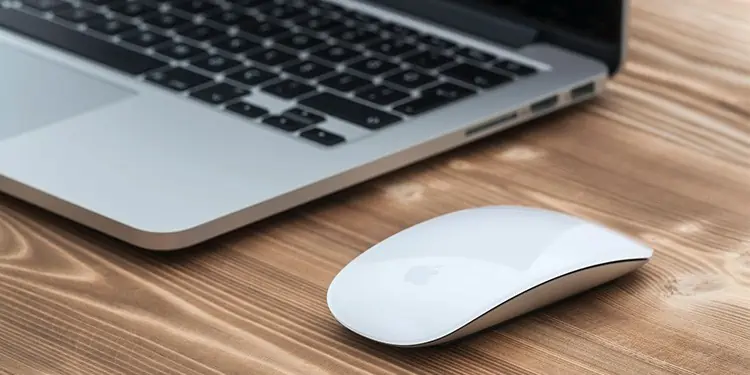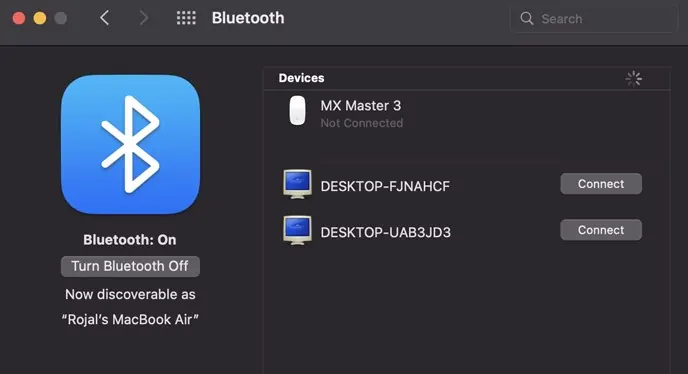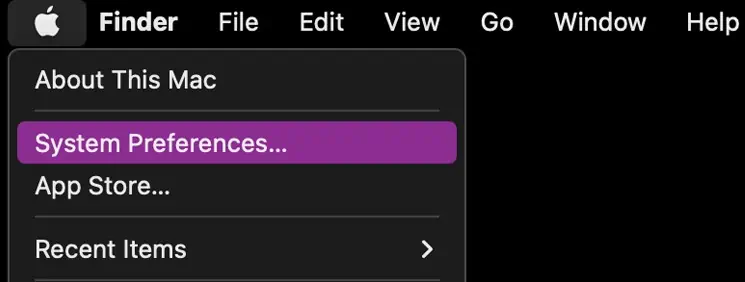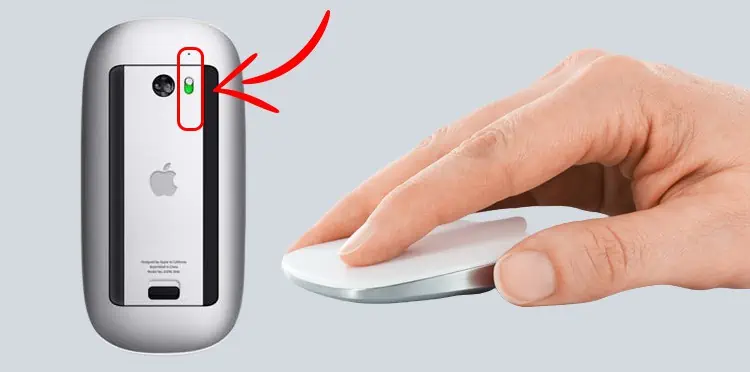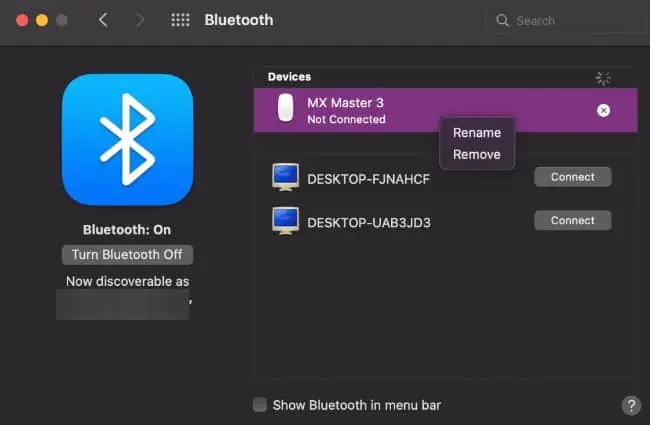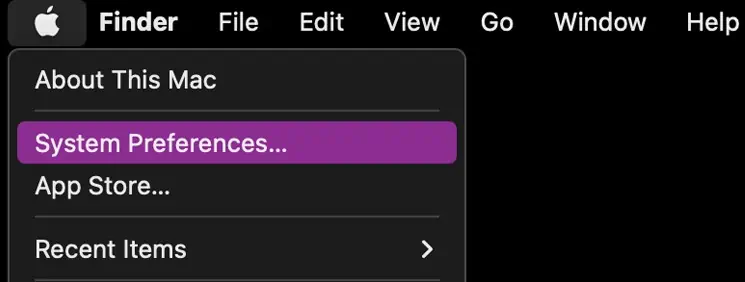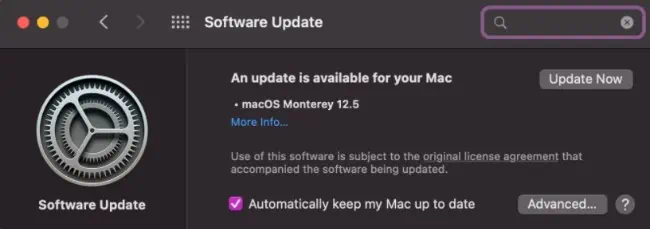If your magic mouse isn’t responding well, or if it’s having issues connecting to a new computer, you can try resetting your mouse. This should fix some basic issues with your mouse.
The magic mouse is also notorious for having connection issues with a new computer if still connected to the old computer. A reset can fix this issue as well. Hang on to this article to find out how to reset your mouse.
How to Reset Magic Mouse
You may be experiencing sluggish or laggy response time while using the mouse. The first basic option would be charging it first. Low charge can cause your mouse to misbehave. However, if a fully charged mouse still doesn’t work, you can try to factory reset your mouse. Try one of these options to reset the mouse.
Resetting Through MacBook
The first option you can try is resetting through your Mac. You can factory reset your Bluetooth-connected devices. Here’s how you do it
- Turn on your mouse and wait till the green light is blinking. The blinking light indicates the mouse is in pairing mode.
- Open Bluetooth Preferences on your pc.

- It will show you a list of currently available Bluetooth devices in range.
- Pair your magic mouse with your Macbook by clicking the connect button in the list of available devices respective to your magic mice.
- Click on the apple icon and open System preferences.

- For OS versions before Monterey, click on the Bluetooth icon while simultaneously holding down the
Option + Shiftkeys. - From the options, click on Factory reset all connected Apple devices. Disconnect any other connected devices to prevent them from getting reset as well.
This process will reset all the connected devices to their factory settings. However, you might have to re-pair your Bluetooth magic mouse.
Hard Reset Using the Physical Mouse
This option lets you hard reset your mouse. It will disconnect your mouse from any older Mac it was connected to.
- Turn off your mouse.
- Click on the apple logo and open System preferences.

- Open Bluetooth and check if your Bluetooth discovery is turned on.
- Turn on the mouse while simultaneously pressing down on the click button. Do not let go of the button throughout the process.

It will clear the mouse’s connection history. The mouse will register as a new mouse on your Mac which should clear most connectivity issues as well.
How to Fix Resetting Issue on Magic Mouse?
You need to make sure your mouse is charged first to proceed with other solutions. If you are confident the mouse’s charge is not an obstacle, consider these options to fixing your unresponsive mouse.
Unpair Mouse
Bluetooth mice sometimes show connectivity issues. It can be fixed by simply unpairing and re-pairing the mouse with the computer. Here’s how you re-pair your mouse.
- Go to system preferences and go to Bluetooth settings.
- You can remove or unpair the mouse by hovering over the mouse and clicking on the cross and then confirming unpair.

- Re-pair the mouse after turning the Bluetooth off and on again.
Reset the Bluetooth Module
You can try resetting the PC’s Bluetooth module as well to solve the connectivity issues. Reset your module by following these steps:
- Go to system preferences after clicking on the apple icon.

- At the bottom of the Bluetooth settings window, tick the box that says “Show Bluetooth on menu bar.” This will show the Bluetooth shortcut on your menu bar.
- Simultaneously press
Shift + optionand the Bluetooth icon in the menu bar. - Click on ‘Reset the Bluetooth module’.
- However, on MacOS Monterey, you’ll have to type
sudo pkill bluetoothdin the terminal to disconnect all connected devices. If you have a password on your computer, it will prompt you to input your password.
Sometimes you may have to expand the Debug option after step 3 to get to the ‘Reset the Bluetooth’ module option. It depends on your OS version.
System Update
Try checking your Mac for system updates. System windows usually have fixes for most recognized bugs and issues. So updating your Mac to the latest update is definitely an option worth trying. Follow these steps to update your MacOS.
- Click on the apple icon and open system preferences.

- Go to software update.

- If the update is available, it will show the ‘upgrade now’ button. Clicking on the upgrade now button will download and install the latest software. You can also tick on the auto-update button to automatically update your software from now on.
Frequently Asked Questions
Why is My Magic Mouse Blinking?
The magic mouse blinks rapidly when turned on. It means that the mouse is discoverable by nearby Macbooks and is ready to connect. If the mouse lights for 3 seconds continuously and turns off, it means the mouse has successfully connected to a nearby device and is ready for use.
Can You Reset Magic Mouse Without a Mac?
A Mac is necessary to reset a magic mouse. You can use a Mac to send instructions to the mouse. Then, only the resetting process can complete.
Can You Use a Magic Mouse on Windows?
You can use the magic mouse on a windows computer by downloading the magic mouse driver software. The magic mouse driver can be found on the official apple website. Generally, A windows PC is not compatible with a magic mouse unless the driver is installed.