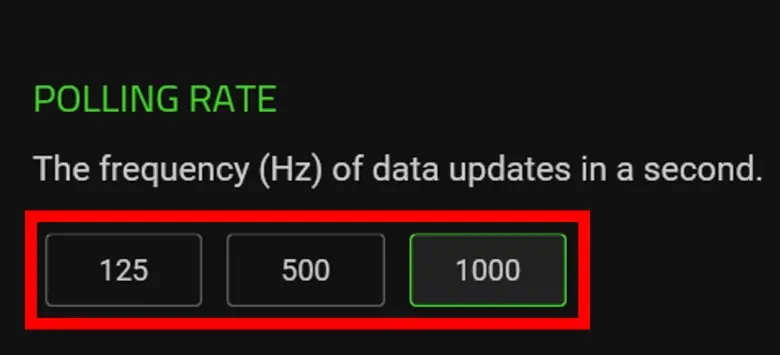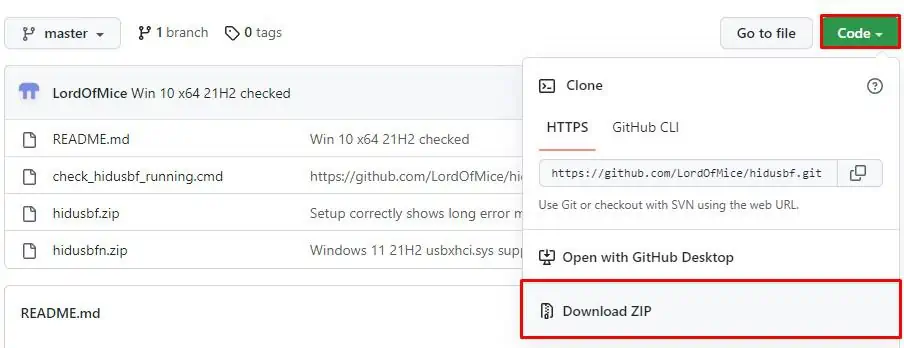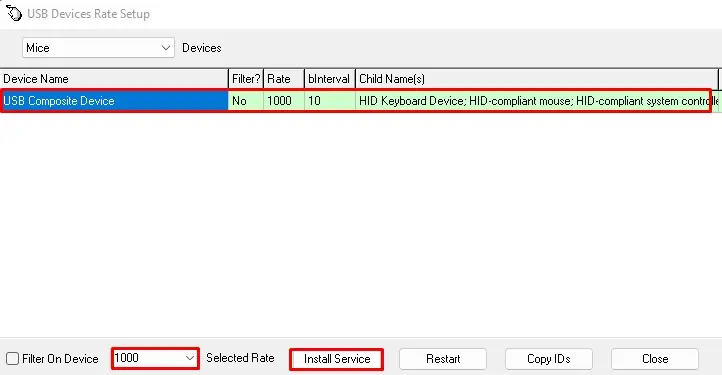A higher polling rate does matter in a mouse. However, a higher polling rate on a keyboard is debatable on whether it improves your gaming performance. Since a mouse constantly sends data about its position to the Operating System, it benefits from the higher polling rate.
The keyboard, on the other hand, does not constantly send data. It only records data once you press on it. Therefore, unless you press a button faster than the keyboard’s polling rate, the keyboard will always detect a button press.
What is a Polling Rate?
A polling rate determines the number of times a peripheral device, such as a mouse or a keyboard, sends data to the computer. A higher polling rate means the device communicates to the Operating System more frequently, providing precise data.
The polling rate is measured in frequency (Hz). Higher the frequency, greater the rate at which a device updates data to the OS. A polling rate of 500 Hz means that a peripheral device records data 500 times in one second, or it takes two milliseconds to send single data.
In terms of the mouse, this data could be information about the position and button press. As for the keyboard, the data is the status of a keyboard. That is, if it is still connected and what state the keyboard is in. This is how a keypress is registered through a keyboard.
How Does Polling Rate Work on a Keyboard?
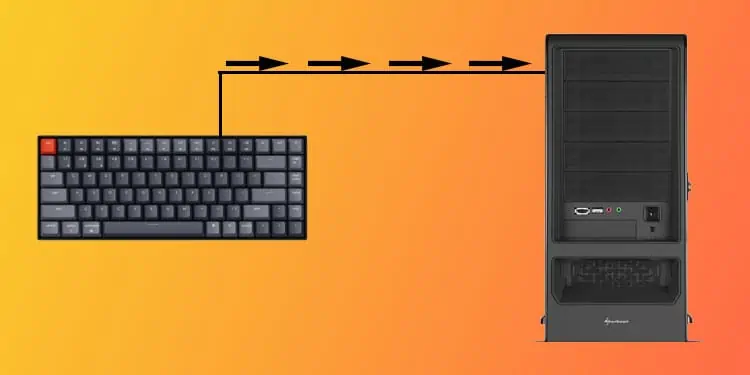
Unlike mouse, two key factors determine the input latency on a keyboard, the polling rate and the scan rate. Polling rate and scan rate is not the same. Polling rate is the frequency at which the system inquires the state of the keyboard. Here, the state of the keyboard denotes if the keyboard is connected and input ready or not.
Scan rate measures the number of times a keyboard updates its state internally regarding the keymatrix. When you press a key, there is a small interval where the keyboard does not take any input, to let the pressed key come to it’s natural position. This inactive state is called bounce back state. It is by default, encoded into every keyboard’s firmware.
Once this interval is over, the keyboard is back, ready to record a keypress. This interval between a key being pressed and keyboard getting ready to take another input is called keyboard’s bounce back time. The keyboard only updates itself internally after every bounce back time.
A keyboard with polling rate of 1000Hz means, it updates its state every one millisecond. However, this is not the keyboard’s actual latency. Combination of polling rate and scan rate determines keyboard’s maximum input latency.
Combining a keyboard’s polling rate and bounce-back time, you get the keyboard’s latency. For example, a keyboard with a polling rate of 1000 Hz is polled every 1 ms and the bounce-back interval of 125 Hz (8 ms) means its maximum latency is 1 + 8 = 9 ms.
This means no matter what the polling rate, the keyboard wont be able to feed any input sooner than 8 ms. Here, the polling rate only accounts for 1ms out of the latency of 9 ms of input delay.
So when getting a keyboard, you need to consider both its scan rate and polling rate.
Does Keyboard Polling Rate Matter?

A device with a lower polling rate will have higher latency. This means that the OS will take considerable time to register a key press.
So, does this improved latency matter? Well, it depends. Since time interval of both the scan rate and polling rate is really minuscule, in papers, yes, it does matter. The keyboard with lower polling rate and scan rate will also have low latency and should give you a slight advantage when gaming.
But even the simultaneous keys you press, most likely, will never be lower than the keyboard’s actual latency. The keyboard only fails to detect a keypress if you press two keys simultaneously with the interval less than the keyboard’s maximum scan rate, here, taking above scenario, 8 ms.
How to Change the Keyboard Polling Rate?
Unlike changing the polling rate of your mouse, there are conditions on whether you can change the keyboard’s polling rate. If you are using a simple membrane keyboard, it is highly unlikely that you can change its polling rate.
You can use the internet to check if the keyboard supports multiple polling rates. Turn the keyboard over and note down the manufacturer and model number of the keyboard.
Most keyboards that have not advertised their polling rate run with a polling rate of 125Hz. And most likely, you cannot have a variable polling rate. However, a premium mechanical keyboard with an advertised polling rate and a companion application should have an option to change the polling rate.
Using Dedicated Switch

A mechanical keyboard that supports a higher polling rate might also have a switch that can change its bounce rate.
- Search the sides of the keyboard for a switch.
- This switch can scroll between multiple poling rate of the keyboard.
Keyboards such as Corsair K70 Rapidfire RGB is one of those keyboards that support variable polling rates.
Using Companion Application
Companion application helps users to modify the hardware settings according to their preference. These settings include changing RGB, DPI configuration, or the polling rate.
However, if your keyboard manufacturer has not provided a companion application, you probably cannot adjust its settings.
Some companion applications for different manufacturers are Razer Synapse for Razer, Corsair iQue for Corsair, HyperX NEGNUITY for HyperX, and Logitech G Hub for Logitech.
- Download the correct application for your piece of hardware.
- Search for settings named Polling Rate, Report Rate, or Response time.

- Once you find the settings, adjust the polling rate and save the changes.
Using Third-Party Application
If a USB device’s hardware supports higher polling rate, you can use a third-party application to increase it’s polling rate. Perform the steps below to increase your keyboard’s polling rate.
- Go to the GitHub repository containing the application.
- Click on Code and select Download ZIP.

- Extract and open the downloaded folder.
- Again, extract and open
hidusbf. - Inside the folder, go to the DRIVER folder.
- Run
setup.exe. - Once the application runs, click on your keyboard.

- On the bottom of the application window, set the drop down menu to the desired polling rate.
- Click on Install Service and then select Restart.
If it does not change the keyboard’s polling rate, copy the correct driver form hidusb.zip and paste it on the folder containing application executable file (setup.exe).
You can refer to the official overclock forum if the keyboard’s polling rate does not change.
Related Question
How to Change Mouse Polling Rate?
Most premium mouse will have a dedicated button that changes their polling rate. If not, you can use its vendor’s application to change the polling rate. However, you can also use the USB Devices Rate Setup application to change the record rate of your mouse.
Is A Higher Polling Rate Better for Keyboards?
Generally, any peripheral device with a higher polling rate is better, as a higher polling rate means lower latency. However, for keyboards, the latency is so minuscule (8 ms) that this latency can be ignored if you are a casual gamer.
But if you play on a competitive level, having a higher polling rate will make the OS record your keypress a little sooner. This, in turn, will give you a slight advantage over the opponent.