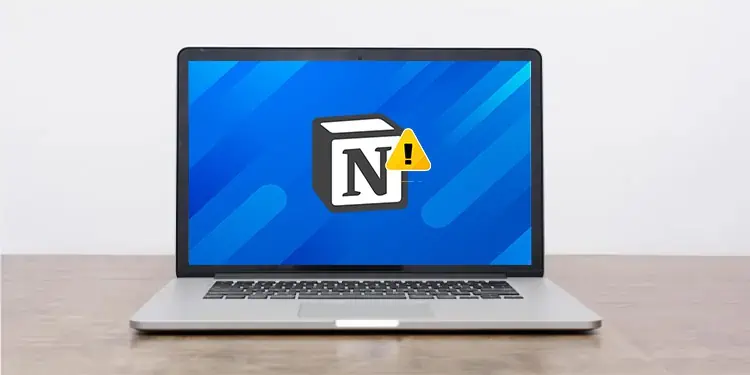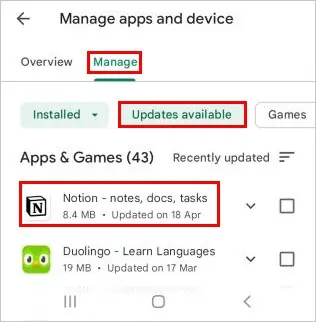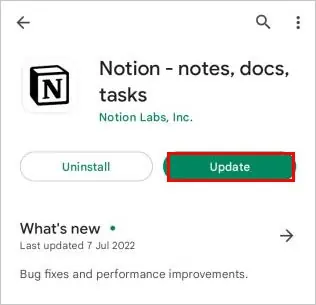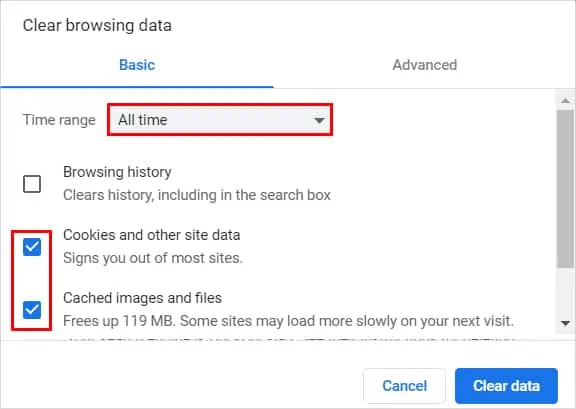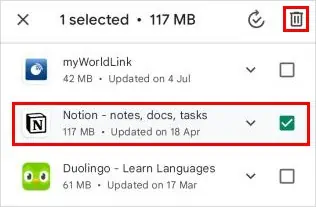Notion is undoubtedly a great app for managing projects and boosting productivity.
However, it doesn’t always work perfectly. The major problem people have faced while using it is the server down issue which is very rare. Also, the app sometimes fails to load or open.
While restarting the app isn’t a silver bullet, it can solve most common problems. On the other hand, it doesn’t work every time for every kind of issue.
So, without further delay, let’s get into the article to find various other solutions that can cure your problems.
How to Fix Notion Not Working or Loading?
Whether you are using Notion on a mobile app or from a browser, we have you covered. You can try various solutions and even skip directly to the one that best suits your issue.
Check if the Notion Server Is down
The Notion team tries their best to keep it up and running at all times. However, it can sometimes suffer from outages, and some services can become inoperational.
While you can’t do anything except wait for Notion to become functional again, you can check their status site. The site lists all the services affected and when they might get resolved.
Check Your Network Connection
The Notion app doesn’t work well offline. You can only edit or read the preloaded pages before you are disconnected from the Internet.
So, you need to be constantly connected to the Internet. Otherwise, you can see a blank page when you open the Notion app.
On the other hand, you could be experiencing network connection problems. To resolve network-related issues, you can reset the network settings.
Update the App
Notion checks for updates and installs them automatically whenever you launch it. However, you can use the keyboard shortcuts below to force an update.
- For Windows: Ctrl + R
- For Mac : Cmd + R
After pressing the shortcut, Notion will refresh and install any available updates automatically.
On the other hand, if you are using its app version, you can check for available updates and install it as follows.
On Android
- Open the Play Store app.
- Tap your profile icon in the top right corner and select the Manage apps and device option.
- Now, under the Manage tab, tap on Updates available.
- Select Notion from the list of apps.

- Next, tap on Update.

- Wait for the update to finish.
- Open the app and check if it works.
On iOS
- Open the App Store and tap on your profile icon at the top right corner.
- Then, select the Notion app and tap on Update.
- Wait for the update to complete.
- Check if the app issues have been resolved.
Clear the Cache
Although cache and cookies help to speed up browsing, they can sometimes cause browser-related issues. So, if you cannot log in to Notion using a browser, you can clear the cache to resolve your issues.
On Chrome
- Open the Chrome browser.
- Click the three vertical dots in the top right corner and select Settings.
- Now, go to the Privacy & Security tab, and click Clear browsing data from the right pane.
- Next, check the “Cookies and other site data” and “Cached image and files” checkboxes. Also, set the Time range to All time.

- Click the Clear data button.
On Firefox
- Open the Firefox browser.
- Click the padlock icon on the url bar.
- Now, click on Clear cookies and site data.

- Next, click Remove to confirm.
On Safari
- Launch the Safari browser.
- Click Safari next to the Apple icon and select Preferences.
- Then, under the Privacy tab, click the Manage website data button.
- Next, select Notion from the list and click the Remove all button at the bottom.
Reinstall the App
Whether you use a desktop app or a mobile app, reinstalling can fix your issues. Here’s how to reinstall it for each device.
On Windows
- Press the Windows + R key and type control to open the control panel.
- Now, click Uninstall a program below Programs.
- Next, select the Notion app from the list and click the Uninstall button that appears at the top bar.

- Follow the on-screen instructions and complete the uninstall process.
After the uninstall process, download the latest version of Notion from its official site. Check if the app has any issues after installation.
On Android
- Open the Play Store app.
- Tap on your profile icon at the top right corner and select the Manage apps and device option.
- Under the Manage tab, tap the checkbox next to the Notion app.
- Now, tap the bin icon on the top right corner.

- Next, tap Uninstall.
- Then, download it from the Play Store search bar app.
- Login into the app and check if your problems have been resolved.