You’ve probably seen the setting that lets you choose whether to run the device as a bridge or a router while navigating through the network configurations. The purpose for both of these modes is the same, i.e, to offer network connectivity over a larger coverage area.
However, some minor technical intricacies make these two modes totally different in how they operate. In this context, we’ll compare these two networking modes today and recommend the best option to get the most out of your internet experience.
What is a Router Mode?
In router mode, IPs of devices connected are stored in tables and most viable route is selected to transfer data. The IPs can be given dynamically by the device or defined by user.
A router is involved in receiving the packets with the destination address attached to them and, forwards the packets to the receiver in the most convenient route. This process of forwarding the data is called dynamic routing.
It connects the LAN with the WAN. The router Converts an IP from one class to another using a process called Network Address Translation (NAT).
Router Mode is just to make the networking device function as a Router. Generally, the Modem/Router combo offered by the ISPs is, by default, set to the Router mode. However, if you use multiple routers for Wi-Fi range expansion, a private set of IPs created by the router generates conflict and can cause issues on the network. This is what is known as the Double NAT.
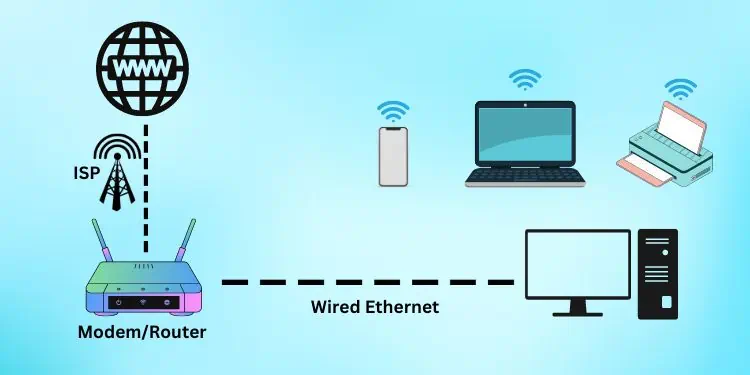
The router mode also supports multiple authentication methods, making it a more flexible option while setting up a connection.
- Ideal for connecting Remote Networks
- Brings the benefits of NAT
- Enables more security Layers
- Supports Multiple connection types (Dynamic IP/Static IP/PPPoE)
- Dynamic Routing can consume Bandwidth
- Double NAT becomes imminent when multiple devices are connected in router mode
What is Bridge Mode?
Bridges use source and destination MAC before forwarding packets, contributing to less network congestion. Bridging essentially is the process of connecting two networks and making them function as one.
Now, getting into Bridge mode, is a setting that can be configured to make networking devices work simultaneously and extend the port access to a wider area. This configuration will disable the Network Access Translation (NAT) on one of the routers and turn it into a layer 2 device (On OSI) and extends the LAN.
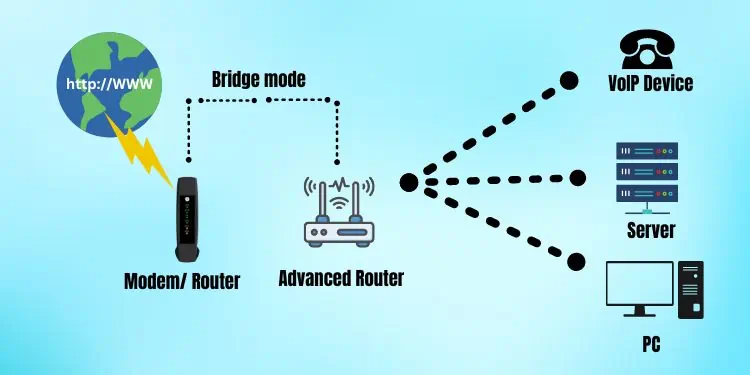
With the IP assigning or NAT turned off, the router will not work as a DHCP server, which reduces the IP address conversion time. This can also be said as the latency of transferring the data between two points is relatively faster because of reduced data hops.
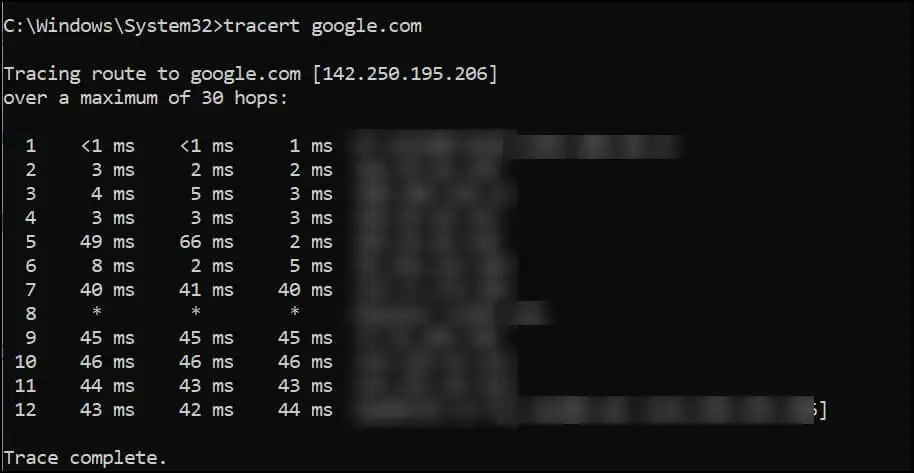
Enabling the bridge mode on a primary networking device will take away the routing capability from the device, if present. Configuring a device to work on the bridge mode renders the WAN port useless since the device is typically non-existent apart from extending the primary connection.
- Extends network coverage over a larger area
- Negates the possibility of Double NAT
- Can work Between Firewalls
- Offers high network reliability
- Service providers might not support the device
- Cannot Configure Source or Destination NAT
- Limited IP pools and devices
Router Mode Vs Bridge Mode – Major Differences
From an OSI model perspective, the router is a Level three device that performs the routing of traffic in an extended network. Routers are referred to as the network’s gateway as they forward the packets from one network to another. This is the normal modus operandi when a networking device is set to run on a Router mode.
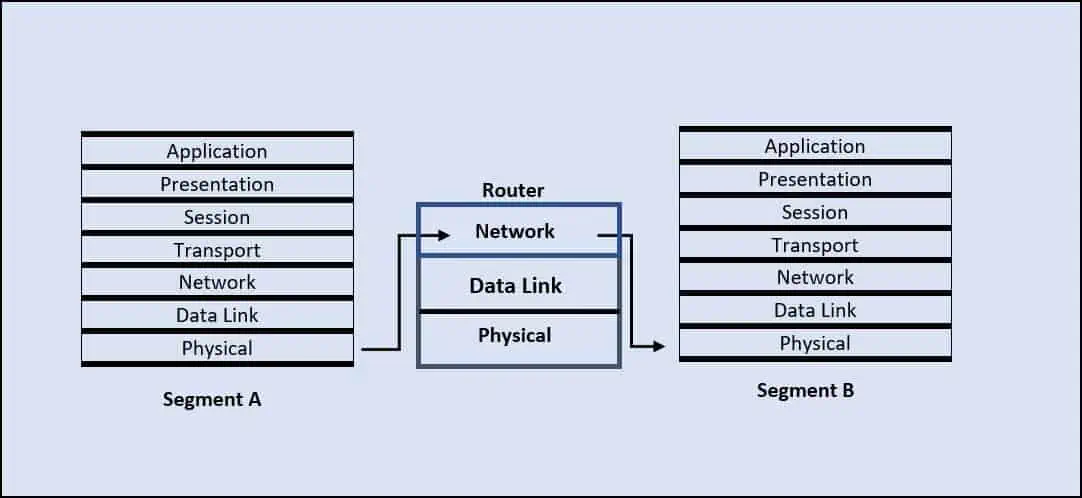
A bridge is a network framework segregating the LAN into segments and dividing the traffic into those segments. On an OSI Model, it works on the Data Link layer. Bridges are used to overcome the limitations of the bus topology by reducing network traffic and limiting bandwidth usage. Thus, enabling the Bridge mode does this function by converting the networking device into a bridge.
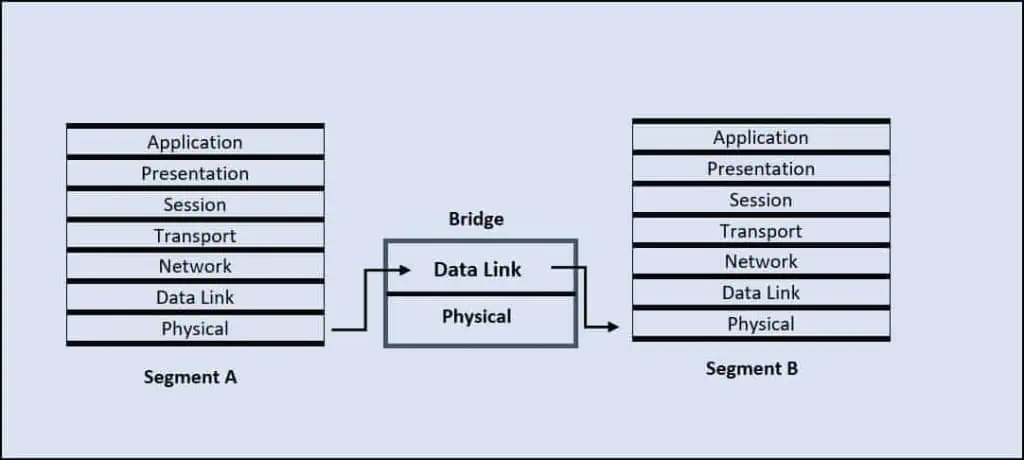
Getting into other differences between these two modes, we can find some major divergences in their performance, security, usage, and specialization.
Performance
When it comes to the packet transfer process, a router mode works efficiently by directing them to just the necessary destination. This helps in reducing traffic and boosts the overall performance of the network. However, Bridge mode provides flexibility to connect many devices, extend the range of the Network and improve the network speed.
When two routers are connected to each other, there is the possibility of Double NAT in the routing mode. The issue can become prominent while using VoIP service or port forwarding rules.
Security
The main purpose of the bridge mode is not to function as a security layer but to reduce traffic using segmentation. To make things simple, if you are planning to use bridge mode for a home network, it provides equal amount of security as a router.
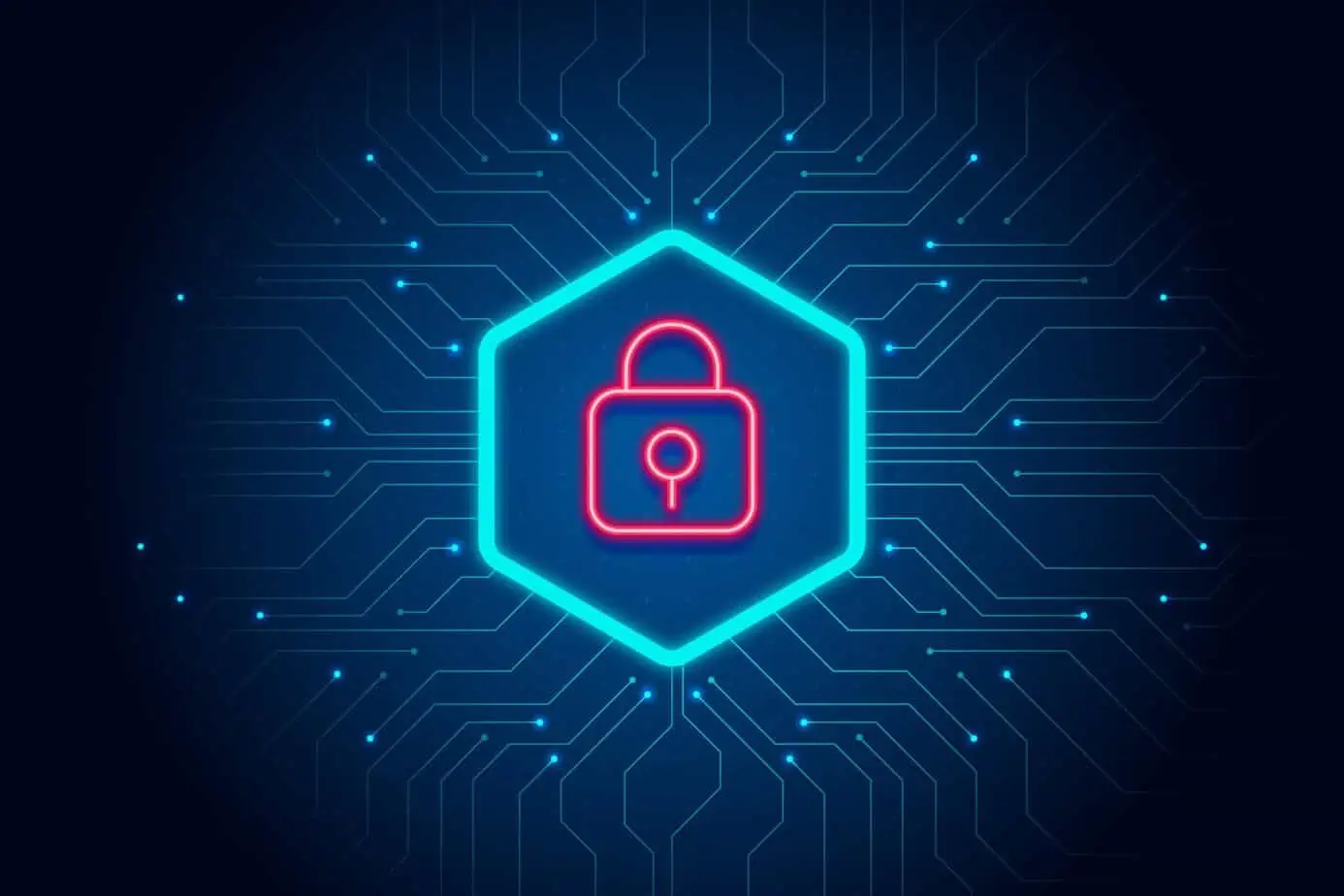
On the other hand, since routers are primarily used to connect two remote devices or networks, routers can help to create a secure network. Under router mode, different security protocols are adopted, including encryption, to secure the data. This makes the router safer than using it as a bridge.
Specialization
If a networking device is operating on a bridge mode, it will not have the routing capabilities and can be used to extend the range of LANs. And hence, the bridge mode is seen as easier to operate for LANs.
Router mode is required when you need to move back and forth between multiple networks. For instance, between your ISP and your home network. Also, a router mode enabled in a networking device can distribute a single wired Internet connection to multiple clients. These are the reasons for the router mode being suitable for both LAN and WAN environments.
Usage
Enabling bridge mode can be useful in those places where the number of devices trying to connect to the network is large and network coverage needs expansion.
The Routers support a limited number of devices connected at a time and also do not cater to the requirement of wider network coverage. Thus, router mode is suitable for home use.
How are Router Mode and Bridge Mode Similar?
Except for the fact that both are router/modem configurations, there are only a few similarities between Bridge mode and Router mode. However, when viewed closely, both of these modes of networking can be used to extend network connectivity.
Users can extend the existing network without using the NAT feature while using Bridge mode. Network range extensions are possible while in router mode, but IP address conflicts also can arise with it.
Should You Use Router Mode or Bridge Mode
Bridge Mode helps you to utilize the networking devices you have to extend the network coverage across a larger area. If you are setting a Mesh system, you must operate your primary networking device on bridge mode.
As already discussed, having the bridge mode on eliminates the possibility of Double NAT. If any network-based activity you are performing is getting affected by Double NAT, you can try using this mode on your router. Operating on Bridge mode also can be a good option if the device provided by your ISP lacks wireless strength.
For an average home user, running on the Router mode is relatively easy and caters all the home requirements. If you have multiple networks, you can use the router mode to separate them by creating multiple SSIDs. On a home network, you can also operate the primary networking device on a Router mode and connect a spare router as an extender.
After all of the discussion, here is a quick summary of the major differences between Router Mode and Bridge Mode.
| Router Mode | Bridge Mode | |
| OSI Layer | Router mode makes the router or the device work on Network Layer (Layer 3). | Bridge mode revokes the routing capability and makes it work on the Data layer (Layer 2). |
| NAT Process | Router performs NAT processes, and having another router connected will lead to Double NAT. | Bridge-enabled networking devices will not perform NAT processes. |
| Usage | Suitable for LAN and WAN environments. | Suitable for intra-network connections |
| Security | It supports high-level security features like encryption for secure network access and data transmission. | Since the bridge only acts as a tunnel to transmit data, security is respective to the primary devices connected. |
| ISP Support | ISPs generally do not provide support for it. | ISPs can offer better support for this mode. |
| Configuration | Router mode is the default configuration in a Router. | Users have to configure the router to work in bridge mode. |
| User Base | Preferably more popular among home users. | This mode is preferred in enterprise network design. |
| Operability | Routers can independently connect with end devices. | Bridge mode cannot connect with the end devices independently. |

