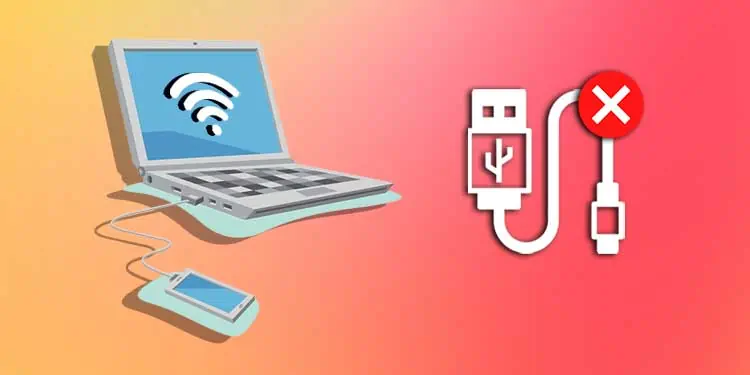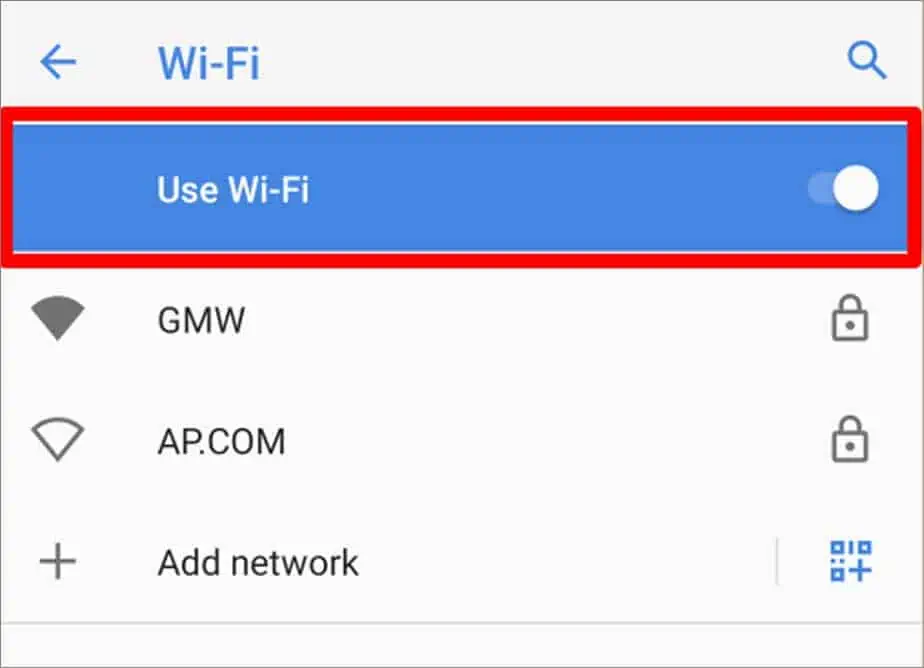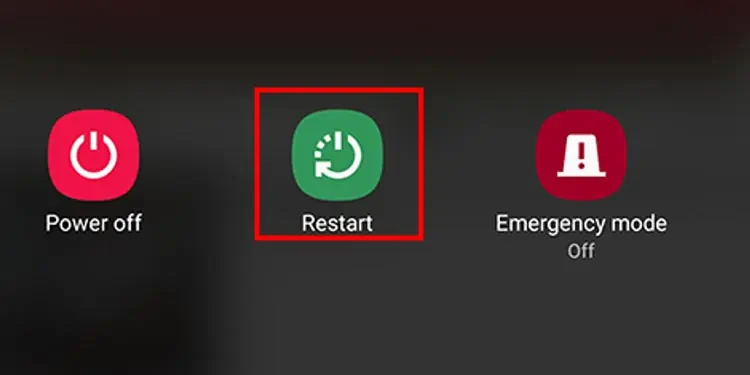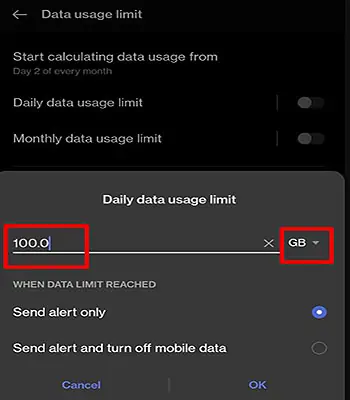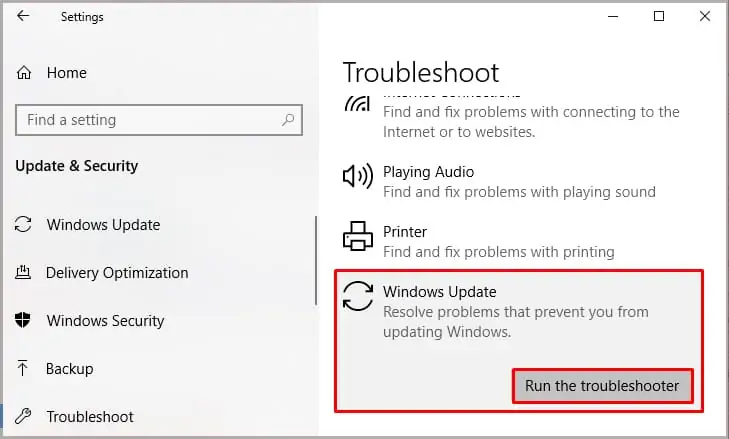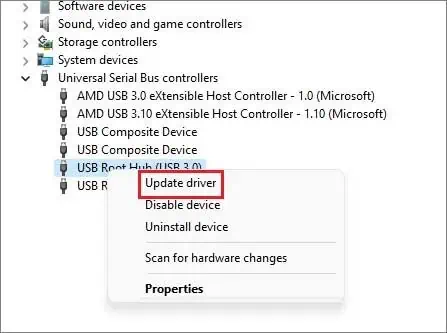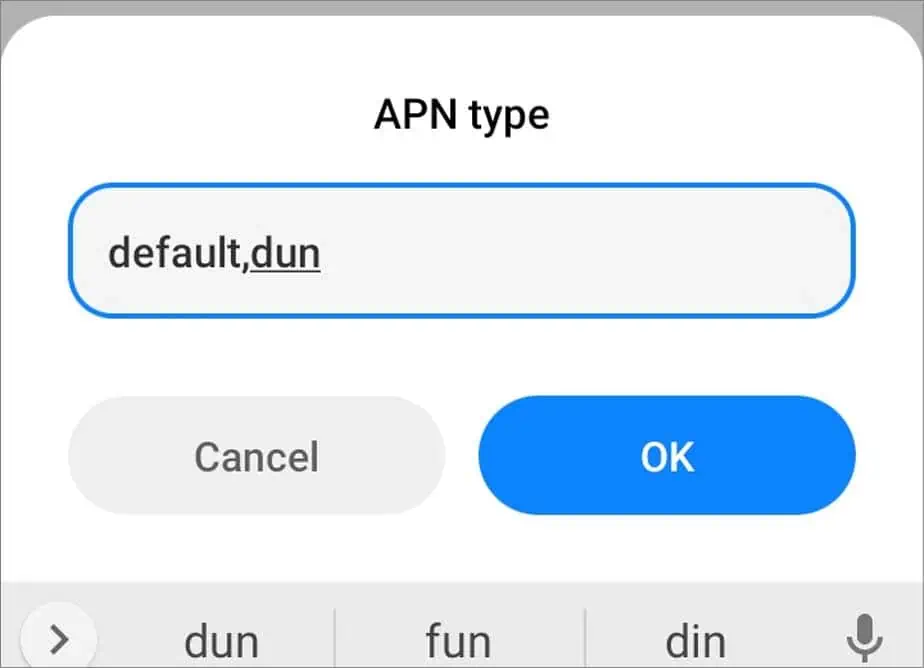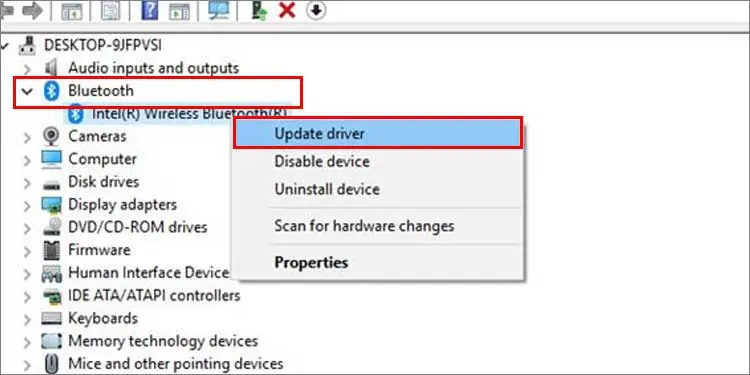Tethering can be a reliable alternative to connecting your devices to the internet through your mobile’s cellular data. However, in this mode of internet connection sharing, things may not always work in your favor.
This problem stems from multiple causes. Defective USB cables, outdated drivers, interference from other wireless technologies, etc. are some of them.
Regardless of the type of tethering, this article will discuss in general how to fix it when tethering is not working. However, we will slightly touch upon the fixes for Bluetooth tethering toward the end.
What Causes Tethering to Not Work?
There are three types of tethering, USB, Wi-Fi, and Bluetooth. Depending on the type, tethering may not work for several reasons. Here are some of the broad causes why tethering does not work.
- Disturbance from other wireless technologies
- Defective USB Cable
- Tethering Not Turned ON
- Issues With Firewalls
- Damaged USB Port
- Obsolete Drivers
- Cellular Data Limit Exceeded
- Bluetooth Access Point Not Enabled
- Misarranged APN Settings
How to Fix USB Tethering Not Working?
You can get around the tethering issue by applying several fixes. Starting with the simplest approach, you can reconnect the USB cable and detect flaws in the cable. This will ensure that your USB cable is not behind the malfunctioning tethering.
Go a step further by using a different USB cable. Also, check the USB port. Try plugging the USB cable into different ports on your computer. For more fixes that will likely resolve the tethering issue, check out the fixes placed throughout the article.
Turn Off Other Wireless Technologies
In the case of USB tethering, leaving the Wi-Fi turned on may interrupt the connection sharing between devices. So, turn it off to secure smooth cellular data on your phone to share it with other devices. Here’s how to do that.
- On your phone, navigate to Settings.
- Choose Wi-Fi.
- Then, toggle the button to the left to turn off Wi-Fi.

Turn On Tethering Feature
Sometimes, a simple mistake like forgetting to turn on the tethering feature on your smartphone invites the problem.
Or, even if you remember turning on the feature, reassure yourself by checking if the feature is enabled.
Here is the way to do that.
- Go to your smartphone’s settings.
- Click on Wireless & networks or Connections or something similar.
- Then, select Tethering & Portable hotspot or Portable hotspot.
- Tick the Tethering option (either Bluetooth tethering or USB tethering) or slide the toggle button to turn it on.

Restart Your Devices
It is likely that your phone’s the one that may be malfunctioning. If its lagging performance is interrupting the tethering between your phone and PC, restart it.
Here’s a way to restart your phone.
- Unplug the USB cable from your smartphone.
- Then, turn off your phone by pressing the power button.
- Hold the button until the power options menu displays.
- Click on Restart or Power off.
- If you hit Restart, the phone will start on its own.
- If you hit Power off, wait for a few seconds. Then, press the power button and hold it until your phone starts.

While your phone restarts, you can restart your PC too. This will also help fix minor issues, if any, within your PC.
On Windows
- Open the Start menu.
- Then, click on the power icon at the bottom (Windows 11/10) or top (Windows 8) of the screen.
- Select Restart.
On Mac
- Go to the Apple menu.
- Then, click on Restart.

Now, pair the smartphone with the computer via a USB cable. Turn the USB tethering feature on and find out if that has sorted out the tethering issue.
For Bluetooth tethering, turn on the Bluetooth tethering on your phone after the restart. Then, turn on Bluetooth and connect your PC to your smartphone.
Expand Cellular Data Limit Threshold
For tethering to work, your phone needs to have secure and continuous cellular data. Make sure that your smartphone has not exceeded its cellular data limit. You can even further expand the cellular data limit threshold in this way.
- On your android device, go to Settings.
- Tap on Data usage.
- Then, select Set Daily Data Usage Limit.
- Now, increase the data value.

Run Windows Troubleshooter
If it’s your PC’s operating system that is slacking off, you can rely upon Windows Troubleshooter to fix some common errors. You can run the Windows Troubleshooter this way.
- Go to Settings.
- Select Update & Security.
- Then, click on Troubleshoot.

After the troubleshooting, start the process of tethering all over again to check if it starts working this time around.
Update USB Drivers
Outdated USB drivers may also interrupt tethering. Your PC automatically searches for updates frequently. However, you can do it manually too. Here’s how to do it.
- Hit Windows + X keys simultaneously.
- Select Device Manager.
- Search for Universal Serial Bus Controllers. Then, click on the expand arrow.
- Right-click on each driver and select Update Driver.

Reconfigure APN Type and MVNO Type
APN, short for Access Point Names, supplies information to help connect your phone to the cellular data. When tethering won’t work, it can be resolved by reconfiguring the APN settings.
Here is the guide for you to change the APN settings.
- Open Settings on your phone.
- Locate and open Mobile Networks.
- Then, select Access Point Names.
- Under General, select the SIM card you use for the cellular data.
- Next, choose APN Type.
- Now, type either default,dun or dun. Select OK.

If that doesn’t solve it, you can further change the settings under APN. Many people’s experience shows that replacing MVNO Type with IMSI has solved the tethering not working issue.
Go through the shown process to change MNO Type.
- Repeat the steps laid above from 1 until 4.
- Then, look for MVNO type while scrolling down.
- In the drop-down menu, select IMSI.
How to Fix Bluetooth Tethering Not Working?
Like USB tethering, in Bluetooth tethering, you can connect your PC to the phone’s cellular data through Bluetooth. If you’re running low on battery, this is the type of tethering you can rely on. However, when it won’t work, you can use the fixes mentioned here.
Enable Bluetooth Access Point
Bluetooth access point creates a suitable environment for Bluetooth tethering. You can enable the Bluetooth access point on your PC. To do so on Windows 10, follow the steps shown below.
- Find the Bluetooth icon from the taskbar. Then, right-click on it.
- Next, choose Join a Personal Area Network from the context menu.
- Then, right-click on your phone in the pop-up window.
- Thereafter, select Connect using.
- Lastly, click on the Access point.

Update Bluetooth Drivers
Bluetooth drivers play an integral role in communication between your OS and Bluetooth device and vice versa. So, it’s imperative that you update the Bluetooth drivers. Or else, it could obstruct the Bluetooth tethering too.
You can update Bluetooth Drivers in this way.
- Hit Windows + X keys.
- Select Device Manager.
- Expand Bluetooth and right-click on the driver.
- Select Update driver.