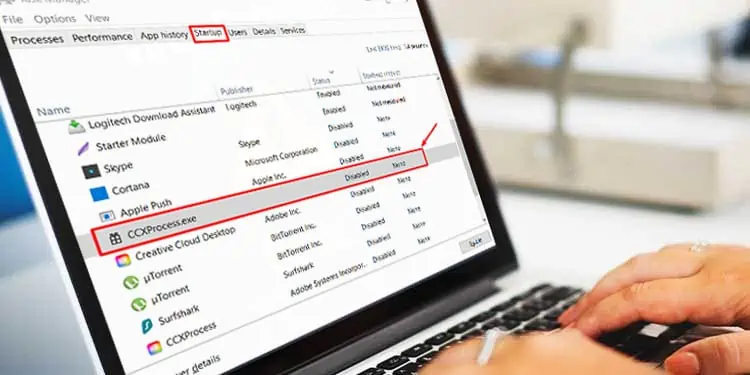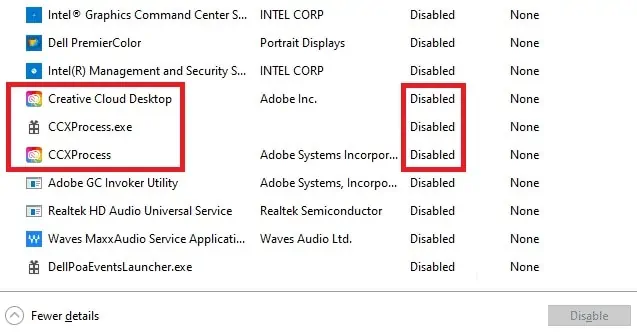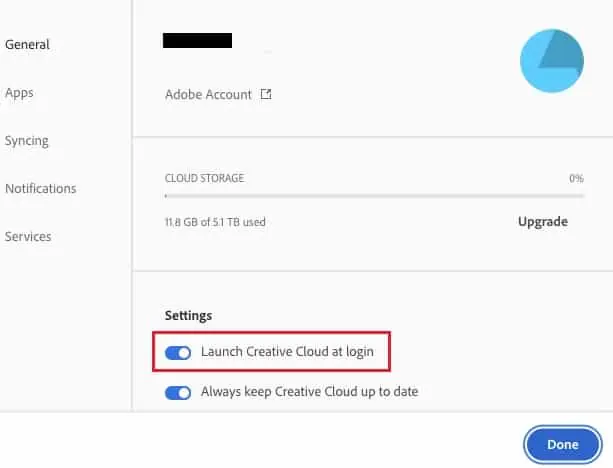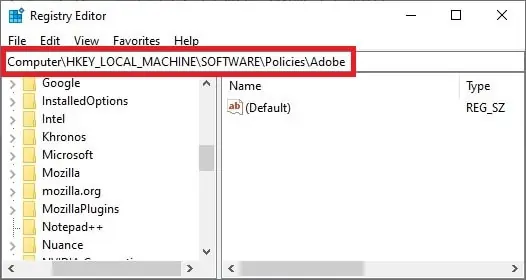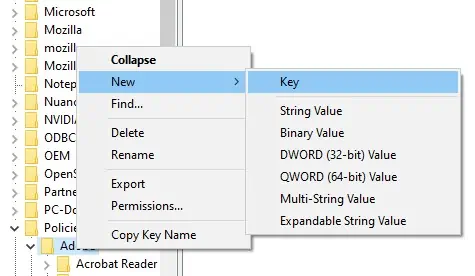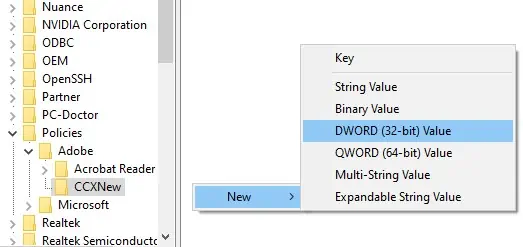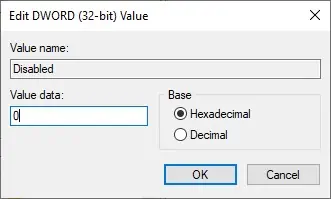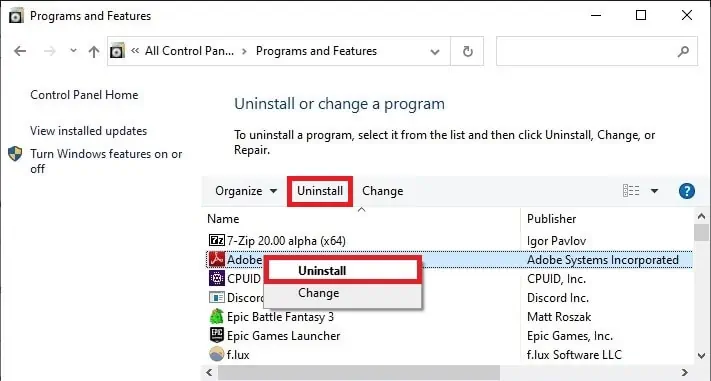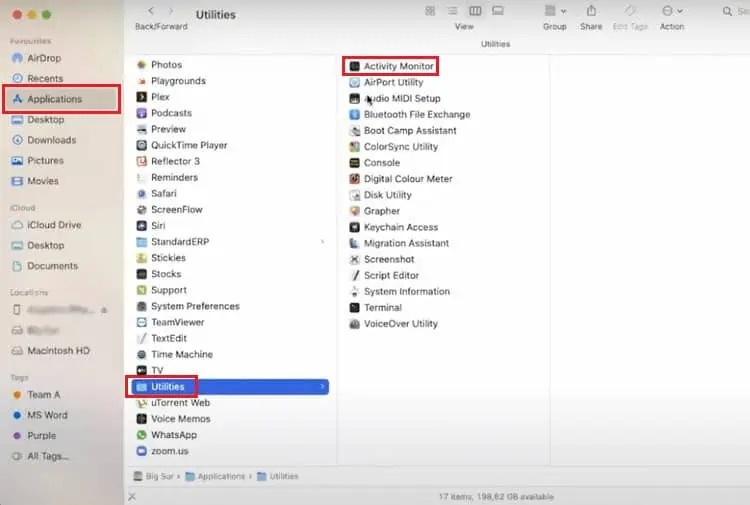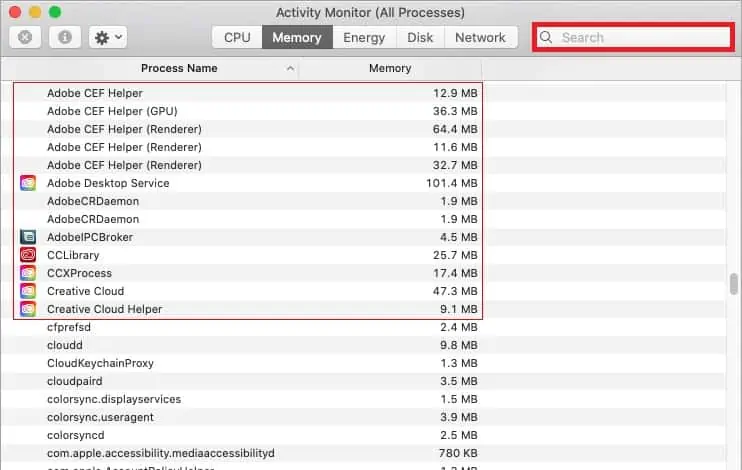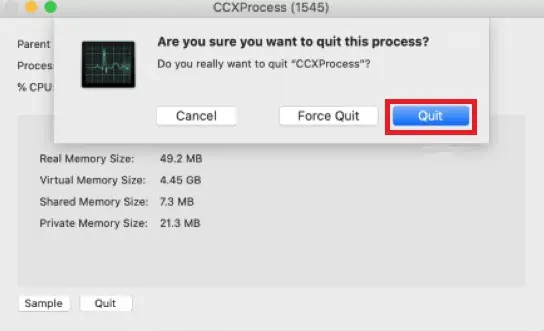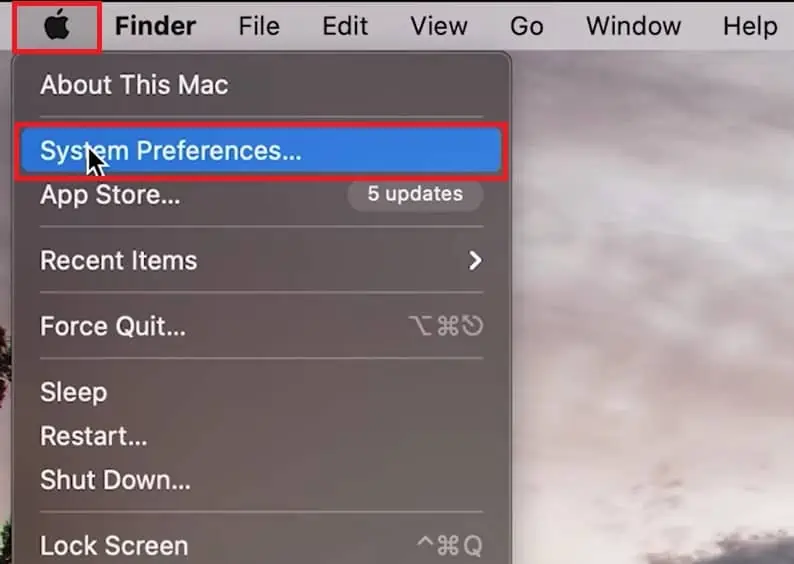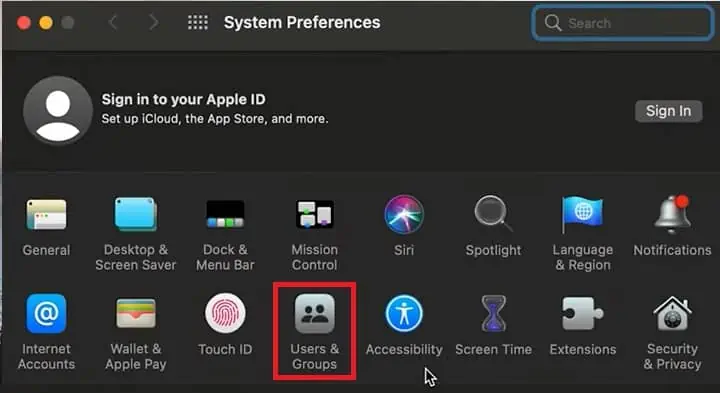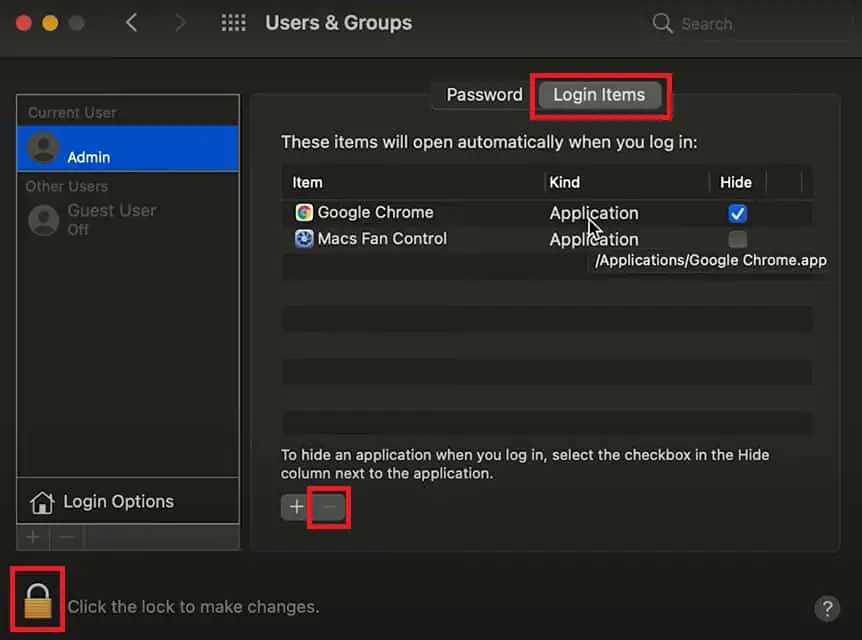Creative Cloud Experience Process (CCXProcess) is a background process that auto-launches on startup. It’s used by Adobe Creative Cloud Applications (Photoshop, Premiere, Lightroom, Illustrator, etc.) to provide a range of features, including templates, filters, and even tutorials.
Adobe Users often think CCXProcess or CCXProcess.exe is a system file or malware, but this is a misconception. In reality, it’s a minor background process for supporting Adobe apps and features. Normally, it’s not intrusive, and it’s not taxing on your system either.
However, if CCXProcess is consuming a lot of resources on your PC, it is totally safe and easy to disable. The fastest way to turn it off in Windows is using the task manager. Mac requires a few more steps, but you can read all the details about that in our guide below.
Can I Disable CCXProcess on Startup?
Disabling CCXProcess at startup won’t have any negative effect on your system as it’s only a minor background process related to Adobe CC. If you need CCXProcess services later, it will launch automatically when you open any Adobe Creative Cloud application. So you don’t have to worry about not having access to extra features in Adobe apps either.
How to Disable CcxProcess on Startup in Windows?
The easiest way to disable CCXProcess on startup is through the task manager. You can also disable it directly from the Adobe Creative Cloud interface. If those methods don’t work, you can try the Windows Registry method. People who don’t use Adobe CC at all can also uninstall the whole thing for an easy permanent fix.
Turn Off Auto-start From Task Manager
- Press CTRL + Shift + Esc to launch Task Manager.
- Switch to the Startup tab.
- Select CCXProcess and click Disable.

- Restart your PC and check if CCXProcess launches at startup now.
Disable From Adobe Creative Cloud
- Launch the Adobe Creative Cloud app.
- Sign in to the app and accept the license agreement.
- Click on the Settings button at the top right corner.
- Go to Preferences and select the General Tab.
- Click on Settings.

- Uncheck the Launch at Login option.
- Try restarting the PC to check if the program is disabled at startup.
Disable From Windows Registry
- Press Windows + R to open Run.
- Type regedit and press Enter.
- In the registry editor, navigate to:
HKEY_LOCAL_MACHINE > SOFTWARE > Policies > Adobe
- Right-click on the Adobe folder and select New > Key.

- Rename the Key as CCXNew.
- Select CCXNew, then right-click on an empty space on the right side of the window.
- Select New > DWORD (32-bit) Value.

- Rename the DWORD value as Disabled.
- Double-click on Disabled to launch the Edit window.

- Go to the Value data field and set its value to 0.
- Press OK to save the changes and exit.
Uninstall Adobe CC
If you don’t use or need Adobe CC, you can permanently get rid of CCXProcess by uninstalling the program. To do so,
- Press Windows + R to launch Run.
- Type control and press Enter to open the Control Panel.
- Open Programs and Features. Click on Adobe CC and press Uninstall/Change.

- Follow the instructions on the screen to remove Adobe CC from your computer.
How to disable CCXProcess on startup in Mac?
In Mac, you should first check if the process is active, and if so, terminate it through the activity monitor. Next, you can disable CCXProcess from launching at startup through System Preferences. To do so,
- Open the Finder.
- Go to Applications > Utilities. Right-click the Activity Monitor and launch it.

- Search CCXProcess in the search bar (upper-right corner).

- Double-click the CCXProcess.app, select Quit, and then press Quit again.

- Now press the Apple icon > System Preferences from the menu bar.

- Go to Users and Groups > Login Items.

- From your Login Items list, select CCXProcess.
- Unlock the padlock in the lower-left corner and press the minus button at the bottom.

- Close the login window.
Is CCXProcess a Virus or Malware? How Do I Remove It?
No, the actual CCXProcess.exe file is not a virus. However, malicious programs like Trojans or crypto-miners can hide behind a fake file by using the name CCXProcess.exe. Copying the name of a legitimate file/process is common practice for viruses.
If CCXProcess is running even though you don’t have Adobe Creative Cloud, it’s likely a virus. You should also be suspicious if you see CCXProcess using lots of memory, occupying considerable space, or making your PC slower. In such cases, use Windows Defender or antivirus to scan the file.
CCXProcess is a background process used to improve the functionality of Adobe CC products and make them work seamlessly together. It’s NOT a system file, and you can disable/remove it with no concern.