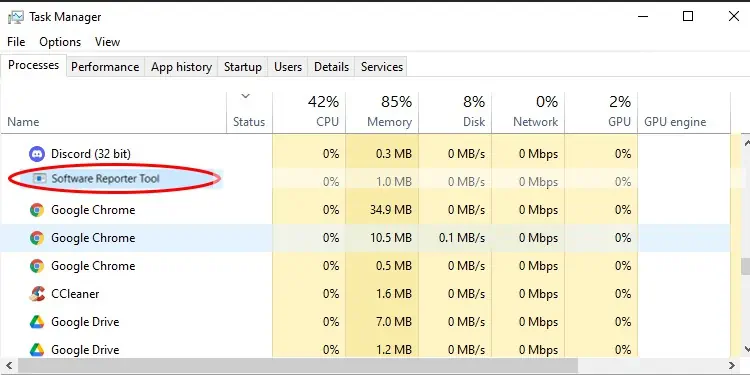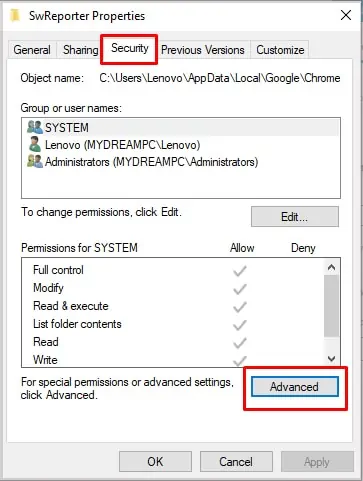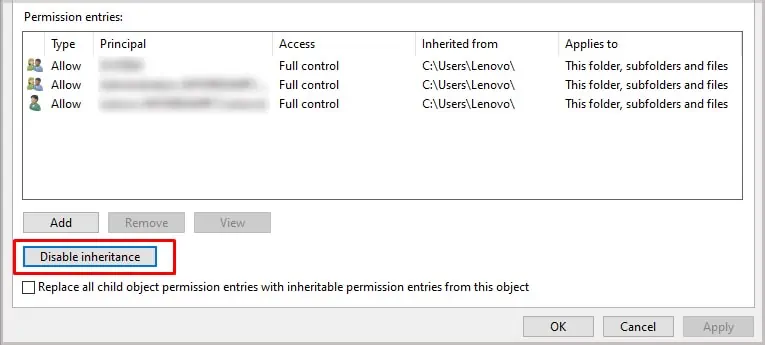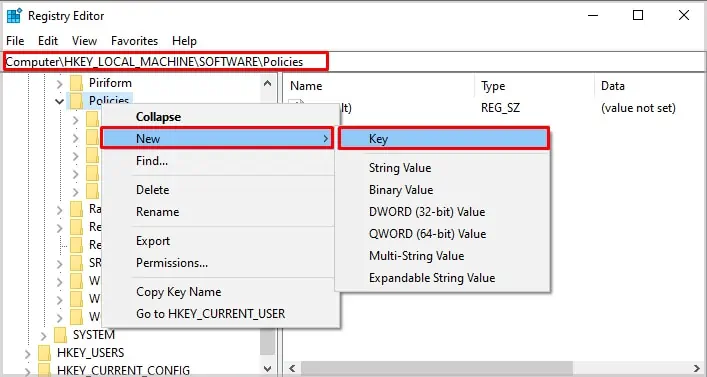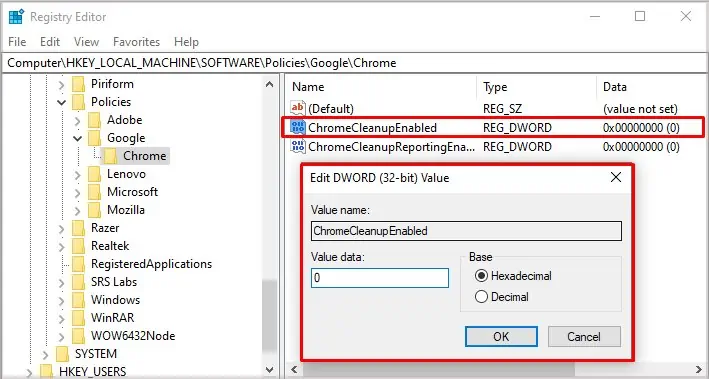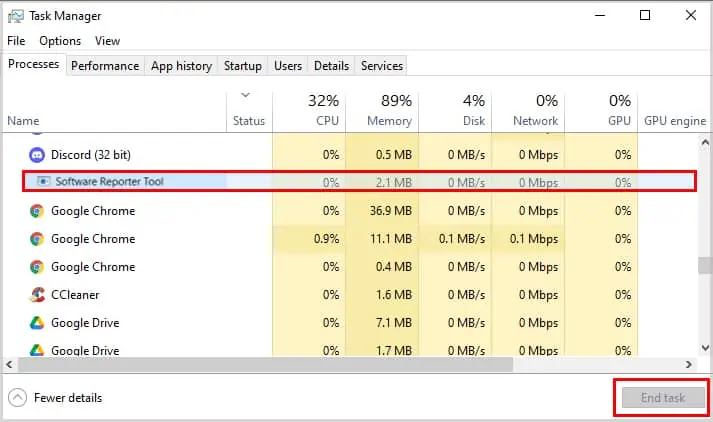When you see a process running on your computer and are unsure of it, finding out its purpose is the best way forward. For example, those familiar with software_reporter_tool.exe know that it’s a process associated with Google Chrome.
Recognizing the programs running on your computer can help you know when one is problematic and should be tracked down, ended, and deleted.
What is Software_reporter_tool.exe
Software_reporter_tool.exe is a process that Google Chrome uses to ensure the browser is working correctly. Many other programs – both good and bad – can conflict with Google Chrome. Software_reporter_tool.exe constantly monitors and reports to Chrome about things that might affect it.
Sometimes more than one instance of software_reporter_tool.exe runs at once. Seeing three instances or even more running doesn’t necessarily mean that your computer has issues or that Chrome isn’t working correctly.
Is Software_reporter_tool.exe Safe
The tool is safe and unlikely to cause any issues with the normal operation of Chrome or your PC. Since it comes bundled with Google Chrome, you probably want to keep it on your computer.
Though software_reporter_tool.exe isn’t dangerous, it can still have a negative impact on your system. When it’s actively scanning your system, it can increase CPU usage. Some users have reported the scan becoming stuck in progress, which means the high CPU usage doesn’t go away as it should once the scan is over.
Where Can I Find Software_reporter_tool.exe?
You can look in your AppData folder for your Windows user profile to find this file. Open the files at C:\Users\YourName\AppData\Local\Google\Chrome\User Data\SwReporter to find it. Remember to change YourName to the name on your Windows user account.
You may have to open the Version folder to access the process.
Can I Disable Software_reporter_tool.exe?
You shouldn’t uninstall this tool. It will only reappear when you update Chrome, anyway. Besides that, removing it might create instabilities with your browser.
One reason users mention wanting to remove software_reporter_tool.exe is that it takes up resources on the computer. Chrome is already known to be a program that uses a lot of memory, and having this additional process using it might create issues for some.
Other users are concerned about potential privacy issues. Having an additional monitoring process running isn’t something they want on their computers.
If either of these is the case for you, consider disabling it instead of removing it.
- Navigate to
C:\Users\YourName\AppData\Local\Google\Chrome\User Data. - Right-click on the SwReporter folder.
- Choose Properties.

- Choose the Security tab in the new window that opens.
- Click Advanced.

- Click Disable Inheritance.
- Choose Remove All Inherited Permissions from this Object from the pop-up window.

- Click Apply.
- Click OK.
You can also edit the registry to remove software_reporter_tool.exe’s permissions. Making these changes means that software_reporter_tool.exe won’t run or report results to Google.
- Press Windows key + R.
- Type “regedit” without quotes.
- Press OK.
- Click Yes.
- Unfold the following folders:
HKEY_LOCAL_MACHINE > SOFTWARE > Policies > Google > Chrome
If there is no Google or Chrome option visible, highlight Policies, and click Edit. Choose New, select Key, and name the new key Google. Repeat these steps to make another new Key in your new Google key named Chrome.
- Highlight Chrome and right-click in the pane to the right.
- Choose New.
- Select Dword (32-bit) Value.

- Title it ChromeCleanupEnabled.
- Press Enter.
- Right-click in the empty space again.
- Select New.
- Click Dword (32-bit) Value.
- Title it ChromeCleanupReportingEnabled.
- Press Enter.
- Double-click on ChromeCleanupEnabled.
- Set the Value to 0.

- Click OK.
- Double-click on ChromeCleanupReportingEnabled.
- Set the Value to 0.

- Click OK.
Don’t edit your registry unless you’re comfortable and experienced with such things. Always create a restore point and back up your files before changing anything in the registry.
Before disabling software_reporter_tool.exe completely, consider that it may make your Chrome installation less safe and effective. If you start noticing issues with the browser, you might want to go back and undo some of these changes to let the tool rerun.
Can I Permanently Delete Software_reporter_tool.exe?
If you want to remove the software and its remnants from your computer altogether, you could always switch to using another browser. However, other browsers have similar functions and processes because it’s a way for the software to monitor itself and ensure it’s working.
Even deleting the file won’t eliminate the tool because it will be installed the next time Chrome updates again.
The best way to mitigate the impact of software_reporter_tool.exe is to follow the steps above to disable it. While it might impact your browser to some extent, it will take care of the issues the program itself creates. You have to weigh the issues with software_reporter_tool.exe against the disadvantages of disabling it.
Software_reporter_tool.exe High CPU Usage
Like many aspects of Chrome, software_reporter_tool.exe can have a significant impact on your computer’s CPU usage. Keep an eye on your system and if you notice that the process is regularly spiking your CPU usage, consider disabling it.
High CPU usage isn’t bad for a few moments. However, if that high level of use is sustained, you could be overheating your system or even shortening the life of your CPU. It also leaves fewer resources available for other programs.
If you don’t want to disable it, but you notice the CPU usage has been high for a while due to software_reporter_tool.exe, consider just closing it from Task Manager.
- Press Windows key + X.
- Click Task Manager.
- Look for the process in the list of currently running programs and processes.
- Right-click the software_reporter_tool.exe process.
- Click End Task.

Chrome will start it up again next time it wants to scan your system. So if you’re noticing adverse effects from it again, consider disabling it instead of just ending the process.
Frequently Asked Questions
Is Software_reporter_tool.exe a Virus?
No, software_reporter_tool.exe isn’t a virus. It’s part of any Google Chrome installation on Windows. Although the process name doesn’t reference Google or Chrome, it’s still a safe and purposeful part of the Chrome installation.
Why Does Chrome Take Up So Much CPU?
Running additional tools like software_reporter_tool.exe is one reason that Chrome uses so much CPU on a system. However, it isn’t the only reason. Chrome also uses more CPU resources when using add-ons or having multiple tabs open. Each tab and extension is an extra process Chrome is running.