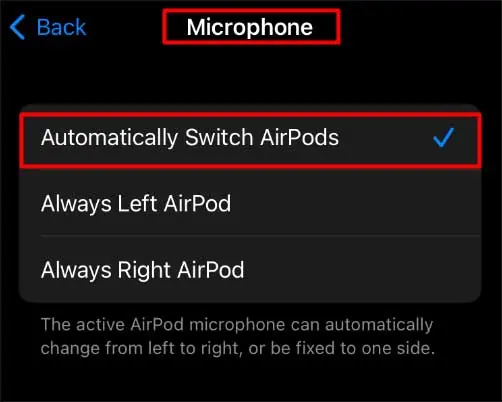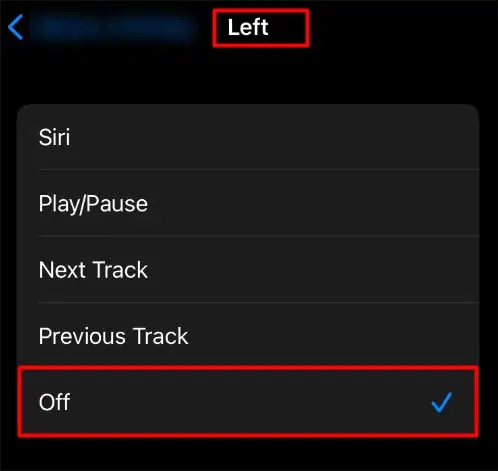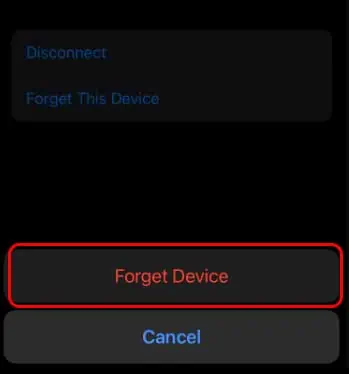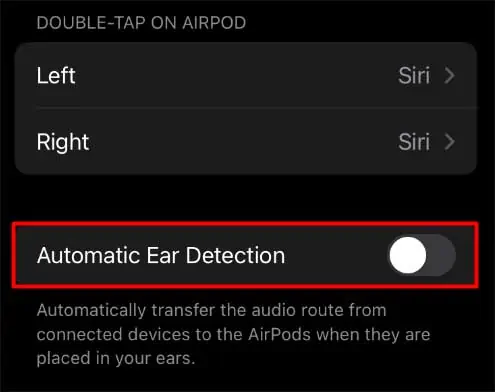One of the striking features of AirPods is its extensive battery life. Typically, an airpod lasts up-to 5 hours. But, if one of your AirPods dies faster than the other, you need to address the problem immediately.
Like any other wireless headset, each of your airpods have one set of battery in it. If that battery dies, your airpod will be rendered useless. Apple does not favor one airpod over another. They are both intended to last the same amount of time. If one of your batteries dies faster, there could be a hardware or software issue.
Below is the compilation of several reasons for one AirPod dying faster issue.
Why Does One AirPod Die Faster Than the Other?
Here are some of the probable causes of why one AirPod dies faster than the other:
- One AirPod is Used More: One of the most common reasons one AirPod dies faster is that one AirPod is used more. Usually, many users use only one AirPod to multitask between listening to audio and interacting with others.
- One AirPod Uses Siri: The battery of one AirPod also drains sooner if it is set to activate Siri when the AirPod is double tapped. So, you need to configure settings for each AirPod upon double tap.
- Damaged Battery: It is possible that the battery of the AirPod is damaged. With a damaged battery, it is no brainer that your AirPod is prone to die faster.
- Microphone Setting is Set to Use One AirPod: Another probable cause for your AirPod losing the battery faster is if your one AirPod is only set to use a microphone all the time. You can check this through the AirPods settings and set it to switch automatically between AirPods.
- One Side of AirPods Case is Damaged: Another reason the AirPod dies faster is that one AirPod doesn’t get enough charge in the charging case. It can happen when one side of the charging case doesn’t work. It becomes evident that one AirPod will get less charge and eventually drain faster.
- Charging Port is Clogged: Either the AirPod’s bottom or the charging case has collected debris or other particles obstructing the charging of the AirPod. Hence, it results in one AirPod draining faster.
- Defective AirPod: It is rare but possible that you have a defective piece of AirPods. It may be a manufacturing defect causing one AirPod to drain faster. You can visit the Apple Store and claim your warranty in such a case.
How to Solve One AirPod Dying Faster Issue?
Having discussed why one AirPod dies faster, it is important to know the potential fixes. You can check out the methods below and follow the step-by-step guide to resolve the issue.
Use Both AirPods Equally
If you prefer using one AirPod at a time, you can try switching ears to get a longer battery optimization out of your AirPods. We recommend that you do not rely on only one AirPod. It can deplete the battery life of one AirPod. It is better for you to use both AirPods equally to reduce the burden on only one AirPod and have lasting battery life.
Use the Microphone on AirPods Equally
When the microphone settings are set to use only one AirPod, it will likely drain the AirPod faster. So, to resolve the issue, you can select the Automatically Switch AirPods option for your AirPods. Doing so will utilize both AirPods to access the microphone; hence, both AirPods will be used equally.
- Open Settings.
- Then, select the Bluetooth option.
- Choose the ‘i’ icon next to the AirPods name.
- Navigate to the Microphone option.
- Now choose the Automatically Switch AirPods option. You will see a blue tick appear next to it.

Keep AirPods in the Case

When you are not using the AirPod, you should consider keeping it inside the case. If you are done using the AirPod and keep it outside the charging case, the AirPod continues to use the battery. Hence, it runs out of battery quicker than the other one.
So, you need to keep AirPod in the charging case when not in use.
Disable the Double Tap Feature
If the AirPod battery drains faster than the other, you can also try disabling the double-tap feature. To do so, you can follow the steps below:
- Open the Settings menu.
- Choose Bluetooth.
- Now, look for your AirPods name and tap the (i) button.
- Navigate to the Double-Tap On AirPod section.
- Tap Left and choose Off.

- Then again, choose Right and tap Off.
Unpair and Reset AirPods
Sometimes, it can be an ideal scenario to unpair and reset the AirPods to resolve some minor AirPods issues. Doing so can probably help with your one AirPod draining issue.
- First, open the Bluetooth settings.
- Then, select the more information button (i) next to your AirPods name.
- Now, choose Forget This Device option and again, select Forget Device.

- Place both the AirPods in the charging case and close it.
- Open after half a minute.
- Next, push the setup button and keep on holding it until you see the white light.
- Now, connect your AirPods to the device.
Clean the AirPods and Charging Case

It is necessary to keep the AirPods and the charging case clean. If the AirPods bottom or the inside of the charging case collects foreign objects or dirt particles, it can hinder the charging process.
To clean the AirPods and charging case, gently wipe them using a lint-free or a micro-fiber cloth with 70 percent isopropyl alcohol. Then, use a soft-bristled or anti-static brush to clean the tiniest spaces.
Replace AirPod’s Battery
If your AirPods still fall under the warranty period, you can get them replaced without any additional cost in the Apple Store. You can visit the Apple Support page for more information on Battery Service.
How to Extend AirPods Battery Life?
Apart from the methods above, here are some additional techniques to help extend the battery life of AirPods.
Listen at Lower Volume
Using AirPods at a louder volume means more power consumption leading to maximum battery usage. So, the potential solution for this issue would be to listen at a lower volume. Doing so can give you an extended battery life of AirPods.
Fully Drain the AirPod and Charge Again

We also recommend that you drain all the batteries of the AirPods to reset the battery cycle. It can help enhance the battery life of AirPods.
So, use the AirPods to the fullest and bring both the AirPods down to zero. After this, put the AirPods in the charging case and let them get fully charged.
Turn Off Noise Cancellation and Automatic Ear Detection
To get better battery life out of your AirPods, you can turn off the Smart features for your AirPods. It includes Noise Cancellation and Automatic Ear Detection.
You can follow the steps below to know the process.
- First, select Settings.
- Then, tap the Bluetooth option.
- Next, tap the more information button (i) next to the AirPods name.
- Tap and turn off the Noise Cancellation under the Noise Control option.
- Also, scroll and toggle off the Automatic Ear Detection option.

Update AirPods Firmware
Sometimes when the AirPods keep running on an older firmware, it can drain the battery level quicker than usual. So, you must consider maintaining the AirPods firmware updated to reduce the risk of a shorter battery span. Also, updating the firmware can clear bugs and other technical problems.
- Keep your AirPods in the charging case.
- Charge the charging case.
- Bring your charging case next to the paired iOS device.
- The device will automatically download and install the firmware if an update is available.