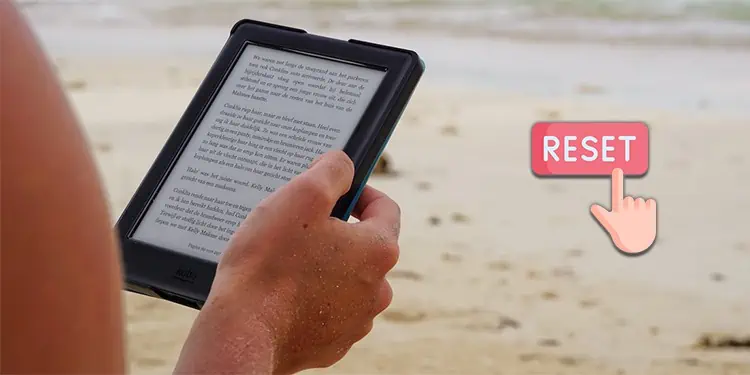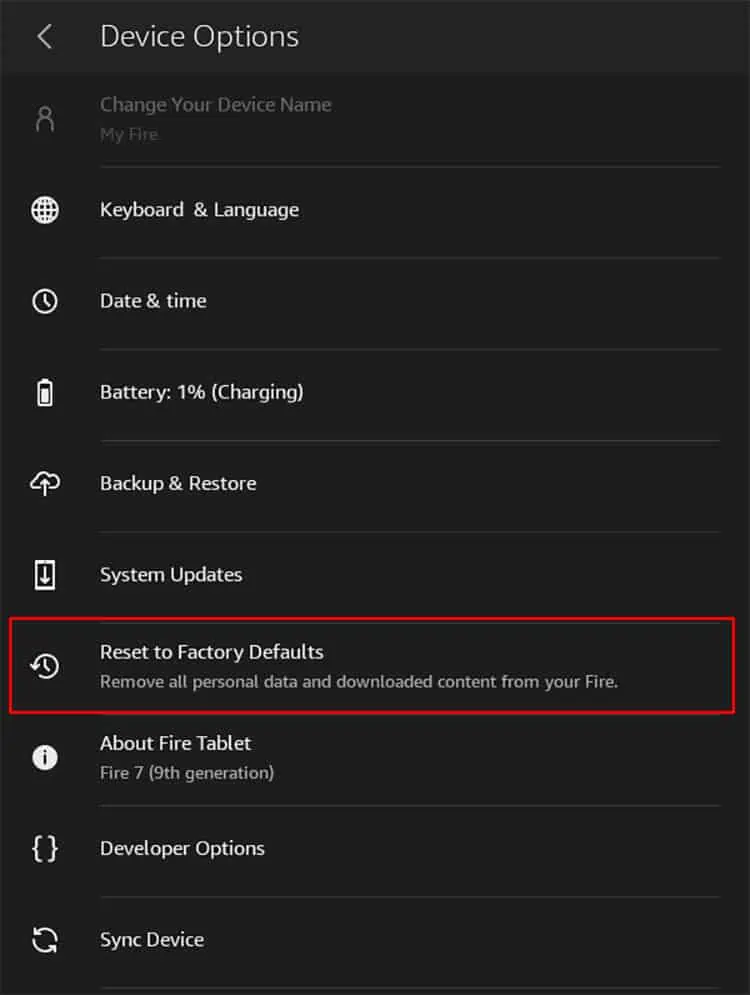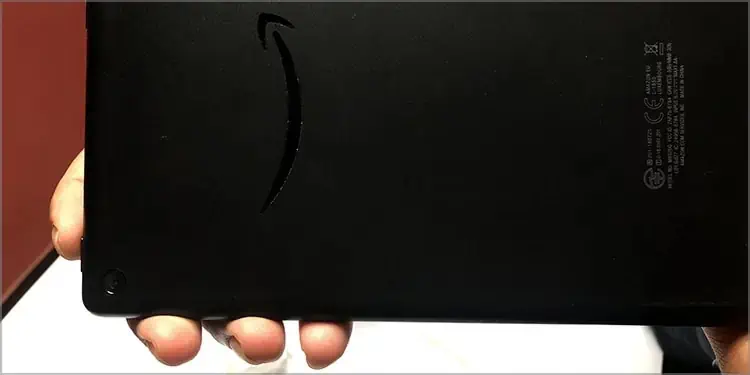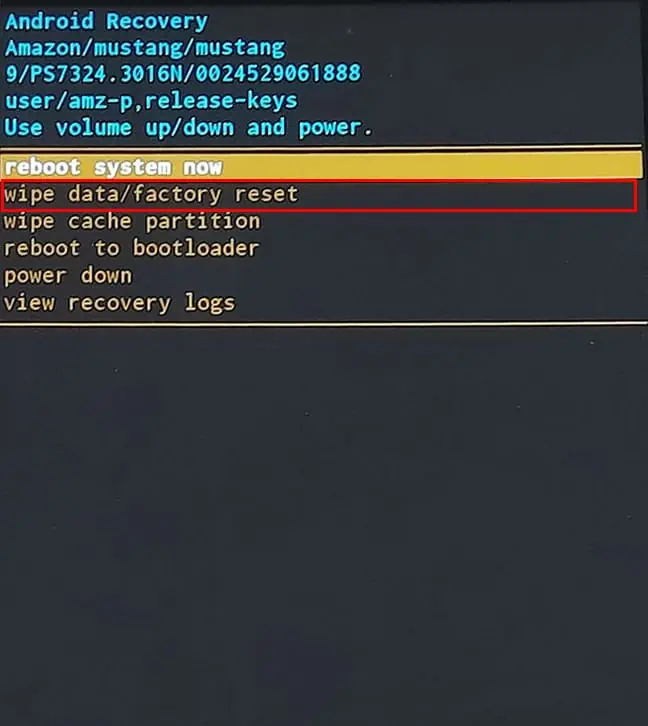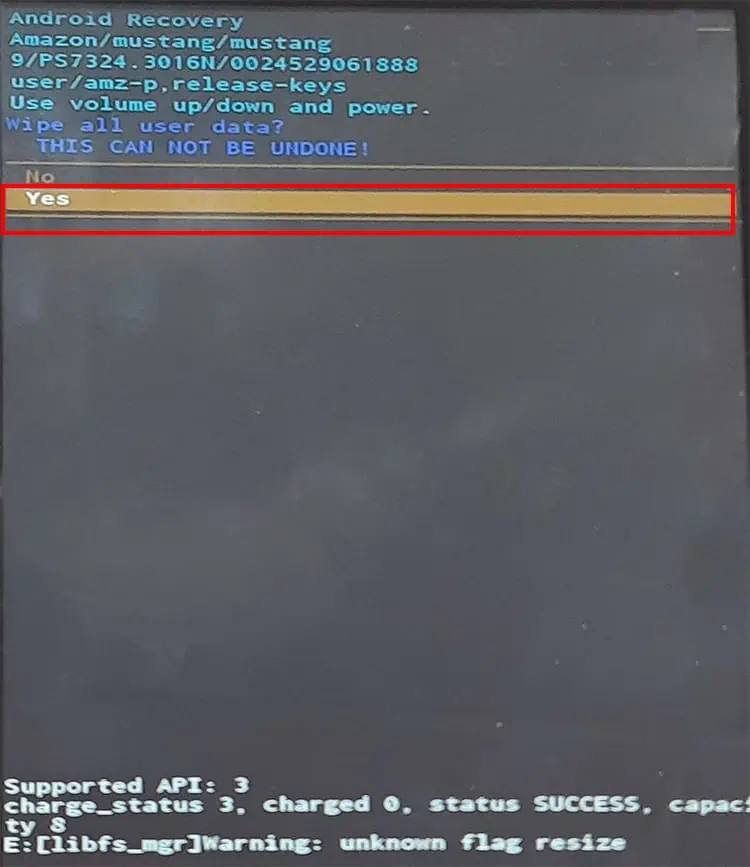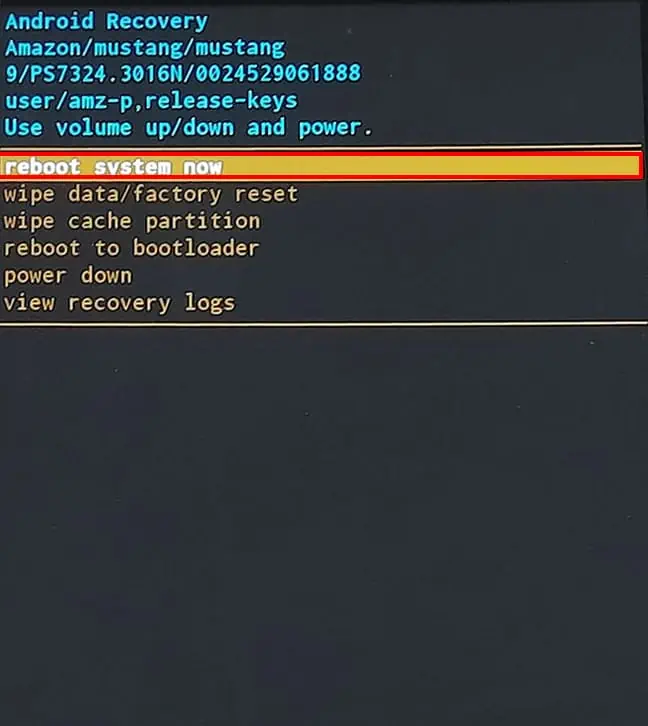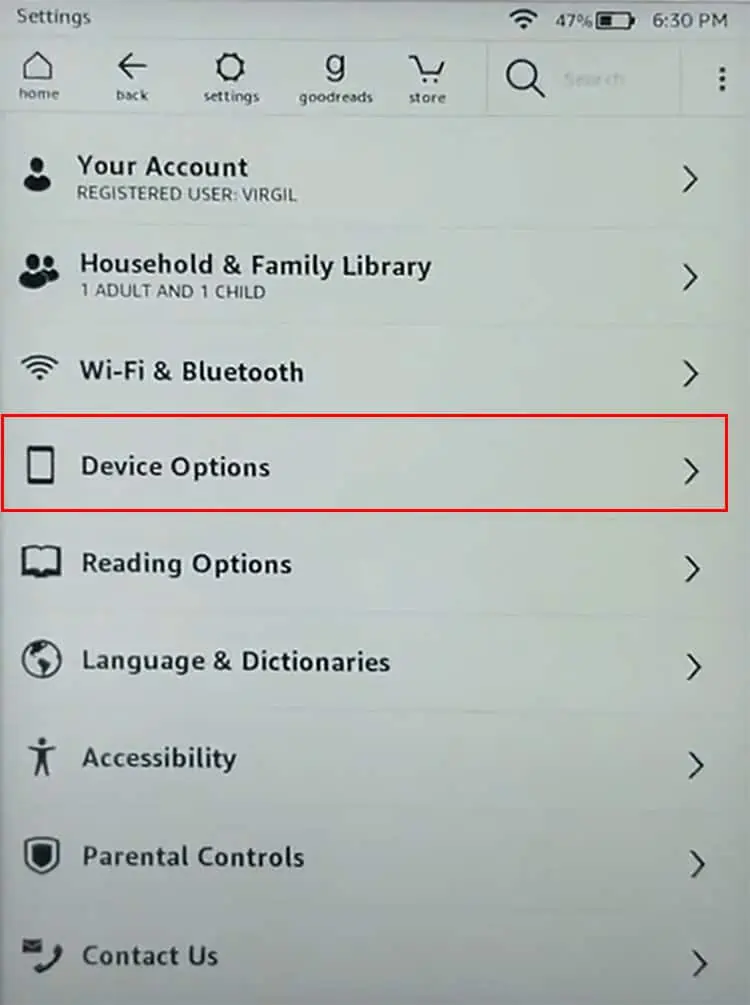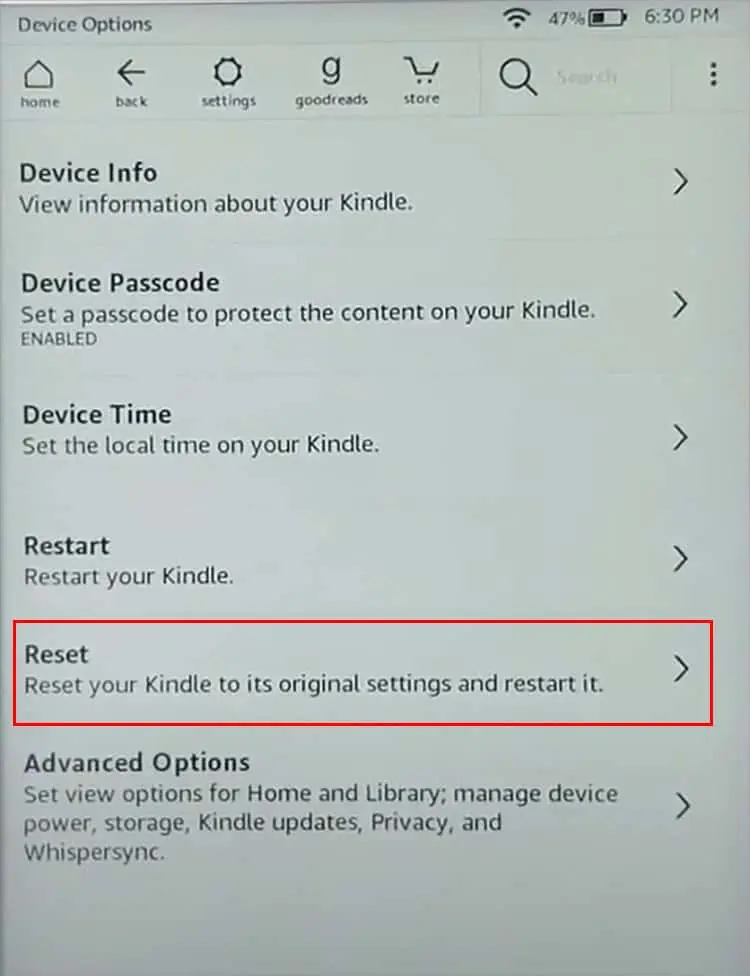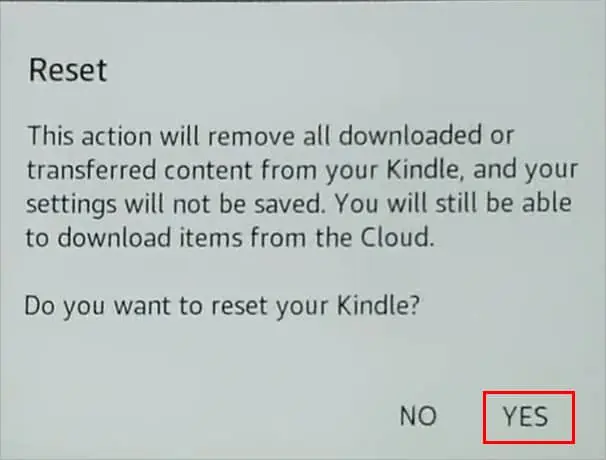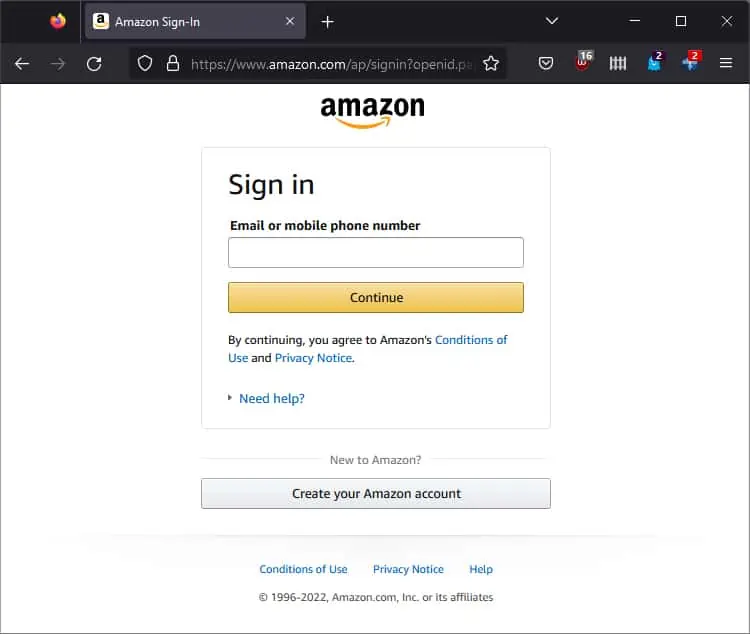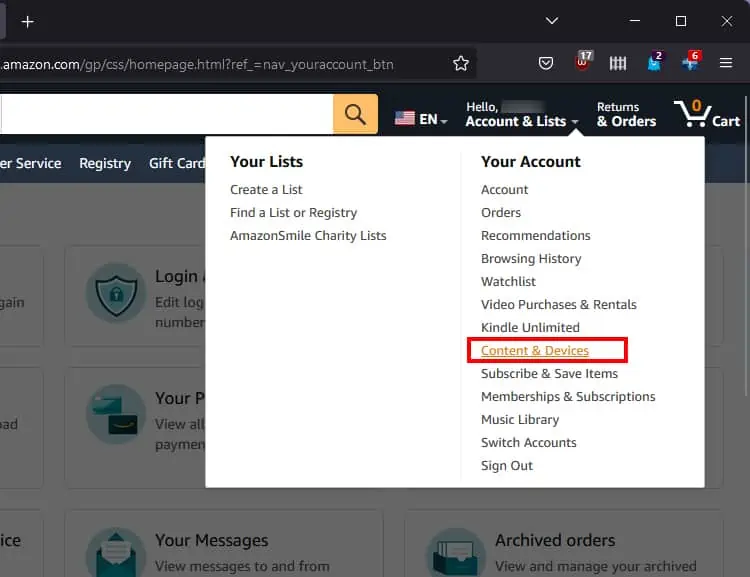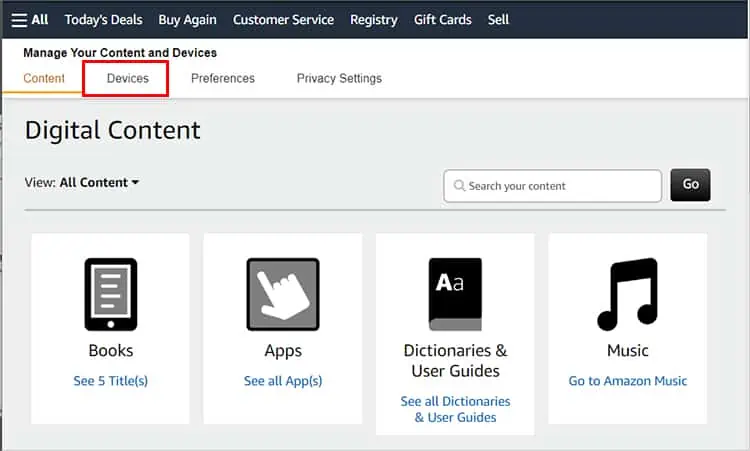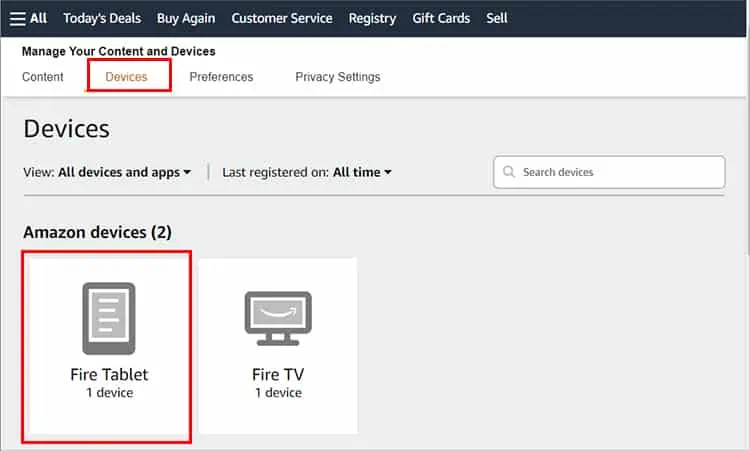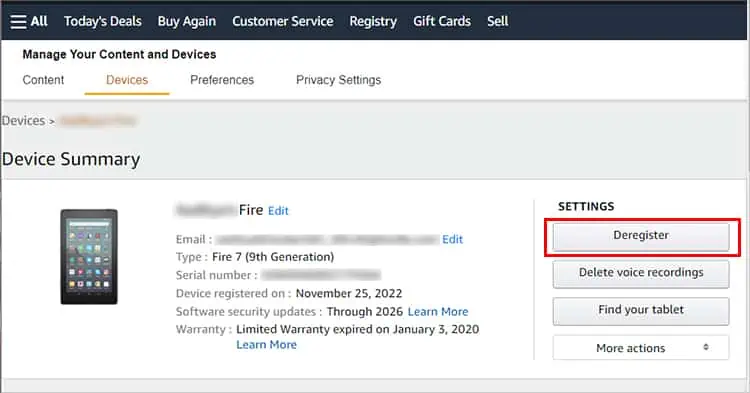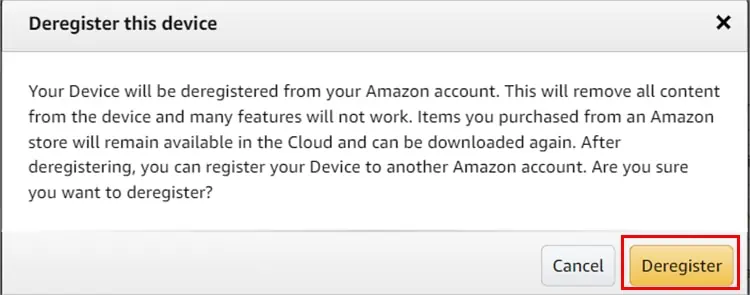Have you forgotten your Amazon Fire Tablet lock screen PIN? Or is your tablet screen freezing, and you can’t use it anymore? Don’t worry! During such scenarios, you can reset it to factory defaults and setup from the start again.
Or, you simply want to reset the device before gifting or selling it away. Since it will return your device to its default settings, it will prevent others from retrieving your data.
Whatever the reasons are, we have mentioned two different ways to reset your Amazon Fire Tablet with or without the device password in this article.
How to Reset Amazon Fire Tablet?
But, before you begin resetting the Fire Tablet, it is important to follow these prerequisites:
- Connect Charger: Firstly, you must ensure your Fire Tablet has at least 50% battery. If not, you need to connect the charger throughout the process to avoid interruption while resetting.
- Backup Files: When you reset your Amazon Fire Tablet to factory settings, it will wipe out all settings data and downloaded contents on the device. So, you will no longer have access to any of them.
If you do not want to lose files after resetting, you can back up data from the settings. Then, you can restore device settings, bookmarks, Wireless configurations, and many more during the initial setup.
If you’re ready, let’s move on to the actual method for resetting the tablet.
From Settings
If your Fire Tablet is working fine, you can navigate through the settings and find the default reset menu. It is the simplest way to reset your device. The steps are similar for all Fire Tablets. Here are the steps for it.
- Launch Settings.
- Choose Device Options.

- Tap on Reset to Factory Defaults.

- If prompted, enter your lock screen Password.
- Choose Reset.

From Recovery Mode
In case you are stuck in the lock screen and have forgotten the password, you can perform a reset from recovery mode. This method is also useful when your device is frozen, and you can not navigate through the menu. Check out the steps given below.
- Switch off your Fire Tablet.

- Now, press the Power and Volume Up buttons together and hold them until you see a logo. (On some Kindle devices, press the Power and Volume Down buttons in sync and hold it)
- Your device should be in Recovery Mode. With the Up or Down Volume button of your tablet, navigate through the menu.
- Use power button to choose Wipe data/Factory reset.

- Again, pick the Yes option by pressing the Power button.

- Wait until the process completes.
- Once done, choose Reboot system now and press the Power button.

How to Reset the Kindle E-Reader?
If you use a Kindle E-reader, the steps for performing a reset are the same as the Fire Tablet. However, there might be slight changes in the settings menu. You can find out the steps for it below.
- Open Settings.
- Scroll to find Device Options and tap on it. (On some Kindle, tap on Menu)

- Choose Reset.

- If prompted, confirm by picking Yes option.

How to Deregister an Account From Amazon Fire Tablet?
When you reset your Fire Tablet, it will automatically deregister your Amazon account from the device. But if you are performing a rest just to deregister your account, you can do that manually as well.To do so, go to the Amazon website and manage your devices.
You can check out the steps given below for PC and mobile browsers.
- On your web browser, launch the Amazon Website.
- Log-in to your account.

- Now, from Accounts & Lists, navigate to Content & Devices.

- Go to Devices tab.

- Under Amazon Devices, click on your Fire Tablet.

- Select the Deregister option in the right panel.

- Again, confirm by picking Deregister.