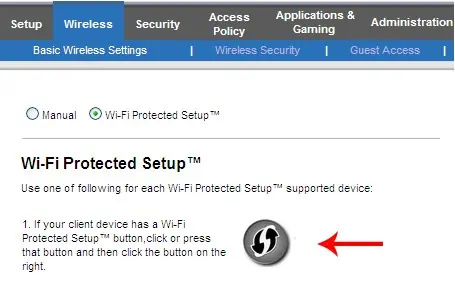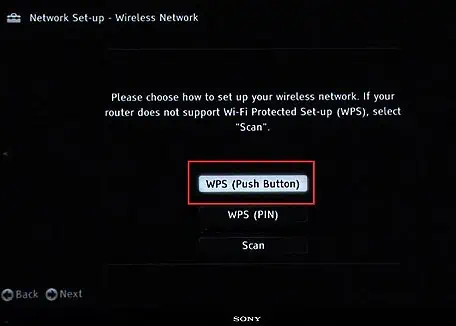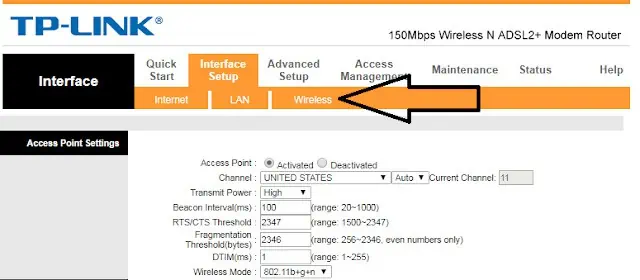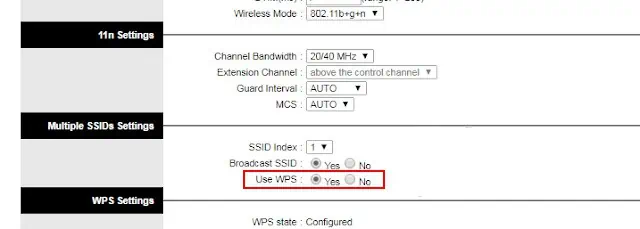Wi-Fi Protected Setup, more commonly known as WPS, is a wireless security setup protocol. This standard was introduced to allow easy setup of a home Wi-Fi network, even by people who aren’t tech-savvy.
Using WPS, you can connect devices (computers, phones, printers, cameras, etc.) to your network by simply pressing a button on your access point (router) and station (device).
The WPS Button is a button that you can press on your router and device to connect to the Wi-Fi without entering the password.
Not all routers sport a WPS button, but those that do usually have it on the side panel along with reset and other buttons. In addition to the physical button, some routers and devices also support a virtual WPS button accessed via settings.
We’ve discussed this in further detail, along with how to use WPS, whether it’s safe, and other related queries in the article below.
Where Is The WPS Button on My Router
The WPS Button can be located on the router’s front, back, or side panel, depending on the brand and model. It may be denoted as Push Button Configuration, or PBC, Wi-Fi Simple Config, Push to Connect, Quick Secure Setup (QSS), or any of the icons shown below.
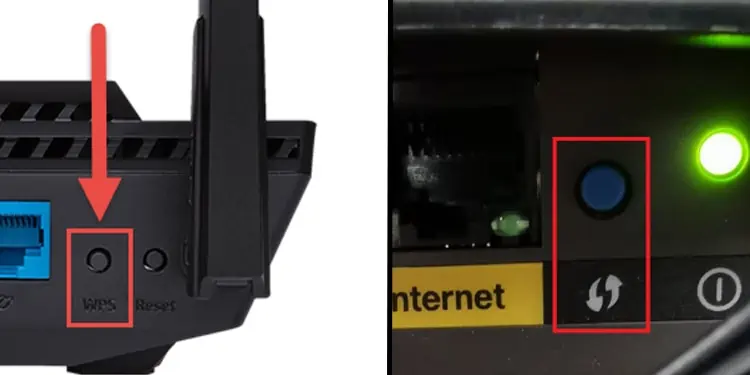
When you press the WPS button on your router and device, they search for a compatible device and network, respectively, and typically pair up within 2 minutes. The network credentials (SSID, security key) are automatically configured, so it’s pretty convenient.
Is It Safe To Use The WPS Button? Should WPS Be ON or OFF?
Safety isn’t the WPS button’s strong suit. If your router is easily accessible, an unauthorized person could press the button and gain access to your network without your knowledge.
While on the topic of security, it’s important to mention that in addition to the WPS Button, you can also use an 8-digit WPS Pin to connect to a network. This PIN is printed on the back of your router, so once again, it’s important to place the router in a secure location.

Another issue with this is that the PIN is divided into 2 halves of 4 digits, so there are only 10000 possible combinations for the first part, and 1000 for the second. Basically, it can be easily brute-forced.
This vulnerability was first reported in 2011 and has been exploited many times since, which is why it’s now recommended to turn off the WPS PIN feature.
As for the WPS Button and the WPS feature as a whole, you can use them if they’re actually necessary, but it’s generally better to disable WPS.
How to Connect to Wi-Fi using the WPS Button?
Using the WPS Button to connect to the Wi-Fi is very simple. Here are the steps to do so:
- Press the physical WPS button on your router. On some routers, you can also access the router setup page and configure the virtual WPS button from there.

- Press the WPS Button on the client device. Once again, this can be a physical button or a virtual one accessed via the settings depending on the device. We recommend referring to your device manual for further details on this.

- The device should connect to the Wi-Fi within 2 minutes.
Troubleshoot WPS Connection Issues
Here are some things to consider if you’re having difficulty connecting to the Wi-Fi using WPS:
- Make sure you press the button on both the router and device within 2 minutes of each other, as they will stop searching for WPS broadcasts after this period. You’ll need to press the buttons again to restart the process.
- Ensure that WPS is not disabled via router settings. We’ve discussed this in detail in the section below.
- Restart the router and device.
- Move the device and router closer to each other if possible.
- Finally, make sure that the router and device actually support WPS.
How to Disable WPS?
Not all routers support disabling WPS, but on those that do, you can follow the steps listed below to do the same:
- Launch any web browser and access the router settings page.
- Navigate to the Wi-Fi or Wireless Settings or similar section and look for Wi-Fi Protected Setup (WPS).

- Select the Turn Off or similar option and press OK to save the changes.