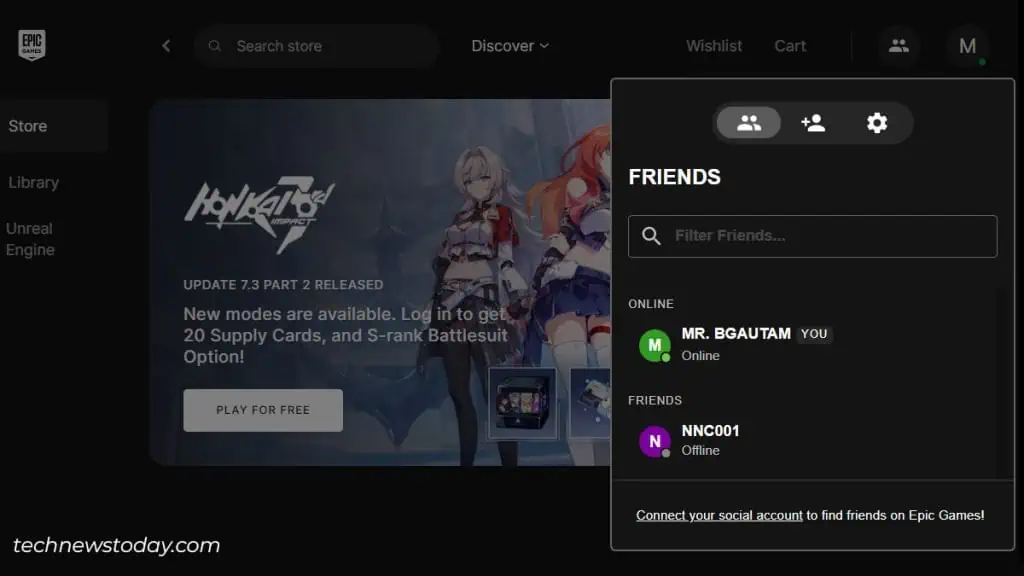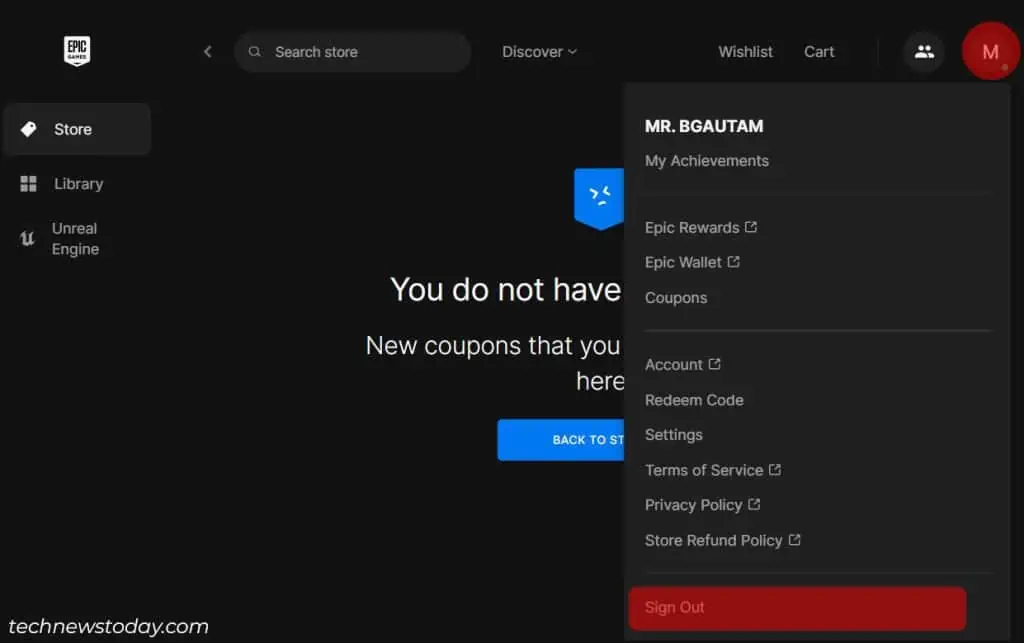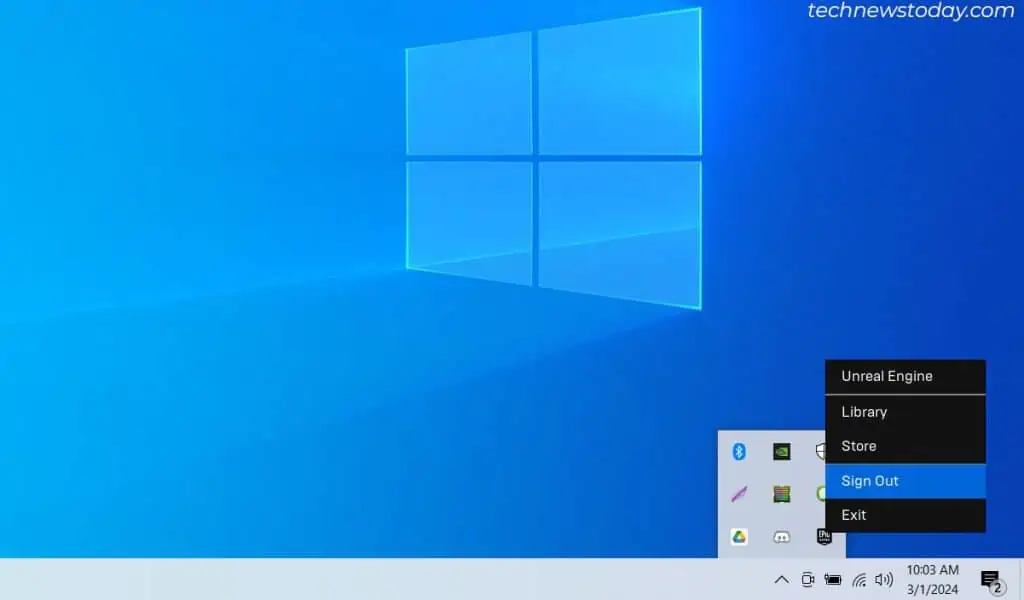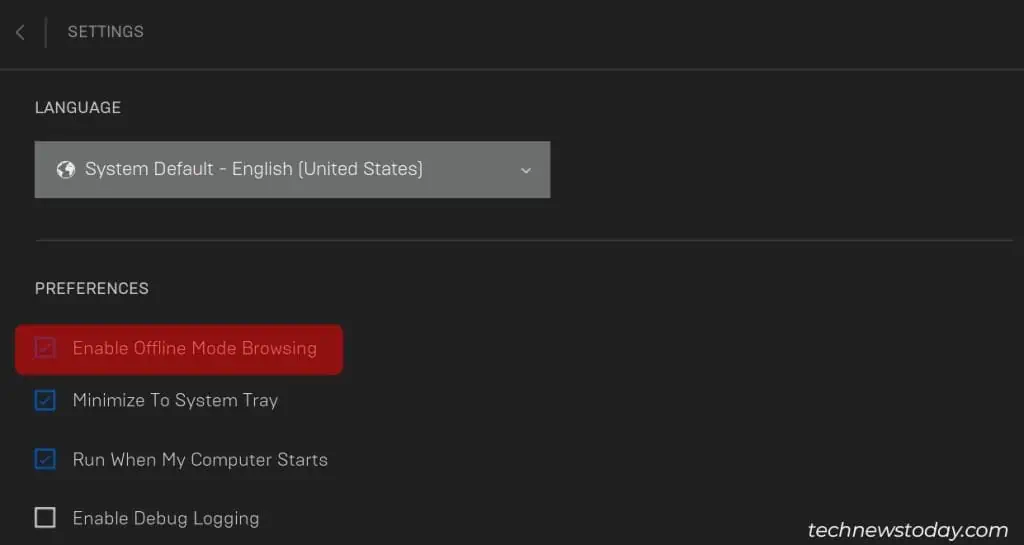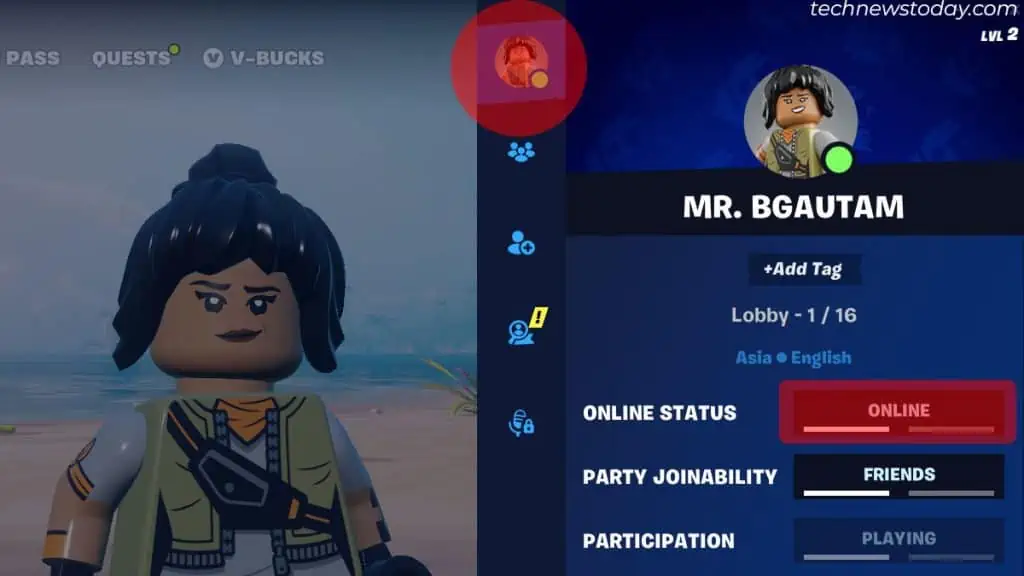Platforms such as Epic Games encourage online multiplayer gaming but what do you do when your social batteries are drained?
The Epic Games Launcher hasn’t exactly made it intuitive for you to hide your online status or appear offline. Sure, you can just ignore your friends’ messages and apologize later but you’re still risking a bit of resentment.
So how do you temporarily ghost your online compatriots without offending them?
Luckily for you, I have found a few ways. Read on and learn how you can engage in guilt-free solo play in the Epic Games Launcher.
How to Check Your Epic Games Online Status
Before you can appear offline on the Epic Games Launcher, you need to verify that you’re actually online and if your virtual social circle can see you.
There are two ways to accomplish this. The easiest way is to use the Profile icon at the top right corner of the Epic Games Launcher user interface:
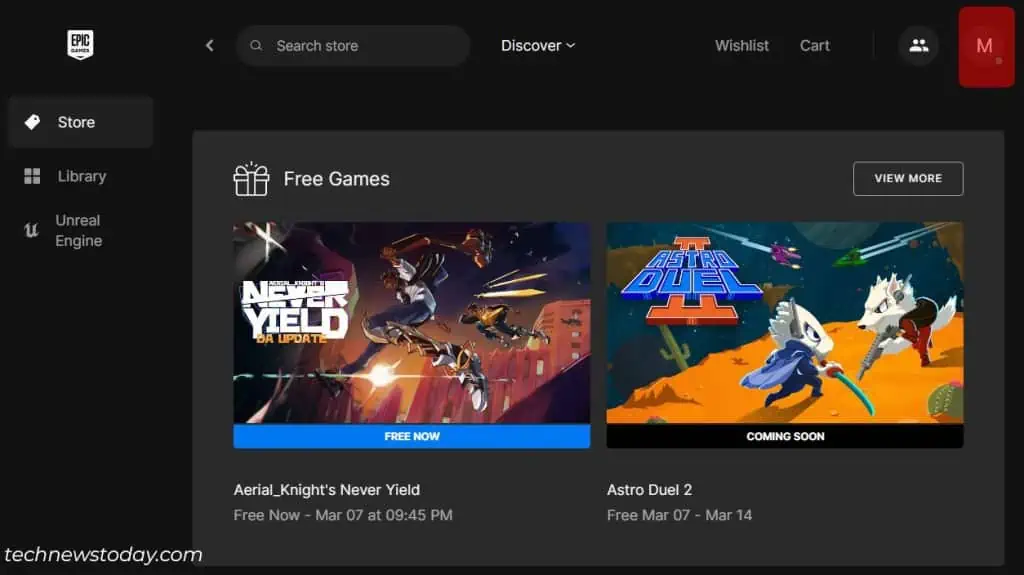
If you’re signed in and online, you’ll notice a green dot on the right side of the profile icon. The user interface should also display your profile name.
If you get disconnected from the internet or choose not to sign in, the Launcher will display “Offline” as your profile name.
Another way to track if you’re online is to use the Epic Games Launcher social panel. To access it, click on the icon in the top right corner of your screen. You should be able to see the online status of all your contacts including you.
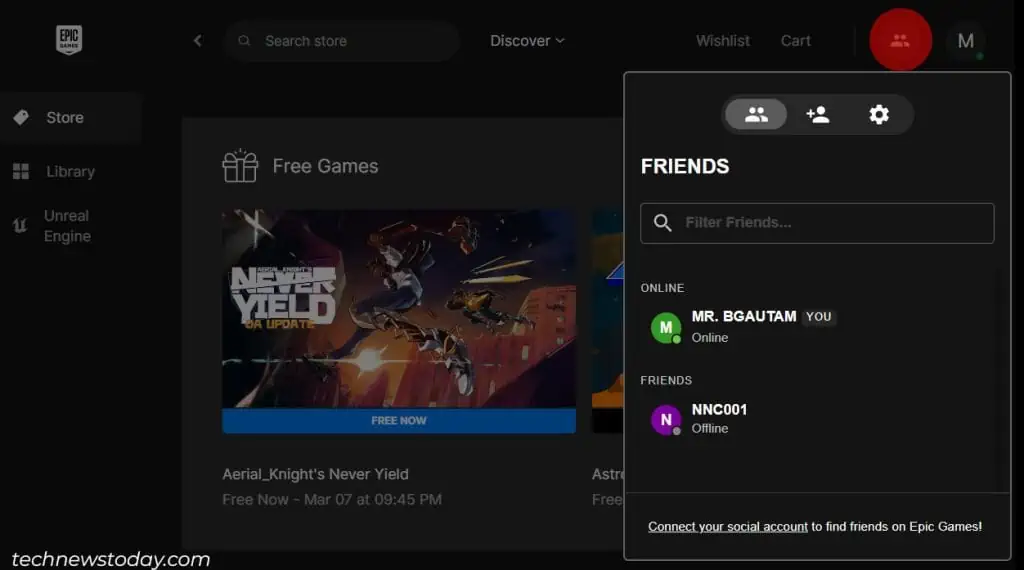
In most cases, if you’re offline, the entire panel should be inaccessible. In fact, the Epic Games Launcher will hide the icon from you until you’re online.
Now with that being said, let’s take a look at ways in which you can appear offline on Epic Games.
How Do I Hide My Online Status on the Epic Games Launcher?
1. Sign in Later
When you run the Epic Games Launcher for the very first time, you are presented with a slew of sign-in options. Near the bottom of the screen, you should see some text that reads “Don’t have an Epic Games account? Sign Up or Sign In Later”. Click on the Sign In Later option.
This will allow you to access the Epic Games Launcher in an offline mode. If you’ve already signed in previously, you’ll need to sign out. There are two ways to do this:
Sign-Out From the Launcher
- Click on your Profile name near the top right corner of the screen
- Select Sign Out from the pop-up menu

Sign-Out From the Taskbar Notification Area
- Find the Epic Games Launcher icon from the notification area
- Right-click on it
- Select Sign Out from the pop-up menu

If you decide that you want to sign back in later, you can do so from the profile icon or the Epic Launcher taskbar tray icon.
This is a good option for players who want to play offline games. However, you’ll be required to sign in if you want to access online experiences like Fortnite.
2. Enable Offline Mode Browsing
This step can serve two purposes – you can use it to hide from your friends or just access your library when you do not have internet access.
To browse offline, do the following:
- Run the Epic Games Launcher
- Click on the Profile icon
- Click on Settings
- Under Preferences, tick the Enable Offline Mode Browsing option
- Close the Epic Games Launcher. Ensure that it’s not running minimized in the taskbar notification tray

- Disconnect from the internet
- Run the Epic Games Launcher
- Enter your Epic Games email address (or username) and then click on the button labeled CONTINUE IN OFFLINE MODE
Once again, this is great for offline gaming but it may become an issue if you want to access your online content. You’ll need to sign into the Epic Games Launcher to do so.
3. Change Your Social Settings
If you’re trying to appear offline during online play, you can change your in-game social settings. A good example of this would be in Fortnite:
- Click on the Profile icon on the top left corner
- Again, click on the Profile icon
- Set your Online Status to AWAY

FAQ
Can I Appear Offline on Epic Games by Creating a Different Account?
While you can create an alternate account using a secondary email address, you won’t be able to access your primary games library from it. However, you can still fill it with new purchases. Games like Fortnite are free to play after all.
Creating a secondary account may be a viable option for you if you have the disk space and willingness. You can then use this account when you need a break from your friends.
Can I Temporarily Disable My Account to Appear Offline?
Temporarily disabling your account will not technically hide your status or make you appear offline. In fact, you will be offline and you won’t be able to log into the Epic Games Launcher unless you have another account.
Nevertheless, if you feel that you need to temporarily disable your account for whatever reason, you can do so by using the Epic Games Accounts page.
How Do I Turn on The Epic Launcher’s Do Not Disturb Feature?
You can turn on the Do Not Disturb feature from the social panel in the Epic Games Launcher. It can be accessed by clicking on the icon in the top right corner of the user interface.
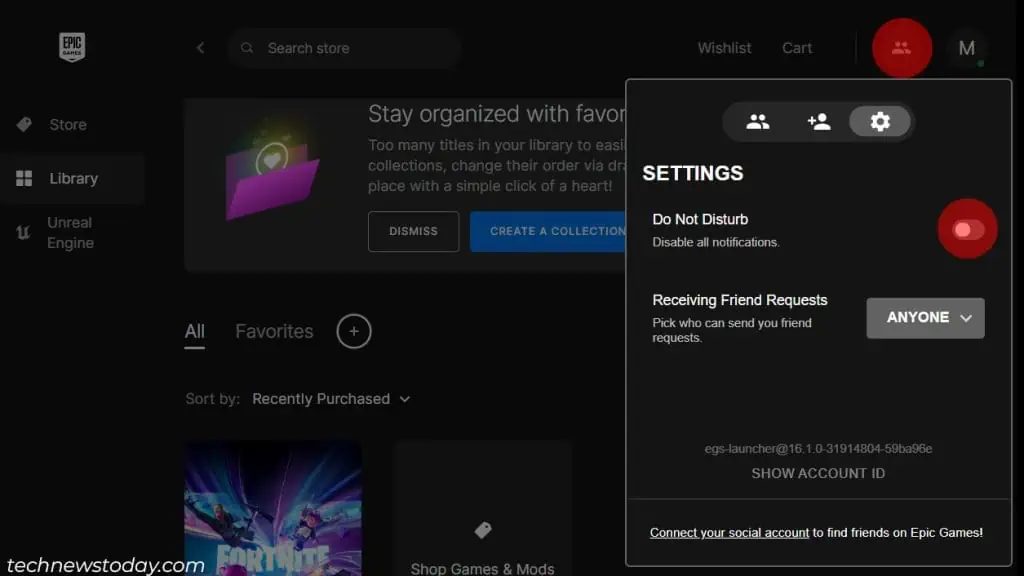
Once you have the social panel open, you can find the Do Not Disturb option from the settings menu. To open it, just click on the cog wheel.
Conclusion
Epic Games promises future improvements for its online store and launcher. We hope that they can come up with a more sophisticated way of allowing gamers to appear offline. For now, I feel that the best option is to change your in-game social settings and browse offline when you can.
Either way, I hope you’ve found this guide to be helpful. If you have any questions or critiques, please leave a comment below. As always, thank you for reading.