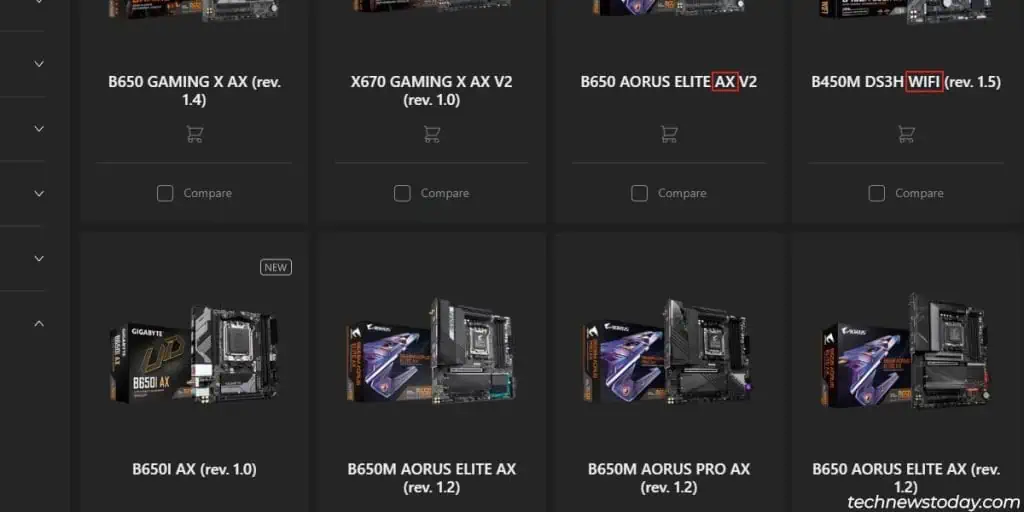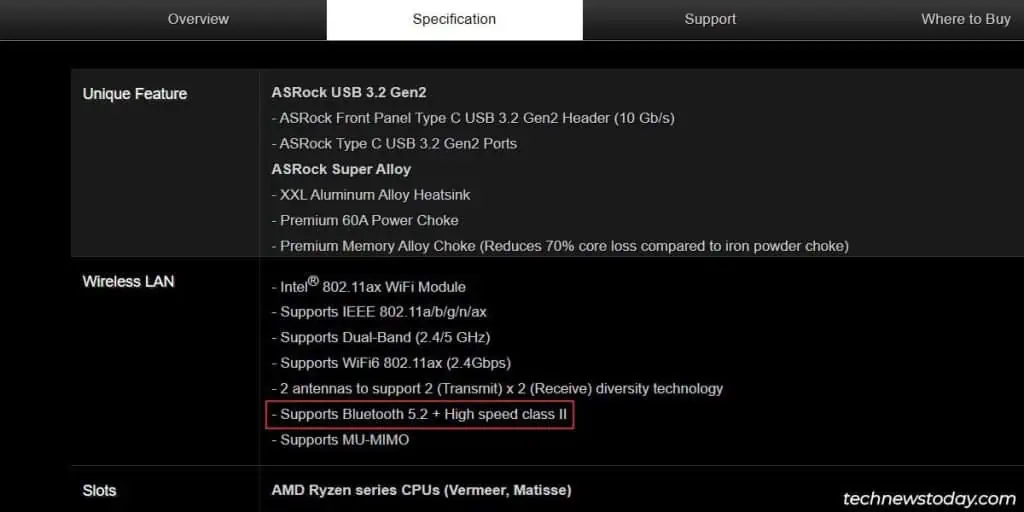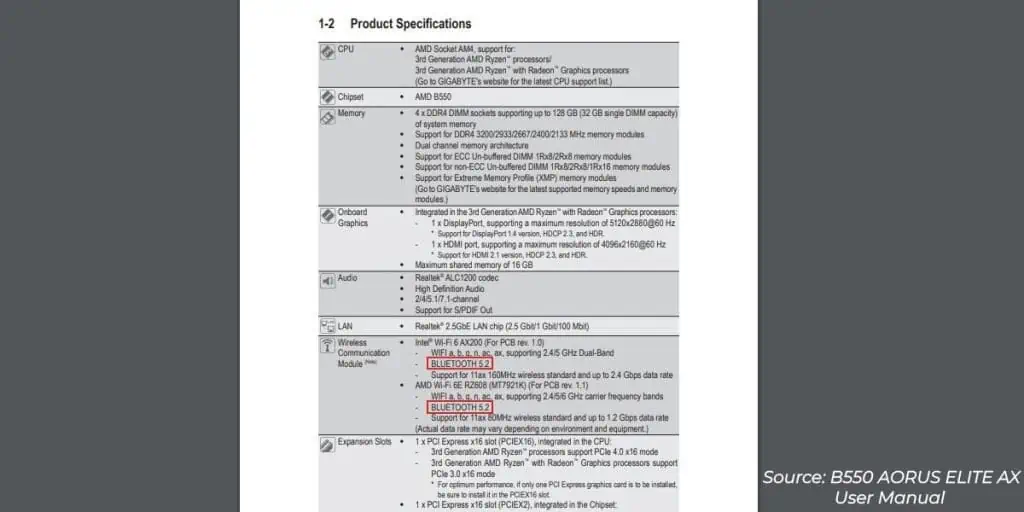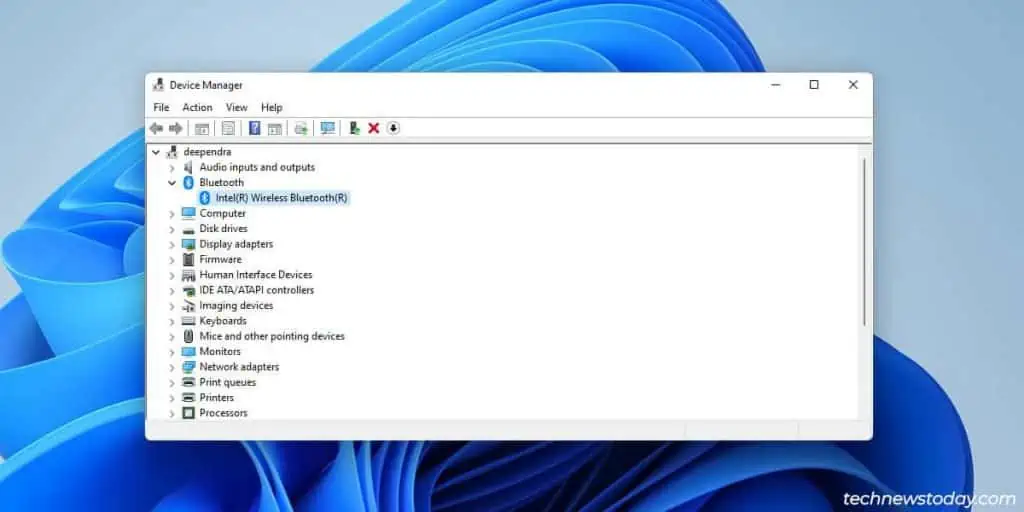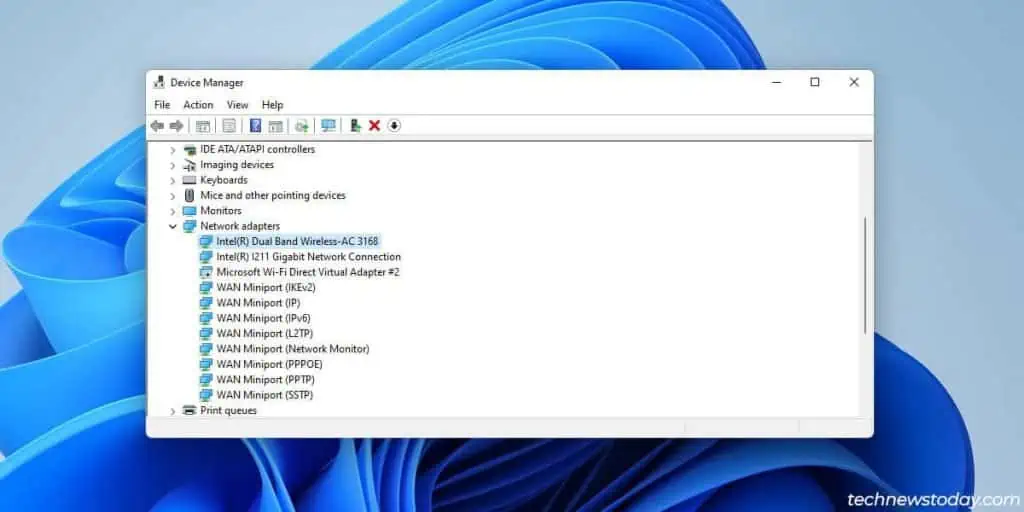Some motherboards come with built-in Bluetooth and you can install Bluetooth adapters on boards that don’t have it by default.
But if you didn’t build the system yourself, you may not know whether any such adapters are present on your system.
In such cases, check your motherboard spec sheet to confirm whether Bluetooth was integrated by default.
Additionally, you can look for Bluetooth settings in the Device Manager to verify whether it’s supported.
Check Motherboard Specs
If you’re in the research phase and are searching for boards that support Bluetooth,
- Look for keywords like WIFI, AC, or AX in the model name.

- Additionally, check the WIFI section on the Specs page. If the motherboard has built-in Bluetooth, it’ll be specified here.

If you want to check Bluetooth support on a board that you already own, you have a few options:
- The Specs section in your user manual will indicate whether Bluetooth is supported.

- You can check for Bluetooth adapters or antennas on the motherboard’s I/O Panel.

Check Bluetooth Adapter in Device Manager
The Device Manager is used to view and manage the connected devices in Windows. If your motherboard has Bluetooth, the adapter will be listed in the Device Manager.
- Press Win + R, type
devmgmt.msc, and press Enter. - Check if there’s a Bluetooth section.

- Look for the Bluetooth adapter in the Network adapters section as well.

You can also check for Bluetooth support from other locations like the Control Panel, Windows Settings, or the Notification Area. However, these methods have some limitations.
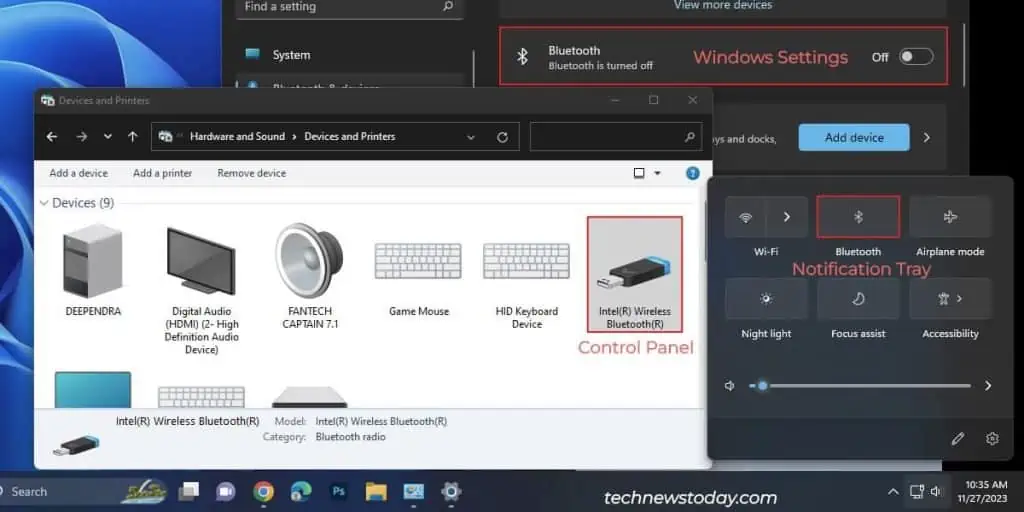
On some systems, the Bluetooth adapter may be disabled or the driver may not be installed. In such cases, the Bluetooth setting will be either completely missing or have limited configurability with the latter methods.
You may also encounter error messages stating Bluetooth isn’t available on your device even if an adapter is installed. So, I recommend checking for Bluetooth support via the Device Manager as it’s the most reliable method.
The Device Manager will let you enable Bluetooth if required, reinstall the drivers, and much more.