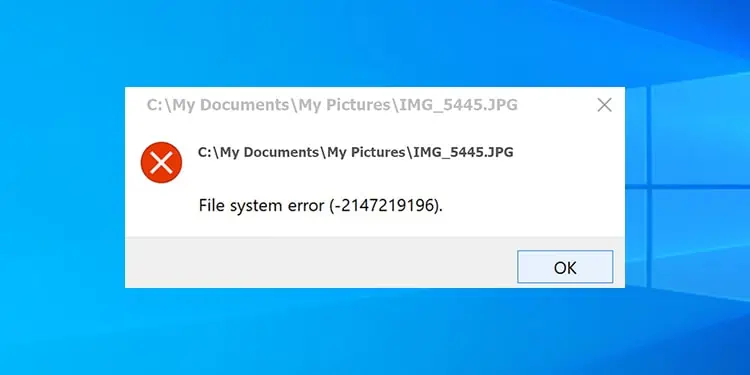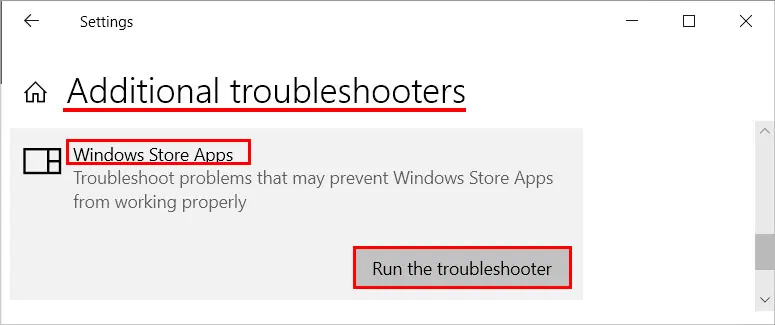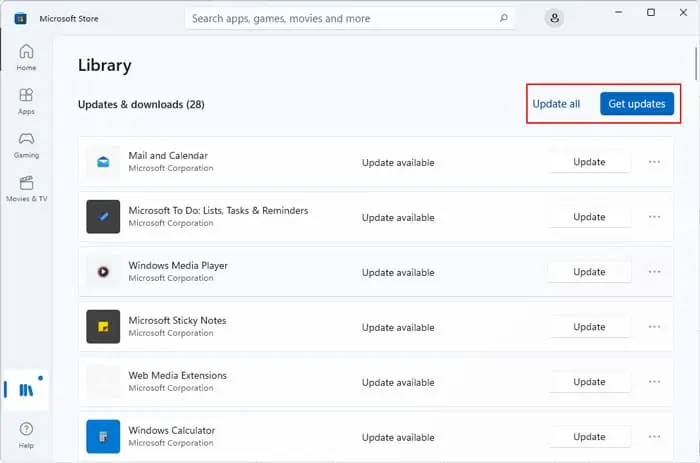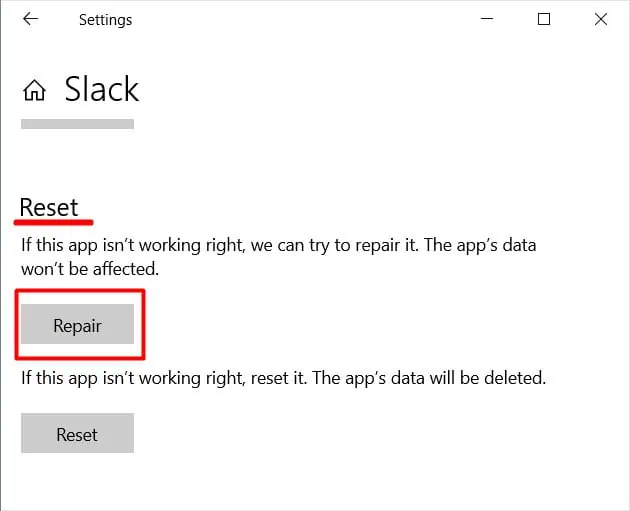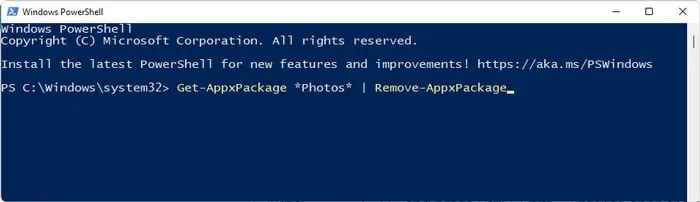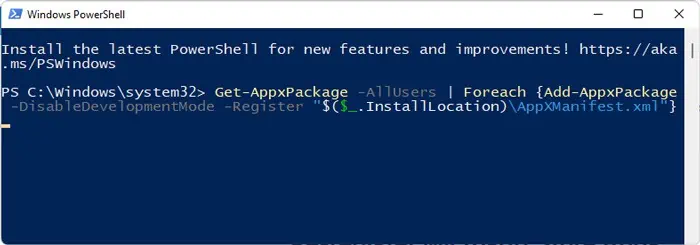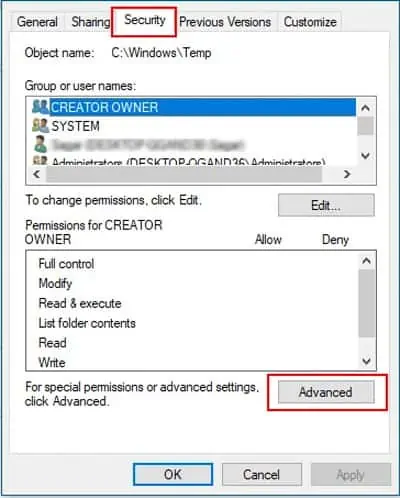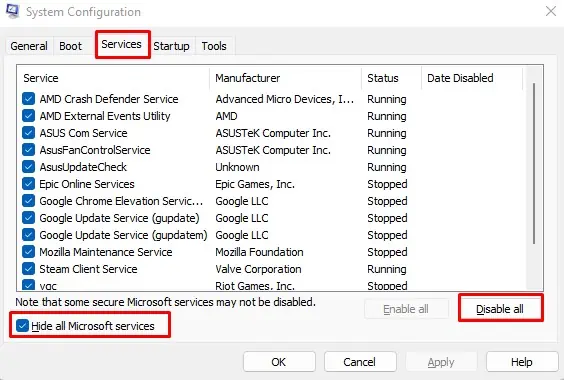The Windows apps like Photos, Calculator, etc., are some of the most used tools for their respective functionalities. However, some bugs with these apps may prevent you from opening the application altogether. One such case is with the File system error (-2147219196).
You can use alternative apps to perform your tasks. But this error is actually not that difficult to solve. In most cases, re-registering all your store apps should be enough to resolve the issue. And we have also provided other solutions you can use to account for the remaining cases.
What Causes File System Error (-2147219196)
Here are the potential reasons for the File System Error (-2147219196) on your Store apps:
- Bugs in a system update.
- Errors on the Store apps and their settings.
- Improper permissions on the App folders.
- Interference due to non-Microsoft services.
How to Fix File System Error (-2147219196)
There are a few possible solutions you can apply whenever you encounter this issue, such as:
Run Store App and Update Troubleshooters
Windows includes dedicated troubleshooters for all your software components. So, the first thing you should do is to run the Windows Store Troubleshooter. To do so,
- Press Win + I to open Settings.
- Go to System > Troubleshoot or Update & Security > Troubleshoot.
- Select Other troubleshooters or Additional troubleshooters.
- Search for Windows Store Apps.
- Select it and click Run or Run this troubleshooter.

You should also run the Update troubleshooter since users have reported they got this error after a Windows update. You can find this troubleshooter on the same settings page as the Windows Store Apps troubleshooter.
Update or Rollback Windows
Most users experienced this issue after a system update. So, there may be some bugs in the update files. We recommend reporting the issue to Microsoft and waiting for bug fixes. You must install the latest updates and patches as soon as they are available.
In the meantime, you can roll back to your previous version through update settings or system restore.
Update Store Apps
You can also update your store apps to fix any bugs within. Here’s how you can do so:
- Open Microsoft Store.
- Go to Library and click Get updates > Update all.

- Wait for all programs to update.
Alternately, you can open the problematic apps on Microsoft Store and click Update.
Repair or Reset App
If only one or two apps show this error, you can likely resolve the issue by repairing or resetting the app.
An app repair fixes minor issues with the application. And a reset restores its settings to the default state without having to uninstall and reinstall the program. Here are the necessary steps to repair the application:
- Open Settings and go to Apps > Apps & features.
- Click on your app or the triple-dot icon next to it and select Advanced options.
- Hit the Repair button.

If repairing the program doesn’t fix the issue, go to the same setting and select Reset.
Completely Reinstall the App
Updating, repairing, or resetting an app doesn’t always fix its existing bugs. These processes alter or revert most of the app files, not all. So, any errors with the untouched files also remain untouched.
You need to uninstall the application, delete all of its files and install it again in such scenarios. Here’s how you can do so:
Step 1: Remove the App
- Press Win + R to open Run.
- Type
powershelland press Ctrl + Shift + Enter to open the elevated Windows PowerShell. - Enter
Get-AppxPackage -AllUsersto get a list of all store apps. - Search for and note the name of the app you want to uninstall.
- Enter the following command to uninstall the app:
Get-AppxPackage <App Name> | Remove-AppxPackage - You can use the * wildcard to shorten the <App Name>. For example, to uninstall the apps below:
- Photos:
Get-AppxPackage *Photos* | Remove-AppxPackage - Settings:
Get-AppxPackage *immersivecontrolpanel* | Remove-AppxPackage - Store:
Get-AppxPackage *WindowsStore* | Remove-AppxPackage
- Photos:
Step 2: Delete App Files
- Download and extract Windows Sysinternals PsTools from Microsoft’s website.
- Open the Elevated Command Prompt.
- Take ownership of your WindowsApps folder with the command:
takeown /f “%Program Files%\WindowsApps”/r /d y - Open Run and enter
%Program Files%\WindowsAppsto open the folder in the file explorer. - Search for the folder of the app you just removed. If there are multiple folders, it’s the one with x64. Copy its name.
- On Command Prompt, change your directory to the folder with the contents of the PsTools archive. The command is
cd “Folder Path”/d. - Enter the command:
PsExec.exe -sid C:\Windows\System32\cmd - Click Agree.
- On the new Command Prompt, enter the following command
rd /s “%ProgramFiles%\WindowsApps\<paste here>”
Step 3: Reinstall the App
Now, open the Microsoft Store and reinstall the application. If you don’t have Store, enter the following command on PowerShell:
Get-AppxPackage -AllUsers <App Name> | Foreach {Add-AppxPackage -DisableDevelopmentMode -Register "$($_.InstallLocation)\AppXManifest.xml"}
(See step 1 no. 7 for <App Name>)
Re-register Microsoft Store Apps
If most of your store apps show the File System Error (-2147219196), or the previous methods were ineffective, you need to reinstall all store apps. Here’s how you can do so:
- Open Windows PowerShell as admin.
- Enter the command:
Get-AppxPackage -AllUsers | Foreach {Add-AppxPackage -DisableDevelopmentMode -Register "$($_.InstallLocation)\AppXManifest.xml"}
If you want to re-register the apps for your current user only, remove the flag -AllUsers in the above command.
Change Store App Permissions
If you can’t execute the previous methods, there are likely some issues with the app’s permission settings. Perform the steps below to resolve this issue:
- Open the Elevated Command Prompt and take ownership of your WindowsApps folder if you haven’t done so already. The command is
takeown /f "%Program Files%\WindowsApps" /r /d y - Open Run and enter
%Program Files%\WindowsApps. - Search for the problematic app’s folder. If there are multiple folders with its name, you want the one with x64.
- Right-click on it and select Properties.
- Go to the Security tab and click Advanced.

- Click Change under Owner.
- Type
NT SERVICE\TrustedInstallerunder Enter the object name and click OK. - Check Replace Owner of subcontainers and object and hit OK.
- Click Ok again.
Now, try reinstalling the app again to resolve your issue.
Enable Windows License Manager Service
Windows License Manager service is the infrastructure service for Microsoft Store. If this service is disabled, your store apps won’t work properly. So you should enable it to prevent such issues using the steps below:
- Open Run and enter
services.msc. - Search for and double-click on Windows License Manager.

- Set Startup-type to Automatic and click Start.
Troubleshoot in Clean Boot Mode
It is also possible that some non-Microsoft services are conflicting with the Store Apps. First, boot in safe mode and check if the error occurs again. If it does, there are no software conflicts, and you can move on to other solutions. Otherwise, you need to boot in clean mode to determine the culprit. The process is as follows:
- Enter
msconfigon Run. - Go to the Services tab.
- Tick Hide all Microsoft services and select Disable all.

- Go to the Startup tab and click Open Task Manager.
- Select each process and hit Disable.
Restart your PC to boot in clean mode. Now you can enable each service or startup app, restart your PC and check if you encounter this issue. This way, you can isolate the problematic apps and services, and disabling or uninstalling them should resolve the issue.
Perform In-place Repair
If none of the previous solutions were useful in fixing the issue, you need to repair install Windows. Doing so overwrites the Windows OS files on top of the previous installation without affecting other files. Here are the necessary steps:
- Download and mount a Windows Installation ISO file matching your current installation’s version and language.
- Open the installation drive and run
setup.exe. - Select Change how Windows Setup downloads updates.
- Tick Not right now and hit Next.
- Click Accept to agree with the terms.
- On the final page, click Install.
Related Questions
Should I Run CHKDSK, SFC, or DISM for the File System Error?
While the error “File System Error” apparently suggests corruption with your file system, the error code is actually related to your Store Apps. SFC and DISM only repair your system files and have limited effect on your Apps.
Corruption of the disk sector at the storage location of the apps may prevent you from opening them. However, you’ll get a different error in such cases.
So running these programs is not the concrete solution for your issue. You can still run them as they don’t negatively impact your system and may resolve other problems you are unaware of.