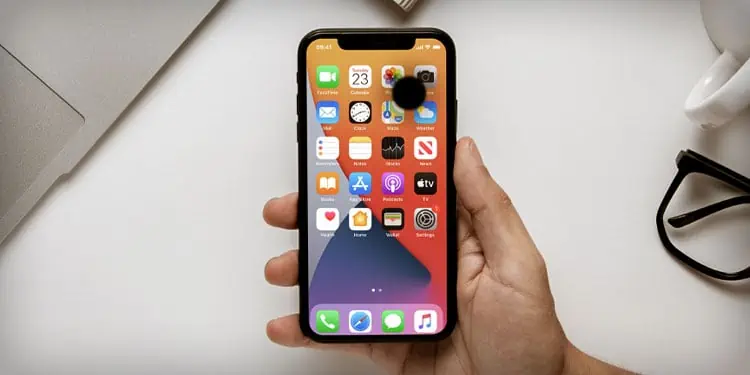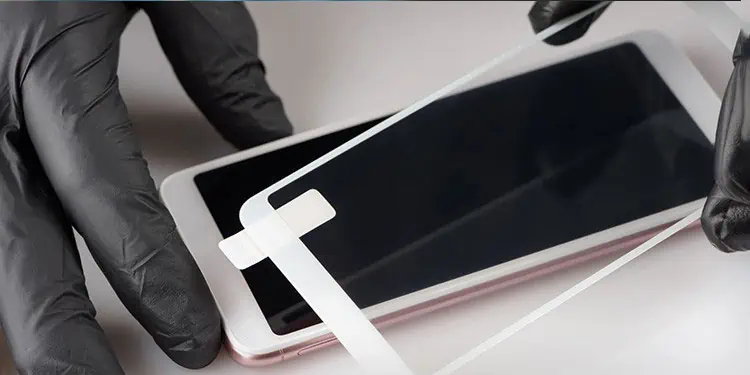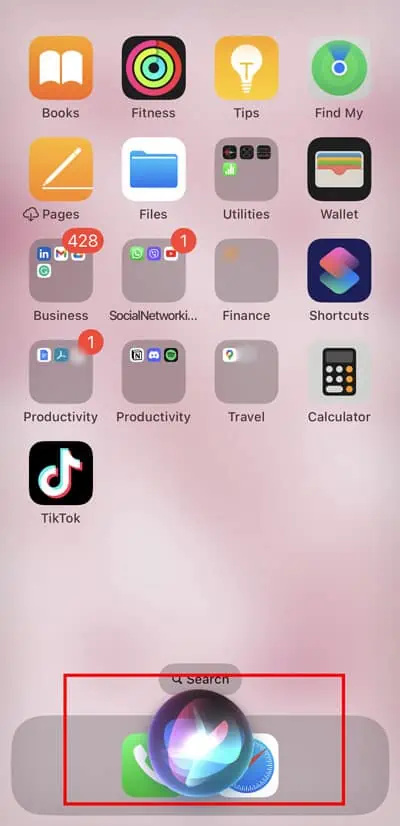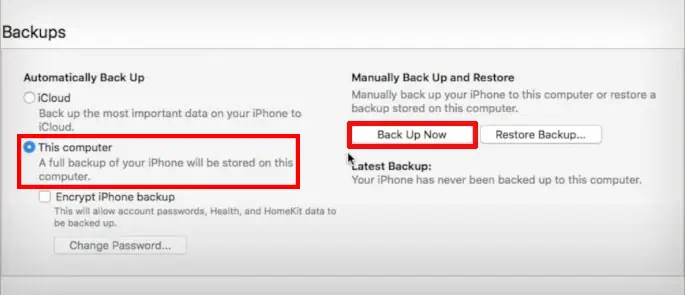If you notice a black spot on your iPhone, the first step is to observe its size and location on the screen. If it’s relatively small, there are chances that it might go away on its own. Then, also check if the black spot is gradually growing. Does your iPhone sense the touch in those areas?
Issues like these are usually due to hardware damage on the touchscreen. More specifically, there can be damage to the LCD screen. Nevertheless, let’s figure out more about the issue and explore possible solutions for it.
Why is There a Black Spot on iPhone?
When you see a black spot or area on your iPhone, the reason usually comes down to its display. The causes are related a lot more towards hardware issues. Let’s look at the related causes in detail:
Dead or Stuck Pixels
Since your screen is made up of pixels, a black spot is most likely because some pixels in a specific area have failed to work. These dead pixels can be due to a defect in the phone, physical damage, or issues with the battery. In most cases, it’s impossible to fix the dead pixels on your screen by yourself.
On the other hand, the pixels can also be just stuck instead of being dead. This is comparatively a less severe case as it only means that the pixels are stuck in one color tone. In another case, stuck pixels can also mean that they’re simply not working or synergizing properly. You might either see black parts or colored glitchy parts.
Physical Damage to LCD Screen
If your phone has recently suffered severe fall damage, dirt/debris, condensation, or water damage, chances are your LCD screen is damaged. There can be obstacles blocking the backlight or a damaged backlight can also cause a black area to appear.

Don’ts of Fixing Black Spot on iPhone
- Don’t press or apply pressure to the affected spots on your screen. This can increase the number of dead pixels, making the spot larger.
- Don’t keep your phone out in the sun. Accumulated heat inside your phone can cause permanent damage.
- Don’t use sharp objects to clean or remove the black spots.
- Don’t keep your iPhone inside a bag of rice.
- Don’t use any creams or liquid items on your phone.
How to Fix Black Spot on iPhone Screen?
Unfortunately, it’s not easy to manually fix serious hardware problems on your devices. This is because we’ll need special tools and equipment to open up the phone and properly fix the internal components.
But even with that, the black spots are usually a permanent defect, and the only solution left will be to repair it professionally or replace your screen or the device at an Apple store. If you have AppleCare, you might have an easier time getting your iPhone screen repaired. Even if you don’t, you can always contact Apple Support and request a repair session.
In the meantime, you can try some harmless fixes as well.
- You can turn off iPhone using the buttons and then turn it back on.
- If you have a screen protector, it’s best to take it out and check if the protector is damaged instead of your screen.

- If there are extra dirt or debris particles, you can clean the screen safely using a microfiber cloth.

- If the touch function is not working at all, you can also try using Siri to navigate through the settings.

Before Taking Your Phone in for Repair
Prior to repairing your iPhone professionally, there is one thing to consider. Since your data will be at risk, the best preventive measure is to fully back up your iPhone. One of the ways you can back up your phone when the screen is not working is via iTunes on a PC. Here are the exact steps for it:
- Plug your iPhone to your computer using your lightning cable.

- If it’s possible, tap on the Trust option on your iPhone. If you’ve previously selected this option, you won’t need to do it again.
- On your PC, launch iTunes and click on Devices.
- Go to Summary.

- Check the Backups section and select This computer.
- Select the Back Up Now option.

- Finally, click Done.