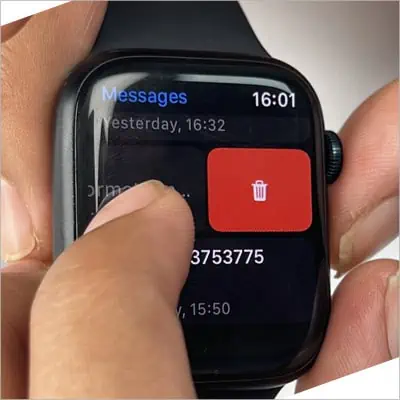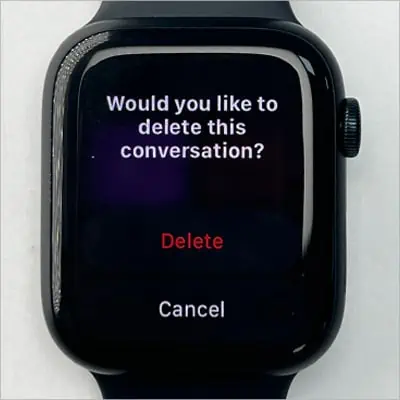Any message you send/receive on the iPhone also shows up on the Apple Watch. But, surprisingly these devices don’t sync while deleting the messages. This means, even if you delete messages from the Apple Watch, they still remain on the iPhone and the same is true, the other way around.
Therefore, you need to delete the message on both devices manually. Or, you could just delete messages on your Apple Watch and still keep a saved copy on your iPhone.
Using the Apple Watch
Unlike on iPhone, you cannot delete an individual message in a conversation on Apple Watch. So, the entire message thread in the conversation gets removed. However, you can still remove each emoji reply on a single message.
Also, you cannot select multiple messages in the Messages section. You need to delete them one at a time.
Nevertheless, here’s how to delete messages on the Apple Watch from the Messages app.
- Tap the Digital crown button to return to the home screen.

- Open the Messages app.

- Swipe up/down and choose the message you want to delete.
- Then, swipe left across the message.

- Tap the Trash icon (looks like a bin).
- On the next prompt, tap Delete to confirm.

- Repeat the steps above to delete other messages in the Message section.