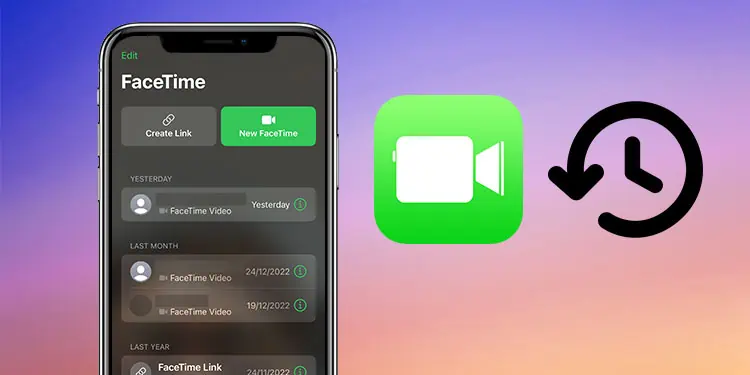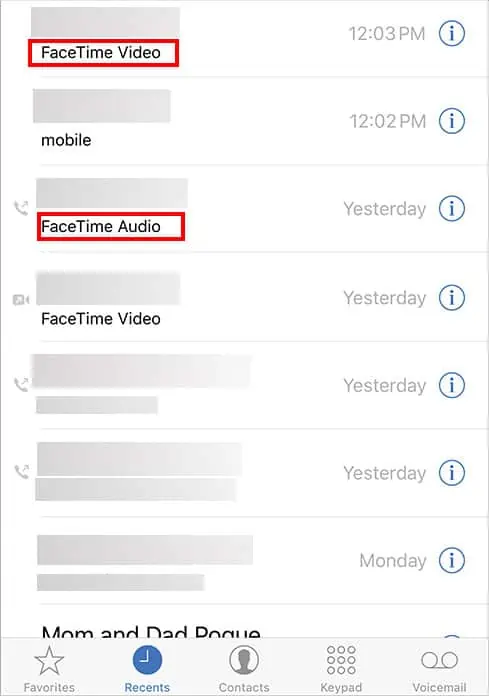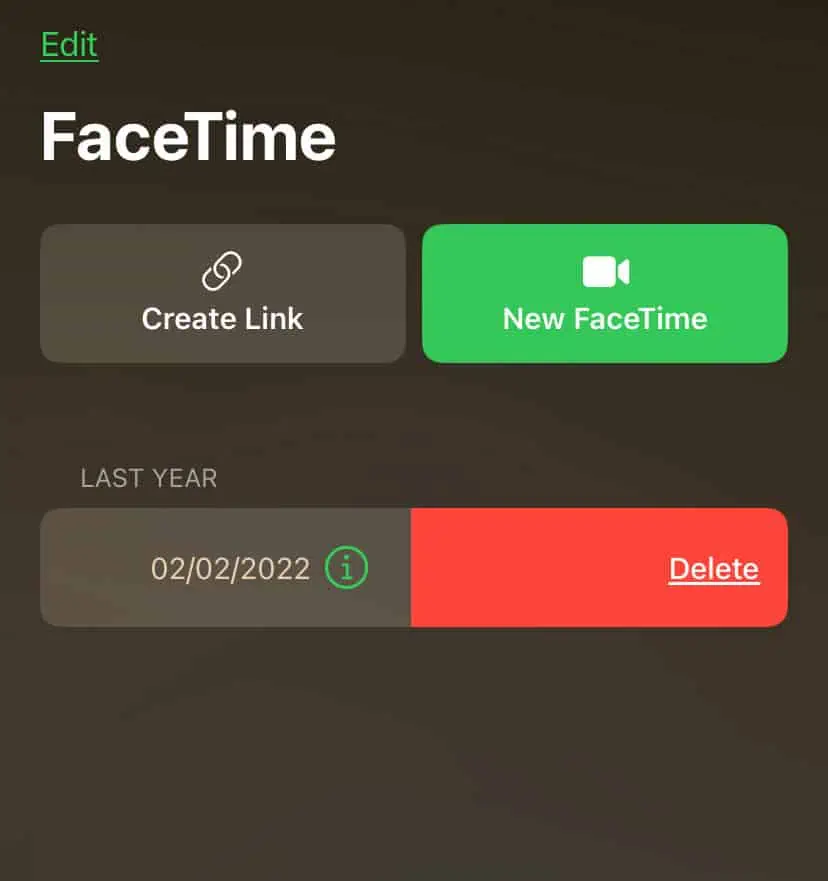On your iPhone, you can only view the last 100 calls. If you want to view your call history on the FaceTime app, you can do so in two different ways. This history has all sorts of calls, like incoming, outgoing, or missed calls.
How to Check FaceTime Call History?
First, let’s start with viewing the call history directly from the FaceTime app, which is very easy. Simply search the FaceTime app from the search bar and then follow these steps.
- Open the FaceTime app.
- Below the New FaceTime option, you can find the complete list of your call history. You’ll find each call categorized according to the dates. Under each call, you can also see if it’s a video call or an audio call. If a call record is highlighted in red, it means that it’s a missed call.

- If you tap on the tiny info icon beside a specific call, you can check if it’s an incoming call or a missed call. Here, you can also check other details, like the call duration, caller details, and more.

Another way you can check FaceTime Call history is via the Phone app. This app and your FaceTime share the same data. However, the Phone app also has records of other regular calls through your SIM or calls via other apps, like Instagram or Messenger. So, it can be time-consuming to only search for FaceTime calls. But it can be a quick way to only check your last FaceTime call. All you need to do is follow these steps:
- Search and open the Phone app.
- Look for the respective caller and below the number or the caller ID, you can see “FaceTime Video” or “FaceTime Audio.”

- If you only want to search for missed FaceTime calls, tap on the Missed section on the Phone app. Then, look for the call details.
Delete FaceTime Call History
If you want to delete a call entry on FaceTime, you can simply follow these steps:
- Open the FaceTime app.
- Check the FaceTime history as mentioned above.
- Select a call entry that you want to delete. Swipe from right to left on it.
- Tap on the Delete option.

- Tap on Delete Link again.
When using the Phone app to view a FaceTime call entry, you can practice the same right-to-left motion to delete the call.