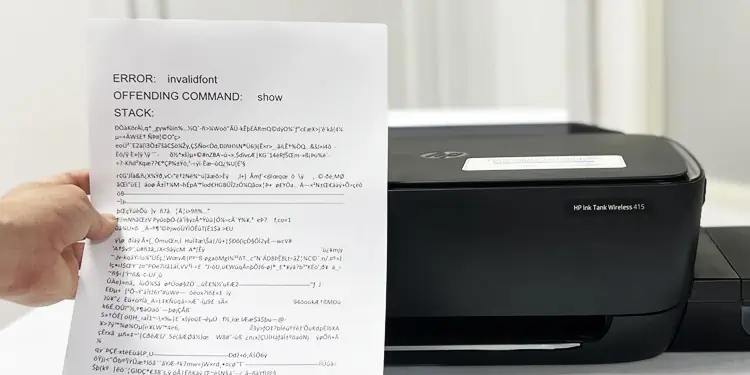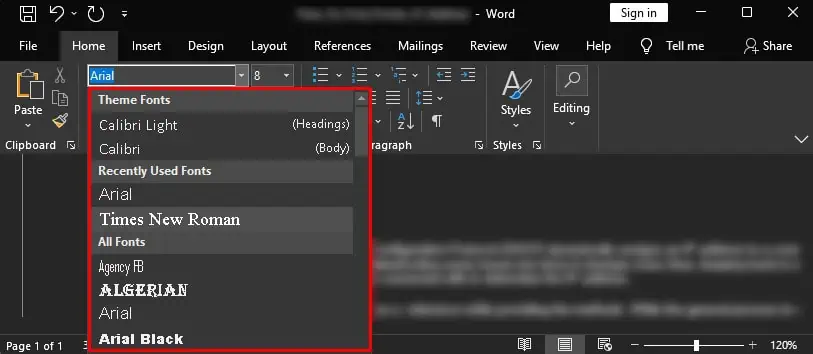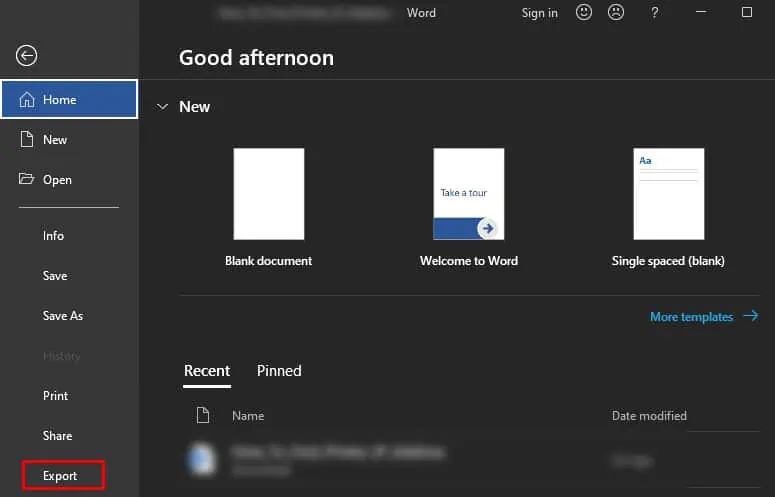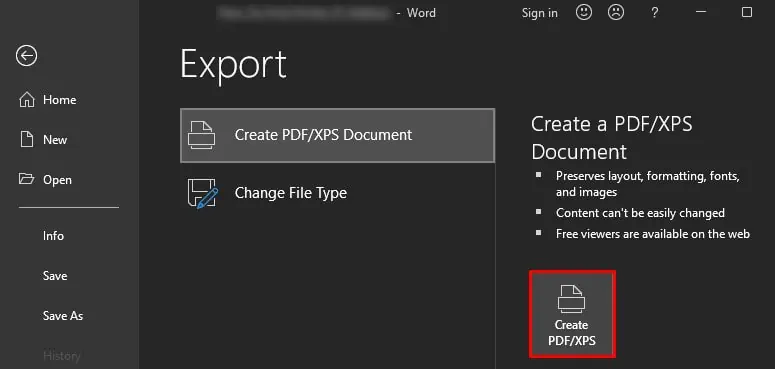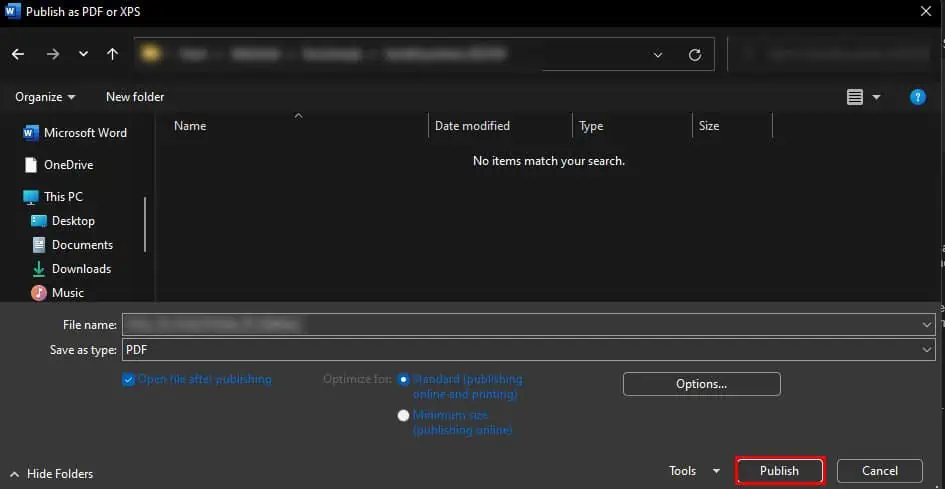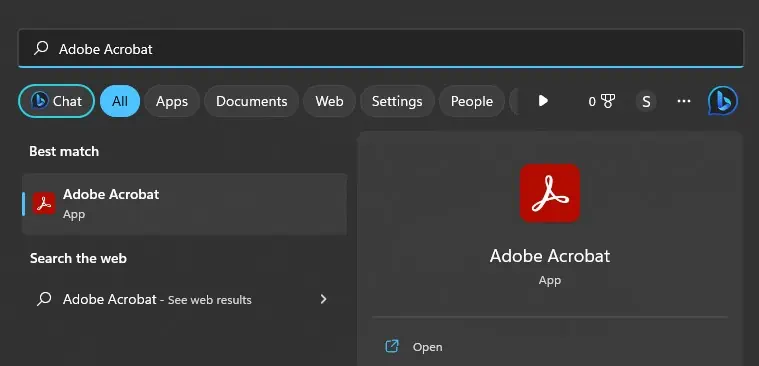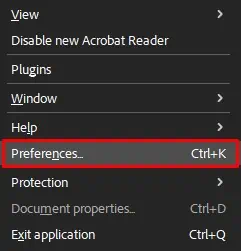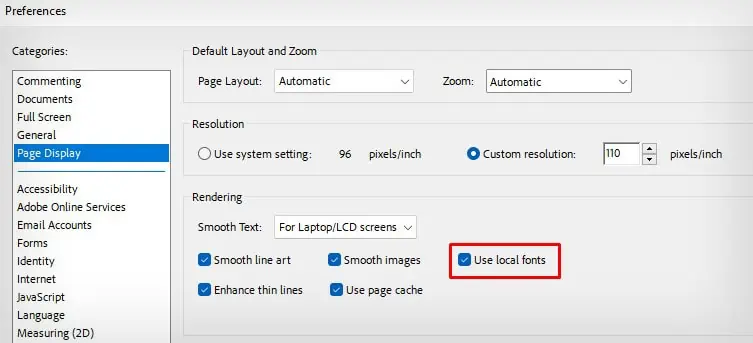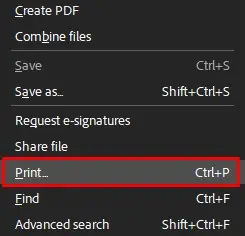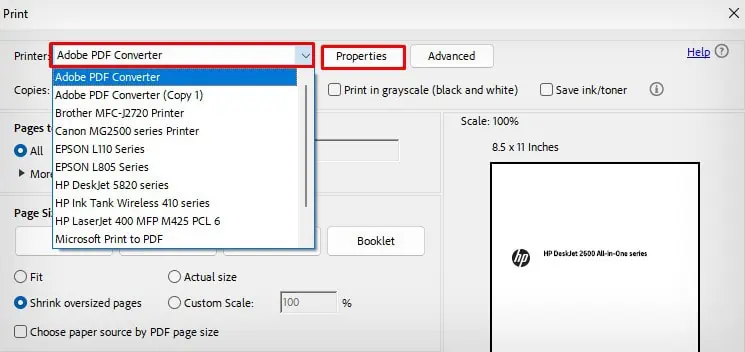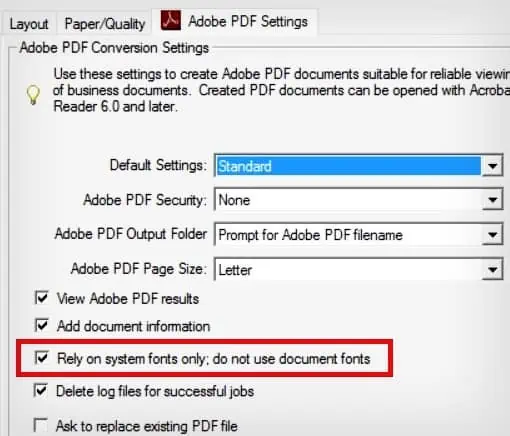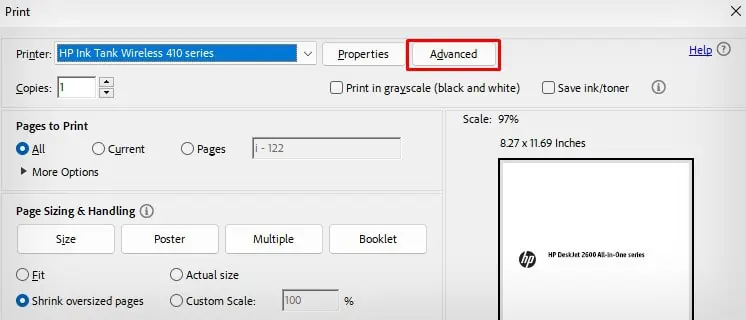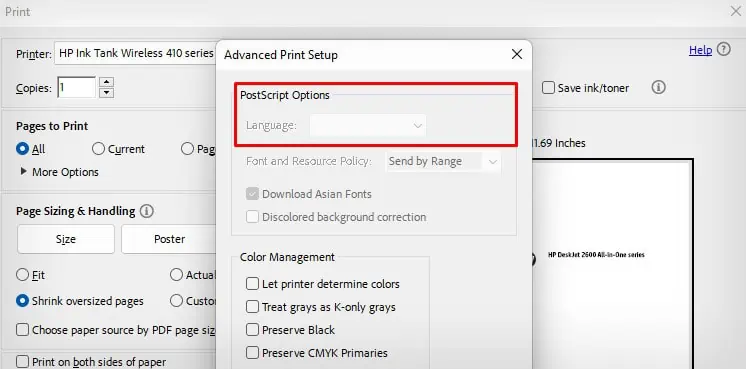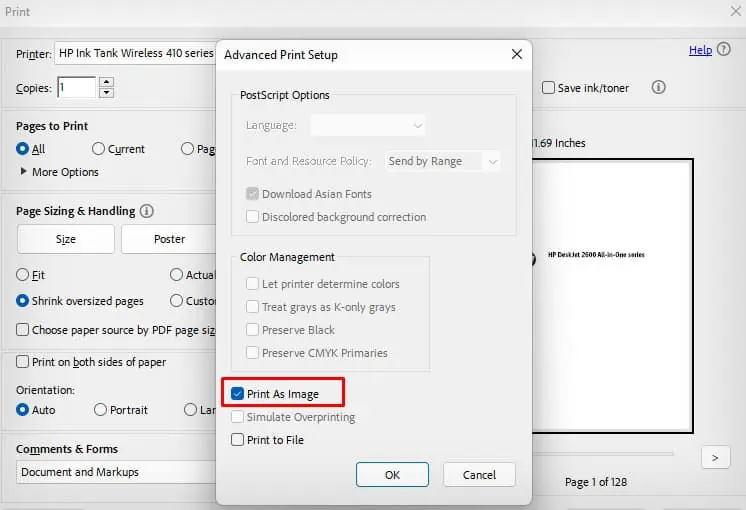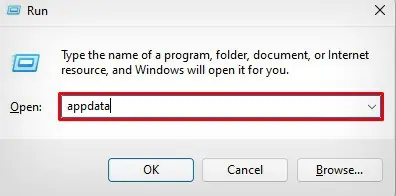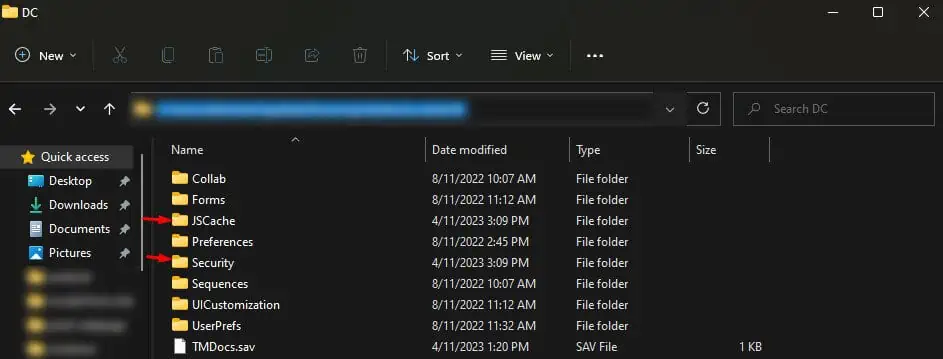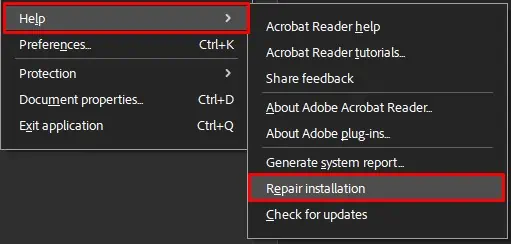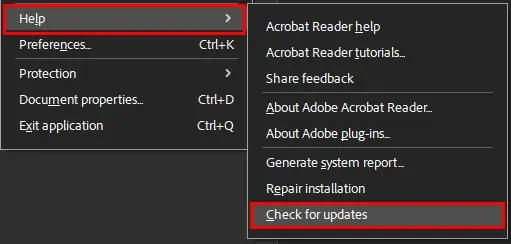Although Adobe Acrobat Reader is designed to work with a range of fonts, it can sometimes generate invalid fonts when printing a document. You may also see one of these error messages printed on the paper.
- ERROR: invalidfont OFFENDING COMMAND: show STACK:
- PostScript error: invalidfont
This error generally occurs when the fonts used in the document are not compatible with Acrobat Reader. It clearly indicates there is something wrong with the font settings of the application, and you need to tweak a few print settings on Acrobat to fix this issue.
Try Other Fonts
Before moving further, I recommend printing your document using an alternative printing application. For instance, if you use Adobe Acrobat, open the document on your web browser and try printing again.
Similarly, try changing the fonts in your document using MS Word. You can also open PDFs with MS Word and change their font. Use general fonts like Times New Roman or Arial. Then export the file as PDF and try printing.
- Open your document on MS Word.
- Change the font.

- Go to File > Export.

- Click Create PDF/XPS Document.

- Save the file by clicking the Publish button.

However, if you don’t want to change the actual font of the document, there are some workarounds that can help you print like usual again.
Don’t Rely on System Fonts
Adobe provides you with an option where you can choose if you want to print using the system fonts or use the actual fonts in your document. You should properly configure this option so that the fonts on your document get printed without any issues.
- Launch Adobe Acrobat on your PC.

- Go to Menu on the top left corner of the screen and click Preferences. Alternatively, you can press Ctrl + K shortcut.

- Choose Page Display from the left section and check the Use local fonts option.

- Click OK.
- Now, open your document.
- Click the Menu button and choose Print.

- Choose Adobe PDF from the Printer drop-down and click Properties.

- Uncheck this option and click OK.

- Print the document.
Resolve the Postscript Error
Although modern printers use PCL (Printer Control Language), there are still some printers on the market that use postscript as their printing language.
So, if you are using a postscript printer, you may run into errors like “PostScript error: invalidfont.” It generally happens when the printer does not support the level of postscript language. You can change the postscript language level from level 3 to level 2 to print normally again.
- Open the document you are trying to print on Adobe Acrobat Reader.
- Go to the Hamburger icon (Menu) on the top left corner of the screen and click Print. Or, directly hit Ctrl + P shortcut on the keyboard.

- On the Print window, click the Advanced tab.

- Choose Level 2 language from the Language drop-down. This option will be grayed-out if you do not have a postscript printer.

- Click OK > Print.
Print the Document as an Image
You can also print your document as an image to bypass the invalid font error. When you select the Print As Image option, Acrobat will send each page of the document to the printer as an image and help you print without font issues.
- Launch your document in Adobe Acrobat and go to Menu > Print.

- Tap Advanced.

- Check the Print As Image option and click OK.

- Click Print.
Update or Repair Adobe Acrobat
If anything doesn’t seem to work, there are chances that the Adobe Acrobat system files have been corrupted. You can clear the cache, repair the installation and install updates to fix the issue. Updating will also help fix any bugs in the current version of Acrobat and install new features and fonts on your system.
- Hit the Windows + R shortcut key on your keyboard.
- Type
appdataand hit Enter.
- Go to Roaming > Adobe > Acrobat > DC.
- Delete JSCache and Security folders.

- Now open Adobe Acrobat.

- Click the Menu button and choose Help > Repair installation.

- Follow on-screen instructions to repair the installation.
- Once the repair is complete, choose Help > Check for updates.

- Install if any updates are available.
- Try printing your document again.
Update the System
Many users even reported issues when printing from macOS version 11 Big Sur. This Mac version, in particular, has a few printing bugs. So, it would be better if you switch to another version of macOS. You can check if any updates are available on your Mac and install them or downgrade to earlier macOS versions like Catalina and Mojave.