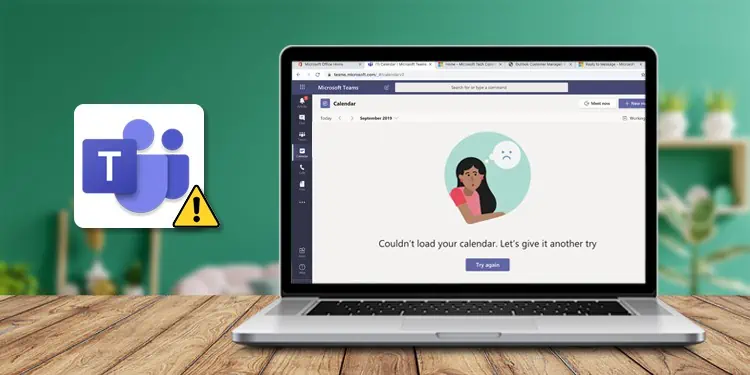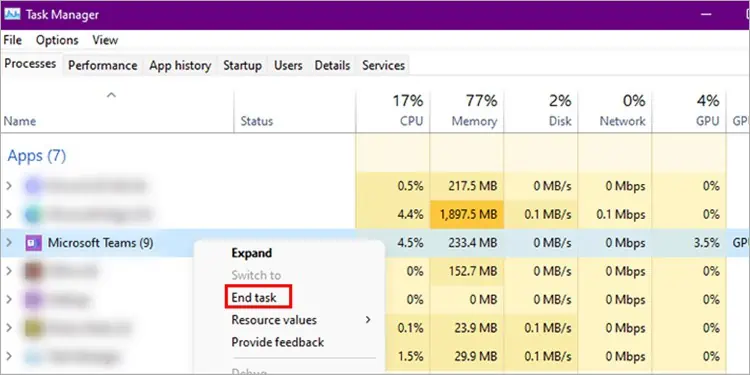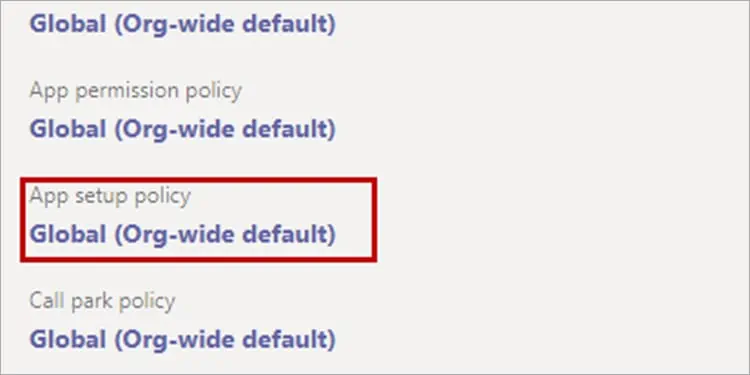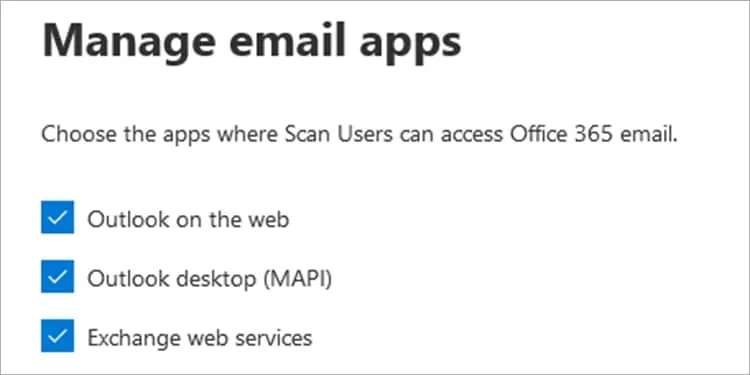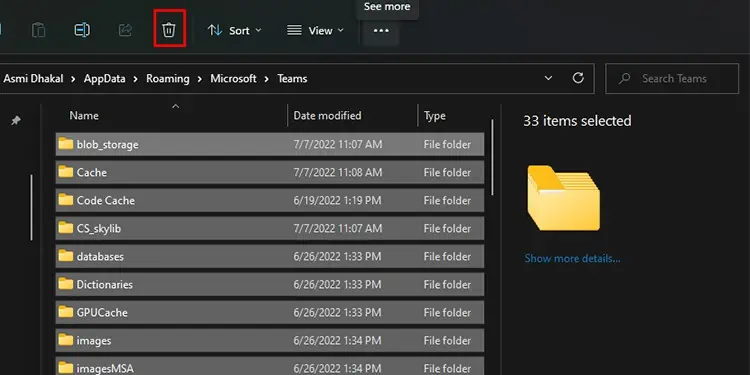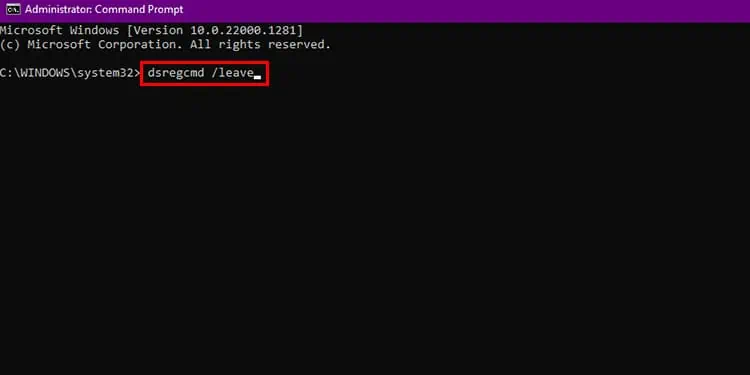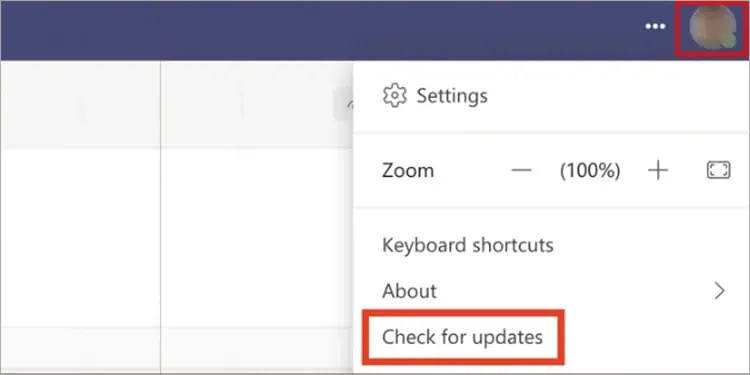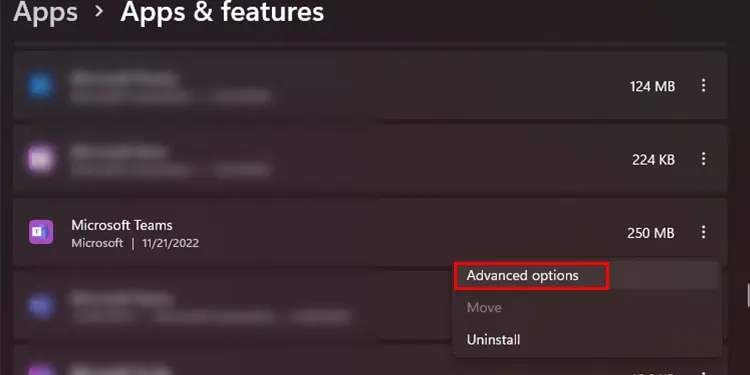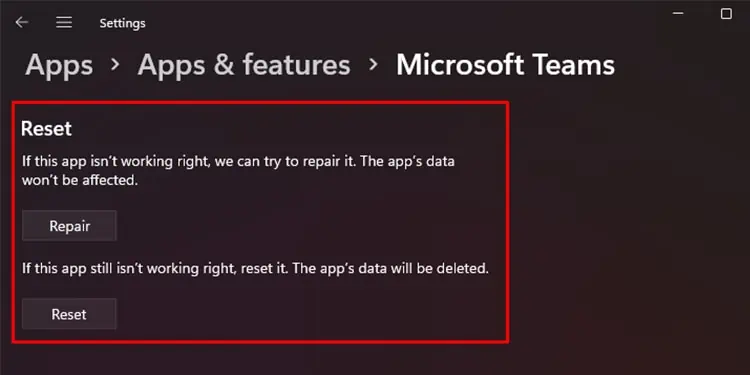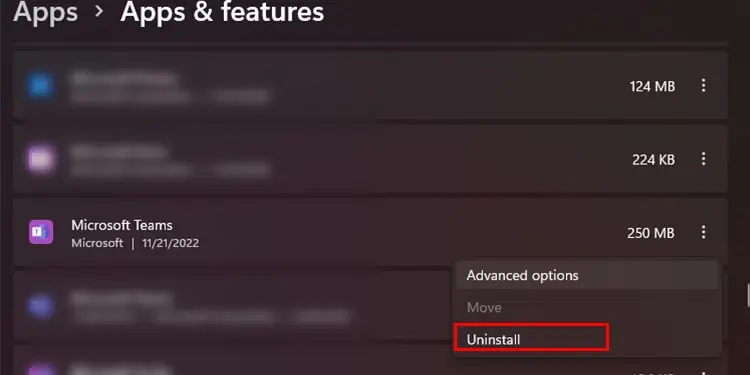The Calendar view in the Microsoft Teams application is essential to perform various functions, including hosting and scheduling meetings. Some of the users have recently reported calendar missing in the desktop application of MS Teams. Although this issue could result from a fluctuating internet, there could be more severe problems behind this error.
You can attempt to resolve this issue by switching to a better internet connection. If this isn’t enough to fix Teams not showing calendar, this article will guide you around this issue. Keep reading this article to get your Teams up and running again!
Why is Teams Calendar Not Showing?
How to Fix Teams Not Showing Calendar?
There is a range of solutions you can try to fix this issue in Microsoft Teams. We have divided the answers according to if you’re a team member or an administrator. Depending on your position, refer to the fixes we’ve gathered for you.
Force Quit MS Teams
Sometimes, a simple restart can resolve specific in-app issues. When you restart the application from your Task Manager, the application reruns its code from the ground state. It might solve your problem if any bugs were causing your calendar to disappear. Here are the steps you can refer to force quit MS Teams from Task Manager:
- Open Task Manager (Ctrl + Shift + Esc).
- Right-click on Microsoft Teams and select End Task.

- Open the Teams app again.
Login to Teams Again
Many users reported that logging out of their Microsoft account on the MS Teams app and restarting the application from the Task Manager solved their issue. If you wish to log out of your MS Teams account, follow these steps:
- Open the Teams app.
- Select your profile icon on the top right.
- Choose Sign Out.

- Restart Teams and log back into your account.
Improperly Configured Administrator Settings
If you are the administrator of your Teams organizations, there are two solutions you could try to fix the Calendar app not showing. You may have accidentally removed the Calendar app from the group policy or disabled MS Exchange. Either of these could result in your entire team not being able to view Calendar on MS Teams.
Add Calendar on Teams
You need to add back the Calendar app on the Teams application from the Teams group policy tab. Log in with your credentials on the MS Teams Admin Center and follow these steps to add the Calendar app on Teams:
- On the MS Teams Admin Center, select Users on the left

- Choose your account, then head to Policy.
- Select Global (Org-wide default).

- Navigate to Add Apps > Calendar app.
- Ask your teammates to restart the Teams App.
Enable MS Exchange ActiveSync
MS Exchange is responsible for synchronising data between Office and other Microsoft applications. If you have disabled MS Exchange, Teams cannot synchronise with your mailbox to perform the actions through the Calendar view. Refer to the following steps to enable MS Exchange from the Exchange Admin Center (EAC).
- Launch the Exchange Admin Center.
- Head to Recipients, then select Mailboxes.

- Click on your Mailbox.
- In the Mailbox settings section, select Email app.
- Select Manage email apps settings link.

- If the status is Disabled, click on it to enable it.
- Select Save.
Clear Teams Cache Memory
If you haven’t cleared your cache memory in a while, it could be the reason why Teams failed to show the calendar. Although cache memory is helpful to retrieve frequently used information swiftly, it takes up space in the processor and can cause issues in the application. Most users reported that clearing the cache memory fixed the issue for them.
If you wish to clear the cache memory from your Teams application, refer to the following steps:
- Open File Explorer.
- Navigate to
%appdata%\Microsoft\Teams\Cache.
- Select all files (Ctrl + A).
- Delete the selected files.
Delink AzureAD
Many organizations use AzureAD to manage Microsoft Teams accounts. If your organisation also used AzureAD to manage your Teams account, this could be causing your Teams app not to display the Calendar view. You must delink AzureAD from your device and check if this solves the issue.
You can delink your device from AzureAD using the command prompt following these steps:
- Launch Start and type CMD.
- Right-click on Command Prompt and select Run as administrator.
- Enter
dsregcmd /leaveon the command prompt window, then hit Enter.
Update MS Teams
It is quite possible that you’re facing this issue because the automatic update somehow failed. When you leave an application outdated, it may encounter issues in synchronisation between other apps and even within the application itself.
You need to check for updates in your MS Teams app. If there are any, you can hopefully update them to resolve this issue. Refer to the following steps to manually update your MS Teams app:
- Launch MS Teams.
- Select your profile icon.
- Click on Check for updates.

- If there is a pending update, download it.
Repair/Reset Teams App
You could be dealing with missing or corrupt files in Microsoft Teams. When there is an issue with the program files, the application fails to follow the commands you make. Repairing the application could solve the issue with program files; however, if there is a problem in your settings configuration, you will have to reset it.
While repairing the application is lossless, you will lose the additional settings you’ve configured when you reset the Teams app. Refer to the following steps to repair or reset your Teams application:
- Open Settings (Windows key + I).
- Head to Apps > Apps & features.

- Scroll down to Microsoft Teams, then select the three-dot menu.
- Choose Advanced Options.

- If you wish to repair the app, click on the Repair button.
- If you want to reset the app, select the Reset button.

Re-install MS Teams
If repairing the MS Teams app does not fix this issue, you will have to reinstall the Teams application. Something could have gone wrong while installing the Teams application that could be responsible for this issue.
You will need to uninstall the Teams program from the Settings application. Refer to the following steps to uninstall Microsoft Teams, then install it again:
- Open Settings (Windows key + I).
- Head to Apps > Apps & features.

- Locate the Teams app from the list and select the three-dot menu.
- Choose Uninstall.

You can visit the official Microsoft website to install both versions of the Teams desktop; Teams for work or school and Teams for home or small business.