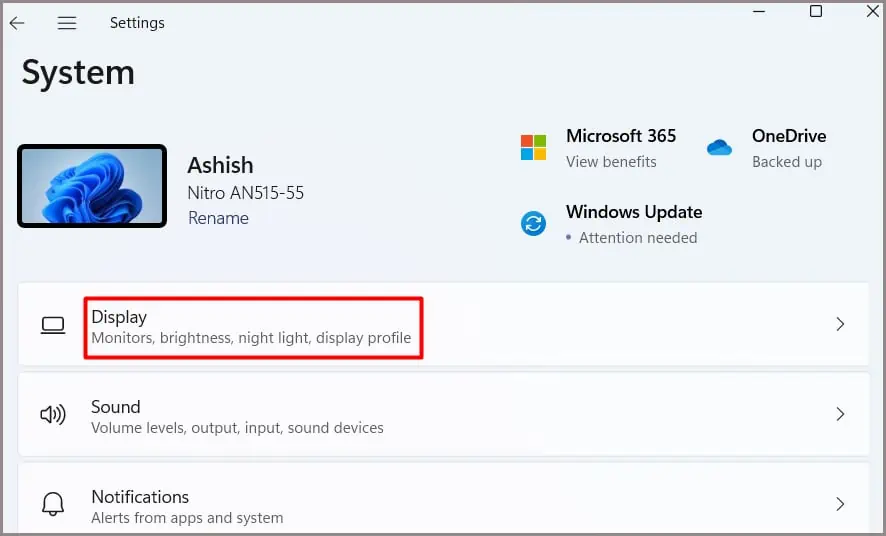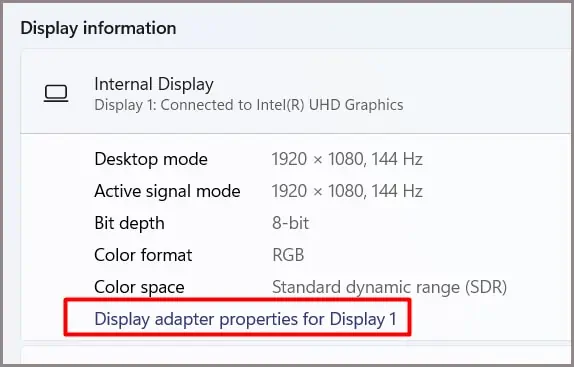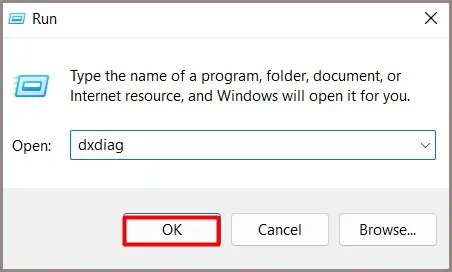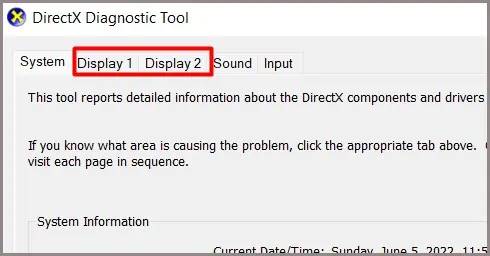The amount of memory a graphics card has impacts its performance and capabilities. However, once the GPU is in your computer, it can be hard to figure out how much memory the card has if you aren’t used to the process.
There are other ways to check GPU memory, too. For example, you might want to check the memory clock or check to see whether it’s functioning correctly.
How Important is GPU Memory
To understand why GPU memory is essential, it’s helpful to know exactly what it does. Memory isn’t performing the functions that let your card display gorgeous graphics. Instead, it holds some of the information that your GPU will display in what’s called VRAM.
When you have more VRAM or memory, the card can store more and larger pieces of information. This, in turn, translates to the images reaching your screen so that your experience is smooth and unproblematic. The graphics card in your computer will be able to process things more easily if you have an excess of memory.
If you’re playing basic games without intense graphics, the amount of VRAM your graphics card has is less significant. If you’re playing cutting-edge AAA releases, you should be more concerned with how much memory your card has.
How Much Memory Should My Graphics Card Have
The amount of memory your graphics card needs depends on what you plan to do with it.
If you want to game in 4K resolution, consider looking for a graphics card with more than 8 GB of VRAM. You’ll have a much better experience than if you choose a card with less memory. For 1080p resolution, you don’t need as much vRAM. However, you probably don’t want to go under 6 GB of VRAM.
When you don’t intend to game or use programs that rely on the GPU, choosing a card with a lot of VRAM is much less critical.
How to Find How Much Graphics Card Memory I Have
There are a few ways to find out how much memory your graphics card has. You can always check the box it came in or check the published specifications for your computer. However, if it’s already in the computer and you don’t have the documentation, you may have to do a little investigative work.
- Click the Windows key to open the start menu.
- Type in Display Settings. You should see a list of results pop up. Choose the corresponding one to open your Display Settings in another window.
- Click the Display option.

- Scroll down and choose Advanced Display.
- Click Display Adapter Properties for the display that’s running on your GPU.

- Choose the Display tab.
- Look at the amount of Dedicated Video Memory.
Now you know how much memory your card has. You can also use the dxdiag command to view information about your computer, including your GPU.
- Press Windows key + R. The run dialog box should open up.
- Type “dxdiag” without quotes.

- Press OK. The dxdiag menu should come up.
- Choose your Display tab.

- Look at the Display Memory to see how much dedicated memory there is for your video card.
These should both give you the same information. Remember that you must have the right GPU active to see the correct information.
Will This Work for Every Graphics Card?
Not every graphics card has dedicated memory, which is the type people are interested in when they discuss graphics cards. If you’re using an integrated GPU instead of a dedicated GPU, it won’t have any vRAM.
How to Check Memory Core Clock
Once you know how much memory you have, the next most important question is how fast that memory works. Two speeds are essential to understand for each card.
- The core clock speed is the speed of the GPU itself. It is helpful information to have, but not necessary to better understand the GPU memory.
- The memory clock or memory core clock is the number you want to find to discover the speed of your vRAM.
The faster your vRAM, the more efficient it is because information can be added or removed at a higher speed. However, most RAM on high-end graphic cards is of more than sufficient speed.
Download a GPU monitoring program like MSI Afterburner to check your memory speed. As long as it’s compatible with your card, you should be able to see the rate as soon as you launch it.
Can I overclock GPU memory?
You can raise the memory speed in your GPU – as long as that GPU is compatible with a program that lets you adjust it. Not every card can manage the same boost. Even two cards that are exactly the same might be able to support different memory speeds.
If you decide to increase the speed of your vRAM, go slowly and stress test your card to ensure it’s working and stable.
How to Check GPU Memory Function
If you want to see how your VRAM performs, you can stress test the GPU with certain programs. Some are actually intended to test the vRAM, so those are the best ones to focus on.
- Choose a test that is compatible with your card. Many of them work for various cards, but it’s helpful to read the documentation to ensure it’s going to work before you install it. Tests like GPUMemTest, OCCT, and MSI Kombuster can stress your GPU to see how it’s performing at the most intense usage.
- Install the program. Remember to put it on the computer the GPU is installed in so that it tests the right card.
- Activate your dedicated graphics card if you have switchable graphics. You don’t need to stress test integrated graphics.
- Run the test. Read through the instructions to see know which modules to activate or deselect so that you’re testing the GPU. Some programs will have options to test multiple items.
- Read the results. Check your GPU documentation to see whether the vRAM is performing as expected.
As long as the numbers align with your installed hardware, the memory should be working correctly.
Frequently Asked Questions
What Exactly Is GPU Vram?
Think of the RAM in a GPU just like the RAM on your motherboard. It stores information the GPU is going to use soon. It’s a short-term memory used so that the other components can quickly access necessary information.
How Can I Deal With a Low Vram Card?
Consider turning down your textures and playing demanding games on a lower resolution if needed. These two things make a big difference when it comes to VRAM.
Lowering those settings can make the rest of the game run more smoothly because the VRAM isn’t only being utilized to display complex textures and images.
Can I Check the Memory on My Video Card Without Plugging It in?
You have to find the information on what kind of card it is to see how much memory it has. Look for labels or information printed somewhere on the card. Once you know what kind of card it is and who manufactured it, you can look up the specifications – including the amount of memory.
Is 4 Gb Too Little Memory for a Graphics Card?
It isn’t ideal to have a card with only 4 GB if you’re running programs like video games, photo editing, or video editing. You won’t have results as good as you will with a card with even a bit more memory.
You don’t need to get a GPU with 16 GB of memory to make most programs work – but it’s better to have more memory than too little.