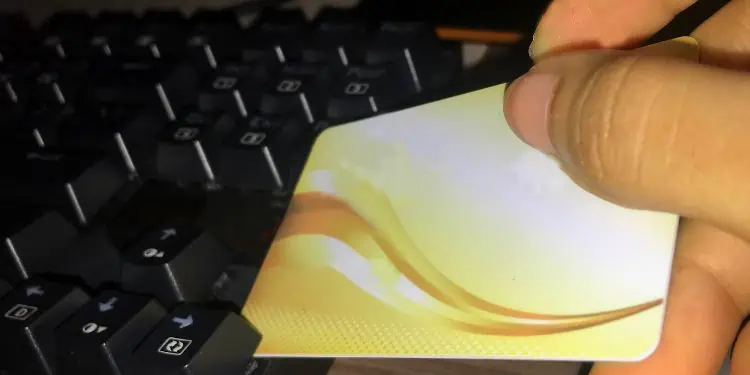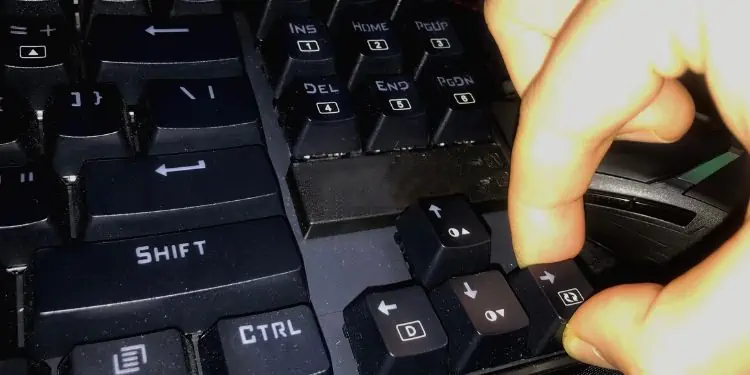Taking off keyboard keys seems to be an easy task. However, if you do not remove them the right way, there’s a chance you may break the cap or even its switch.
Well, taking off keys is most important when cleaning the keyboard under keycaps. Moreover, we also pull out a certain key when we need to replace it.
Surprisingly, there are different techniques to take off keys on different keyboards. This article explores each of them and makes you understand how to do it correctly.
When Should I Take off Keyboard Keys?
It’s good to take off the keys once in a while for cleaning purposes. Other than that, we do not recommend pulling them off unnecessarily.
Also, you should remove the longer keys only when needed, mainly the Spacebar. This is because they have a stabilizer under them that may break easily. So, here are some of the scenarios when it’s best to take off keyboard keys:
- If you haven’t cleaned your keyboard for a long time, hair, dust, or other food particles might get stuck beneath the keycaps. You’ll notice them once they start appearing in the corners of your keys. In such a case, you can safely remove the keys and clean your mechanical or membrane keyboard.
- If you want to customize your keycaps, you’ll definitely have to remove the keys first.
- For some reason, certain keys may not work. In such a case, you can take off and replace them.
- When a switch in your mechanical keyboard is stuck or broken, you’ll need to remove the key before replacing it.
Different Types of Keyboard
Before moving ahead, let’s explore the different types of keyboards. Learning about them gives you an idea of how removing keys on different keyboards differ.
Well, there are several types of keyboards based on their looks, key arrangement, and functionality. However, as per keyboard construction and user demand, we have classified keyboards into three different types:
Mechanical Keyboard

Mechanical keyboards are those that have a switch under each key. These provide appreciable tactile feedback when we press each key.
Most gamers and programmers are keen on trying out mechanical keyboards as they are cost-friendly. In fact, these keyboards can be customized as per your need.
Moving on, mechanical keyboards are constructed using a switch-loaded spring, a colored stem, and a keycap. Whenever we press a key, its stem goes down and turns on the switch, sending an electric signal to the PC.
Hence, when taking off keys from a mechanical keyboard, we must ensure that we do not break or damage the switch.
Membrane Keyboard

Membrane keyboards are made up of rubber dome switches. The dome goes down and connects with the small electrical contacts, informing the PC that the user has pressed a key.
Unlike mechanical, membrane keyboards are much quieter and lighter. Also, you do not require maximum pressure while pressing the keys. However, they lack tactile feedback, which is why many users complain about typing errors.
Speaking about its construction, these keyboards have three membranes stacked upon each other. The top and bottom layers contain conductive traces registering the keys we press.
On the other hand, the middle layer, often called the hole layer, is the empty space containing inert gas. This membrane separates the two layers ensuring that the keys are not pressed all the time.
While removing a key, you could break the rubber dome switch. In such a case, you will have to replace the rubber sheet with a new one, which is indeed a hectic and costly task.
Laptop Keyboard

Since most of us use laptops these days, we are quite familiar with this type of keyboard. However, your laptop keyboard may be different from another model’s keypad.
In some laptops, we may not find certain keys that are present on a regular keyboard. For example, most laptops these days do not come with a Numpad.
Unlike membrane and mechanical keyboards, there’s a hinge clip beneath the key cap. So, we need to take extra care while removing the key on a laptop keyboard. Else, your laptop keyboard may malfunction.
How to Take off Keyboard Keys – 4 Ways to Do It
Now, as you know the different keyboard types, let’s explore the four ways to take off the keys.
Before diving in, we suggest providing extra care while removing keys, like Backspace, Spacebar, Shift, etc. Also, stop immediately if your keys do not come off easily. You shall have to retry the process instead of applying more pressure.
Here, you will learn the simple steps for removing keys on mechanical, membrane, and laptop keyboards.
Using Keycap Puller
Using a keycap puller is the best way to detach keys from a mechanical or membrane keyboard. However, removing keys from some laptop keyboards may be difficult using this tool.
Follow these general steps to take off your desired key using a keycap puller:
- First of all, place the keycap puller’s two ends on your desired key. Generally, you get two types of pullers – wire pullers and ring pullers.

- Using the handle, apply a bit of pressure and pull the keycap vertically towards you. This means you need to pull it straight; do not take it off diagonally. Else, you might break the keycap.

- The key comes off with a pop sound. For some membrane keyboards, you should apply greater pressure to remove the keycap.
Using Alternative Puller
By alternative pullers, we mean creating a DIY keycap puller. For example, you could take off keyboard keys with a paper clip.
However, this won’t be as easy as removing keys using a keycap puller. In fact, your paper clip or keycap might break if something goes wrong.
Nevertheless, this will be best when you do not have an original keycap puller. Here’s how you can do it:
- First, bend the paper clip in a U shape.
- Then, place the two ends of the clip on your desired key.
- Next, apply gentle pressure to pull off the key. Well, the pressure depends upon the type of keyboard model you possess.
Using a Flat Tool
Another technique to take off keyboard keys is using household items, like a screwdriver, credit card, guitar pick, or knife. Generally, this is useful for all types of keyboards. Nonetheless, we do not recommend it as these might scratch your peripheral.
Now, let’s go through the following guide on how to take off keys the right way:
- Take a flat tool and insert it under the upper corner of the key cap.

- Apply pressure slightly to pluck it out. Ensure you do not break the hinge clip on laptop keyboards during the process.
Using Your Hand
If you do not have any of the tools mentioned above, you can even use your hand to take off the keys in some mechanical keyboards. However, this might break the keycap or even the switch or hinge clip below it. So, use this method only when it’s absolutely necessary.
Here’s how you can use your hand to take off the keyboard keys the right way:
- Place your index finger to the left and thumb to the right of a key you wish to detach.

- Apply gentle pressure and wiggle it a bit.
- Now, pull the key vertically upwards, applying a little pressure.