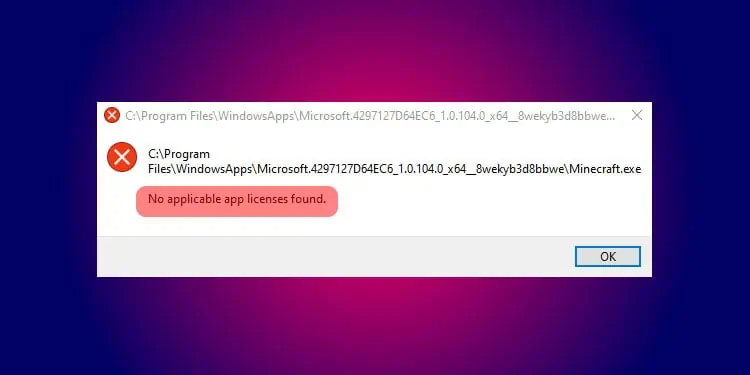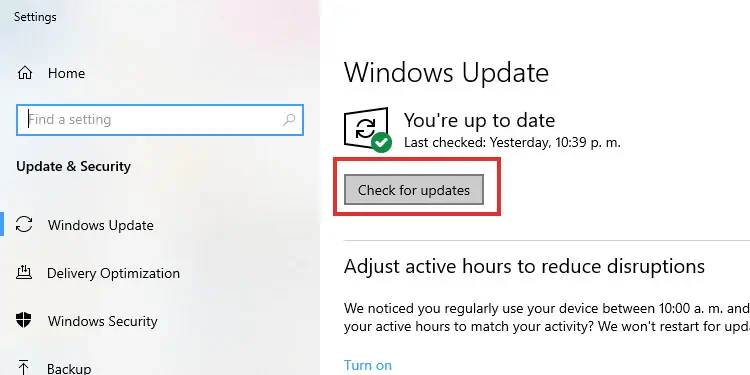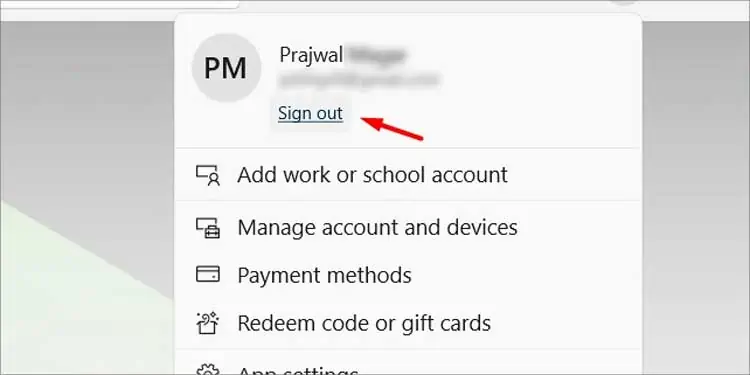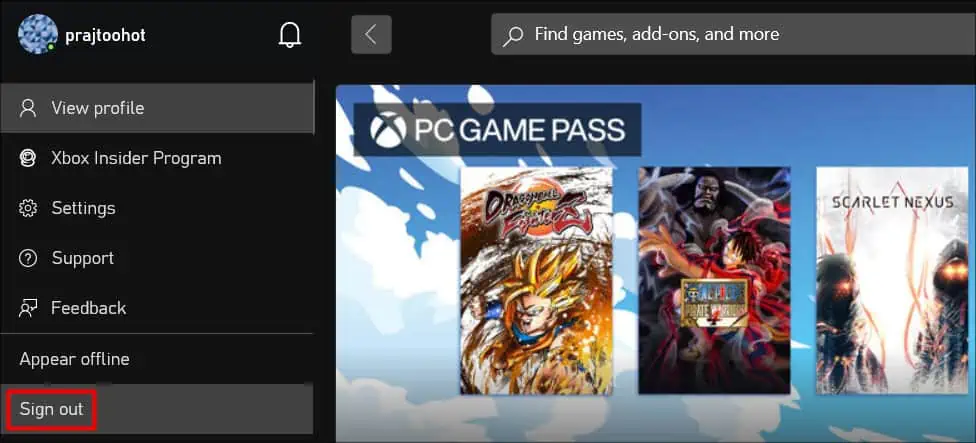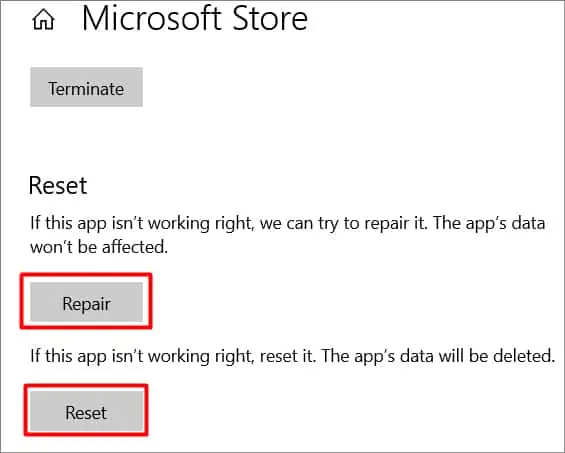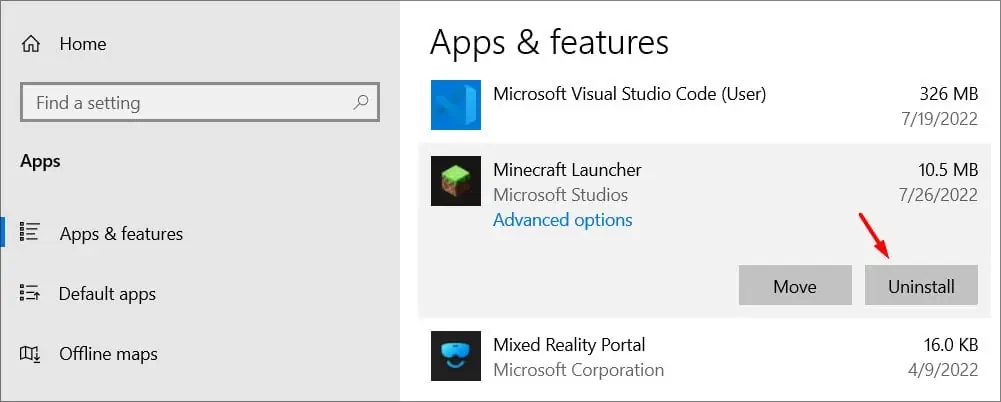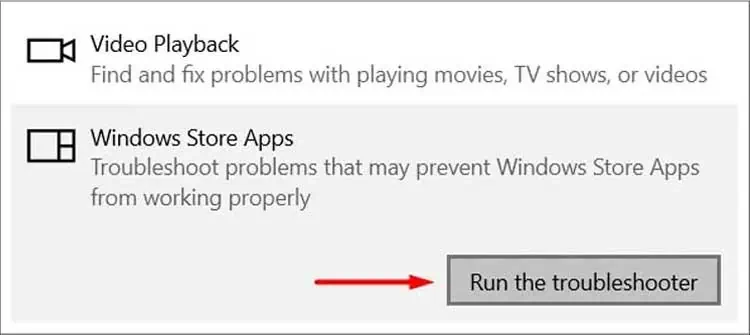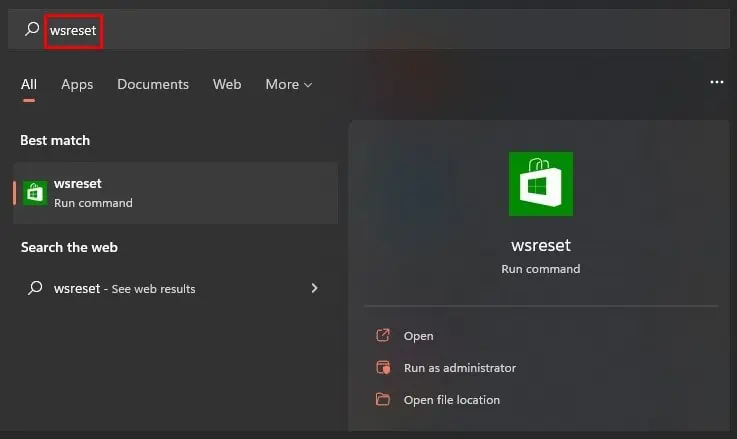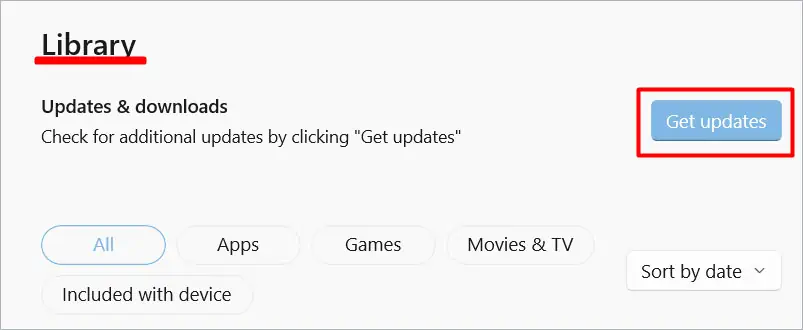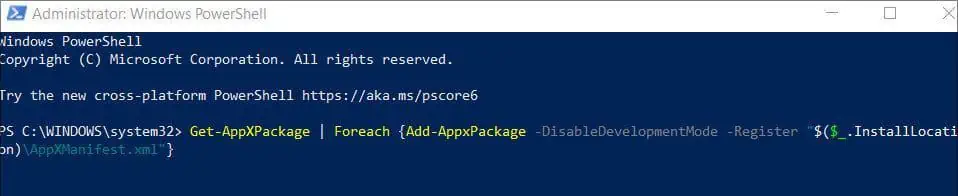Minecraft remains one of the top-selling games with millions of players online every day. The longevity of the game brings forth a list of errors and bugs, especially for the people playing the game on their Windows PC.
While the process of getting the game might be easy and quick, there are a lot of bugs and errors a user can face. One of them being No Applicable App Licenses Found. This error happens when trying to launch Minecraft through the launcher.
This is not something new and is a very well-known error. Things like corrupted cache files and outdated windows are the main suspect of the issue. Let’s see what causes this and some possible fixes.
Probable Causes for This Error
This specific error occurs trying to launch applications downloaded through Microsoft Store. So, the main issue is Microsoft Store. A corrupted Microsoft cache file or a corrupted game installation can be the cause of the issue.
Let’s go over some of the main reasons why you are getting this error.
- Defective Microsoft cache files.
- Pending Windows update.
- Faulty Microsoft Store app.
- Outdated game launcher.
How to Fix “No Applicable App Licenses Found” Error in Minecraft
This list methods that have proven to work in most cases. Make sure to follow them thoroughly.
Update Windows
Update your Windows before trying anything on the list. Microsoft releases fixes to old bugs in every update. So, update to the latest build to ensure you are not running into this error because of outdated Windows.
To check if you have any pending windows updates:
- Navigate to Settings > Update & Security.
- On the Windows Update tab, click on Check for Updates.

- Windows now automatically searches for updates and installs them if there is any.
Sign Out From Xbox and Microsoft Store App
The account you use to log into Microsoft Store or Xbox can sometimes bug out. This can trigger a series of issues. To ensure that it does not happen, sign out of the existing account and re-login.
To sign out of Microsoft Store, follow these steps:
- Launch the Microsoft Store app.
- On the top right corner, click on your Profile Name.
- Then hit Sign Out.

To sign out of Xbox App,follow these steps:
- Launch the Xbox app.
- From the top left corner click on your Profile.
- Click on Sign Out.

Repair / Reset Microsoft Store & Minecraft Launcher
Sometimes corrupted files can be the reason for the issue. Repairing and resetting the application can restore back the original files and settings which may resolve it.
To repair/reset Microsoft Store and Minecraft Launcher, follow these steps:
- Open up the Windows Search bar and type in Microsoft Store.
- Right-click on it and press App Settings.
- Scroll down until you see the Reset and Repair options.
- Hit Repair and confirm the repair.

- Do the same with Reset.
- Once both of the processes are finished, do the same with the Minecraft Launcher.
- Next, restart your PC and start the Minecraft launcher.
Try Reinstalling Minecraft Launcher
Despite repairing and resetting, if you still cannot get the launcher to work, I suggest reinstalling the game launcher. Doing so removes any defective installation files – which could be the roof of the problem.
In order to reinstall Minecraft launcher, follow these steps:
- Hit Windows Key + I, then navigate to Apps > Apps & Features.
- Look for the Minecraft launcher and uninstall it.

- Download Minecraft Launcher from the store again.
Run Windows Troubleshooter
If the problem still persists, try troubleshooting the Microsoft Store. This can help identify the problem and possibly come up with a solution.
Windows has its own troubleshooting tool that you can use to troubleshoot and possibly fix the issue.
To troubleshoot the Microsoft Store app follow these steps:
- Right click on the Start button and click on Settings > Update & Security.
- From the left panel, navigate to Troubleshoot.
- On the window, click on Additional troubleshooters.
- Scroll down and click on Windows Store Apps.
- Click on Run the troubleshooter.

- After the process completes, Windows displays possible fixes if it finds any problem.
Clearing Microsoft Store Cache
Clearing out the stored cache file can work too. Microsoft stores up cache files which get piled up over time. Such cache files can prevent the Microsoft store from functioning properly.
Hence, we recommend that you clear up your cache files once and see if that works.
Follow these steps to clear Microsoft Store’s cache:
- Open your Windows search bar once again.
- Type in
wsreset.
- This opens a command prompt with nothing written.
- Wait for it to close, once it is closed Microsoft Store should launch automatically.
- Try launching Minecraft Launcher now and see if that fixed the issue.
Installing All the Updates in Microsoft Store
This may not be a direct fix to the issue. But a lot of the time, updating all the pending updates in the store has proven to fix the issue of No App Licensing found.
To update all the pending applications, follow these steps:
- Launch Microsoft Store.
- On the bottom left corner, click on Library.
- Next, click on Get Updates.

- Try launching Minecraft now.
Re-registering Microsoft Store
If clearing the cache files still did not do the trick, we suggest that you re-register the Microsoft Store. Re-registering ensures that no corrupted files remain on your PC.
Follow these steps to re-register Microsoft Store:
- Open the Windows search bar and type in Powershell.
- Run it as administrator by right-clicking on it.
- In the Powershell window, type :
Get-AppXPackage | Foreach {Add-AppxPackage -DisableDevelopmentMode -Register "$($_.InstallLocation)\AppXManifest.xml"}
- Press Enter and restart your PC.
Installing Minecraft Through the Official Site
If none of the methods worked for you. Then give Minecraft’s official launcher a shot. Downloading Minecraft through the official site helps you bypass the licensing issue.
After some looking around, we have found that it has worked for many people. So, we suggest you try it as well.
Note: Do not uninstall Minecraft before doing this step.
The steps to download Minecraft through the official site are down below.
- Go to Minecraft’s official page.
- Sign up / Log In to your account.
- Next, click on Get Minecraft > Computer.

- Run the Installer.
When the installer is running, it figures out that Minecraft is already installed. So it only installs files that are missing. Use this as a last resort if none of the methods explained in this guide works.