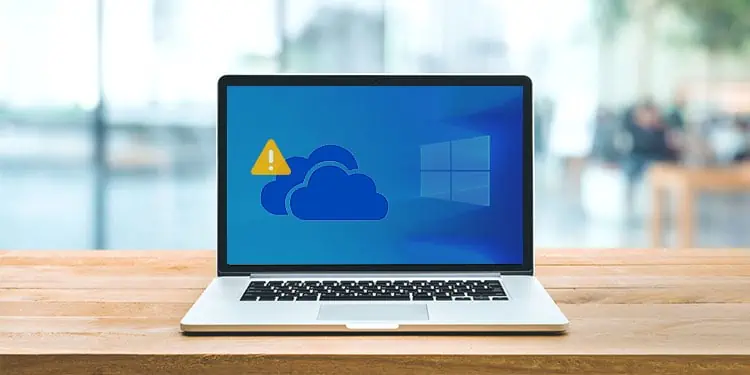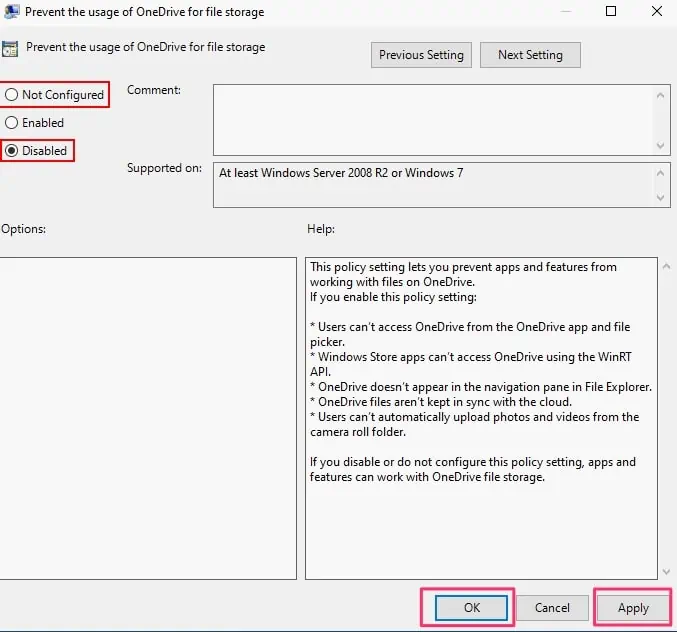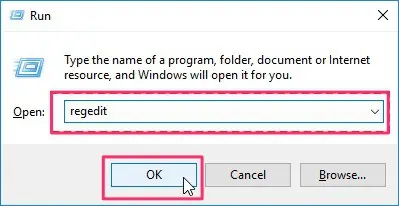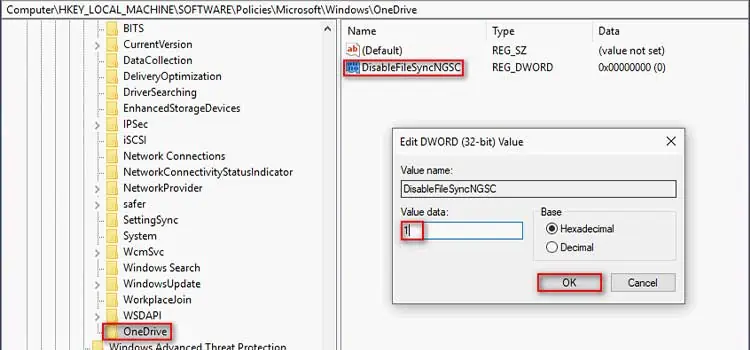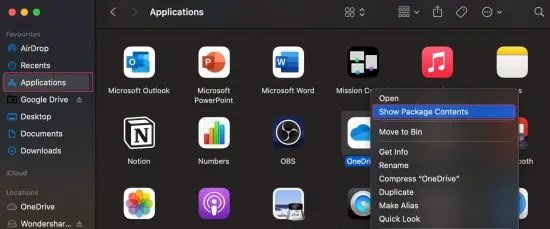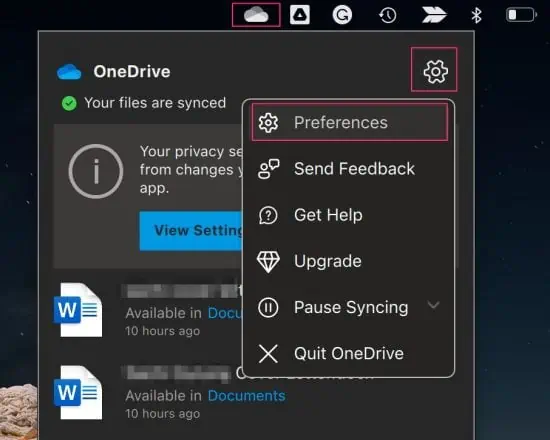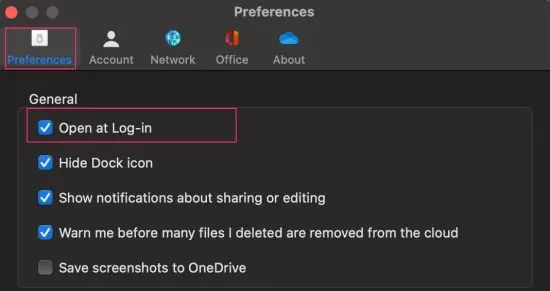For many users, OneDrive has become their preferred online storage platform. Its user-friendly interface makes it easy for users to sync files and folders between their computer and the cloud.
But, like any other application, OneDrive can also be prone to system errors. Some users have shown concerns that sometimes the application fails to start up.
There might be several reasons why this issue might prop up. In some instances, this could be caused by an outdated or corrupt OneDrive, incorrect Group Policy settings, or more.
But, regardless of the reason, this problem is quite easy to resolve.
So, in this article, let us explore the different methods you can apply to fix the OneDrive issue on your devices.
How to Fix OneDrive Not Opening on Windows?
Before we begin the technical fixes, let us first try out some simple troubleshooting methods.
Firstly, we suggest that you perform a quick reboot of your device. Restarting your device allows you to refresh the system and clear any temporary bugs or errors.
If OneDrive is still failing to respond, try force quitting the application. You can use the shortcut Control + Alt +Delete keys to open Task Manager. Under the Process tab, right-click on the OneDrive application and select End Task.
Now, head to the Start icon and ensure you run the application as Administrator.
If the still issue persists, you can follow the methods listed below.
Reset Onedrive
A quick yet effective method to resolve ongoing issues within the OneDrive app is to perform a reset. This method allows the app to revert to its previous settings and is known to fix problems when the app is not starting up.
Additionally, after resetting, the app will undergo a full sync process.
- First, exit out of the OneDrive application.
- Now, use the shortcut Windows + R to open the Run command.
- From the Open field, enter the following command:
%localappdata%\Microsoft\OneDrive\onedrive.exe /reset
- Click on the OK button or hit the Enter key to confirm your action.
Configure Correct Settings for Group Policy
As stated by Microsoft, one of the main reasons behind OneDrive facing startup issues is when the Group Policy item, which is Prevent the usage of OneDrive for file storage, has been set to enabled.
Due to this incorrect setting, the OneDrive might fail to startup on your device.
Here are some steps to configure it to the correct settings.
- Open up the Run dialog box by using the Windows + R keys.
- From the open field, type in
gpedit.mscand hit OK or the Enter key. - After the Local Group Policy Editor has launched, follow this path:
Computer Configuration > Administrative Templates > Windows Components > OneDrive - Now, from the right panel, open up the Prevent the usage of OneDrive for file storage option.
- Check the option for either Not Configured or Disabled.
- Hit the Apply > OK button.

- Exit out of the Group Policy Editor.
- Reboot your device again and check to see if it fixes your issue.
Configure Correct Settings for Registry Editor
The DisableFileSyncNGSC component on your Registry Editor can also greatly impact and cause issues while the app is trying to startup. So, you will have to either delete or change its value to 0.
Here are some steps you can follow.
- Use the shortcut Windows + R to open up the Run dialog box.
- On the Open field, type in Regedit and hit the OK button or enter key.

- Click the Yes button from the User Account Control Prompt to open Registry Editor on your device.
- Now, follow or paste the following path in the address bar of the Registry Editor.
HKEY_LOCAL_MACHINE\Software\Policies\Microsoft\Windows\OneDrive - Open up DisableFileSyncNGSC located over to the right panel.
- Under the Value data section, set the number to 0 and click on the OK button to confirm your action.

- Next, exit out of the Registry Editor and reboot your device.
Reinstall OneDrive
If the issue is still recurring, reinstalling the app on your device is the best plausible solution. Sometimes, there might be bugs or system errors, so a quick reinstall might just do the trick. Although the app comes built-in in most Windows PCs, you can easily uninstall and reinstall it.
Here are some steps you can follow.
- Head over to the Start icon and click on the Settings icon.
- Now, click on the Apps option.
- From the left panel, select the Apps and Features option.
- Scroll down and locate the OneDrive app.
- Select by right-clicking on the app and clicking on the Uninstall option.

Now head back to the OneDrive’s official website to download the app to your devices.
How to Fix OneDrive Not Opening on Mac?
If you are on a Mac device and facing issues with OneDrive not starting up, the best solution is resetting OneDrive.
Here are some steps you can follow.
- First, exit out of your OneDrive application.
- Now, navigate to Finder and click on Applications from the left panel.
- Locate OneDrive and right-click on the application.
- Select the Show Package Contents option.

- Now open up the Content Folder.
- From its sub-folder, browse the Resources Folder.
- Select and double-click on the ResetOneDriveApp.command or ResetOneDriveAppStandalone.command file.

- Finally, launch OneDrive and follow the on-screen instruction to finish the setup.
If it still does not work, you can try reinstalling the app back into your devices.
Related Questions
How to Open OneDrive on Startup?
If you want to launch OneDrive on startup, the process is relatively straightforward as it only requires minor tweaks in your device’s settings.
Here are some step-by-step guides you can follow.
On Windows
- Navigate to the system tray on the bottom-right corner of your screen.
- Click on the OneDrive icon.
- Click on the three-dotted icon located in the top right-hand corner.
- Now, select the Settings option.
- Under the Settings tab, check the option for Start OneDrive Automatically when I sign in to the Windows option.
- Finally, click on the OK button to confirm your action.
On Mac
- Locate and click on the OneDrive icon from the top-right corner of your screen.
- Click on the Gear icon to open up the Help and Settings option.
- Click on the Preferences option.

- Finally, under General, check off the option for Open at Log-in.