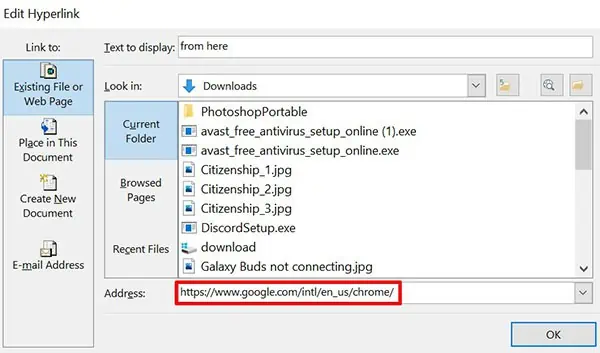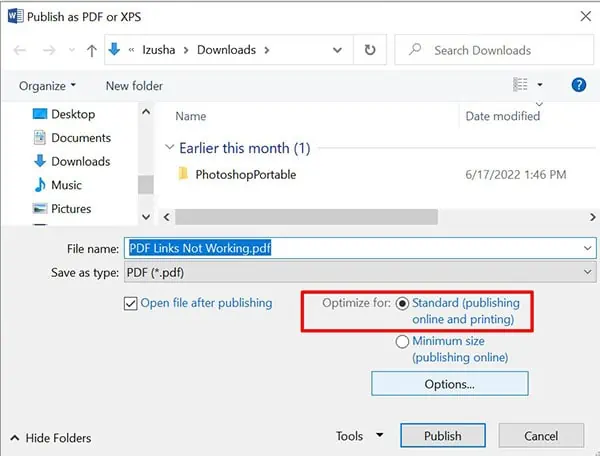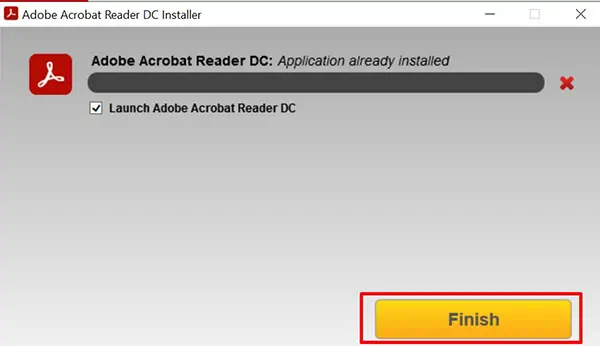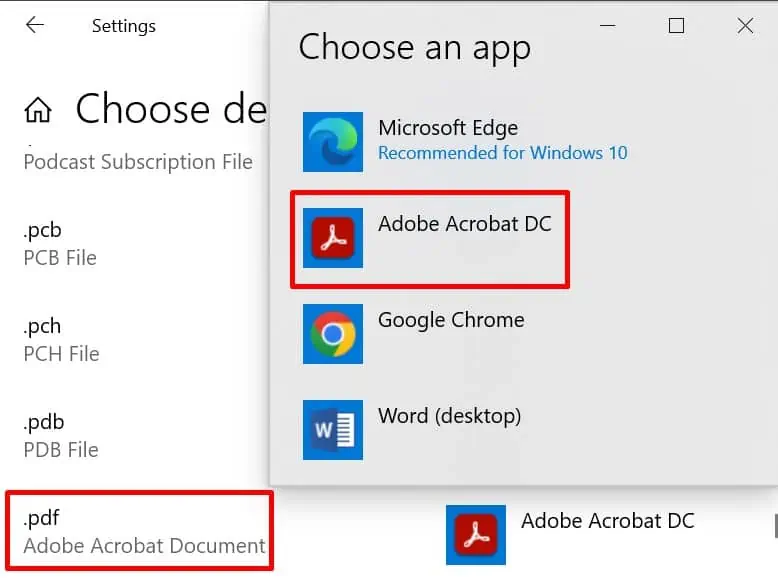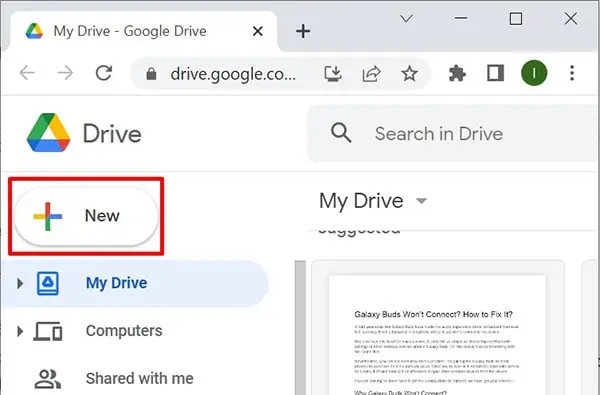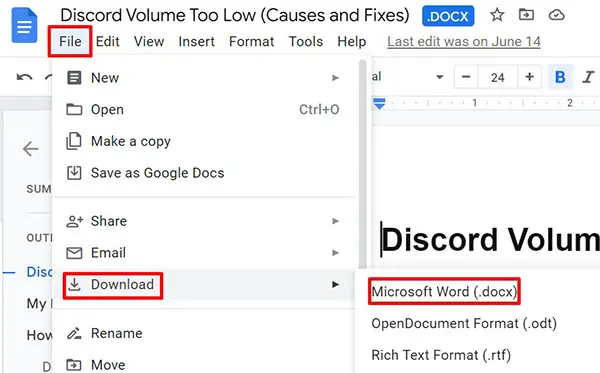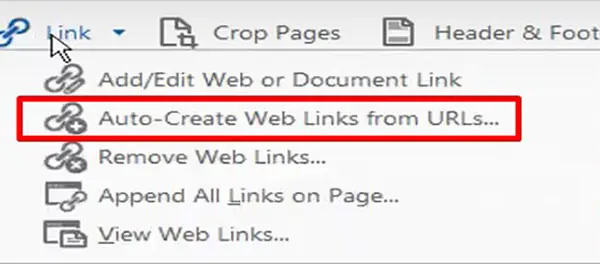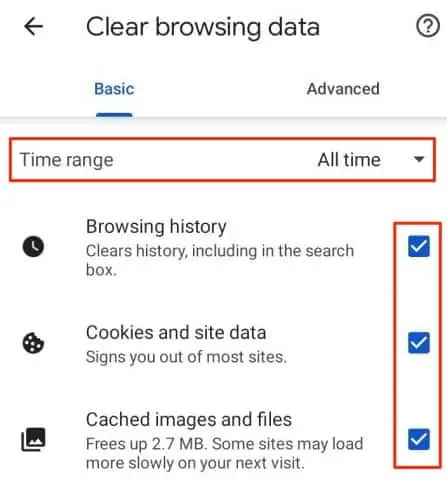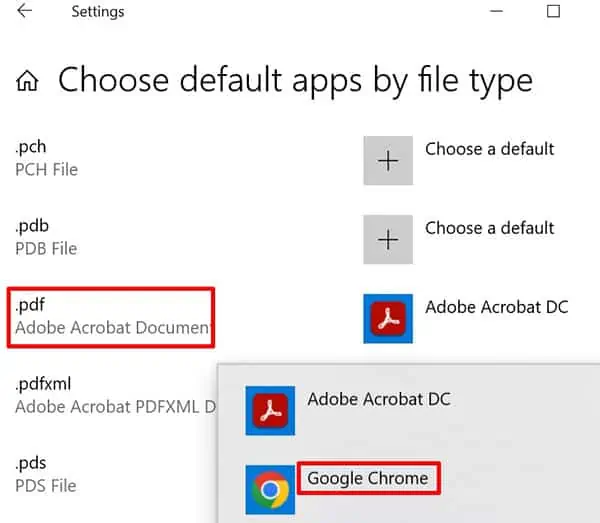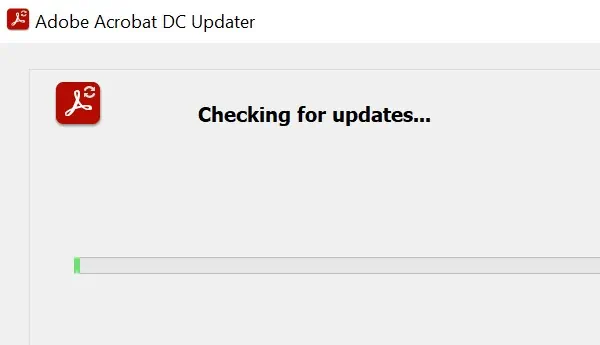The links on your PDF can land your readers on the right page or document for additional information. But, the links may not work at times.
You may be wondering what went wrong. Truth be told, many things could have caused your PDF links to stop working. Your internet connection might not be stable. Or, the URL you entered may be incorrect.
Set out fixing this problem by making sure your internet connection is fine. Also, keep an eye out for any incorrect URLs. You can find more ways to fix this issue with the solutions we have listed.
Why Are the PDF Links Not Working?
The PDF Links may not work in case they run into the following.How to Fix PDF Links Not Working?
You can employ many fixes to solve the problem of PDF links not working. For instance, correct the URLs if you have committed mistakes in doing that earlier. Or, check the internet connection.
Similarly, make sure the anchor links are not broken. You have the option to change the anchor links manually or during the PDF conversion itself. If you want the PDF links to work instantly, keep reading further for more detailed fixes.
Insert the Correct URL
The PDF links may not work if you have entered an inaccurate URL. You can assess the links you have inserted by going to the original source document.
You can double-check the URLs for the certainty that they are not behind PDF links not working. Here’s how you do it.
- Open the original document from where you exported the file to PDF like MS Word.
- Right-click on the link that’s not working.
- Select Edit Hyperlink.
- Check the URL in the address box. Correct it if needed.

- Then, convert the file as PDF again.
After that, you can click on the PDF link again to check if it directs you to the designated location.
Enable the Anchor Links
The links with anchors may be broken when converting a Word file to a PDF. Anchor links are helpful to aid readers to reach the exact section of the linked file. But, when converting to PDF, the symbol # changes to %23. As a result, the PDF links become purposeless.
You can solve this problem using two methods. Both of which are stated below along with their steps.
Fix the anchor link manually
- Open the PDF file in Adobe Acrobat.
- Click on File and select Properties.
- Select Actions.
- Then, select Edit.
- Now, change the
%23to#again.
If you have many links in your PDF, it can be tiring to do it this way. Also, you will need access to the premium Adobe Acrobat to do it. So, you can opt for the following method to keep the links active.
Fix the anchor link during PDF conversion
- While converting into a PDF file, select File and Save as.
- Then, in the dialogue box, select PDF from the drop-down list.
- In the Optimize for option, click on Standard.
- Hit Save.

Doing so will save the anchor links without any distortion. This will make the PDF links work, even if they include anchors.
Set Default PDF Viewer
If you have noticed, the PDF files in Windows are set to open in Microsoft Edge by default. You can change the PDF viewer if the PDF links are not working.
You can go further by setting the new PDF viewer as default. Then, check if the PDF links begin working in the new default PDF viewer.
Here’s how you can download and set a default PDF viewer. In the steps below, we will show an example of Adobe Acrobat PDF Reader. You can, however, choose any PDF reader.
Installing Adobe Acrobat
- Download the Adobe Acrobat PDF Reader from this link.
- Then, click the
.exefile to begin the installation. - After the installation process completes, a confirmation message will appear.
- Click Finish.

Setting Adobe Acrobat as Default PDF Viewer
- Go to Settings.
- Select Apps and Default Apps.
- Then, scroll down and select Choose default apps by file type.
- Locate the PDF file type.
- Choose Adobe Acrobat as the default PDF viewer.

Move PDF file to Google Drive
If the PDF links are not working, upload the file to Google Drive. In doing so, the Google drive will detect viruses in case the PDF file is malicious. In that case, the PDF file cannot be converted to Google Docs, Sheets, etc. You will instead receive a warning message if you attempt doing so.
But, if the PDF file is not corrupted, try converting it into Google Docs. Then, download the file as a Word document and export it as a PDF file to open the links. Also, when you’re exporting, make sure you do it in Standard size and not in Minimum. You can do it with the steps shown below.
Uploading PDF to Google Drive
- Open Google Drive.
- Click on New (with multicolored Plus). Next, select File Upload.
- Then, choose the PDF file.
- After the PDF file uploads, right-click on it.

Converting PDF to Google Doc
- Next, select Open with and choose Google Docs.
- Thereafter, go to File in the top-left corner.
- Select Download and choose Microsoft Word.

Exporting Word File to PDF
- Open the downloaded Word file.
- Select File from the top-left corner.
- In the left pane, select Export.
- Then, click on Create PDF/XPS.
- Name the file and in the Optimize for option, select Standard.
- Click on Publish and you’re done.

Create Real Hyperlinks
Not every PDF viewer has an auto link detection feature. A few examples of such PDF viewers are Apple Preview for Mac, Acrobat Reader mobile apps, etc.
So, if you’re using these PDF viewers, you can make the PDF links work by creating real hyperlinks. Doing this will make the PDF links work in most of the PDF viewers.
If you want to know how to do that, read through the steps below.
- Open the original source document, like Microsoft Word.
- Insert the hyperlinks.
- Then, export the file to PDF.
- Now, open the PDF file in the PDF viewer (say, Adobe Acrobat Pro DC).
- Go to the Tools option on the top, next to Home.
- Select Link. After that, select either Add/Edit Web or Document Link or Auto-Create Web Links from URLs.

In case you choose the former option, you’ll have to add or edit the links in the PDF manually. For the latter one, it will automatically create web links from URLs.
Clear Web Browser Cache
The PDF links may also not work or open in the web browser in case its cache files have corrupted. It’s likely that the cache files are stopping the browser from opening the PDF links.
So, clear the web browser cache following the shown steps. The steps may differ slightly with each web browser. Here’s how you do it in Google Chrome.
- Go to Chrome settings at the top-right corner.
- Select More Tools.
- After that, select Clear Browsing Data.
- Now, choose the time range and check the given boxes.
- At last, click on Clear data.

Add/Replace http:// or https://
Sometimes, a minor step of adding or replacing http:// or https:// may prevent PDF links from working. In case the URL does not have http:// or https:// while clicking on the link, try adding it and see if it makes the link work.
Or, if the URL has http://, then replace it with https:// and check if that does the job.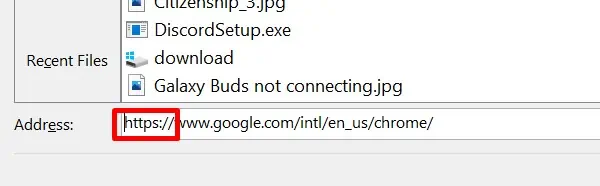
Switch to Another Web Browser
When the PDF links are not opening in a particular browser, you can use another web browser. Depending on your preference, you can use Google Chrome or Microsoft Edge.
For instance, you can get this done by following these steps.
- Get the installation file from here.
- Then, select Run or Save when prompted.
- Click Yes after being asked, “Do you want to allow this app to make changes to your device?”
- Next, set Google Chrome as the default PDF viewer.

Once you’re done with it, open the previous PDF file. And, click on the link that wasn’t working to verify if it opens in Chrome.
Update the PDF Viewer
The PDF links may have trouble working if the PDF viewer has turned obsolete. So, updating the PDF viewer can be effective to solve this problem.
The manner in which the PDF viewers are updated may vary. Below is an example of how you update Adobe Reader.
- Open Adobe Reader.
- Then, select Help.
- Click on Check for Updates.

- In the updater window, you will be given a set of simple instructions to follow.
- After the update, restart the PDF viewer.