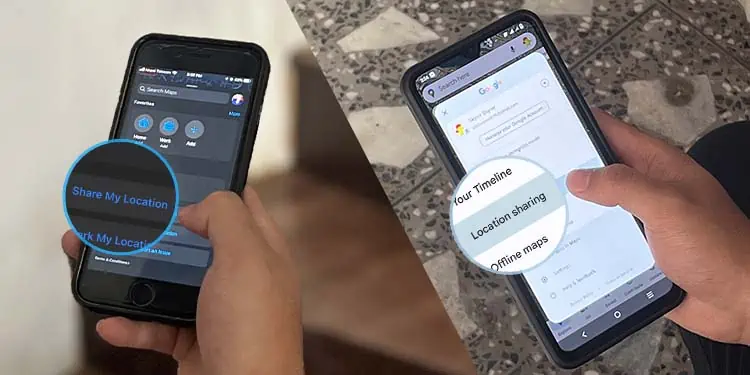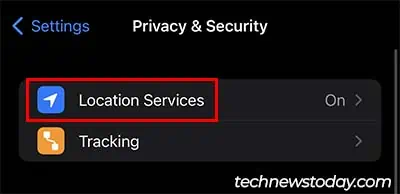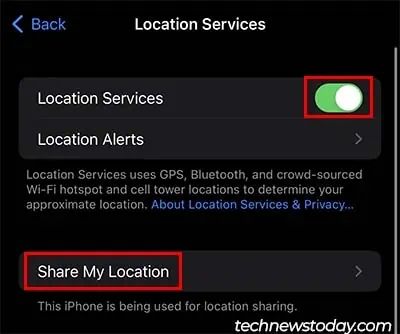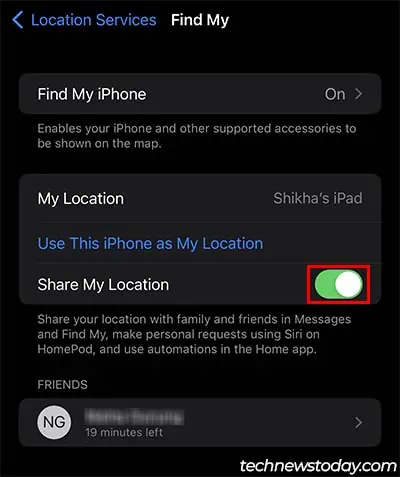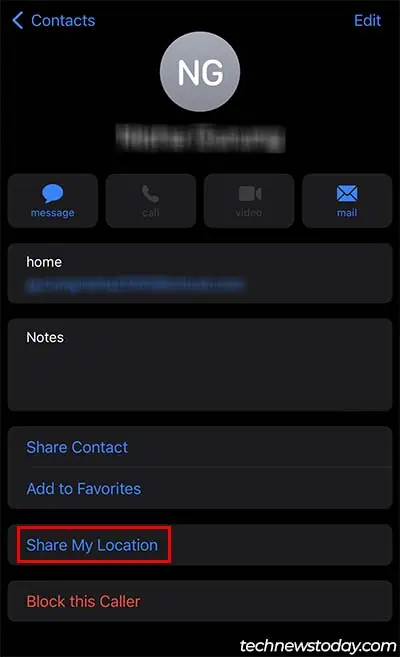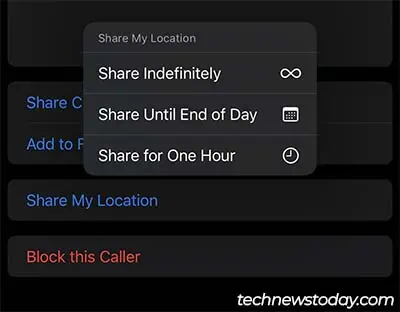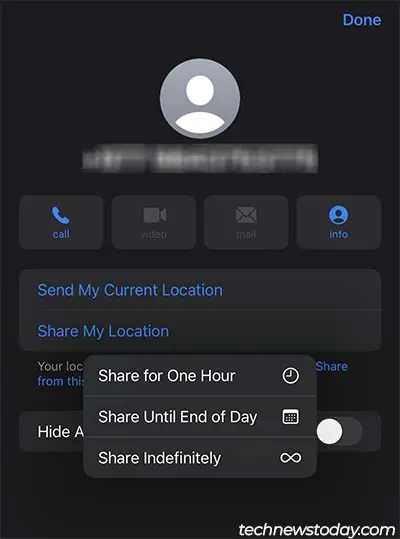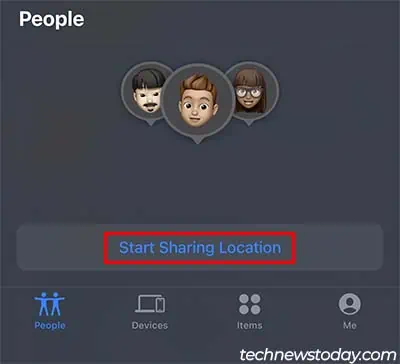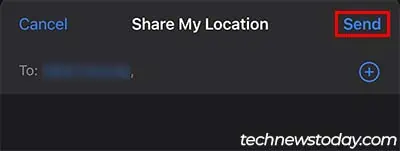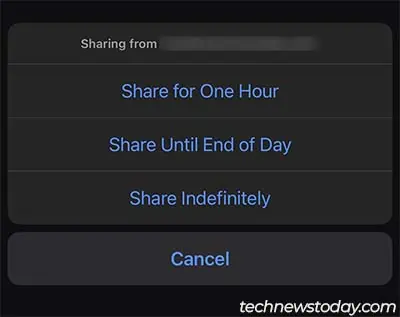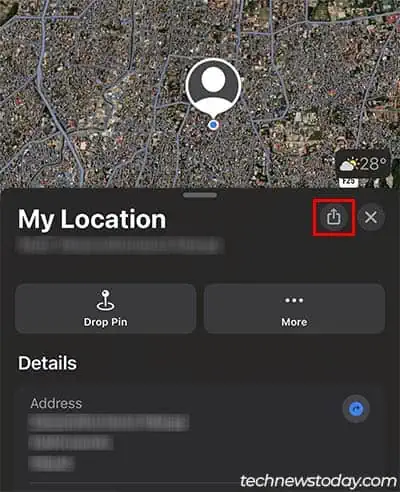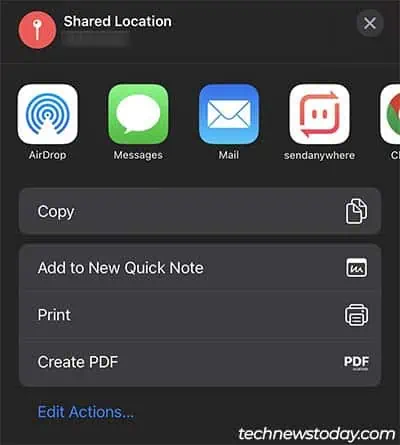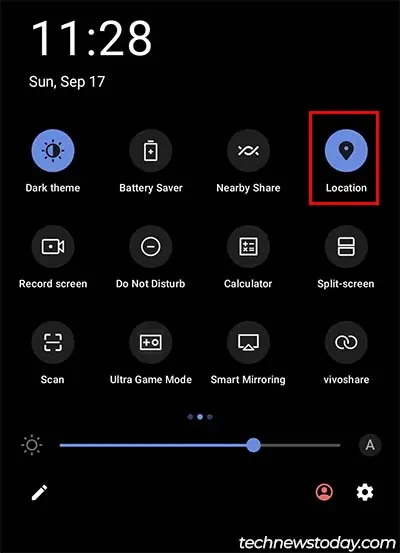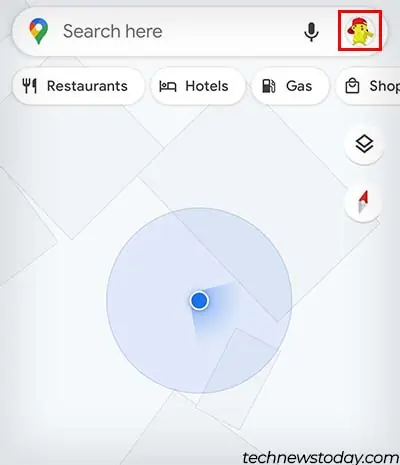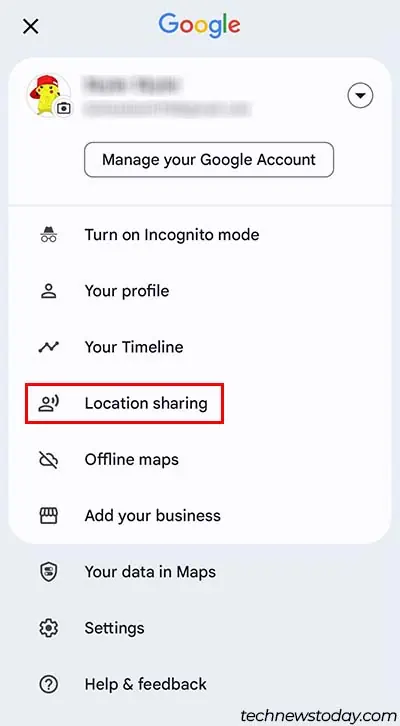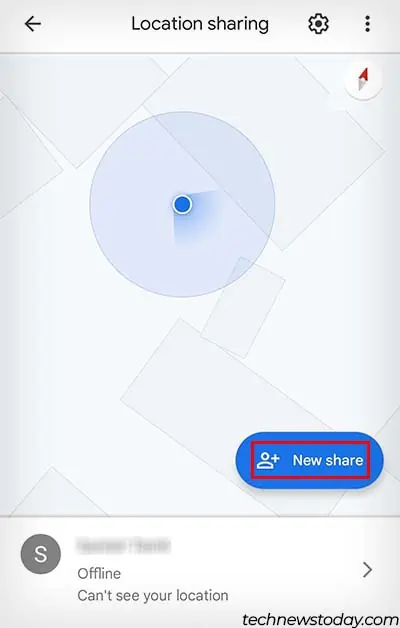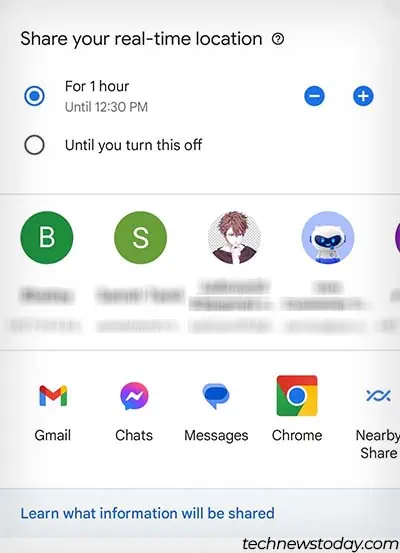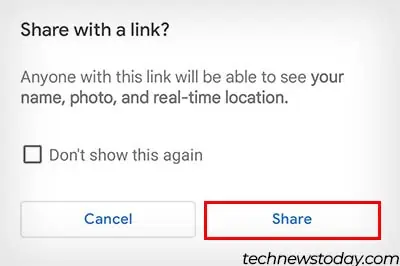Picture this. You might have a meetup with your friends or family at a specific location, but no one besides you knows the place. You find yourself constantly giving directions, and you start wondering if you could directly share your location with them.
There are a variety of ways you can share your location with your friends or family. If you use an iOS device, you can enable Location Sharing from Settings and use different Apple apps like Phone, Messages, Find My, or Apple Maps to share your location.
On the other hand, Android doesn’t support any native methods to share your location, but you can use the preinstalled Google Maps app to do so. If you don’t like any of these options, there are also a ton of third-party apps that provide this feature.
Share Location From iOS Devices
iOS devices feature a ton of different ways you can share your location without downloading any third-party apps. You can easily share your location from Apple apps like Phone, Messages, Find My, and Maps.
The first thing you should do is to make sure Share My Location setting is enabled on your iOS device.
- Open the Settings app on your iOS device.
- Go to Privacy & Security and tap on Location Services.

- Make sure Location Services is enabled and tap on Share My Location.

- Toggle on Share My Location.

Now, you can use any of the methods below to share your location on iOS devices.
Using Phone App
- Open the Phone App.
- Go to the Contacts tab.
- Locate the person you want to share your location with and open their contact profile.

- Tap Share My Location.
- You can either choose from Share for One Hour, Share Until End of Day or Share Indefinitely.

Using Messages App
- Open Messages App.
- If you haven’t done so already, start a text conversation with the person you want to share your location with.
- Tap on their profile at the top.

- You can either select Send My Current Location or Share My Location. (Selecting Share My Location will send your live location that gets updated in real-time.)
- If you selected Share My Location, you can either choose from Share for One Hour, Share Until End of Day, or Share Indefinitely.

Using Find My App
- Launch the Find My app.
- Make sure you’re on the People tab and tap on Start Sharing Location.

- Select the person to whom you want to send your location.

- Tap on Send.
- Choose from either Share for One Hour, Share Until End of Day, or Share Indefinitely.

Using Apple Maps
- Open the Maps app.
- Tap on the blue dot that indicates your location.

- Select the Share icon.
- You can share your location through text messages, Airdrop, messaging apps, or any other third-party apps with which you can connect to your friends or family.

Share Location From Android Devices Using Google Maps
The Google Maps app comes preinstalled in almost all Android Phones. It is the most popular navigation app, and you can also use it to share your location with just about anyone. So, let’s see how you can share your location using Google Maps.
- Make sure you have Location enabled on your phone. (Double-swipe from the top to open the full notification panel, and tap on Location.)

- Open the Google Maps app.
- Tap on your profile icon at the top right.

- Select Location Sharing.

- Tap on New Share. (You can also choose from a list of Gmail contacts that you’ve already saved.)

- Choose how long you want to share your live location. (You can tap on the plus and minus buttons to increase or decrease the amount of time your live location will be shared.)

- Now, you can select any of the methods you want to share your location through.
- You can share your live location through text messages, Gmail, messaging apps, or any other third-party apps with which you can connect to your friends or family.
- You might get a popup saying Share with a link. Tap on Share.

Google Maps isn’t exclusive to Android devices, so you can also install it on your iOS device and use the same method as above to share your location.
Additionally, if you’re experiencing problems sharing your location using Google Maps, you can refer to our other article.
Share Location Using Messaging Apps
Another way you can share your location on iOS or Android is by using instant messaging apps. Most of the popular messaging apps like Messenger, WhatsApp, Viber and Telegram have a built-in feature that allows you to share your location.
All you need to do is open a conversation with the person you want to send your location to and click on the More option. Messenger has a four-dot icon for the More option, and Whatsapp and Telegram have a paper clip icon.
Then, simply select Location and the amount of time you want to share your location. The steps for other messaging apps that support this feature are generally the same as well.
Share Location Using Other Third-Party Apps
Lastly, there are a ton of third-party apps that you can use on Android or iOS devices to share your location.
Some great apps that you can use to share your location are Life360: Find Family & Friends, Glympse, and Find My Phone – Family Locator.
These third-party apps are available for both the Android and iOS operating systems.