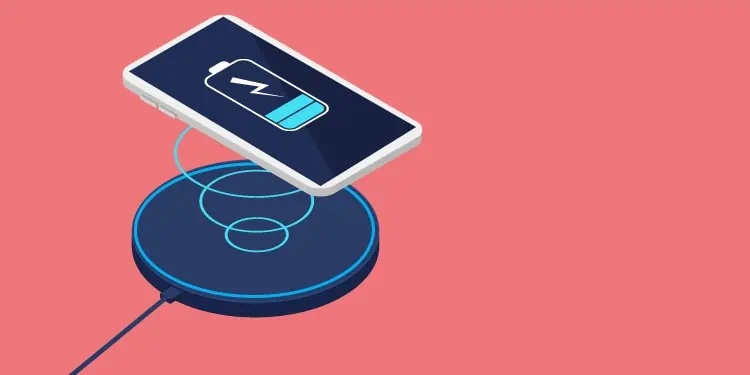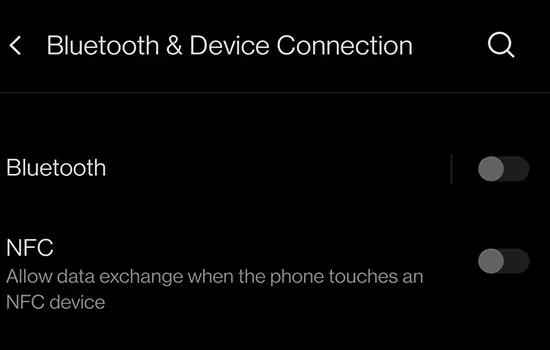Samsung wireless charger is known for its portability and efficient fast charging feature. However, many users have the recurring problem of the charger blinking yellow and not working properly.
There might be several reasons for this issue to occur. Factors like incompatible devices, weak wall adapters, or more can cause this error to prop up.
So, if you’re facing a similar issue, let’s jump right in and learn more about the causes and fixes for the Samsung wireless charger blinking yellow.
What is the Yellow Blinking on Samsung Charger?
In most instances, when a wireless charger is flashing or blinking yellow-colored lights, it indicates that the charger is in Abort Mode. While in this mode, your device stops charging, and the charger’s output is shut off or disabled.
What are the Causes of Samsung Wireless Charger Blinking Yellow?
- Damages: You might face issues if there are any external damages to your devices or accessories.
- Obstruction: Your phone case or other objects might be interrupting when charging your device.
- Incompatible device: An incompatible charging cable, power brick, or pad might not let you charge your device.
- Wall Adapter: A weak or a low-performing power adapter might result in the charger blinking yellow.
How to Fix Samsung Wireless Charger Blinking Yellow?
After learning about the potential causes, let us move on ahead with trying out the following methods to help fix this issue.
Check For Damages
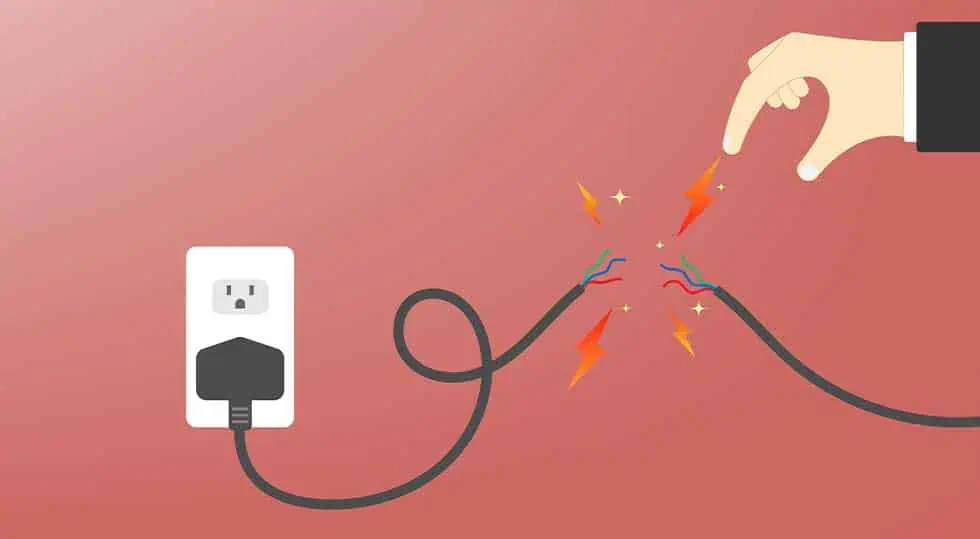
In some instances, a damaged charger or its accessories might be the main reason behind your charger blinking yellow. So, we advise you do a thorough check of the charging cable, pad, and wall adapter to see any signs of damage. If you see noticeable wear and tear, you might want to change or buy a new charger or accessories.
Unplug and Replug Charger
An effective troubleshooting method you can try is to unplug and replug the charger from the power outlet. This method allows to perform a quick reset and might even help resolve the issues occurring on the charger.
After plugging out the charger, we recommend that you wait for a couple of minutes and replug it again to see if it works. If the issue persists, you can proceed to the below fixes.
Remove Phone Case
Wireless chargers can work with most devices, even if they have a phone case on them. But, sometimes, your charger can restrict bulky or heavy plastic phone cases.
If your issue is still recurring, try removing your phone cases. Place your phone on the charger again. If this method works, try switching to a phone case compatible with your charger.
Use a Strong Wall Adapter

On many occasions, a weak wall adapter might be the main reason behind the charger showing the yellow blinking signs. If you’re experiencing the same issue, switch to a strong wall adapter.
We suggest that you try getting an adapter that delivers at least power of 3 amp. and above. Additionally, please make sure you buy a wall adapter approved by Samsung to avoid running into compatibility issues.
Switch to Compatible Devices
If you suspect that you have an incompatible cable or a power brick, you can try switching them out to see if it fixes the issues.
Please make sure that you buy reliable pads, cables, and adapters from only trustworthy retailers. You can also contact your Samsung customer support to get a list of compatible devices.
Disable NFC
Although the NFC feature is known for its efficiency, it can cause hindrances while you’re charging your device. So, the best solution is to disable the function. Here is how you can do it.
- Navigate and select the Settings app.
- Tap on Bluetooth and Device Connection.
- Turn off the toggle for the NFC option.

Change your Device Orientation
In some instances, if your mobile device is misaligned with the charger, the yellow blinking might pop up. So, a quick fix you can try is repositioning and aligning the device in the center.
Contact Samsung Support
If you’re facing further difficulties with your Wireless Charger, you can contact Samsung Support. You can easily connect to a customer service representative through phone, email, or live chat. They are quick to acknowledge your concerns and might even help fix your charger issues.
What does the Samsung Wireless Charger Blinking Color Indicate?
Additionally, your Samsung charger might show other different colors while it’s charging. Here are some of the common causes and effective fixes you can apply while these issues occur.
Samsung Wireless Charger Blinking Blue
When your charger is blinking blue, it means there are certain obstructions hindering the charging process. To resolve this issue, we recommend you remove any metal, plastic, or phone cases from the charger. Place your phone back again to the charger and see if it works.
Samsung Wireless Charger Blinking Orange
In most cases, the orange blinking on your wireless charger denotes that the charger is not the correct one. Please make sure that you opt for a charger that is genuine and supported by Samsung.
Samsung wireless Charger Blinking Red
If your charger is starting to blink in red, then it means that your phone device doesn’t support wireless charging or it is not compatible with the wireless charger. Please check with your manufacturer to see if your device is compatible.
Samsung wireless Charger Blinking Green
If your charger is blinking in green, it means that the device is not properly charged. A troubleshooting method you can apply is to turn the charger on and off from the power outlet. Also, we recommend that you align and position your charger to the center.