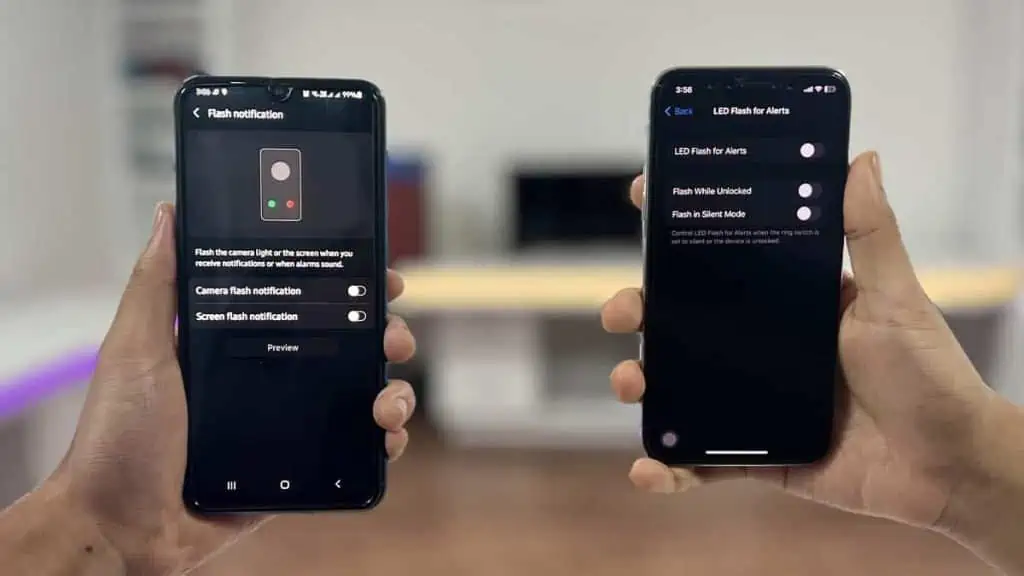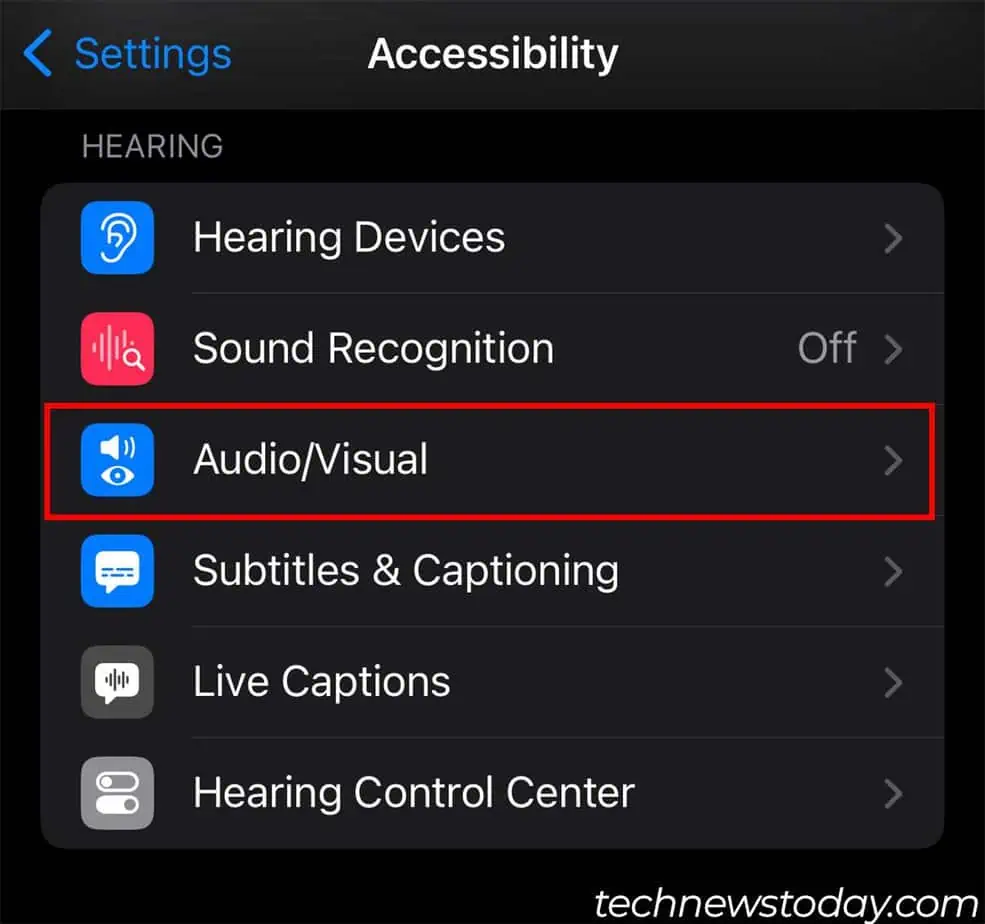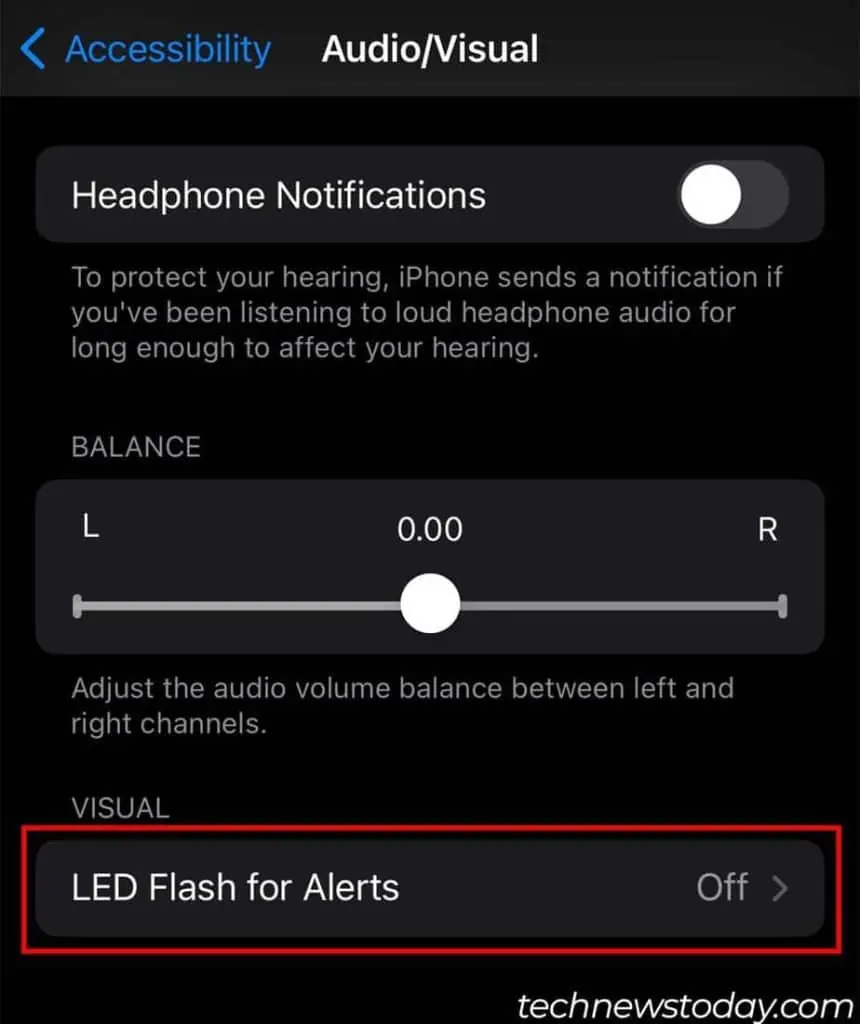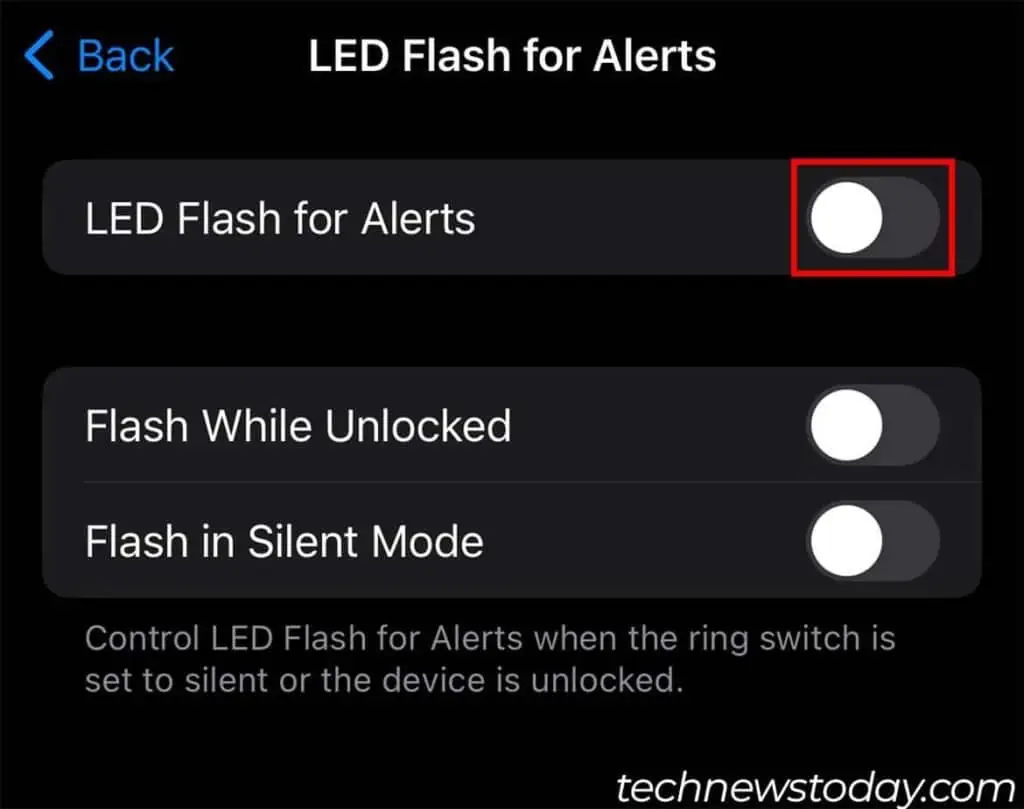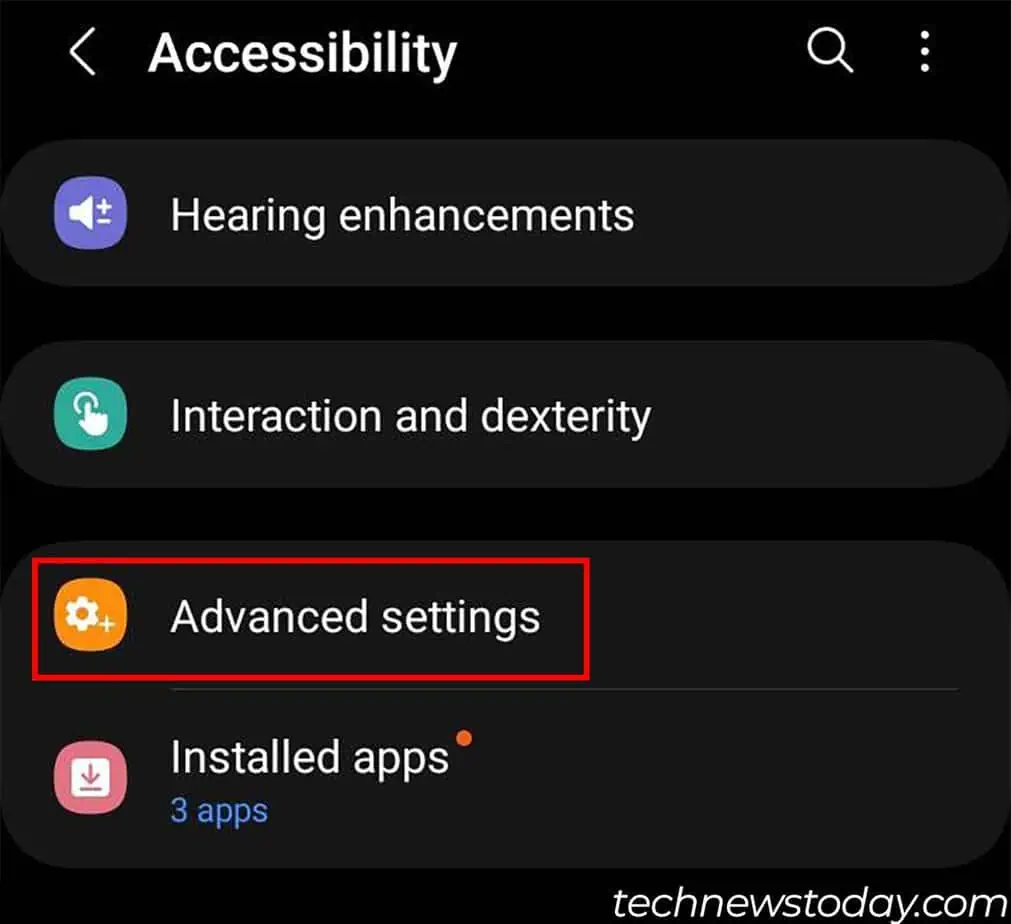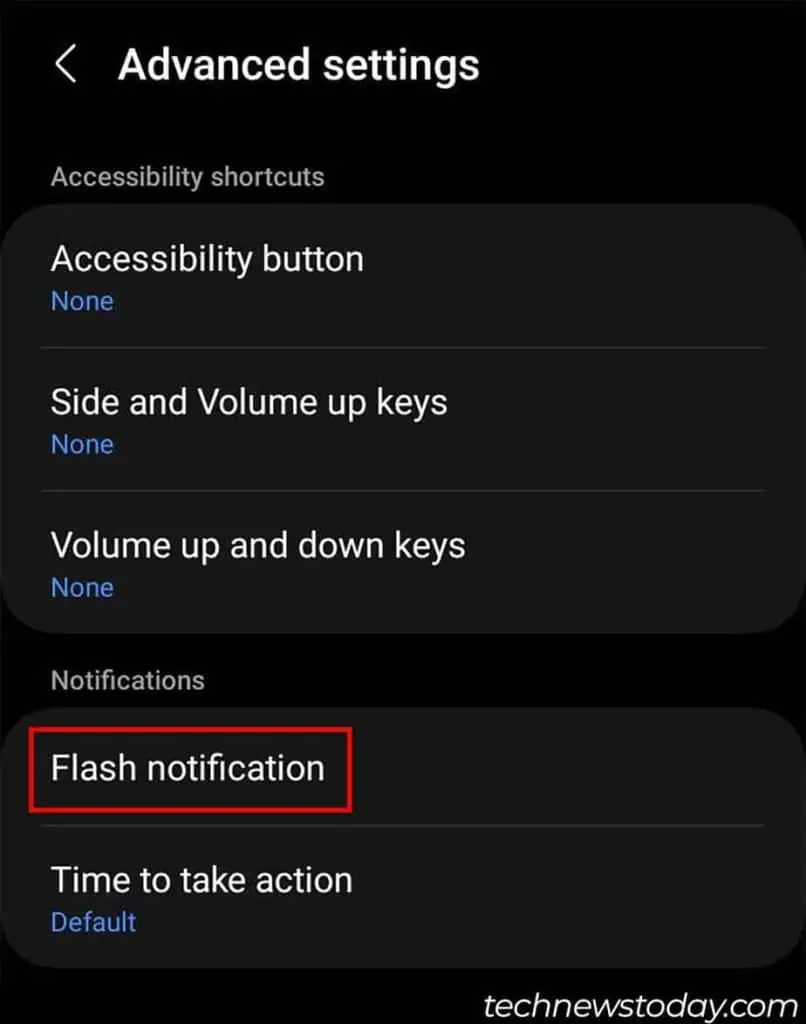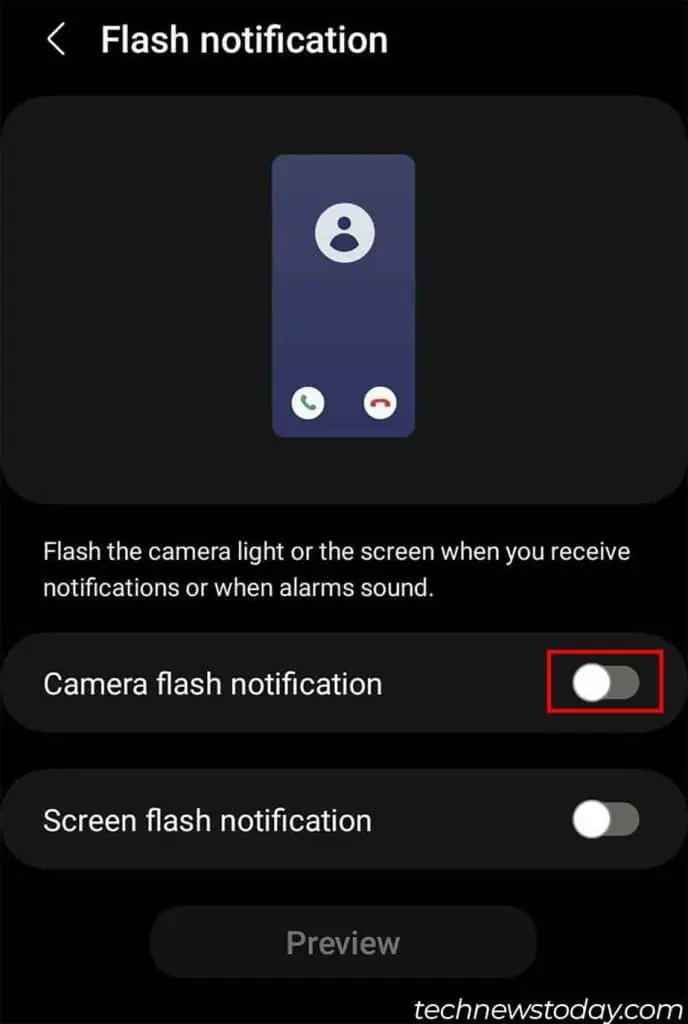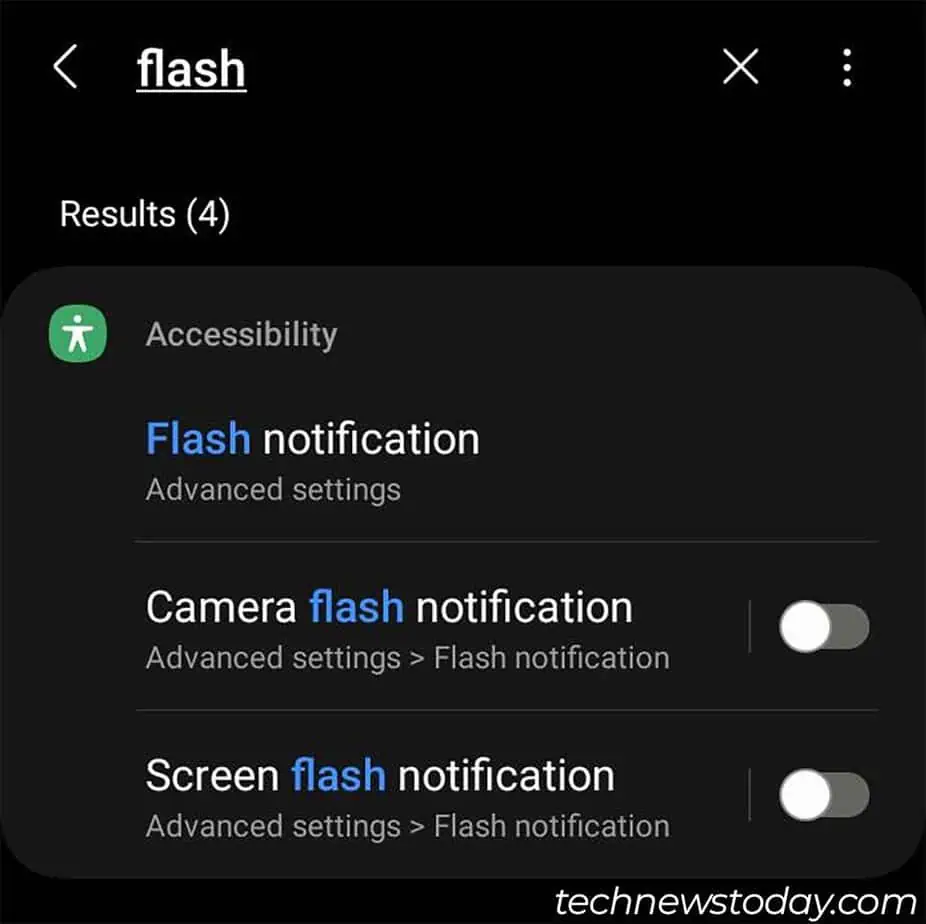The flash notification is primarily an accessibility setting for individuals with hearing disabilities. If you do not like the flash going off every time you receive a message, turn off flash notifications.
To do so, simply head to the settings and toggle off the flash notification. Let’s see how you can do this on iPhone and Android devices.
Turn Off Flash Notification on iPhones
You can turn off flash notifications from Settings > Accessibility > Audio/Visual on iPhones. Here are the full steps to do so:
- Open the Settings application.
- Tap on Accessibility and select Audio/Visual.

- Scroll down and tap on LED Flash For Alerts.

- Toggle off LED Flash For Alerts.

- If you want the flash notification to go off when you’re in silent mode, you can toggle on Flash in Silent Mode.
- Exit Settings.
Turn Off Flash Notification on Android
You will also need to head to settings to turn off flash notifications on Android. However, the steps will differ a little depending on your Android version and device manufacturer.
- Open the Settings app.
- Go to Accessibility > Advanced settings.

- Tap on Flash notification.

- Toggle off Camera flash notification.

- You can also toggle off Screen flash notification if you have it enabled.
- If you can’t find the Flash notification setting on your device, search for it in the search bar.