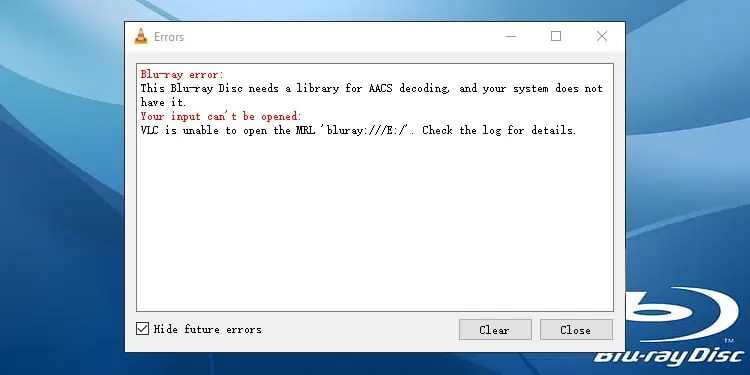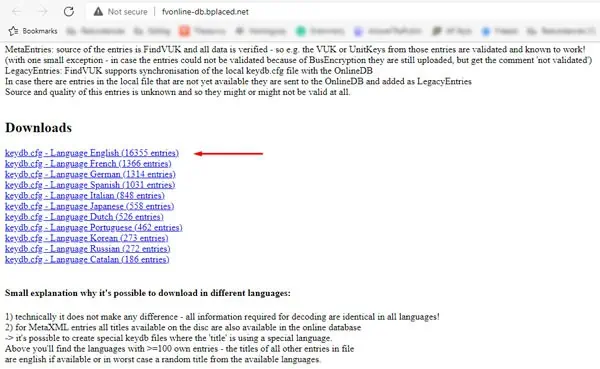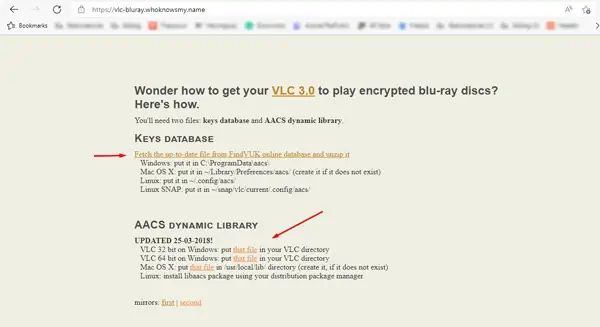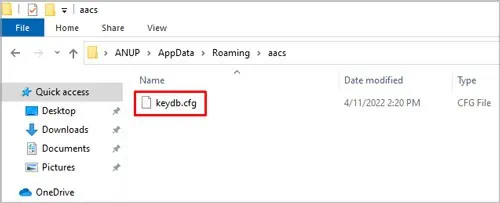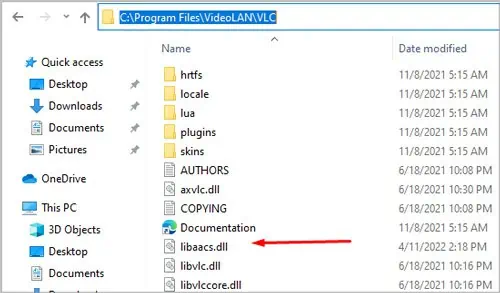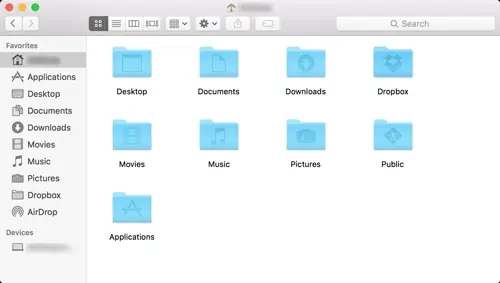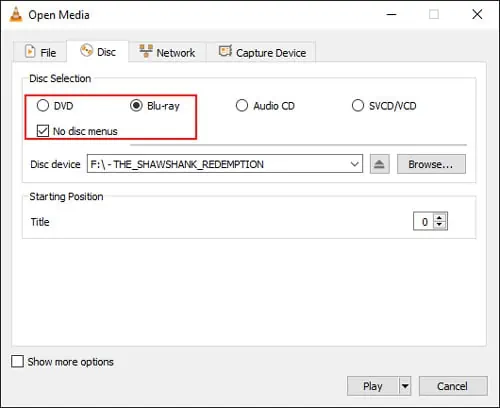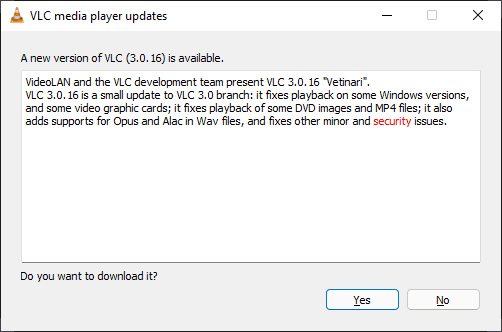Blu-ray discs employ several DRM mechanisms such as AACS and BD+. A media player such as VLC requires the libaacs.dll and keyDB.cfg libraries for blu-ray playback. These library files are necessary to bypass the AACS and BD+ protection.
Without these, it cannot access the encrypted data on the disc, and thus displays the This blu-ray disc needs a library for AACS decoding error message.
In this article, we’ve concisely listed the necessary steps to fix this error, as well as other similar issues that you may face with VLC and blu-rays.
How to Fix “This Blu-ray Disc Needs A Library” Error
The libaacs file can fix the problem faced by VLC while decrypting the contents of a Blu-ray disc using known AACS keys. These keys, also called Volume Unique Keys (VUK) or Unit Keys, are stored in the keyDB database file.
Thus, the fix is simple. Download and place these files in the appropriate location with the steps listed below:
- Visit the VLC Blu-ray keys database. Some users may receive a privacy warning due to security certificate expiration. It’s safe to ignore this and move on via Advanced > Continue.
- In the new tab, scroll down and download the
KeyDB.cfgfile.
- Download the appropriate AACS Dynamic Library for your system.

- Follow further steps from the Windows or Mac section as appropriate.
On Windows
Here are the steps to resolve the VLC AACS Decoding issue in Windows:
- Go to your Downloads folder and unzip
keydb_eng.zip. - Copy the unzipped
keydb.cfgfile. - Press Windows + R to launch Run.
- Type
%appdata%and press Enter. - Create a new folder here and name it aacs.
- Open the aacs folder and paste the
keydb.cfgfile here.
- Go to your downloads folder again and copy the
libaacs.dllfile. - Navigate to your VLC installation directory and paste the file there:
- 32-bit:
C:\Program Files (x86)\VideoLAN\VLC - 64-bit:
C:\Program Files\VideoLAN\VLC
- 32-bit:
- You should be able to play the Blu-ray disc without any issues now.
On Mac
You can resolve the blu-ray AACS decoding issue in macOS with the steps listed below:
- Press Command + Option + L to launch the Downloads folder
- Copy the
keydb.cfgfile. - Go to Folder from the Finder’s Go menu.

- Enter
~/Library/Preferences/aacs/as the path (create it if it does not exist) and paste the file here.
NOTE: ~ is your home path. - Open the downloads folder once again and copy the libaccs.dylib file.
- Navigate to
/usr/local/lib/directory (create it, if it does not exist) and paste the file here. - You should be able to play the Blu-ray disc without any issues now.
How to Play Blu-rays using VLC?
By default, you can’t play Blu-rays using VLC as it’s not supported. But if you’ve downloaded the necessary libraries, as shown above, it’s possible to play Blu-rays with the following steps:
- Insert the Blu-ray disk into your Blu-ray drive.
- Launch VLC and select Media > Open Disc from the menu bar.
- Select Blu-ray and enable No disc menus.

- Pick your disc in the Disc device section and press Play.
Error “Missing AACS Configuration File! No Valid Processing Key Found in AACS Config File”
If you’re trying to play a Blu-ray disc using only the libbluray file, you may encounter this error. You can easily fix these errors by downloading the necessary libraries. The steps to do so are listed in the guide above.
If you already have the necessary libraries but you still encounter this error, it’s likely because the current library file is corrupt. Downloading a new file using the same steps should be helpful in this case.
How to Fix “Your Input Can’t Be Opened” Error
This is a common VLC error that can happen due to numerous reasons. But in the case of blu-rays specifically, it’s likely due to file ownership issues. Once again, you can fix this error by downloading the necessary decoding libraries.
Why is My Blu-ray Disc Not Working?
The most common reasons why Blu-ray discs stop working include:
- Dirty or heavily scratched discs
- Dust accumulation inside the drive
- Loose connections
- Damage to physical components (cables, tray, lens)
- Incorrect configuration of home theater system
- Outdated firmware
Resetting your BD player and addressing the issues listed above can fix this problem. In some cases, turning off the Parental Control and BD ROM 24 Output settings can also be helpful.
How to Update VLC to the Latest Version
You can download the latest version of VLC from the official VideoLAN site. Alternatively, if you already have VLC installed on your PC, you can follow the steps listed below:
- Launch VLC and select Help > Check for Updates.

- On the Download page, if a new version is available, press Yes to download it.