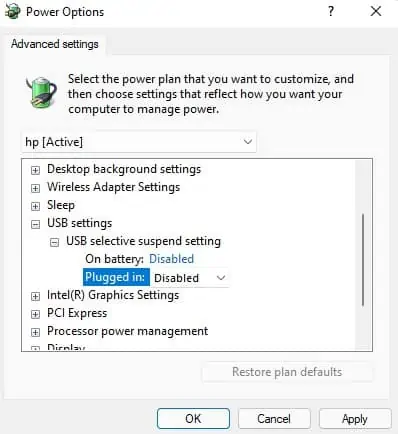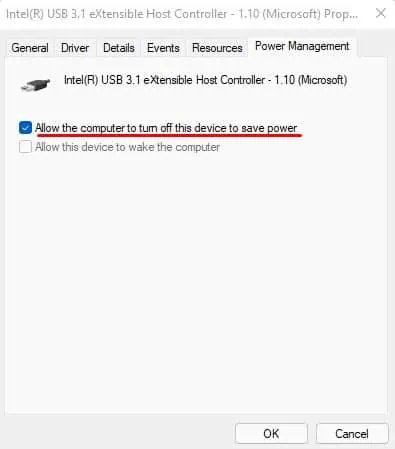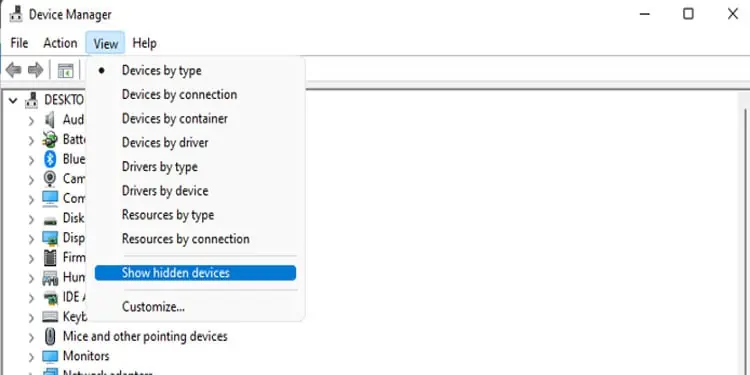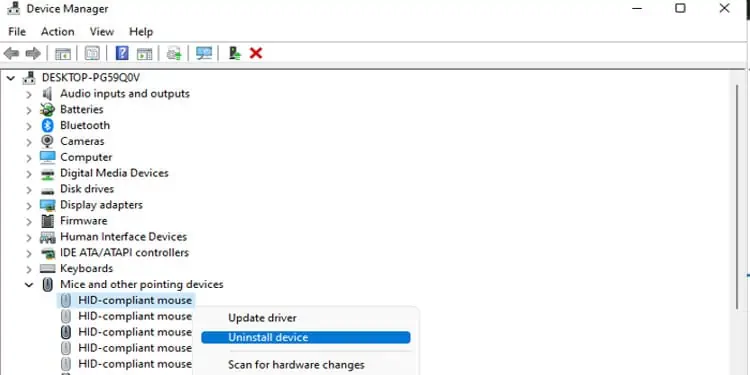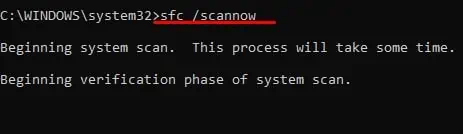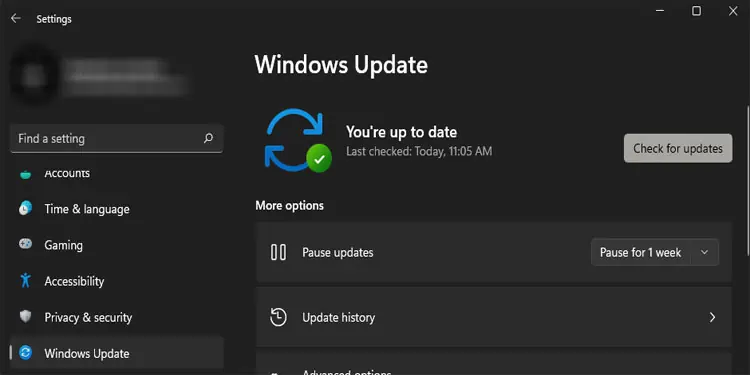Study shows using a touchpad on a laptop reduces productivity more than using a mouse. And I can second that. Even the simplest task, such as navigating the operating system, can be time-consuming without a functional mouse.
So, if your USB mouse does not work when plugged in, here are all the ways you can fix it.
What Stops a USB Mouse from Working?
There are a lot of components that can stop a USB mouse from working. Here are a few reasons your laptop does not detect a USB mouse.
- Physical damages
- Faulty USB mouse
- USB power settings
- USB and mouse driver disabled
- Low battery on mouse
- Outdated Windows/driver
9 Solutions to Fix a Broken USB Mouse
Before we start, we first need to determine where the issue starts, i.e., is the USB mouse not working because of a faulty device or a faulty USB port. Plug the USB mouse into another USB port from the same laptop.
If the mouse does not work, there is a chance that you have a faulty mouse. However, there is also a chance that you have faulty USB ports. Therefore, try using the mouse on another PC. If the mouse still does not respond, it is recommended to replace it.
Once you are sure that the USB mouse is not faulty, try the following solutions to fix issues with it.
Disable USB Power Settings
Most laptops, including desktop PC, have power settings that allow the computer to stop its power supply to components that are idle. This allows laptops and PCs to consume less power.
One downside to this is it can stop some components such as the USB port from detecting any hardware. However, we can easily disable this setting through the power options.
Please follow these steps to disable this setting.
- Press the Windows Key and open the Control Panel.
- Ensure that you set View by as Large icons.
- Select Power Options.
- Under Choose or customize a power plan, click on Change plan settings on the power plan, which has a checkmark.
- Now, click on Change advanced power settings.
- Double-click USB settings.
- Expand USB selective suspend settings.
- Now change Enabled to Disabled on both On battery and Plugged in.

- Click on Apply, then OK.
Once you save these power settings, you will also have to disable this setting from the Device Manager.
- Press the Windows + X key and select Device Manager.
- Expand Universal Serial Bus controllers.
- According to the number of USB ports on your laptop, there may be several USB drivers. Right-click on any one of these drivers and select Properties.
- Go to the Power Management tab.
- Here, uncheck Allow the computer to turn off this device to save power.

- Click on OK.
Repeat from step 4 for all drivers inside Universal Serial Bus controllers. Some USB drivers may not have the Power Management tab in their Properties. You do not need to disable this setting on these drivers.
Enable USB and Mouse Driver
Since the driver makes communication between the Operating System and Hardware possible, the mouse will not work if you have this driver disabled.
As to why this driver gets disabled, it can be because of some issues with Windows or the driver update itself.
To enable USB and Mouse Driver, please follow these steps.
- Press the Windows + X key and select Device Manager.
- Once the Device Manager dialog box opens, expand Mice and other pointing devices.
- If you have any disabled driver, it will have a downward-pointing-arrow icon.
- Right-click this driver and click on Enable driver.
- Enable any driver inside Mice and other pointing devices and Universal Serial Bus controllers, which have a downward-pointing-arrow icon.
Uninstall Hidden Drivers
The Operating System automatically uses the latest installed driver and hides the previous version of the driver. Yet sometimes, these hidden drivers may cause issues with the newly installed ones, causing a conflict.
So, if you face any issues regarding unusable hardware, you can uninstall these hidden drivers to solve any conflict error.
Please follow these steps to uninstall hidden drivers.
- Press the Windows + X key and select Device Manager.
- Click on View and select Show hidden devices

- Now, expand Mice and other pointing devices and Universal Serial Bus controllers.
- Right-click and uninstall non-highlighted drivers.

- After you uninstall hidden drivers, restart your computer.
Repair Corrupted System Files
If you have a corrupted driver file that stops the USB mouse from being detected, repair these files using the System File Checker (SFC) command.
Since driver files are also considered system files, the SFC checks and repairs them too. These steps will help you repair any corrupted driver files.
- Press the Windows + R key to open Run.
- Type “cmd” and press Ctrl + Shift + Enter to open Command Prompt as administrator.
- Now, type
sfc /scannowand press Enter.
- Now, the SFC command will run, which can take some time to complete.
- Once the verification process is complete, restart your computer and try using the USB mouse again.
Reset System Management Controller
If you use a MacBook, you may have heard about the System Management Controller (SMC). The SMC controlled thermal along with power management. It also manages hardware components such as USB ports.
So resetting the SMC may help you solve any issues with malfunctioning hardware. The steps mentioned below will help you reset the SMC
- Shut down the Mac.
- Hold down Shift + Control + Options with the power button simultaneously for ten seconds.
- Release these keys to reset the SMC
Replace Wireless USB Mouse Batteries
If you are using a 2.4GHz wireless Bluetooth mouse that comes with a USB dongle, then it can be that the mouse battery is dead. When you leave these types of mouse unattended for too long, their battery will eventually drain.
Try replacing these batteries with a new one and check if the mouse works.
Turn on the Power Switch
Again, if you are on a 2.4GHz wireless mouse, check for any physical switch on your mouse. Turning them off will render it useless even if you have just replaced the batteries.
Update USB and Mouse Driver
A hardware driver acts as an interface between an Operating System and hardware. If this interface is outdated, you may face communication issues between them. This can cause hardware from functioning, in this case, the USB port or the mouse.
So, it is ideal that we update them every now and then. To update driver, open Device Manager and expand Mice and other pointing devices and Universal Serial Bus controller. Right-click on these drivers and select Update Driver. Click on Search automatically for drivers.
Once your driver update is complete, restart your computer to check if the USB mouse works.
Update Windows
Just like the driver update, we also need to ensure that our Windows is up-to-date to prevent our system from malfunctioning. Please follow these steps to update Windows.
- Press the Windows + I key to open Settings.
- Scroll down to Windows Update (Update & security > Windows update in Windows 10).
- Click on Check for Updates or Install updates.

- Once the installation is complete, restart your computer.