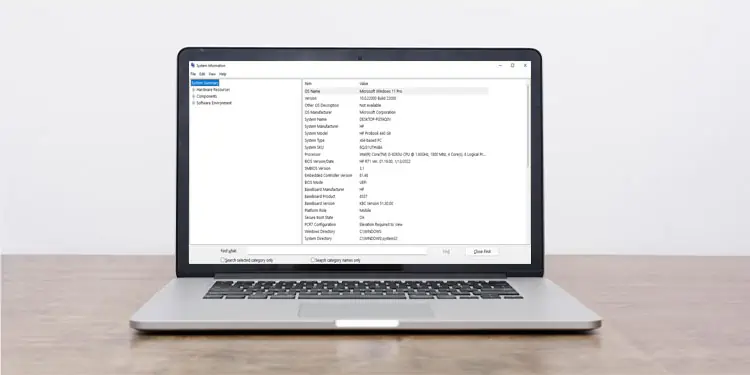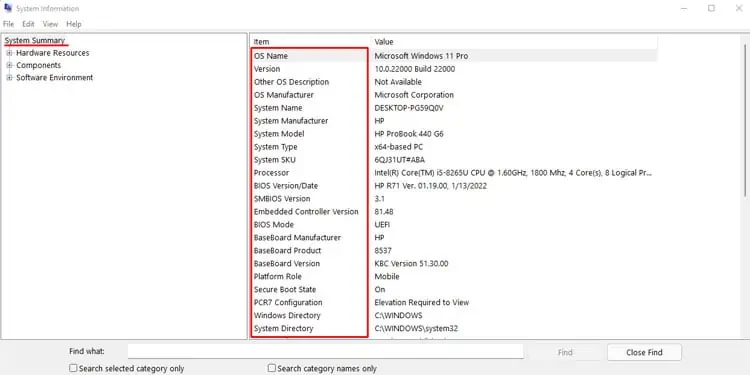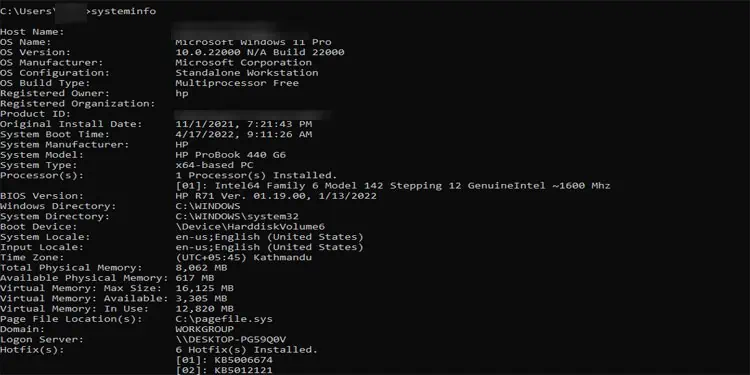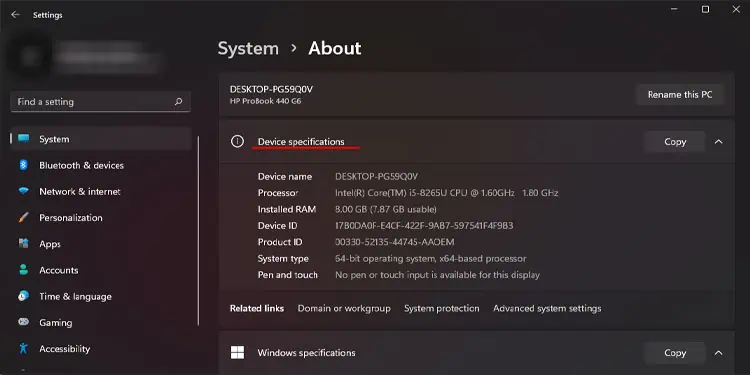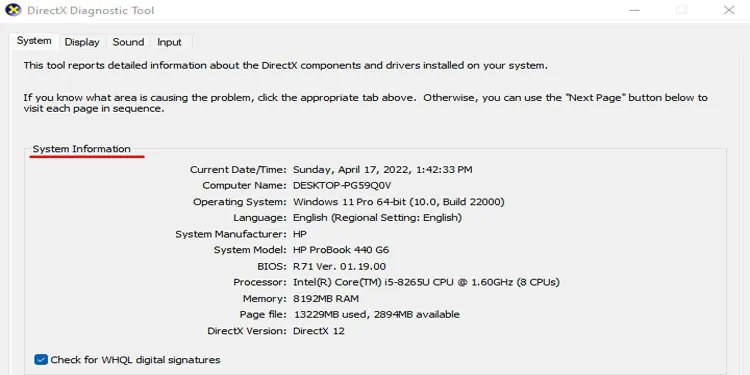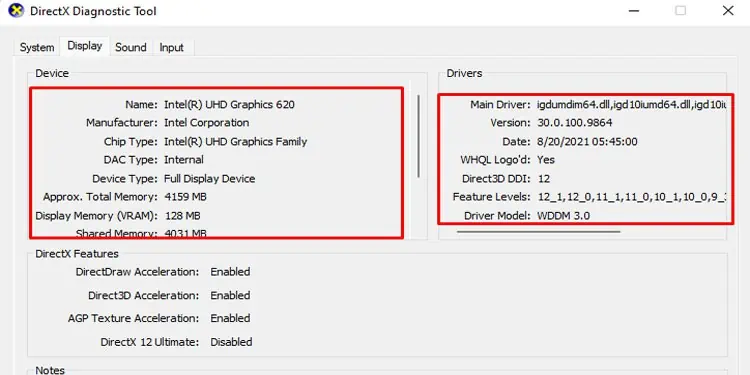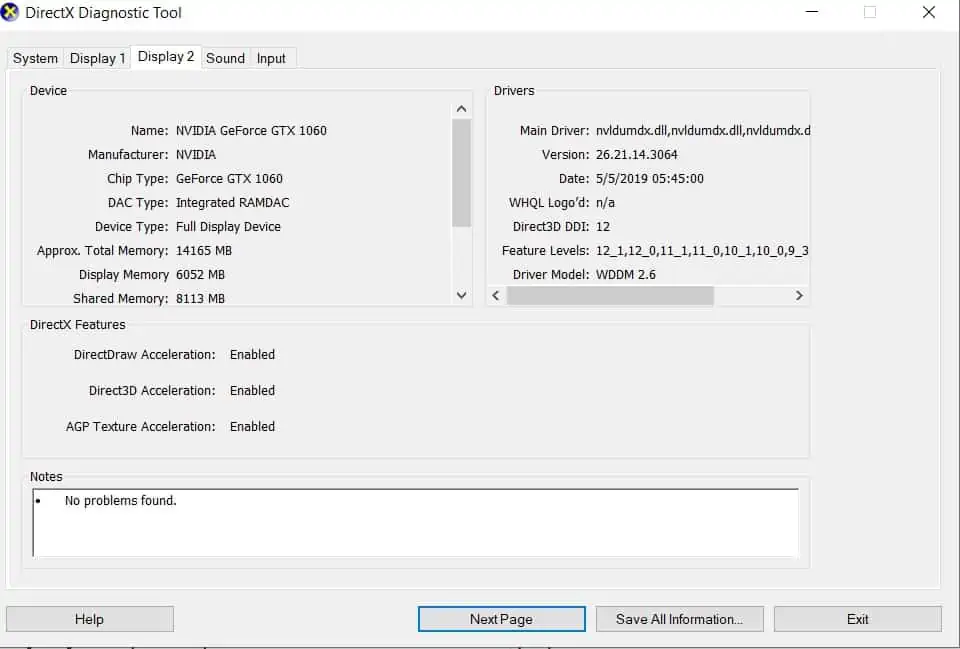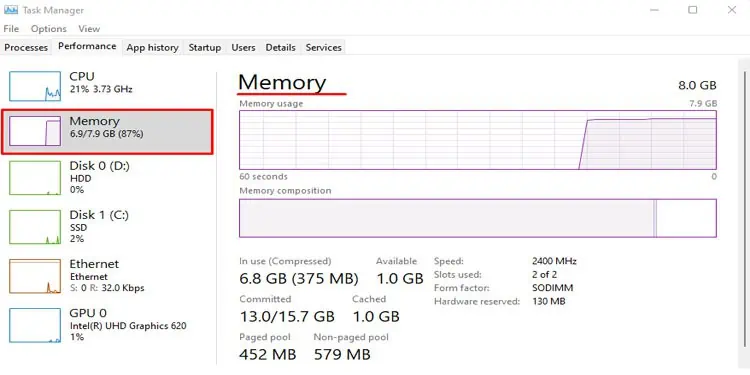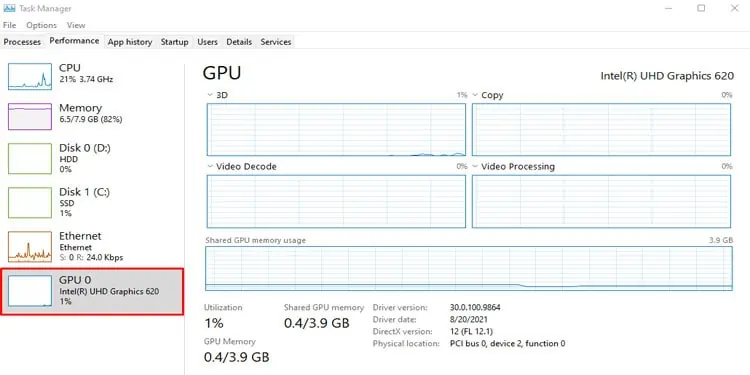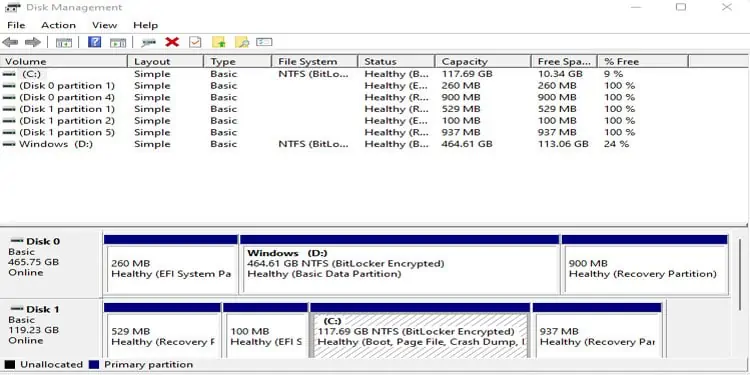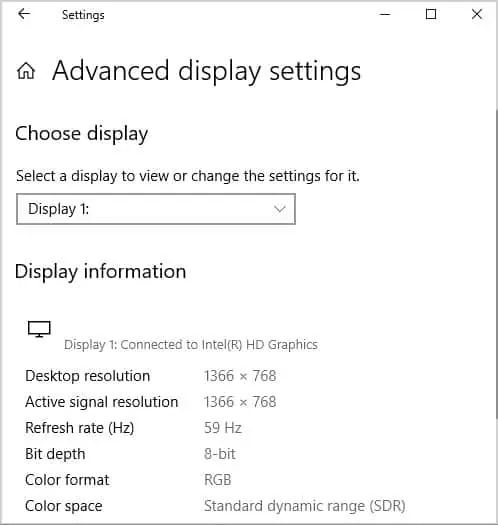Even if you are a casual computer user, it is always ideal that you know your PC better. Besides this, if you know your PC specification, you can easily determine whether an application is supported on your computer before installing them.
So today, we are here to give you a step-by-step guide on how to get computer details or check computer specifications. So, without further ado, let’s get right into it.
Check Specification on Windows
There are several ways you can check your system information on Windows. Such as Command Prompt, using System Information, from Computer Properties, Task Manager, and a lot more.
Here, we have explained the process for each method in detail.
Using System Information
Windows has offered its users this great utility that lets you check all details about your system. This utility is called System Information.
Please follow the steps mentioned below to open System Information.
- Press the Windows key and R simultaneously to open Run.
- Type
msinfo32.exewithout quotation mark and press Enter. - Now, the System Information window will open.
- On the right panel, click on System Summary.

- On the left panel, you can see all your system information, including details about your OS, system manufacturer, processor, BIOS version, motherboard manufacturer, physical memory, virtual memory, and much more
Using Command Prompt
One alternative to using system specifications would be using a command prompt. From Command Prompt, you can get even more details about your system compared to System Information.
Please follow these steps to get system specifications using Command Prompt.
- Press the Windows + R key simultaneously to open Run.
- Type cmd and press Enter.
- Once you open Command Prompt, type systeminfo without quotation mark and press Enter.

- Here, you will see your system details in listicle format.
From Computer Properties
To get your PC specification using Computer Properties, please follow the steps mentioned below.
- Open File Explorer from the Taskbar or the Start Menu.
- On the left panel, right-click on This PC.
- Click on Properties.
- Here, under Device specification, you can see information such as device name, processor, installed RAM, system type, and a lot more.

Using DirectX Diagnostic Tool
The DirectX Diagnostic, or the DxDiag tool, is a troubleshooting feature that lets you pinpoint any issues with the PC’s DirectX. Besides this, this tool also lets you get details about your system, display, sound, and input devices.
Please follow these steps to get system details using DirectX Diagnostic Tool.
- Open Run.
- Type dxdiag without quotation mark and press Enter to open DirectX Diagnostic Tool.
- On the System tab, you can get all the information about your PC, such as Computer Name, Operating System, System Manufacturer, etc.

- Switching on to the Display tab, you get details about your integrated graphics, display drivers, total VRAM, etc.

- You can see Display 2 if your system also has dedicated graphis card.

- On the Sound and Input tab, you can see information about your sound output and system input devices.
Get Details About Specific PC Components
All these above-mentioned steps will give you overall computer specification. But if you want details on each component, such as processor cores, RAM speed, GPU specification, or hard disk storage, it is recommended that you use Task Manager, Device Manager, or Disk Partition.
RAM Specification
RAM size and speed are one of the components that determine a computer’s speed and how many tasks it can handle. So, it is only ideal that you, a regular consumer, know these details.
Follow these steps to check your system’s RAM details.
- Press Ctrl + Alt + Delt and select Task Manager to open Task Manager.
- Click on More details if the Task Manager only shows an application that is currently running.
- Now, go to the Performance Tab and select Memory on the left panel.
- Then, on the right panel, you can see all the details about your computer’s RAM.

These details include the computer’s total RAM, RAM in use, RAM speed, number of slots used, available RAM, etc.
CPU Details
Similar to RAM, you can get a detailed CPU specification from the Task Manager. Please follow the steps mentioned below to access them.
- Open Task Manager and go to the Performance Tab.
- On the left panel, click on CPU.
- Then, on the right panel, you can see your CPU’s clock speed, number of cores, number of logical processors, available cache memory, CPU usage, etc.

GPU Details
You can either use the Task Manager or the Device Manager to get your GPU details. Fortunately, we have mentioned the steps to both of them.
Using Device Manager
Using Device Manager, you can determine whether your PC has a dedicated GPU.
- Press Windows + X and click on Device Manager.
- Expand Display adapters.
- Here, you can see the drivers for your GPU.
- If you have a separate integrated and dedicated GPU, you can see two drivers that operate these GPUs.
Using Task Manager
Now, to check your GPU details, follow these steps.
- Open Task Manager and go to the Performance Tab.
- Here, on the left panel, you can either see GPU 0, GPU 1, or both.
- If you have GPU 0 and GPU 1 both, it means your computer has both integrated and dedicated GPU.

Storage Details
Storage details that you see on This PC (My Computer) are not always accurate. Sometimes, partitions may be hidden and therefore you will get the wrong information about the storage,
To get the actual storage details, you can open a Window Utility called Disk Management.
- Press the Windows + R key simultaneously to open Run.
- Type
diskmgmt.mscand press Enter to open Disk Management. - In the Disk Management window, you can see all your Disk Partition, total disk space on each drive, any hidden partition, and a lot more.

We also have an article explaining how to use Disk Management in detail. You might find it an interesting read.
Monitor Information
Follow these steps to check your monitor details.
- Press the Windows + I key simultaneously to open Settings.
- Go to System > Display > Advanced display.
- Here, you will be prompted to a window with your Display Information, such as resolution, bit depth, color format, color space, frame rate, and the GPU being used for display.

How to Check My Laptop Model?
Using System Information, you can get details about your laptop if you are using Windows. However, if you want your laptop’s exact model name, please follow the steps mentioned below.
- Open Run and type cmd to open Command Prompt.
- Type
wmic csproduct get namewithout quotation mark and press Enter. - The command will now display your laptop’s model name.
Using this and the internet, you can easily get all the information you need about your laptop.
Check Specification on Macbook
To check the specification on a Macbook, please follow the steps mentioned below.
- Click on the Apple icon on the top-left corner of the screen.
- Now, select About this Mac.
Here, you can see the Operating System currently running on your MacBook. Besides this, it also shows your computer’s model, processor, memory, storage, graphics, and serial number.
In this window, if you click on System Report…, you can get all the detailed reports on your MacBook’s specific components, such as the processor speed, cache, memory speed, number of processors, etc.