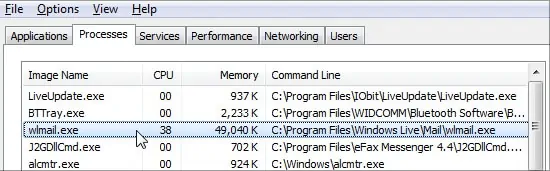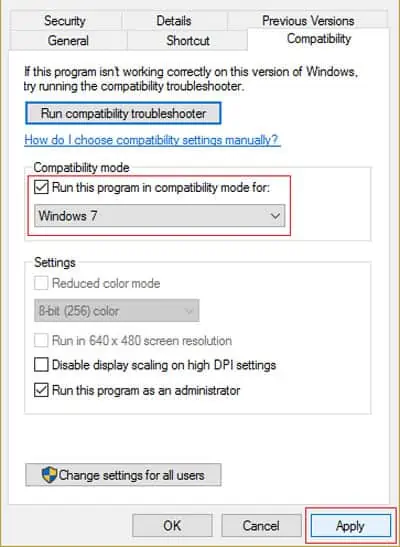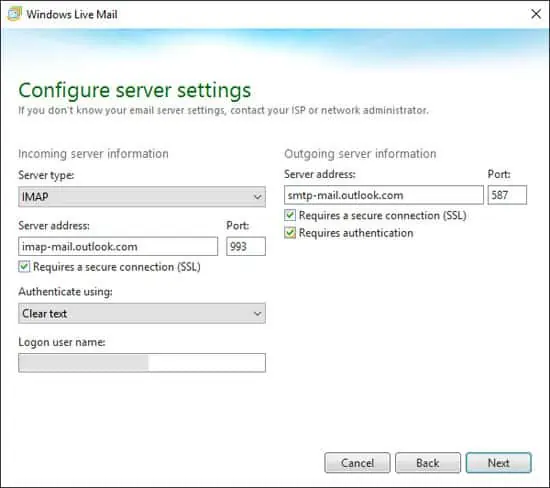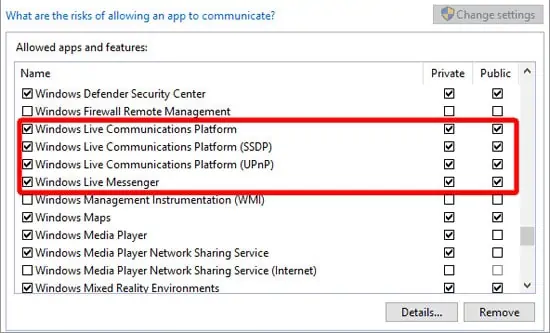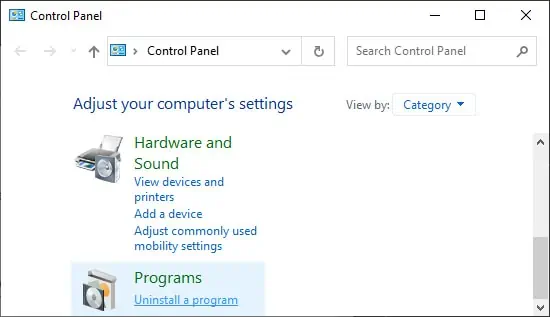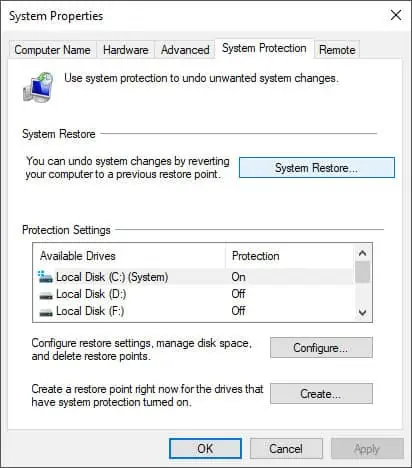The predecessor of Microsoft Outlook, Windows Live Mail, came with many errors. Microsoft has stopped support for this feature from January 10, 2017, and recommended users move to Outlook. So, naturally, you may have experienced some errors but couldn’t turn to Microsoft support.
Fear not, as you’ll find various possible fixes for the issue in this article. Generally, running the program in Windows 7 compatibility or repairing Windows Essential Suite should resolve this issue. If not, you’ll have to use other email clients, which is still a good solution.
Why Is My Windows Live Mail Not Working
There are several possible errors for Windows Live Mail not working on your system. Your system may also be experiencing more than one error.
Following are some main reasons for Windows Live Mail not working on your computer:
- Incompatibility issues
- Improper account settings
- Restrictions in Firewall settings
- Lack of support for Windows Live Mail
How to Fix Windows Live Mail Not Working
There are a few ways of fixing this issue depending on its cause. Here are some methods that may be of help. Please apply these methods in the corresponding order.
End Process and Restart
Sometimes restarting the program will fix minor errors. You may be able to use Windows Live Mail after restarting it if you haven’t made significant changes to your system.
Follow the steps below to kill and restart this process:
- Press Ctrl + Shift + Esc to launch the Task Manager.
- Go to the Details tab (Or Processes for Windows 7, Vista, XP) and search for
wlmail.exe.
- Right-click on it and select End task or End Process.
- Then, open Windows Live Mail again and check if you still encounter the error.
Run as Admin in Compatibility Mode
The reason your Windows Live Mail is not working might be because it’s not compatible with the newer Windows versions. You can fix this issue by running this program as an administrator in compatibility mode.
Here are the steps to perform this method:
- Go to
C:\Program Files\Windows Live MailorC:\Program Files (x86)\Windows Live Mail. - Right-click on
wlmail.exeand select Properties. - Go to the Compatibility tab.
- Under Compatibility mode, check Run this program in compatibility mode for:
- Choose Windows 7 from the drop-down list.
- Check Run this program as an administrator under Settings.
- Click on Apply and Ok to apply the changes.

- Open Windows Live Mail and check if the issue persists.
Reconfigure Windows Live Mail Account
This issue may also occur due to incorrect server configuration in the Windows Live Mail account.
You might have entered the wrong settings in your account while setting it or changed it by mistake. Some connections may also require SSL or authentication, but those options may be off in your settings.
To fix this issue, please reconfigure your account to the correct settings by following the step below:
- Determine your account settings by contacting your ISP.
- Open your Windows Live Mail.
- Go to the Accounts tab and select Properties.
- Match the settings with those you received from your ISP.

- Also, find out whether the servers require SSL or authentication from your ISP. Check the options if the servers need them.
Remove Current Account and Create New One
This method is more of a workaround than a fix. If there are some issues in your current Live Mail account, you can try creating another one to bypass those issues. Here’s how you can sign in with another account:
- Open your Windows Live Mail.
- Click on the Account icon and select Sign out of Windows Live Mail.
- Then, log in with another email account and check if the program stops working.
Enable Firewall Access
One reason you can’t send or receive emails might be the Windows Firewall restricting connection to a network. Please include Windows Live Mail features in the Firewall exclusion list to solve this issue. The steps you need are as follows:
- Open the Run command (Windows + R) and enter
control. It will launch the Control Panel. - Click on System and Security in the category view and select Windows Defender Firewall.
- Click on Allow an app or feature through Windows Defender Firewall.
- Click Change settings and scroll down to find the following:
- Windows Live Communications Platform
- Windows Live Communications Platform (SSDP)
- Windows Live Communications Platform (UPnP)
- Windows Live Messenger
- Check on both Private and Public boxes for all of them. Then hit Ok.

Repair Windows Essentials 2012
Windows Live Mail is a feature that comes with the Windows Essentials suite. Repairing this program can fix many errors for Windows Live Mail.
Here are the steps to repair Windows Essentials 2012:
- Open Run command and enter
control. - In the category view, locate Programs and click on Uninstall a program under it.

- Search for Windows Essentials 2012.
- Right-click on it and select Repair or Uninstall/Change > Repair.
- Follow the on-screen instructions to repair this program.
- Restart your PC after the process finishes.
Reinstall Windows Essentials 2012
If repairing this program doesn’t fix the issue, reinstalling it may prove successful.
Follow the instructions below to uninstall and reinstall Windows Essentials 2012:
- Open the Control Panel and look for Programs in the category view.
- Click on Uninstall a Program under it.
- Search for Windows Essentials 2012.
- Right-click on it and select Uninstall. Then, confirm with Yes.
- Follow the on-screen instructions to uninstall this program.
- Download and run the offline installer for Windows Essentials 2012.
Tweak Registry
Some incorrect registry entries may also prevent you from sending or receiving emails. In this case, your messages will likely display, “Message cannot be displayed.“
Changing those entries will solve this issue. Here’s how you can do so:
- Enter
regeditin the Run command to open the Registry Editor. - Navigate to the location:
Computer\HKEY_CURRENT_USER\SOFTWARE\Microsoft\Windows Live Mail - Double-click on the following entries and change their Value data to 1:
- RecreateFolderIndeex
- RecreateStreamIndex
- RecreateUIDLIndex
- If the entries do not exist, click on Edit from the menu bar and select New > DWORD (32-bit) Value to create new entries. Name them as above and set their value to 1.
Launch System Restore
You can try to revert your system to a restore point if all the previous solutions can’t solve this issue. Please follow these directions to do so:
- Open the Run command.
- Here, type
systempropertiesprotectionand press Enter. It will direct you to the System Protection tab of System Properties. - Click on System Restore to initiate the process.

- Follow the on-screen instructions.
Use Alternative Email Clients
Since Windows no longer supports Live Mail, any previously working program would have stopped working. You can still download and use Windows Live Mail from other unofficial sources. However, we recommend using alternative email clients such as Outlook, Thunderbird, etc.
There won’t be any updates for Windows Live Mail, and Microsoft won’t provide any help when users encounter any errors. It is better to migrate to other email clients that receive regular updates and official support.