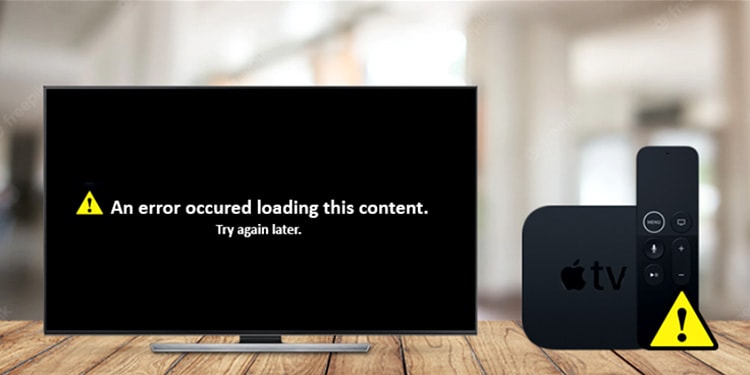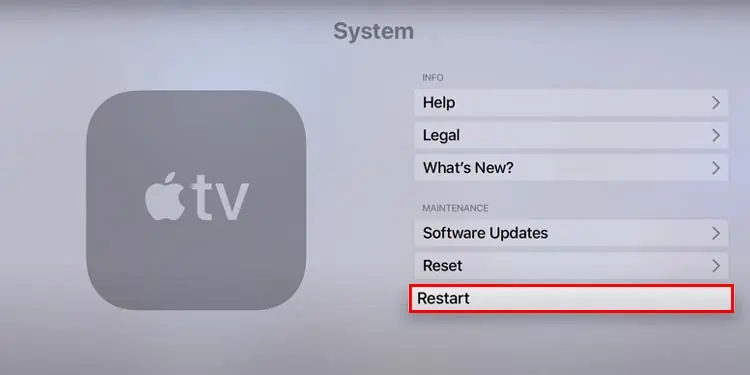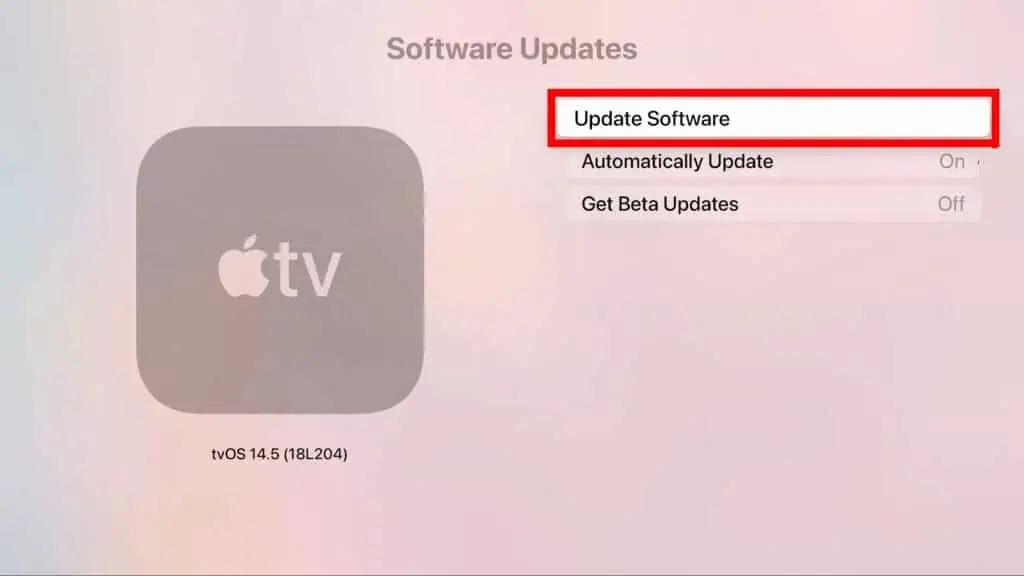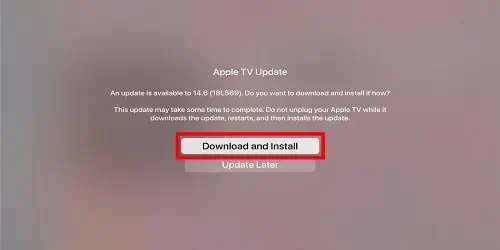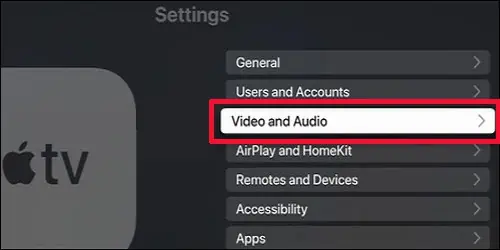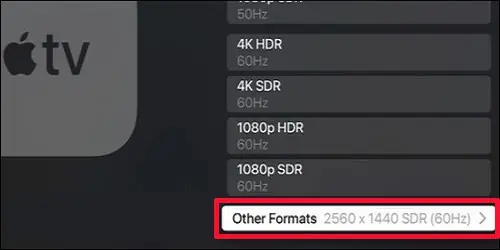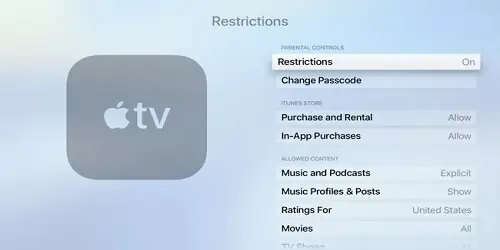Does your Apple TV display “an error occurred loading this content” message while streaming videos on Apple TV? Well, many users have reported that their Apple TV had gone from streaming all to nearly nothing.
Your video might stop loading and show an error, or it might not play at all. This can happen if the Internet connection on your Apple TV is lagging. Similarly, if you have enabled content restriction, it can lead to this error.
So, from this article, we will guide you with simple steps on how to fix the issue.
What Causes “An Error Occurred Loading This Content” on Apple TV?
Although you can stream Apple TV apps and channels on multiple devices simultaneously, it has limitations. There will be an error loading the content if you’ve reached limitations. However, there are other factors that can lead to this error.
Some of the most common ones are:
- Lagging Internet
- Streaming limits on multiple devices
- Restricted content
- High video Resolution
- Outdated Version of Apple TV
- Apple TV Server Error
- HDMI handshake issues
How to Fix “An Error Occurred Loading This Content” on Apple TV
Before proceeding with the fixes, you can try restarting the streaming app on your Apple TV. It will fix unknown glitches that are causing error-loading videos. You can exit the app and open it again after a few seconds. Then, try playing the video.
You can also try playing the other videos on a different app. For Instance, if you were using Netflix, try watching videos on Hulu or Apple TV+. If it works, you’ll know that there is an issue with the streaming app. However, if it does not work, you can follow the fixes mentioned below.
Power Cycle Apple TV
Firstly, you can try power cycling Apple TV to troubleshoot temporary glitches. If you are overusing your Apple TV without letting it rest, it will cause system freezing issues. Moreover, this fix will also solve the HDMI handshake issues. So, check out the steps given below.
- Turn off your TV and then take out the Apple TV cable cord from the power
- Also, plug out the HDMI cable from your TV and Apple TV

- Then, wait for 10 to 15 seconds and plug-in back all the cables
- Turn on your TV and start playing videos
Connect to a Strong Internet
Streaming HD videos on Apple TV requires a strong internet connection, i.e., 8 Mbit/s or faster. So, you might encounter errors loading the content if your internet lags. In such case, try connecting your Apple TV to Wi-Fi with 802.11ac. However, you might need to reset the network if the issue still persists.
Restart Apple TV
Restarting your device is the go-to solution for any usual errors. So, you can try restarting the Apple TV and see if it works. It will clear the excessive RAM usage and enhance the system performance, and your video should work. You can restart your Apple TV using the remote or system settings. Follow whichever you think is the simplest for you.
Using Apple TV remote
- For 1st generation Siri Remote: Press and hold the Menu and TV/Control Center button. Release the button once the device flashes light.
- For 2nd Generation Siri Remote: Press and hold the Back and TV/Control Center button. Release the button once the device flashes light.
- For Apple Remote: Press and hold the Menu and Down buttons. You can release the buttons once the device flashes light.
Using System Settings
- On your Apple TV, click on Settings > System
- Click on Restart

Check for Apple TV Software Updates
If you are still using an outdated software version of Apple TV, you might face an error loading the content. Apple TV introduces performance stability, fixes for identified errors, and new features with new software updates.
So, check for software updates and update it with the latest version. Also, make sure to turn automatic updates on to avoid missing out on recent updates.
Follow the given steps to update your Apple TV:
On Apple TV 4K
- Navigate to Settings on your Apple TV
- Click on System > Software updates and wait for a few seconds
- Select Update Software

- Click on Download and Install (If there are no updates available, you can see Your Software is up to date)
- Do not Turn off or Disconnect your Apple TV during the updating process.
On Apple TV (3rd Generation)
- Open Settings on your Apple TV
- Then, navigate to General > Software Updates. Wait for a few seconds while the system is checking for updates
- If there is an update, click on the Download and Install button (You can see Your Software is up to date if there are no updates available)

- Do not Turn off or Disconnect your Apple TV during the updating process
Re-login to Your iCloud Account
Sometimes there might be an issue with your account. So, you can try re-logging in to your iCloud account to check if it works.
Follow these steps to login to your iCloud Account:
- Navigate to Setings > Users & Accounts
- Then, select your Account and click on the Remove User
- Enter your Apple ID and log in
Change to Lower Video Resolution
Generally, Apple TV shows or movies have a high-definition resolution. So, streaming such high-quality videos will possibly cause buffering or even an error loading it. In such case, you can decrease the quality of the video.
Follow the steps given below:
- On your Apple TV, navigate to Settings > Video and Audio

- Then, under Video, click on Format
- Click on Other Format

- Select a Lower Resolution than it was before
Remove Restriction
If you’ve enabled the content restrictions feature, you will face an error loading the content. You might have set it up from the parental controls on your Apple TV. So, try removing the restriction to see if it works.
Find out the steps below:
- On your Apple TV navigate to Settings
- Then, click on General > Restrictions
- Select Restrictions

- You may be prompted to enter Passcode
- To remove the restriction, select Off
Check System Status Page
There might be an internal server error that is causing the issue on Apple TV. So, you can check system status page. The Apple team will report an update if there is an error along with the resolved status.
Factory Reset Apple TV
If the issue still persists, you can factory reset your Apple TV to solve the issue. Resetting to the factory will wipe all data. So, malicious data that are causing the issue will be cleared too. However, please proceed only if you are sure about it. Follow the steps given below.
Apple TV 4K
- Navigate to Settings > System
- Click on Reset

- Select your preferred option (Reset or Reset and Update)
- Do not turn off your Apple TV until the reset completes
Apple TV (3rd Generation)
- Navigate to Settings > General
- Then, click on Reset
- Do not turn off your Apple TV until the reset completes