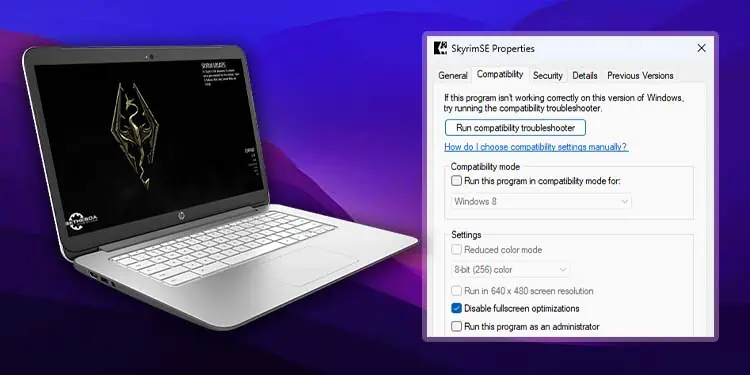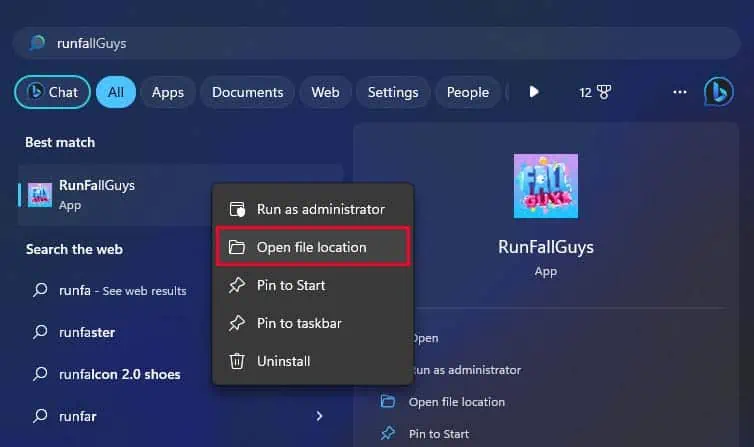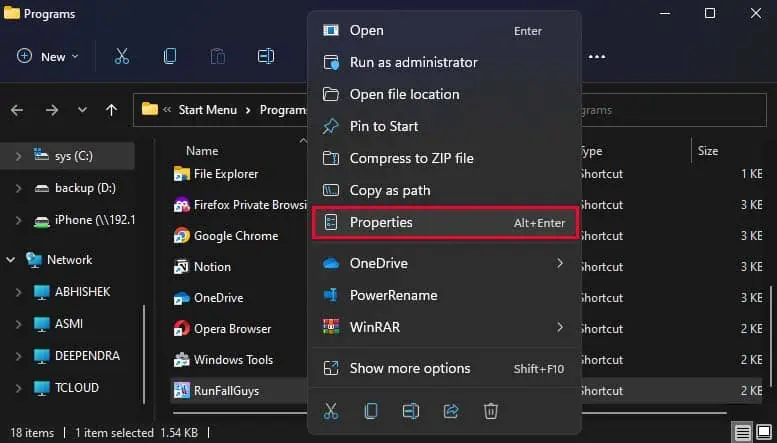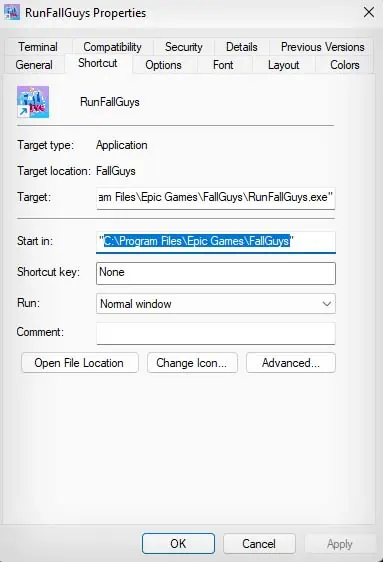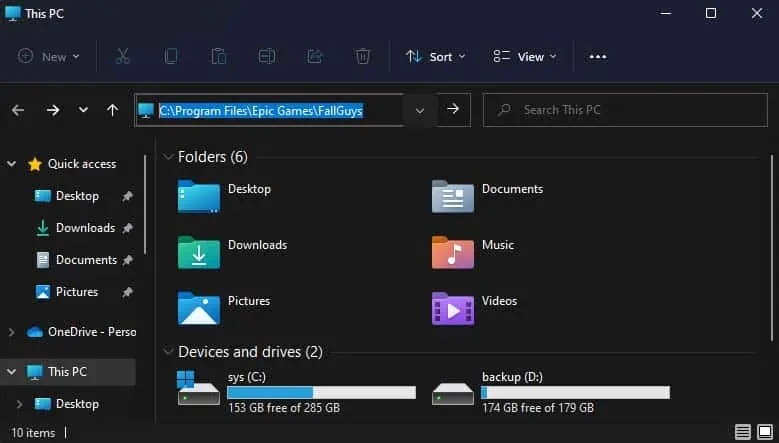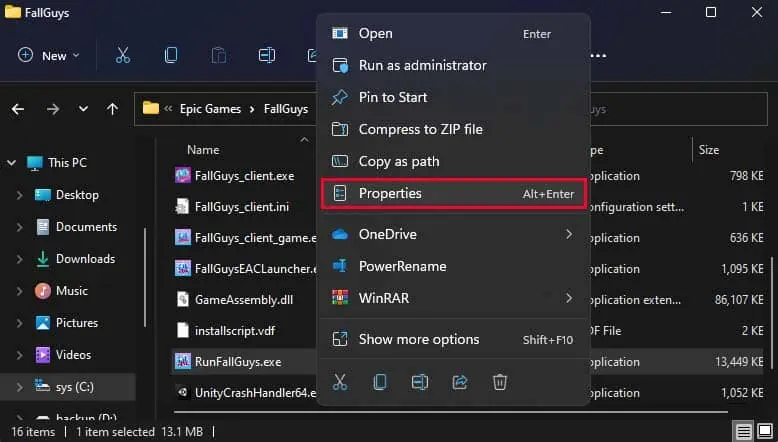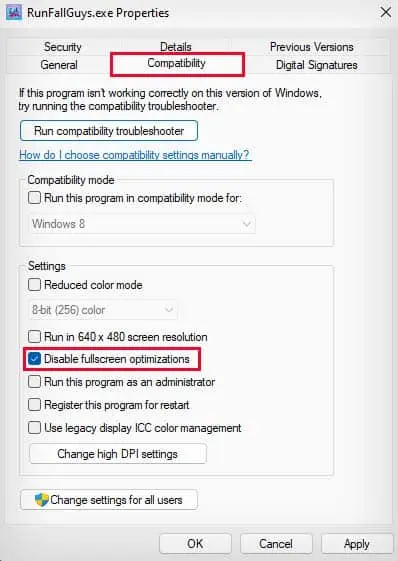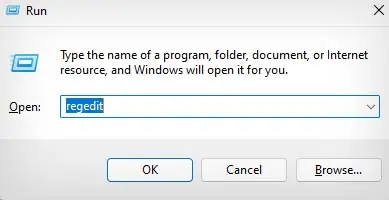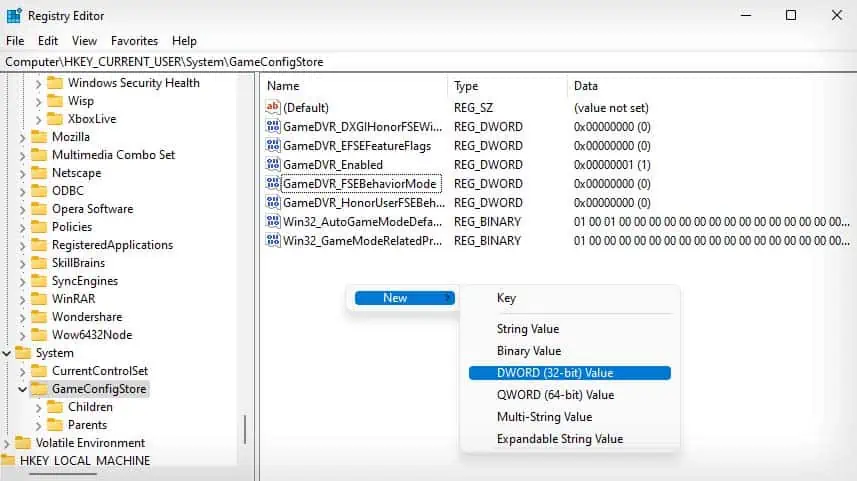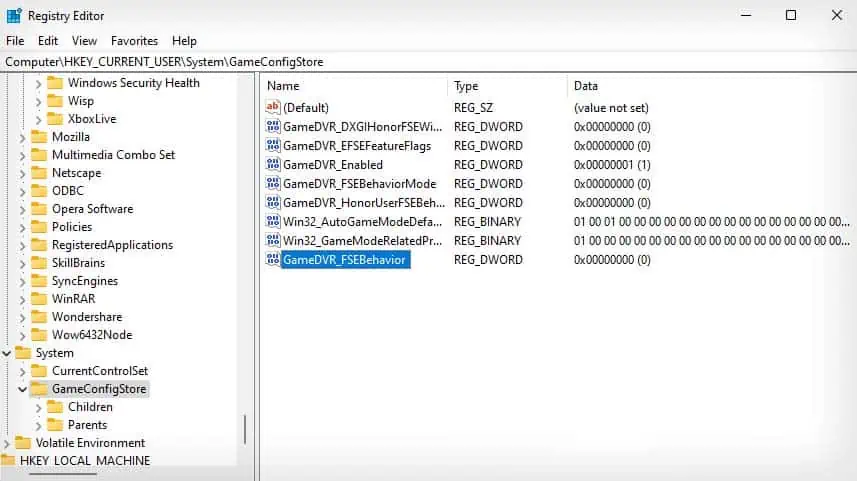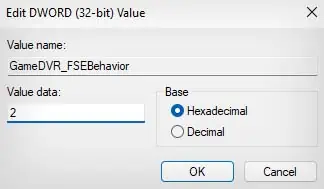The fullscreen optimization feature in Windows helps enhance your gaming experience when running games in full-screen mode. While it drastically improves your gaming experience, it also costs you a slight drop in performance.
As this feature is enabled by default, let’s see if you should disable it and how you can disable it.
What is Fullscreen Optimization?
Fullscreen optimization is basically running your video game or any other application in borderless windowed mode, but it takes up the full screen. This gives the illusion that you are running the app in fullscreen mode.
Now, to best understand what fullscreen optimization does, you will need to know about fullscreen exclusive and borderless windowed modes.
The fullscreen exclusive mode (FSE) submits all the control of the display to the game that is currently running. This means there are no background processes actively using video memory, and your game can run at its best.

However, the drawback of FSE is, if you want to switch to other windows, it will take a bit longer as those windows have to load again. So, it isn’t possible to perform fast alt tab switching in FSE. Furthermore, overlays can also malfunction in FSE due to the same reason.
On the other hand, borderless windowed mode means your game is running in a window, and it shares your computer’s resources with other active windows. In this state, the display is managed by Desktop Window Manager (DWM).
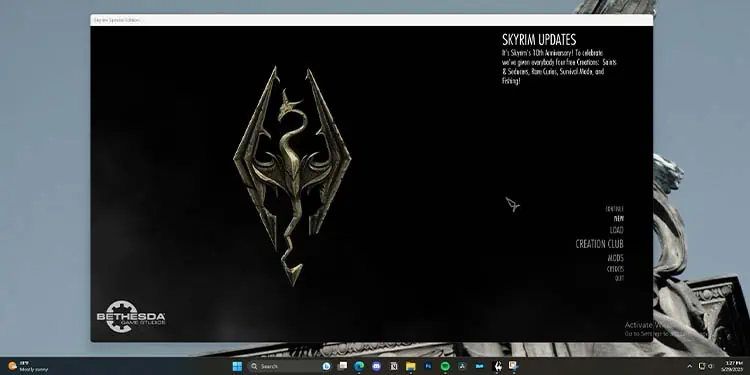
The disadvantage of borderless windowed mode is that your game isn’t running at its best, as it shares your computer’s resources with other active windows. However, the benefit of this is that you can quickly shift between windows, and it also supports overlays.
So, the fullscreen optimization feature is something that tries to achieve the best of both worlds. It runs your games in a borderless windowed mode that covers your full screen, runs it at full speed, supports overlays, and fast alt tab switching.
How to Disable Fullscreen Optimizations?
Now, there are two ways you can disable fullscreen optimizations on your Windows laptop. You can either disable it altogether or disable it for only specific applications.
Using EXE File
Using an application’s executable (EXE) file, you can disable fullscreen optimization only for that application. Here’s how you can do so:
- Locate the EXE file of the application. If you don’t know how to find its EXE file, follow the steps below:
- Click on the search bar, and search for the application.
- Right-click it and select Open file location.

- This will usually lead you to a shortcut of the EXE file. Right-click the shortcut file and select Properties.

- Copy (Ctrl + C) the location beside Start in. (If the location contains quotations, do not copy the quotations.)

- In File Explorer’s address bar, paste (Ctrl + V) the location and press Enter.

- Right-click the application’s EXE file and select Properties.

- Go to the Compatibility tab.
- Checkmark the Disable fullscreen optimizations option.

- Click Apply and OK.
From Registry Editor
If you want to disable fullscreen optimizations for all applications, you can do so using the Registry Editor. Follow the steps below:
- Open Run utility by pressing Windows + R shortcut key.
- Type
regeditand press Enter to open Registry Editor.
- Navigate to
HKEY_CURRENT_USER\System\GameConfigStore. - Right-click on the empty area and select New > DWORD (32-bit) value.

- Name the new entry as
GameDVR_FSEBehavior.
- Double-click on GameDVR_FSEBehavior.
- Set its value as
2and click on OK.
- Exit Registry and restart your computer.
Should You Disable Fullscreen Optimizations?
If you disable fullscreen optimization, your video game will start running in either FSE or borderless windowed mode. As FSE gives full control of the display to the running video game, it will give you a slight boost in performance, but not too much.
If you’ve got a beefy PC, it isn’t worth it to miss out on fullscreen optimization features for that slight performance boost.
If you want to maximize your PC performance and you do not care about fullscreen optimization features, you can go ahead and disable fullscreen optimization.