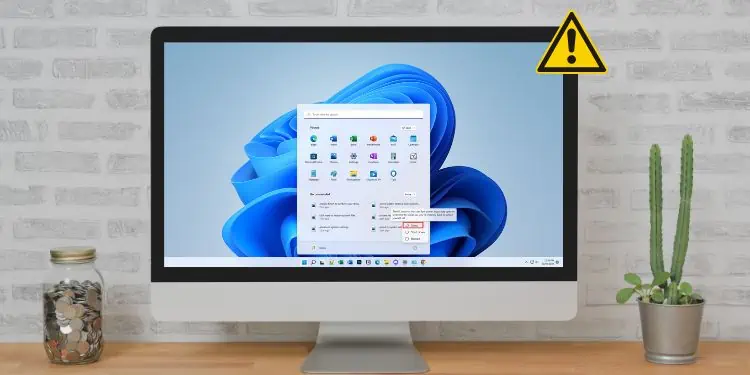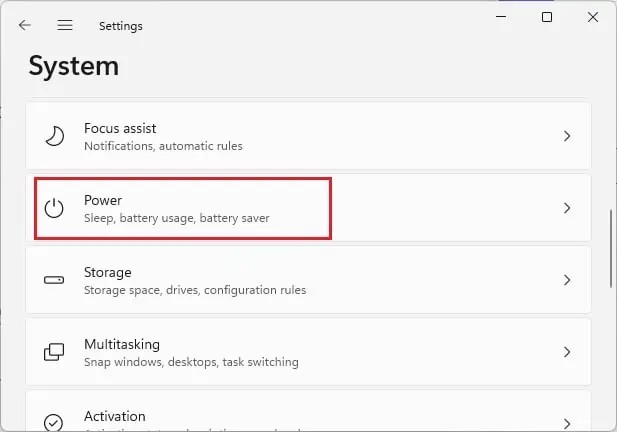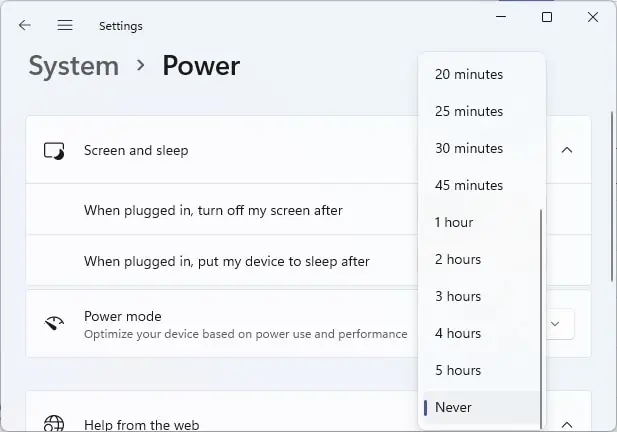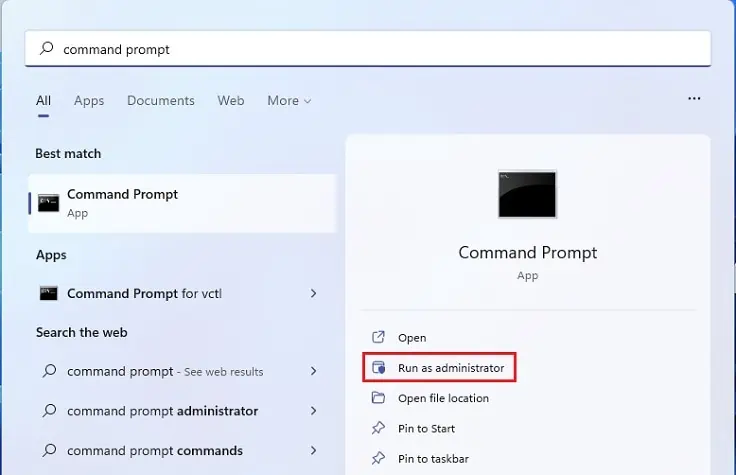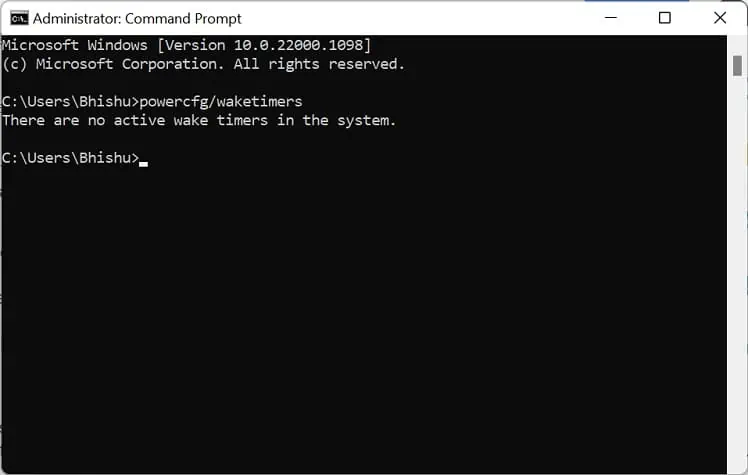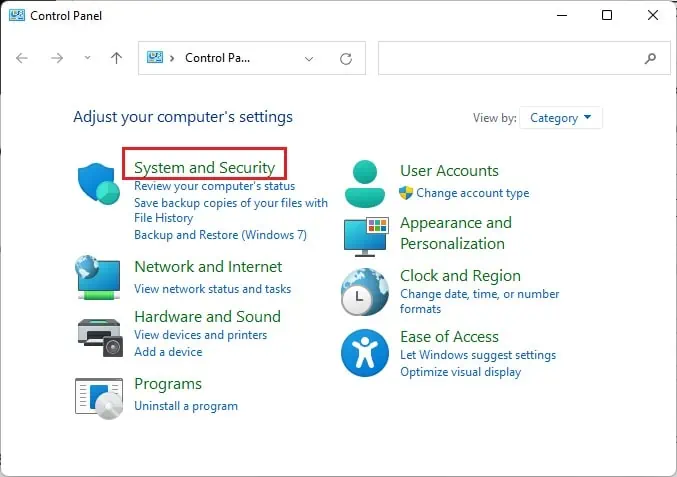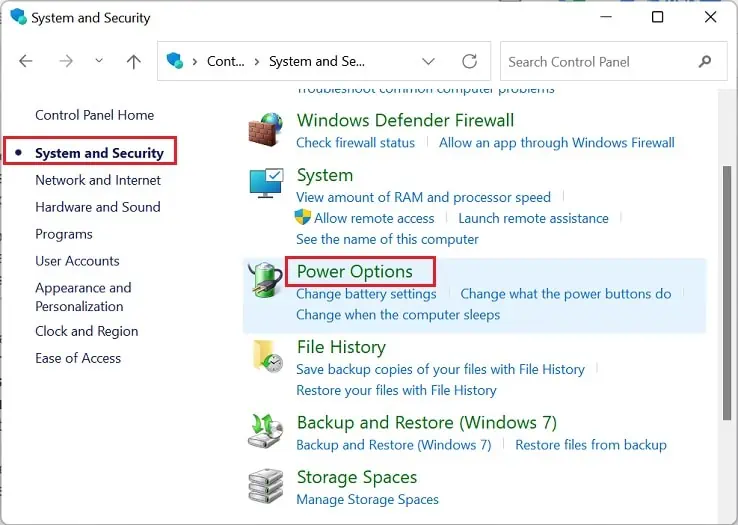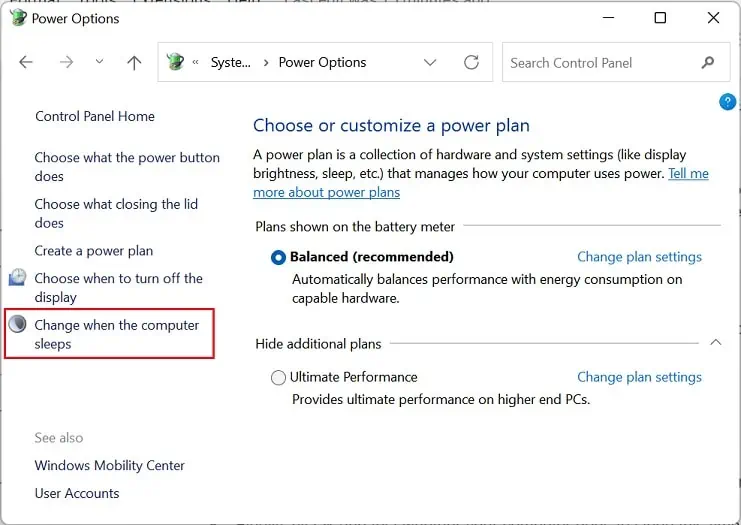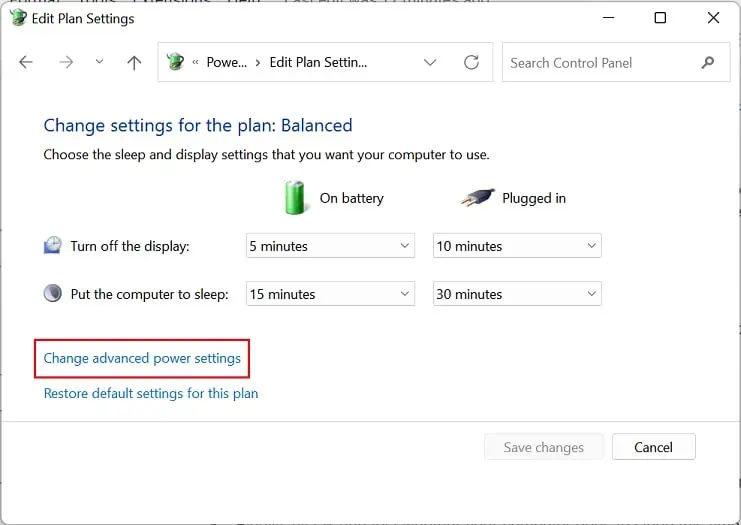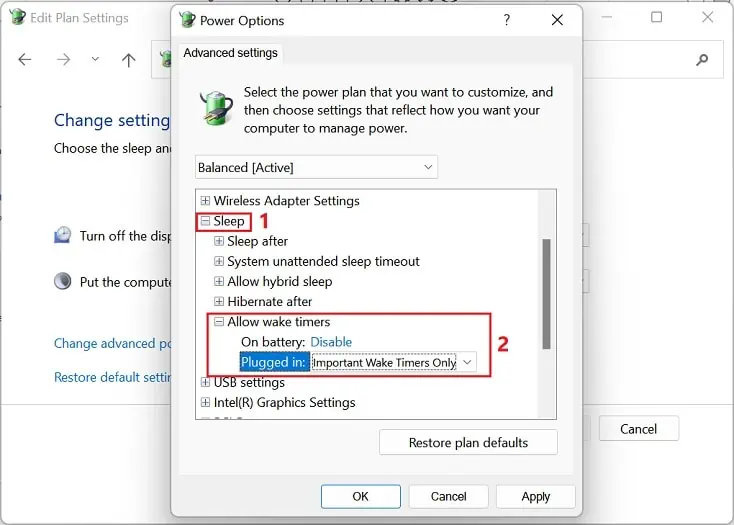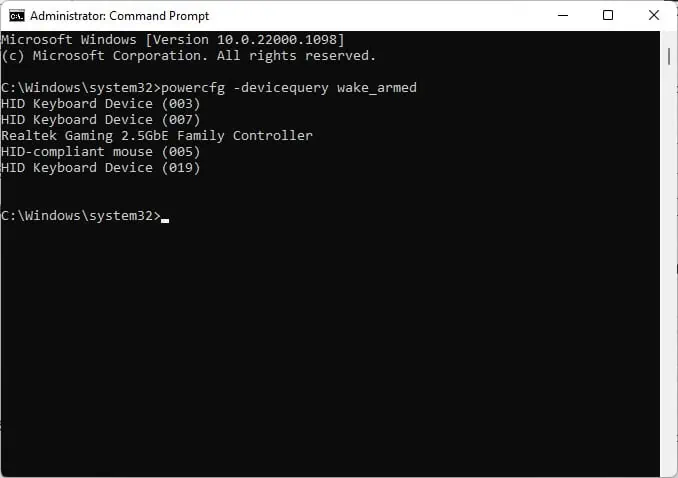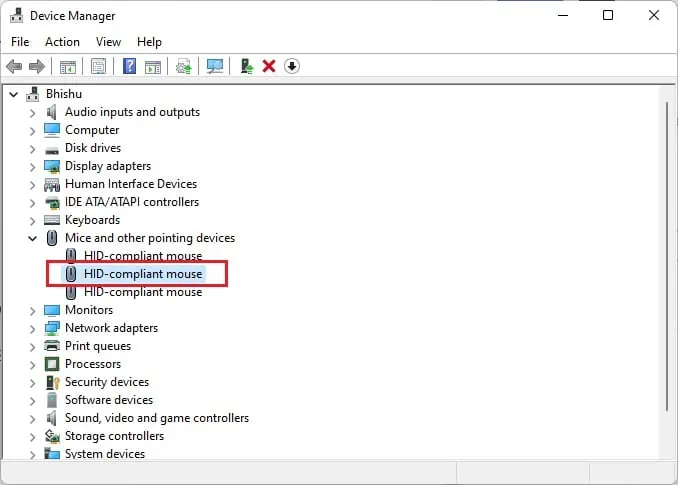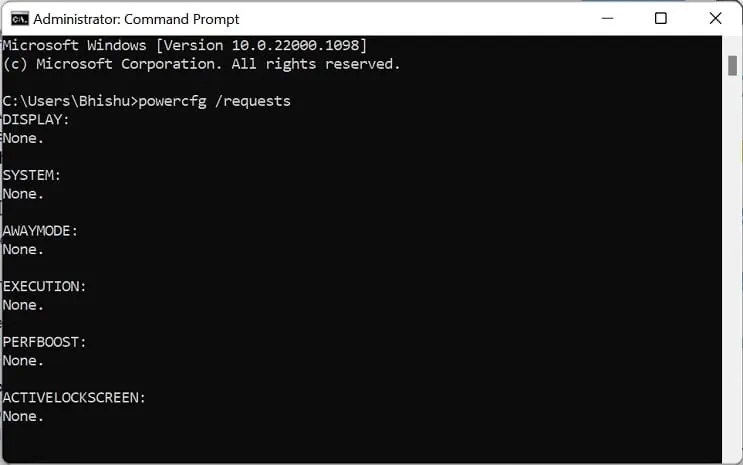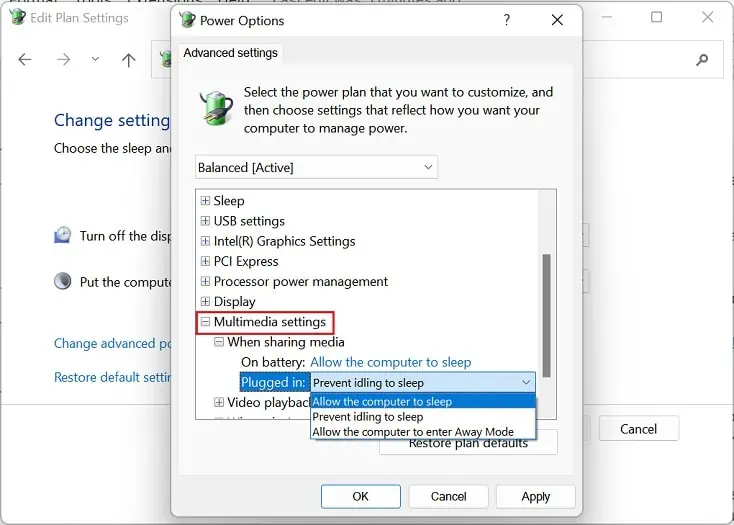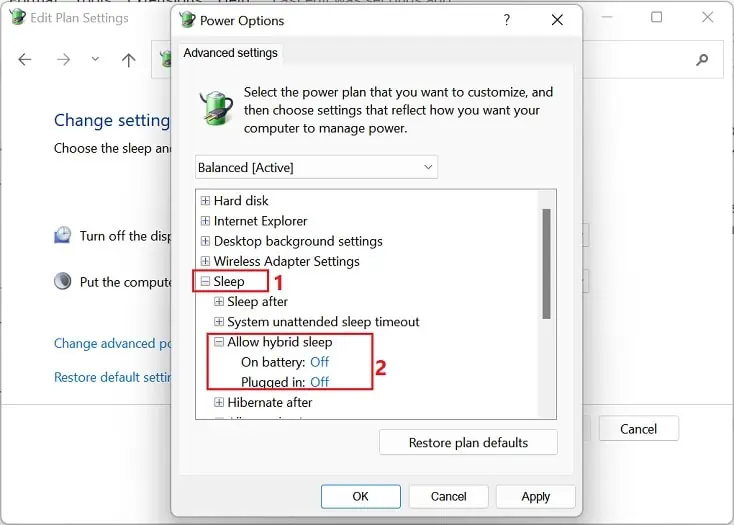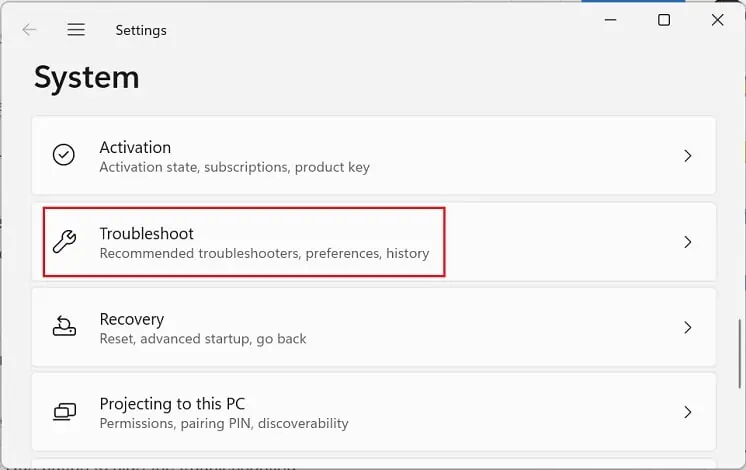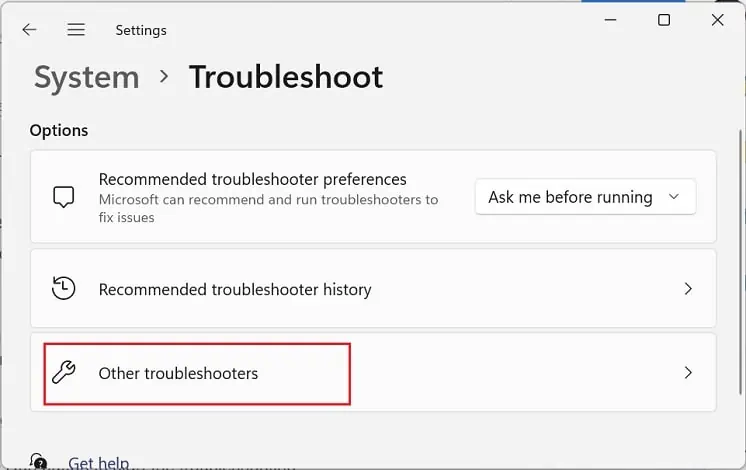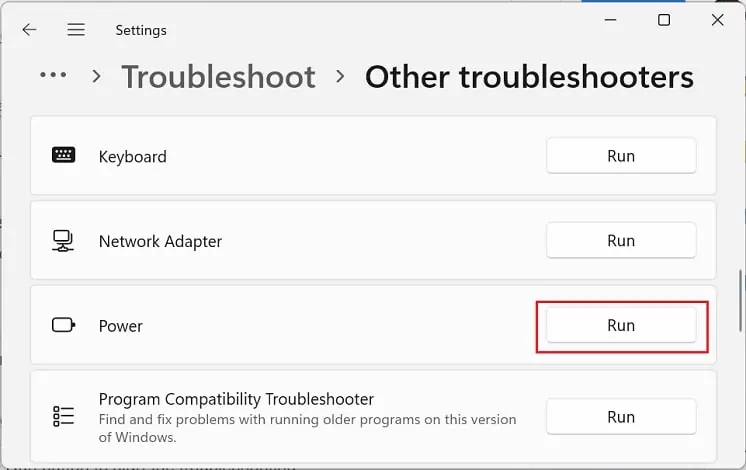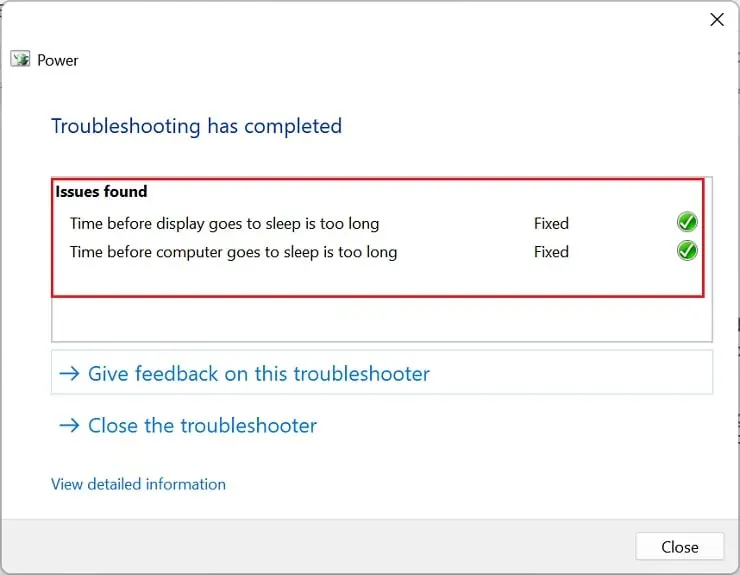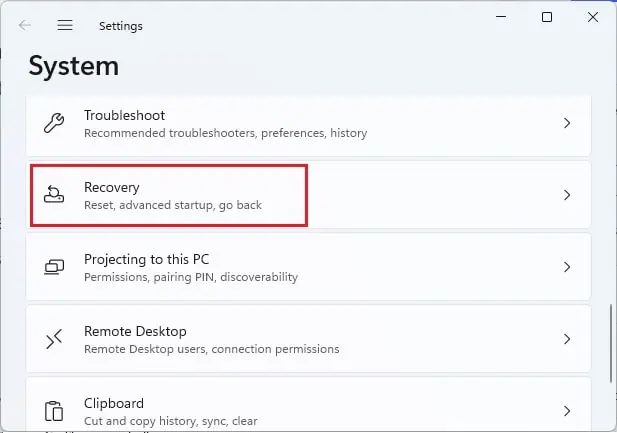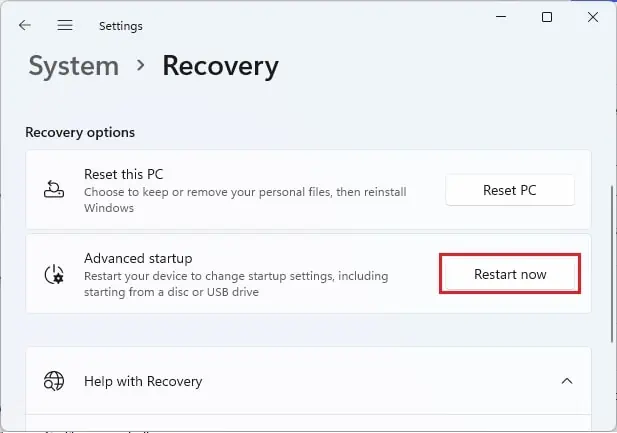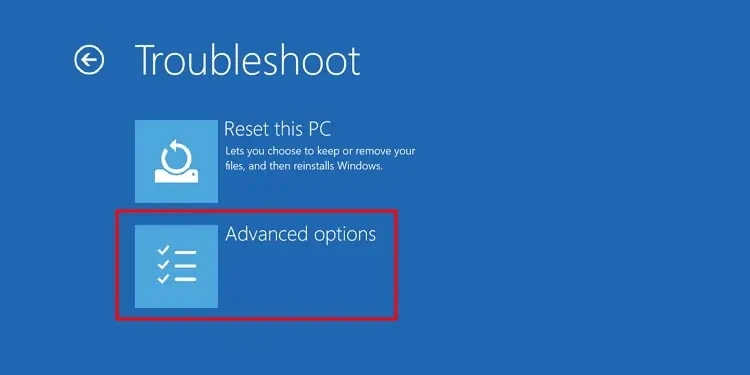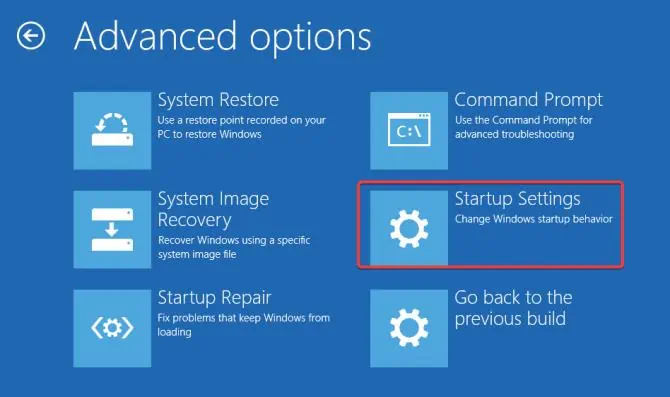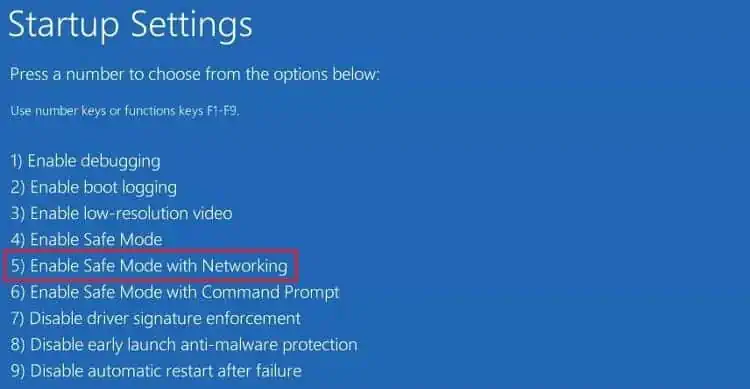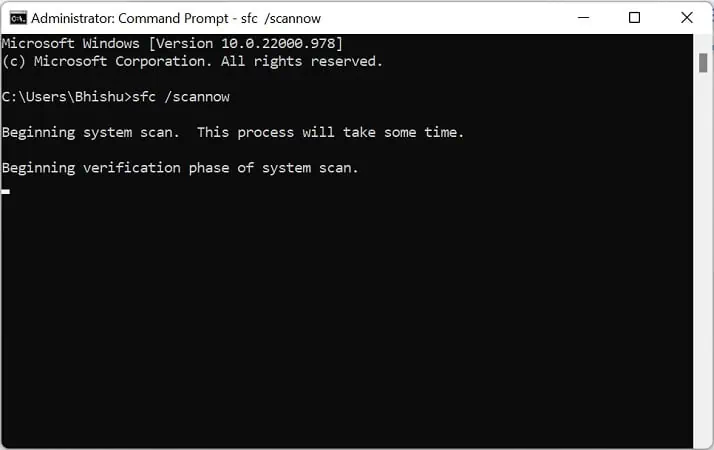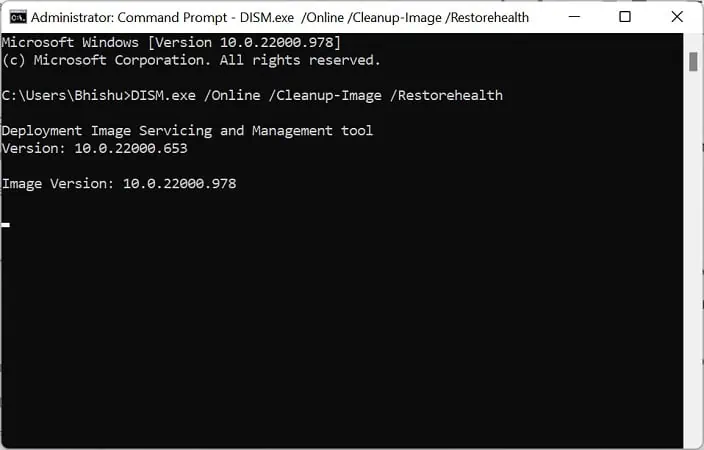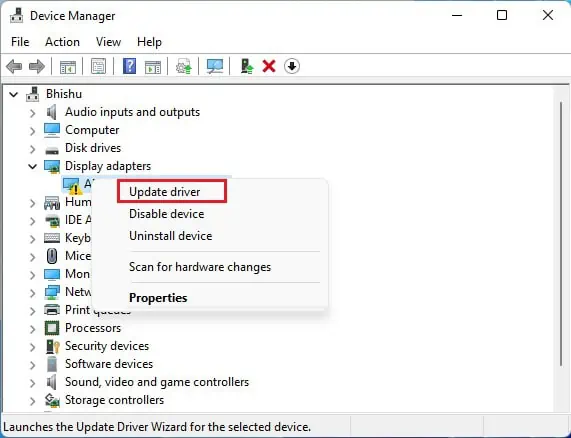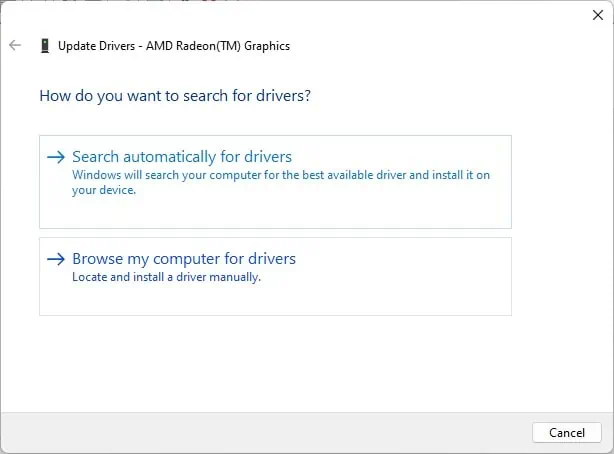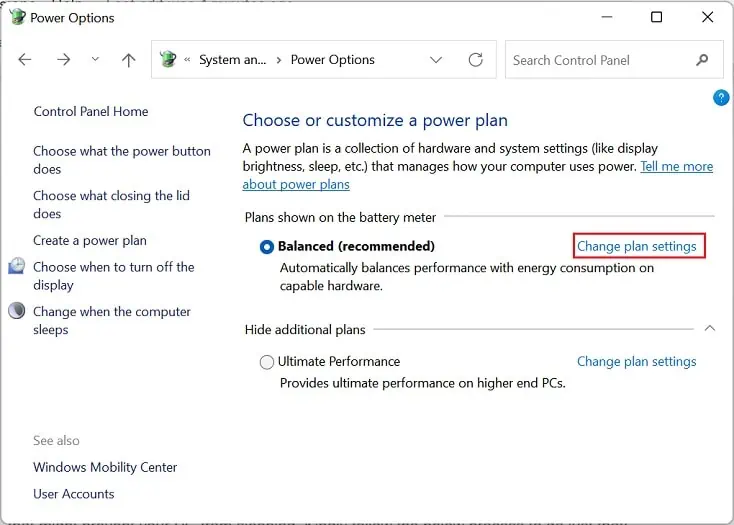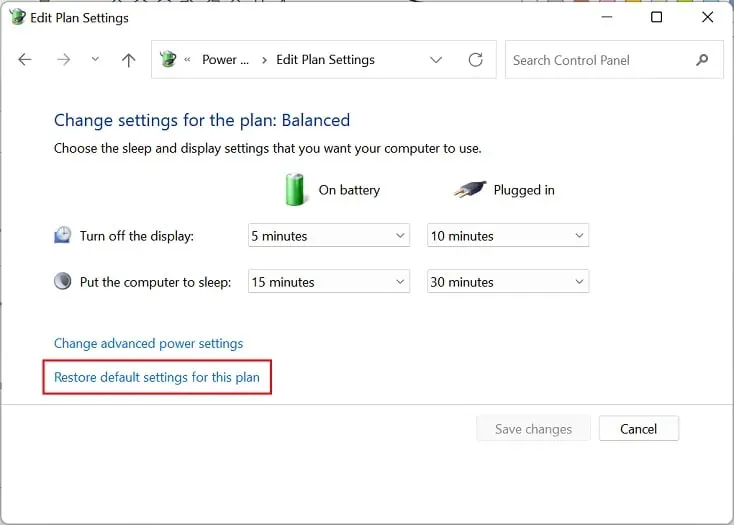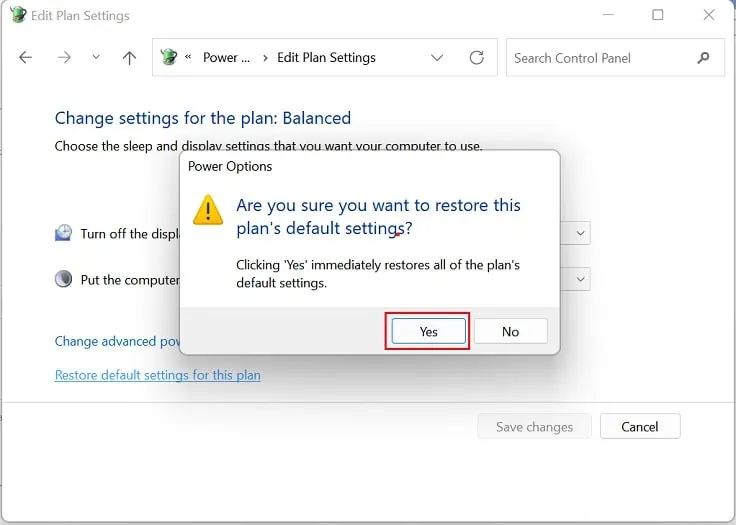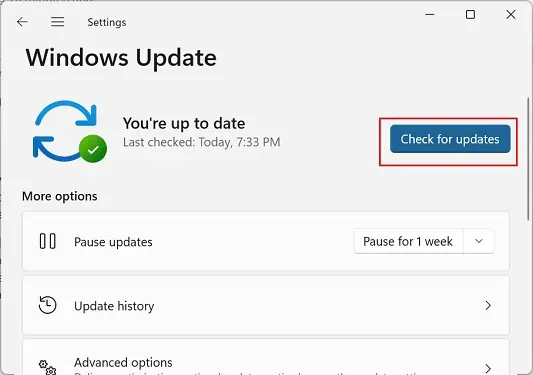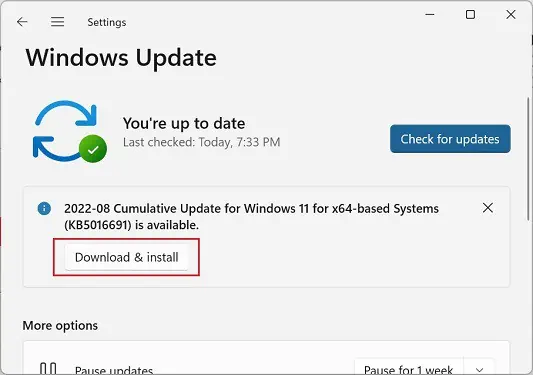Sleep mode is an excellent feature that temporarily saves all your work to RAM, preventing excessive power usage when you’re not using the computer.
However, computer not going to sleep is a common problem. Generally, this can happen due to incorrect power configuration, corrupted display drivers, or even OS-related issues.
Well, your PC might go to sleep but wakes up immediately or doesn’t sleep at all. If you’re experiencing any of such symptoms, this article will guide you with the simple and proven ways to fix them.
Why is My Computer Not Going to Sleep?
Since sleep mode sends your PC to a power-saving state, it’s pretty advantageous to adopt it when staying idle for some time. This allows you to start your work where you had left off instead of shutting down the system and restarting all the processes.
Hence, if you’re a regular user of this mode, you’ve probably asked yourself several questions regarding why the computer isn’t going to sleep.
- Sleep mode is set to ‘Never’
- Outdated or corrupted display drivers
- Problems with peripherals
- Corrupted system files or viruses
- Your PC doesn’t support the Hybrid Sleep feature
- OS requires an update
How to Fix a Computer Not Going to Sleep
Before moving on, ensure that you haven’t set the sleep timer to Never. Although there are various ways to do it, here’s a simple method using Windows settings:
- Use the shortcut Windows + I to launch the Settings app.
- Next, move to System > Power.

- Here, expand the Screen and sleep drop-down.
- Now, ensure that the When plugged in, put my device to sleep after option is not set to Never. If it is, simply choose a desired time from the list.

Well, we recommend choosing 5 minutes or above to prevent your monitor from going to sleep randomly.
If your computer is still not going to sleep, some USB peripherals are tampering with the feature. We suggest unplugging them (keyboard, mouse, speaker, etc.) and checking if this solves your problem. If it does, you can replug them and update the faulty driver.
Moreover, certain viruses or bugs can tamper with your system files, settings, or even USB peripherals preventing your PC from sleeping. Restarting your computer might do the trick if this is just a simple bug. Else, we recommend performing a full scan for possible viruses using the built-in Windows Security program.
If the above fixes didn’t help to sleep your PC, the problems probably lie within the settings, system files, or the operating system itself. So, you can go through the below solutions one by one to get rid of them.
Try Disabling Wake Timers
If a Windows task or service sets any wake timers, your PC might wake up frequently despite going to sleep. So, you can first check whether there are any scheduled timers to wake your system:
- From the start menu, search for Command Prompt or Powershell. You’ll find the icon on the left side. To start the application with admin privilege, move to the right pane and choose Run as administrator.

- Next, hit Yes, and this should take you to the terminal.
- Here, use the below command line to check possible wake timers on your PC:
powercfg /waketimers - If there are any, you’ll be shown a list of the timers with their description. However, if there are no wake timers, you should get the message, “There are no active wake timers in the system.”

Now, you can either disable these wake timers or keep important ones only. Kindly go through the below guide to do just that:
- Launch Control Panel using the instant search feature from the Windows taskbar.
- Here, navigate to System and Security.

- Next, go to Power Options.

- From the left pane, select Change when the computer sleeps.

- Then, tap on Change advanced power settings to launch the Power settings dialogue box.

- Here, expand the Sleep drop-down and choose Allow wake timers.
- Further, expand the Setting and select either Disable or Important wake timers only. For laptop users, you’ll need to tweak this setting for both On Battery and Plugged In.

- Finally, hit Ok and test whether your computer should go to sleep this time.
Configure What Wakes Your System
Well, we need at least one input device to wake up our system. However, if multiple peripherals assist you in doing it, your computer may not go to sleep if it’s still responding. Basically, you can follow the below procedure to know what wakes up your system:
- In the Windows terminal, copy and paste the following command:
powercfg -devicequery wake_armed - Hit enter, and you should get a list of devices that wakes your system.

- Then, you can manually disable the ones you do not require.
For example, you can disable the mouse to wake your system. This way, even if you move your mouse, the PC stays in the sleep state. Moreover, some mice keep moving on their own due to driver faults or inappropriate surfaces, which will ultimately prevent your computer from sleeping.
In such a case, here’s how you can disable your mouse or any other device from the above list to wake your PC:
- Press Windows + R and launch Device Manager using the
devmgmt.msccommand. - Expand Mice and other pointing devices and double-click the appropriate driver.

- Once the mouse properties open up, switch to the Power Management tab.
- Here, uncheck the Allow this device to wake the computer option and press Ok.
Check Power Requests & Disable Conflicting Programs
If the device drivers or other processes are requesting power, these might prevent your PC from going to sleep. Hence, you can easily check for power requests using the Windows terminal and disable the one that might interrupt the sleep mode:
- In the prompt, paste the below command:
powercfg /requests - Press Enter, and you’ll get a list of drivers and processes related to Display, System, Away Mode, Execution, Perfboost, and Active Lock Screen.
- If all of them display a ‘None’ message, the power request isn’t causing the problem.

Otherwise, you can disable the driver or program that could be disturbing the sleep mode.
Likewise, you can also use the powercfg /lastwake command to know what process or device woke your system from the sleep state last time. If this shows you other than your configured devices, you might want to disable them.
Configure Multimedia Settings in Power Options
If you’re sharing any media (files, documents, photos), your computer won’t go to sleep due to the default multimedia setting – ‘Prevent idling to sleep’. Nonetheless, you can tweak this option on Windows 11, which should resolve your problem:
- As discussed earlier, launch the advanced power options window from the Control Panel.
- From the list, expand the Multimedia settings.
- Next, select the ‘When sharing media’ option and change it to Allow computer to sleep. If you’re a laptop user, set this to both On Battery and Plugged In.

- Finally, press Ok, which should take your PC to sleep even when transferring files.
Disable Hybrid Sleep
Hybrid sleep has combined features of hibernation and sleep modes, and it’s only available on desktop computers. Basically, it saves your work on both RAM and hard disk, so you can resume your work much more quickly.
However, this feature might be lacking on older devices, while on some devices, the feature is available but doesn’t function. In such a case, your PC might not sleep or may hibernate instead. Thus, disabling hybrid sleep should help you solve this problem:
- In the Power Options window you had opened earlier, expand Sleep.
- Secondly, move to the Allow hybrid sleep option.
- Here, set it to Off for On Battery and Plugged In, and hit Ok.

Likewise, you can try disabling the hibernation and screen saver features, as they might also interfere with the sleep timings.
Try Running Power Troubleshooter
If configuring and disabling the power options didn’t work, it’s time you run the dedicated power troubleshooter. Using this utility, you can restore various power settings, including screensaver, sleep, display, etc.
Well, if your computer doesn’t go to sleep, it’s very likely that there is a power usage problem. In order to fix it, you can follow the below steps, which should send your PC to sleep:
- In the Settings application, go to System > Troubleshoot.

- Next, navigate to Other troubleshooters.

- Now, find power and hit the Run button to start the troubleshooting.

- Wait for several seconds until the sleep problems are detected and resolved.
- Once done, the final results will be displayed under the Issues section, like the one below.

Check for Possible Errors in Safe Mode
If the power troubleshooter doesn’t help, you can try checking the errors manually. Basically, there could be driver or operating system-related problems that might have prevented your computer from going to sleep.
Hence, you can boot into safe mode and identify whether the sleep issue is due to the basic drivers or system files. However, if the PC still doesn’t go to sleep in this mode, there may be some other issues with your OS, or it’s due to third-party programs. So, here’s how you can enable safe mode on Windows 11:
- Open Settings and go to System > Recovery.

- Under Recovery options, find Advanced Startup and press the Restart now button beside it.

- Now, you’ll be directed to the Windows Recovery Environment. Here, move to Troubleshoot > Advanced options.

- Then, pick the Startup Settings option.

- Next, use F5 and boot Windows in safe mode with networking. Well, you can also use F4 to start in safe mode, but this won’t let you access any network features.

- Wait until your PC enables start mode. Then, check whether your computer goes to sleep or not.
- If the problem persists, try updating the basic drivers here. We have included the necessary steps in the next section.
- Also, we recommend running the sfc and DISM commands on Command Prompt:
Sfc /scannow
DISM /Online /Cleanup-Image /RestoreHealth
- If this fixes your issue, you can now boot into normal mode, and your PC should go to sleep.
Update Corrupted Drivers
If your computer isn’t going to sleep, some corrupted or incompatible drivers (mainly video cards, network adapters, sensors, and USB controllers) could tamper with your power usage or settings. Hence, it’s absolutely necessary to keep them updated from time to time:
- Whether in safe or normal mode, press Windows + X and choose Device Manager from the list.
- In this window, look for the drivers having an exclamation sign. If you do not find any, right-click on each of them and select Update driver.

- Next, hit the Search automatically for drivers option.

- Wait until the compatible drivers are installed on your computer.
- Press the Close button and see if your PC goes to sleep this time.
Reset Power Plan
As mentioned earlier, sleep issues can happen due to incorrect power settings. Hence, we advise resetting the power plan if you have tweaked any options and do not remember the configuration.
Basically, this will restore all your power settings, including sleep and display. Additionally, resetting the power plan can also improve your computer’s performance and power consumption:
- Open the Control Panel and move to System and Security > Power options.
- Next, click on Change plan settings next to Balanced, High Performance, or Ultimate Performance, whichever you use.

- Then, tap on Restore default settings for this plan.

- Finally, press the Yes button to reset the power settings immediately.

Update or Restore Windows
If none of the above fixes worked, you could try updating Windows to fix any bugs or glitches that might prevent your PC from sleeping. Kindly follow the below process to do just that:
- In the Settings application, switch to the Windows Update section.
- Press the Check now button to search for an update.

- Now, press the Download & Install option if there’s an update available.

- Wait until the setup file is installed on your computer and hit the Restart now button.
However, some Windows users have experienced the computer not going to sleep problem after a recent update. Indeed, this can happen if the update file contains specific bugs that could tamper with the power settings. In this case, you can go through our other article to help perform system restoration on Windows 11.