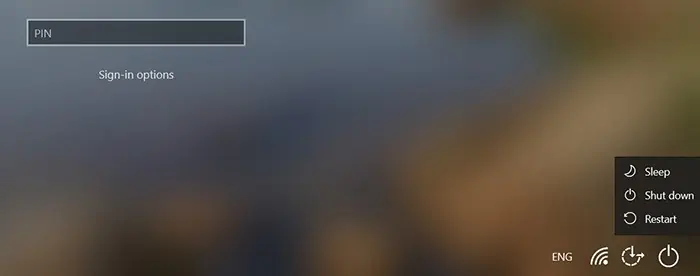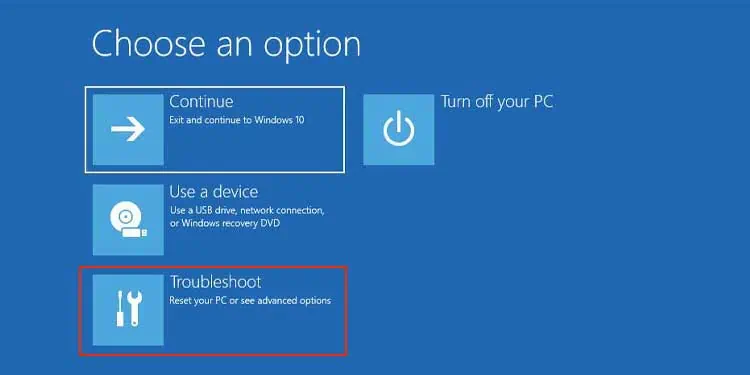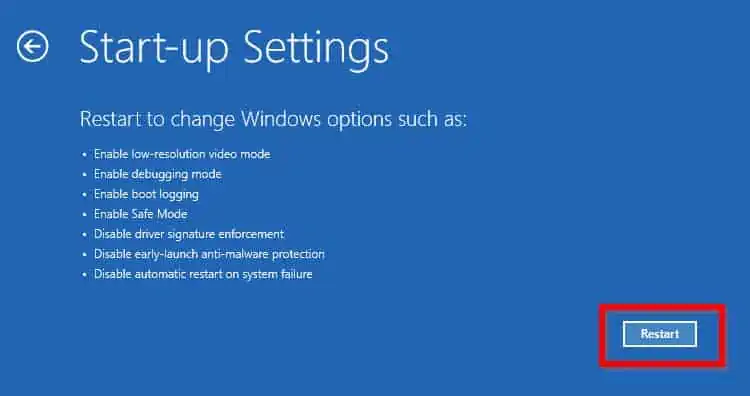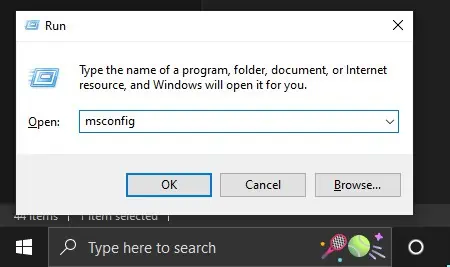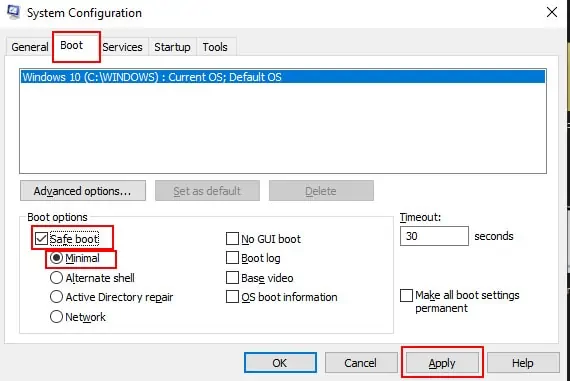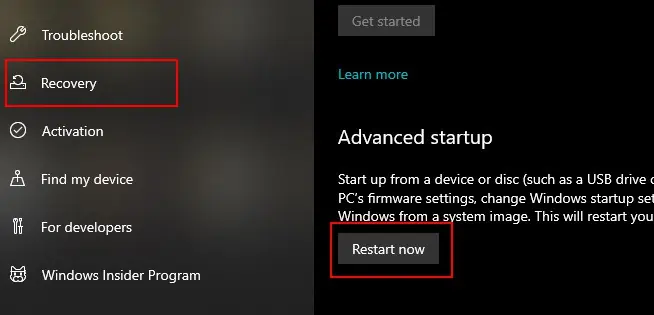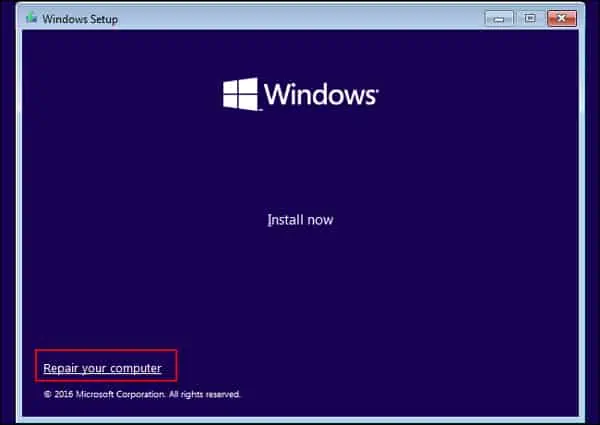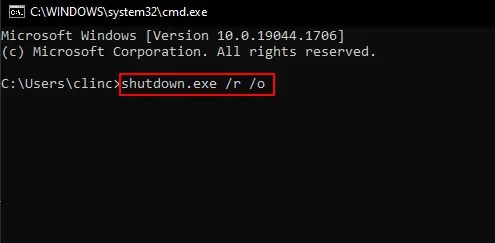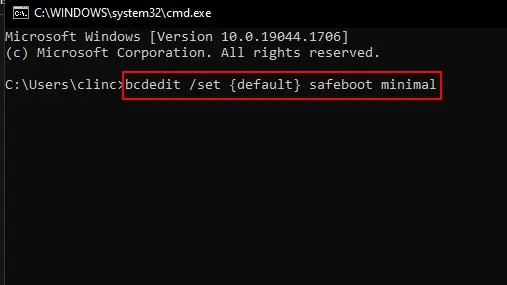Safe Mode is a special diagnostic mode that starts your computer in a limited state. This limited state can help you troubleshoot your computer’s startup problems. In this mode, only the essential Windows files and drivers are loaded.
Moreover, booting in safe mode also increases the operational speed of the device as many features are restricted which results in less CPU usage. This can help you identify whether a problem is caused by a driver or by a piece of hardware.
There are multiple ways you can boot your Windows 11 in safe mode. We are going to discuss the multiple ways in detail so stick around till the end.
Different Ways to Boot Windows 11 in Safe Mode
- Safe Mode
- Safe Mode with Networking
- Safe Mode with Command Prompt
We will only be discussing the first type which is the most suitable for most users. Now, let’s take a look into the different ways we can boot Windows 11 in safe mode.
From the Login Screen
Users can boot their devices in Safe mode from the login screen without needing to log on to the PC. To do so, follow these steps.
- Power up your PC.
- On the login screen, hold the Shift key and click on the Power icon.
- Click on the Restart option while holding the Shift key.

- Go to Troubleshoot.

- Click on Advanced options and Startup Settings.
- Select the Restart option.

- Once the computer restarts press the F4 key.
From the Start Menu
You can also use the same procedure from the Start Menu. Let us explain in detail.
- Go to the Start Menu, while holding the Shift key.
- Keep on holding the Shift key and click on the Power icon.
- Click on the Restart option while holding the Shift key.
- Just like above, Go to Troubleshoot->Advanced->Startup Settings and select Restart.
- Hit the F4 key in order to login into Safe Mode.
Using System Configuration
If you are already logged in to your PC, you do not have to restart your PC to boot up from the login screen as mentioned above. You can do it from the system configuration context. To do so, follow these steps.
- Press the Win and the R keys simultaneously.
- Type in msconfig and hit the Enter button.

- Go to the Boot tab.
- Click on Safe boot.
- Select Minimal.
- Then, select Ok.

- Lastly, click on Restart.
From Settings
Users can also boot their PC in Safe mode from Settings. To do so follow these steps.
- Open the Settings app.
- Go to system> recovery> advanced startup> restart now.

- On the next screen, click the Troubleshoot option.
- Then click Advanced options.
- Click on Startup Settings.
- Then click the Restart button.
- Hit the F4 key.
On the next screen, you’ll see a list of options. Press 4 or F4 on your keyboard to boot into Safe Mode, or press 5 or F5 to boot into Safe Mode with Networking.
Once your computer has booted into Safe Mode, you’ll see the Safe Mode logo in the corner of your screen. You can now troubleshoot your issue or run the program you need to.
Using a Recovery Drive
A recovery drive can also enable you to boot your device in Safe mode. To do so, follow these steps.
- Boot up the PC from the recovery drive.
- Select the keyboard layout.
- On the next screen, click the Repair your Computer option.

- Go to Advanced options.
- Go to Startup Settings.
- Select the Restart option.
- Hit the F4 key.
Using the Command Prompt
Command Prompt is a very handy tool that allows you to perform a number of technical tasks including booting your PC in safe mode. Follow these steps to do so.
- Press the Win and the R keys simultaneously.
- Type in
cmdand hit the Enter button. - In the Command Prompt, run the command:
shutdown.exe /r /o.
- After you run the command your PC will restart in just one minute.
- After your PC restarts, click the Troubleshoot option.
- Like shown above, Navigate to Safe mode.
Alternatively, you can also choose the command prompt option from the advanced settings menu on the login screen. From then on follow these steps to boot your PC in safe mode.
- After the Command Prompt boots up, type in
bcdedit /set {default} safeboot minimaland hit the Enter key.
- Close the Command Prompt.
- Select the continue option.
- Open the Command Prompt
- Type in
bcdedit /deletevalue {default} safebootand hit the Enter key.
You can follow these command prompt procedures from Windows Recovery Mode or normal mode.