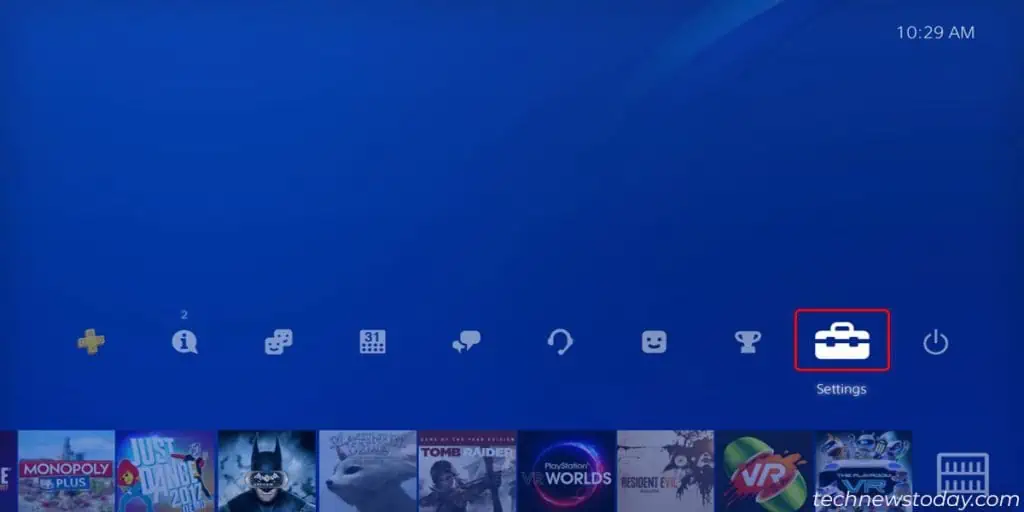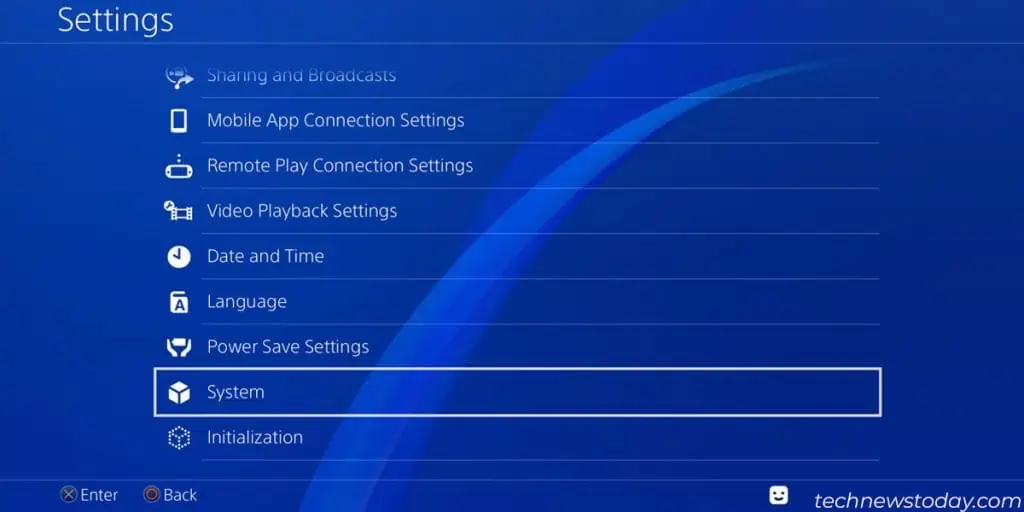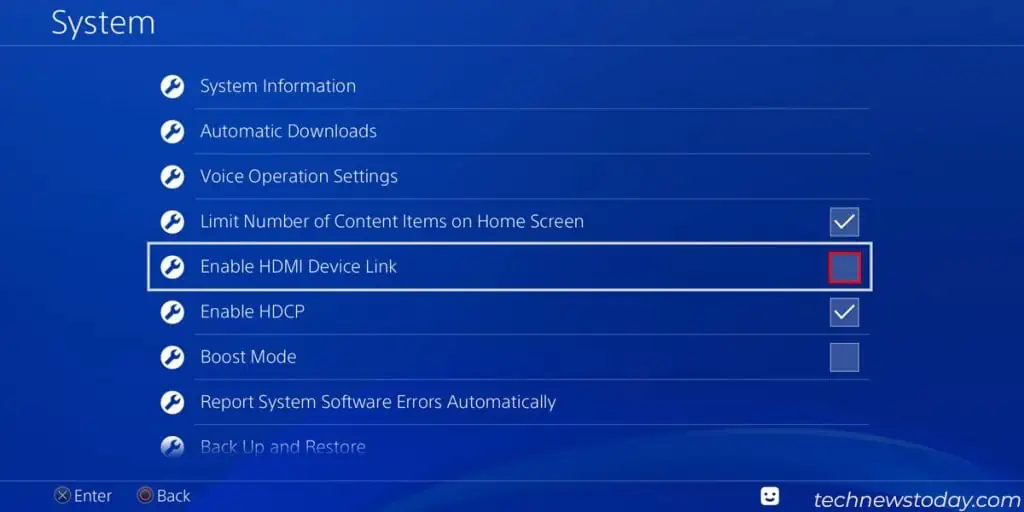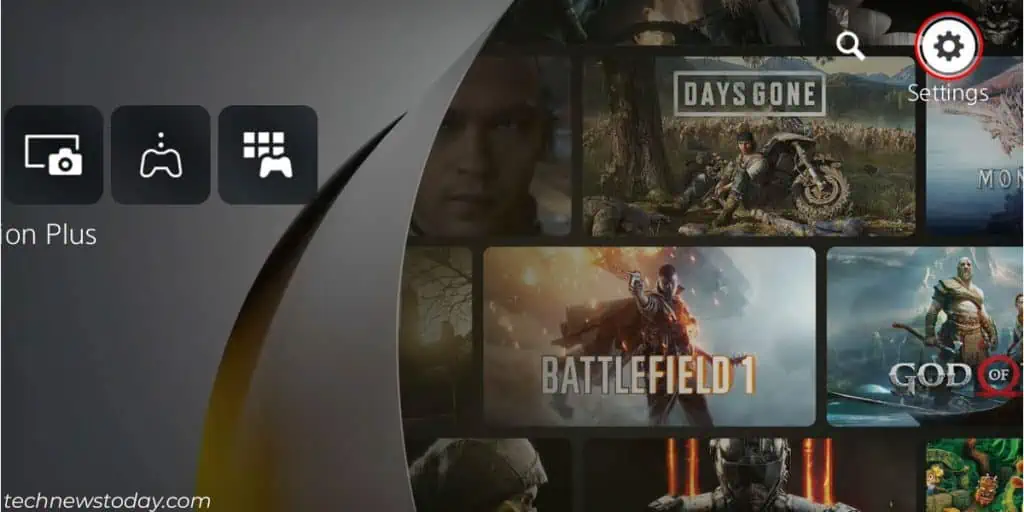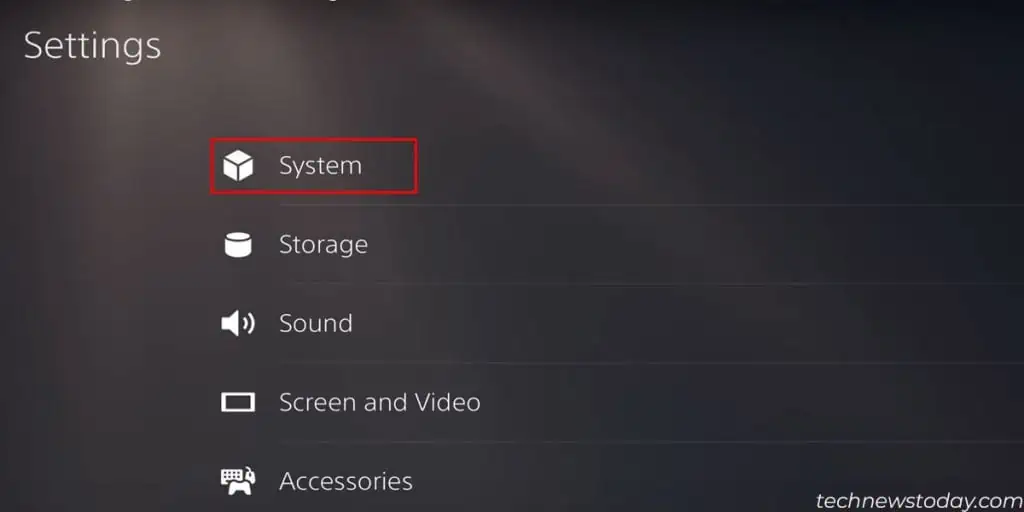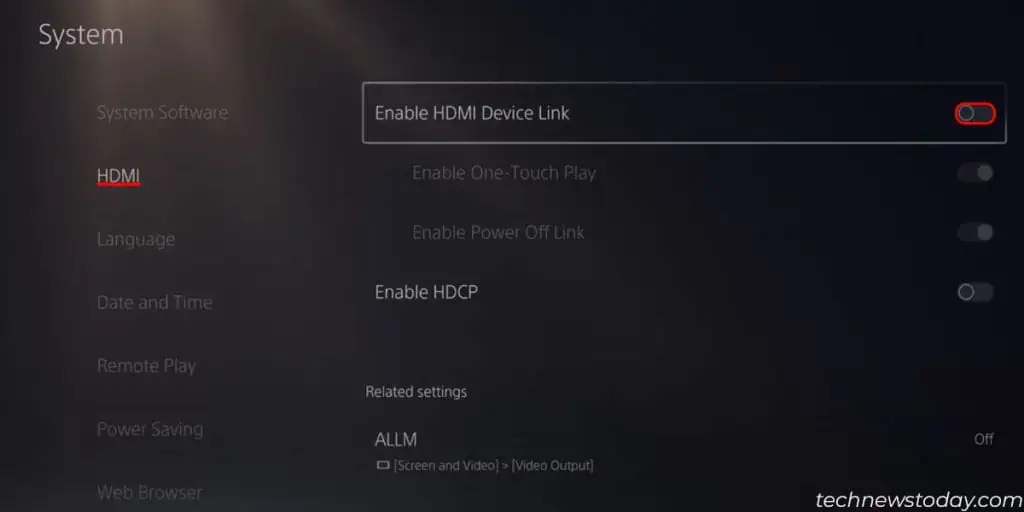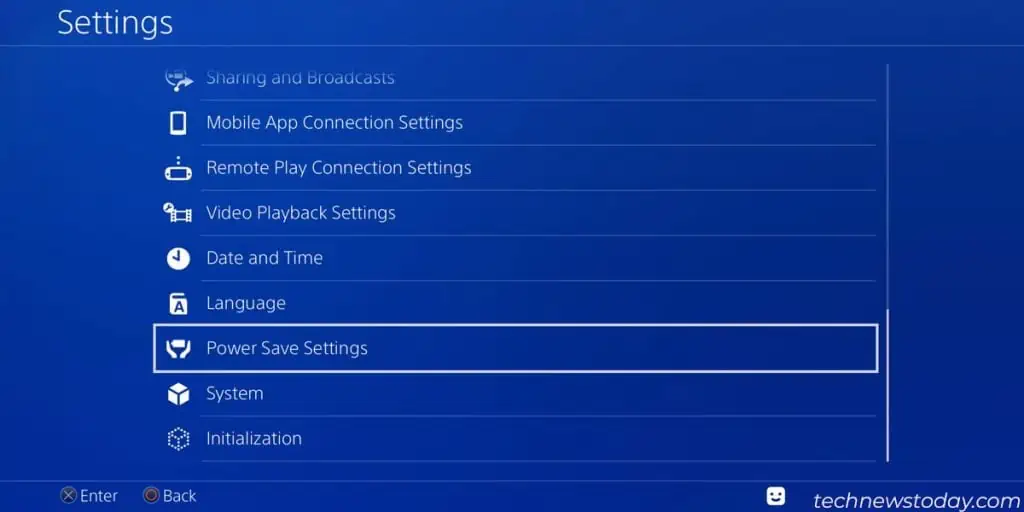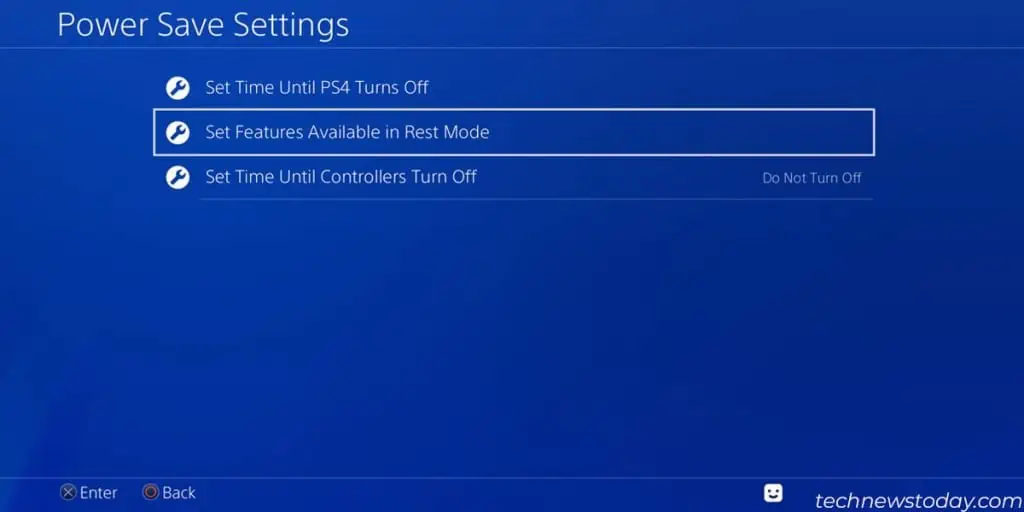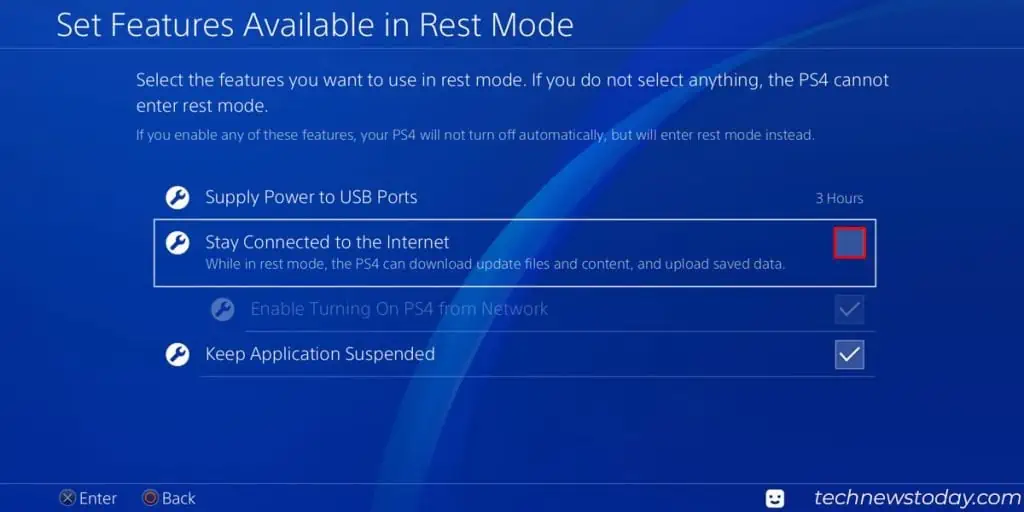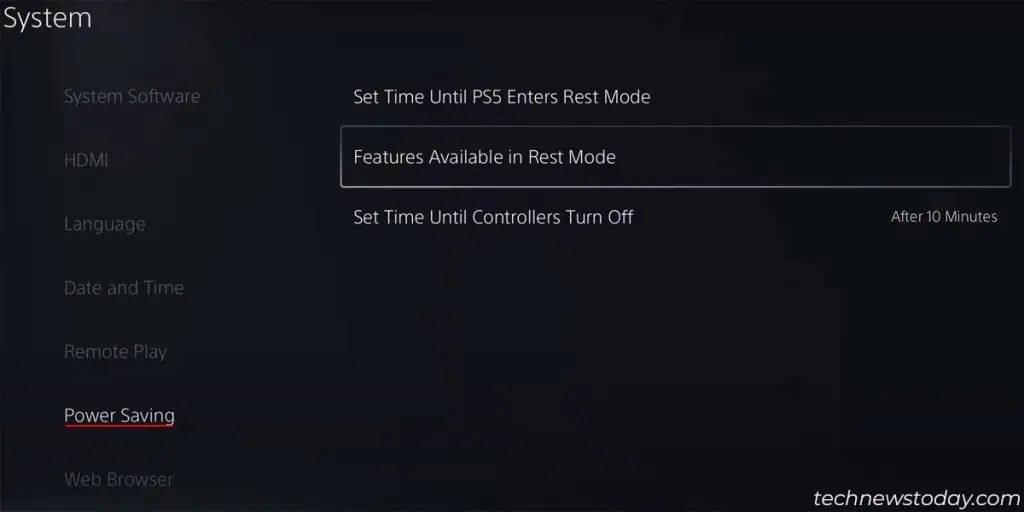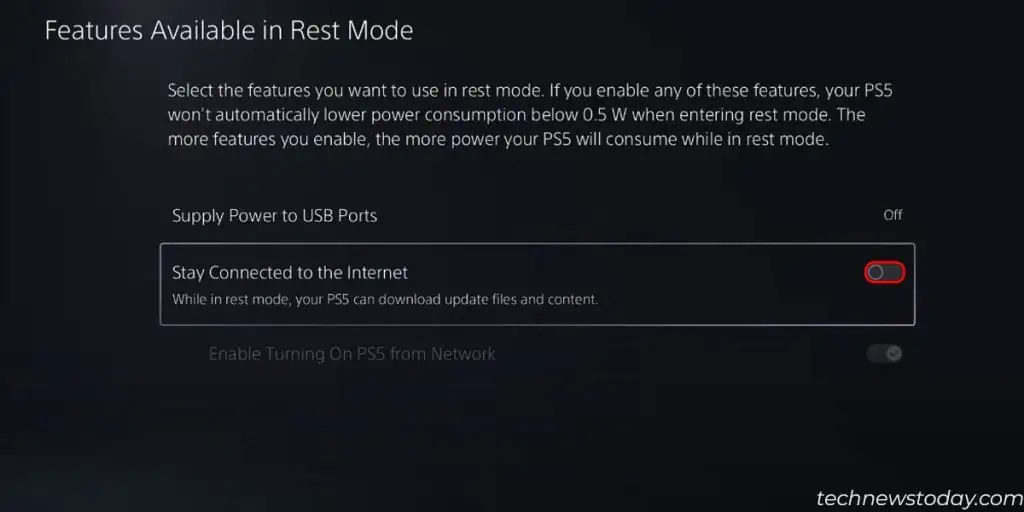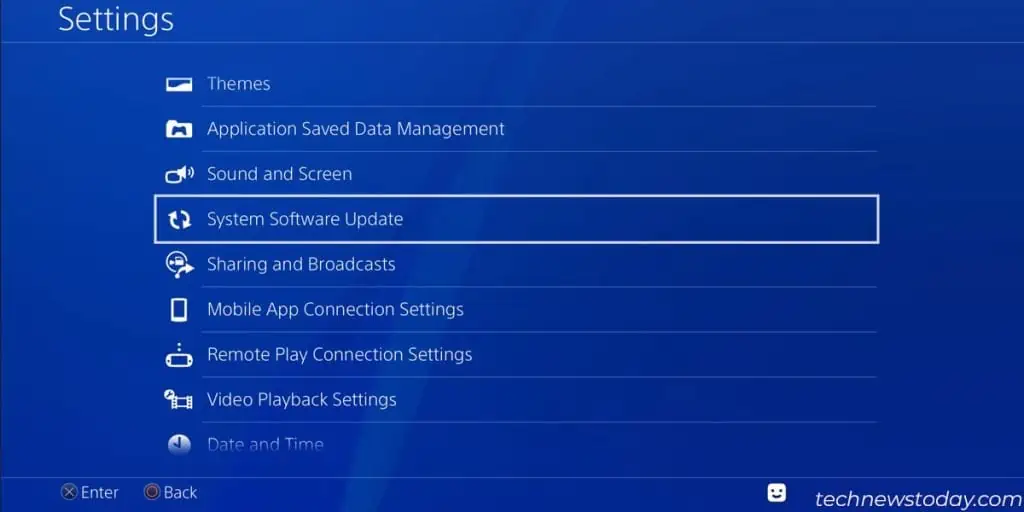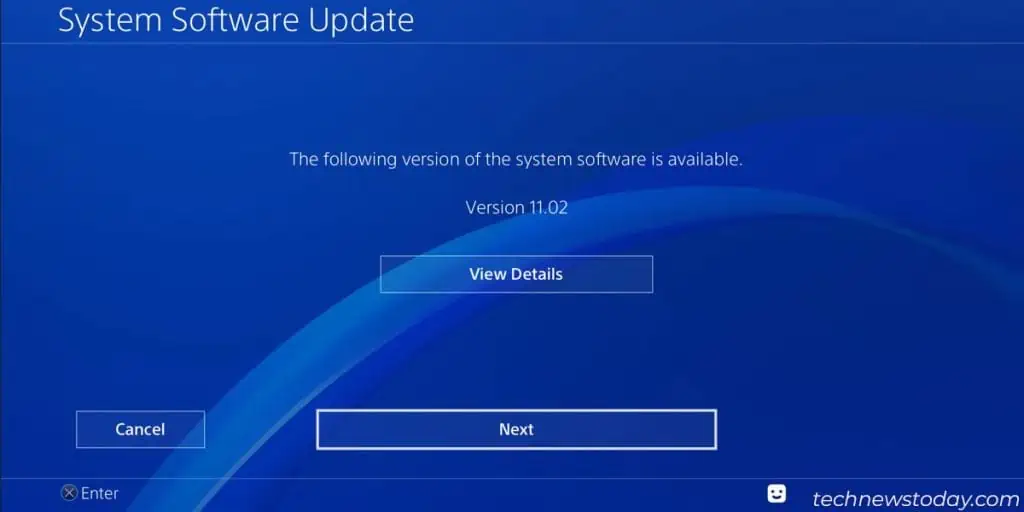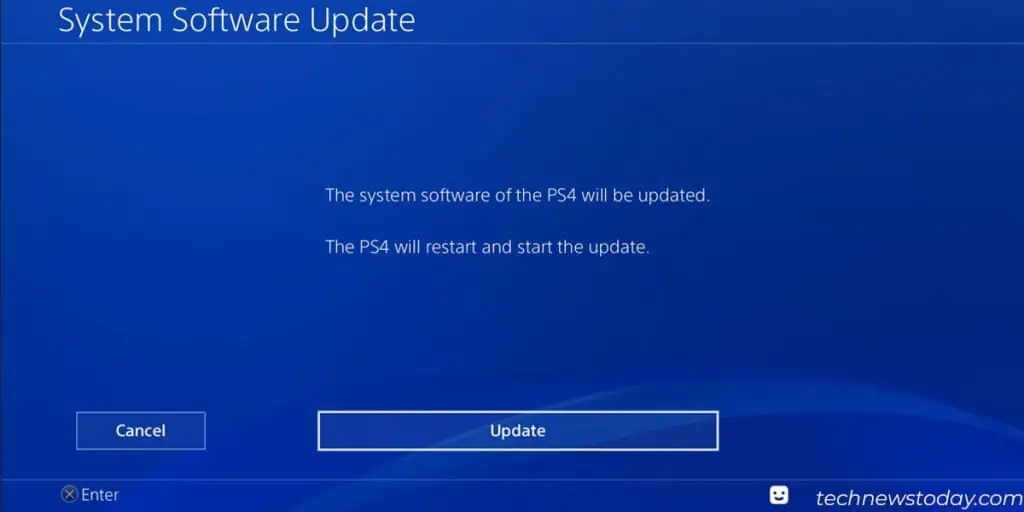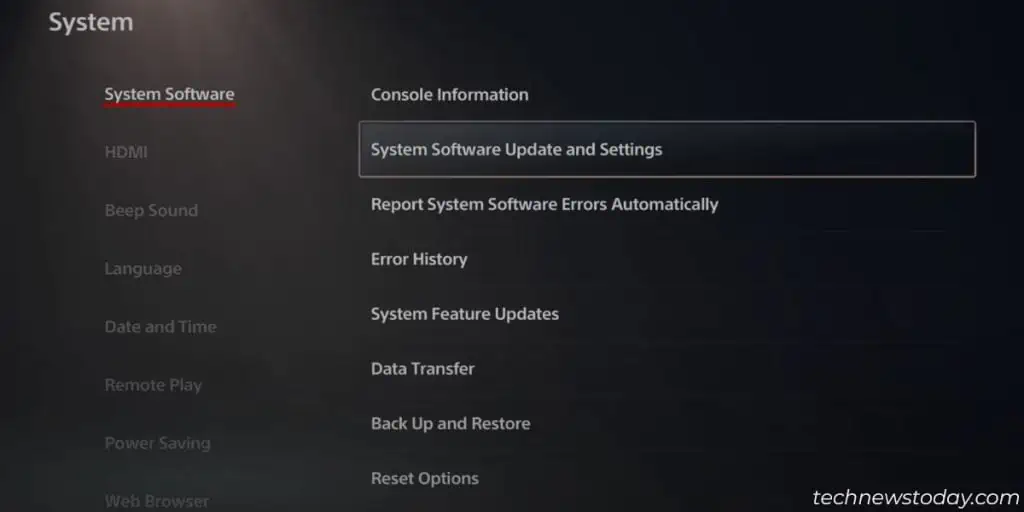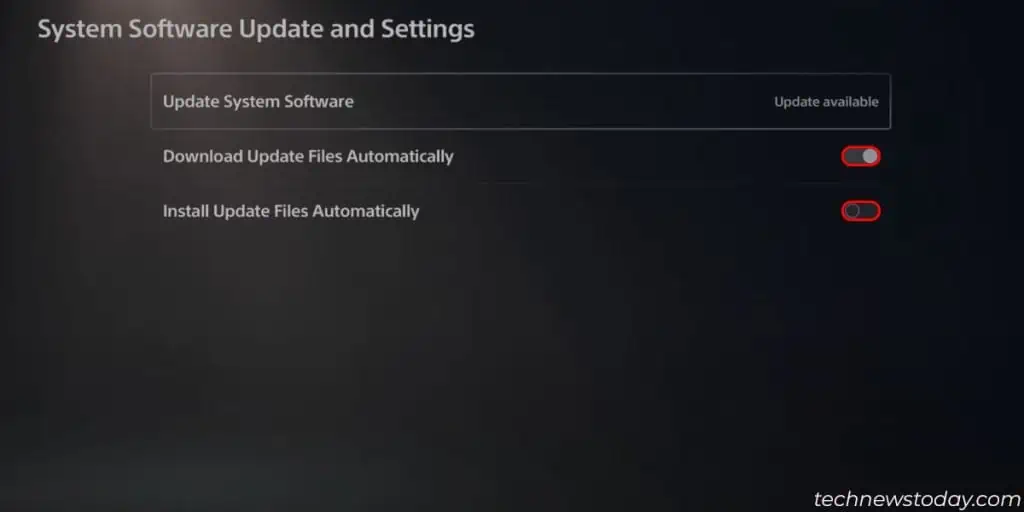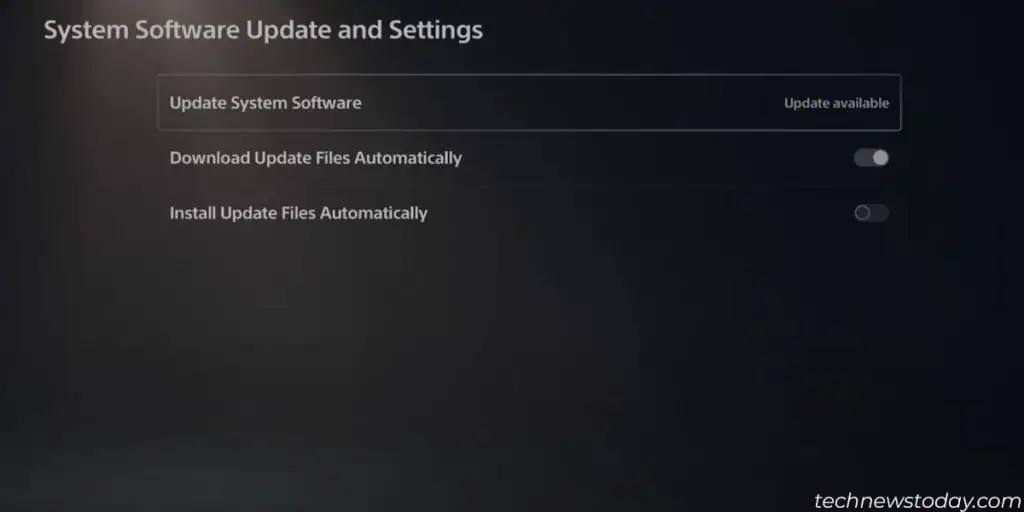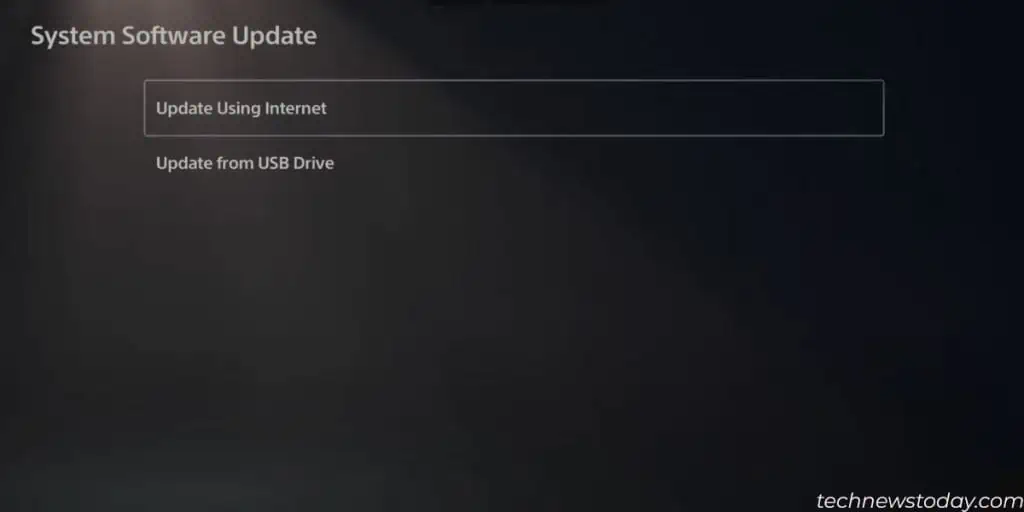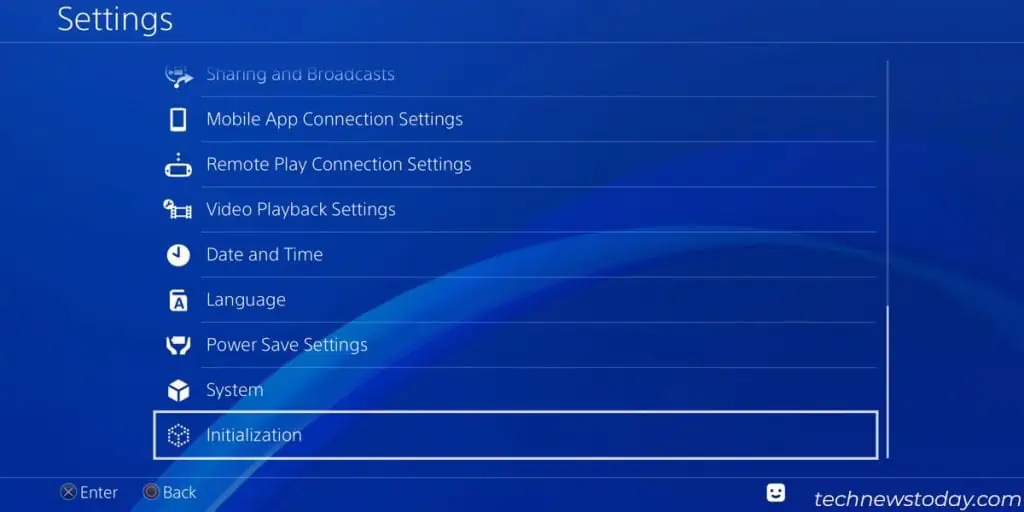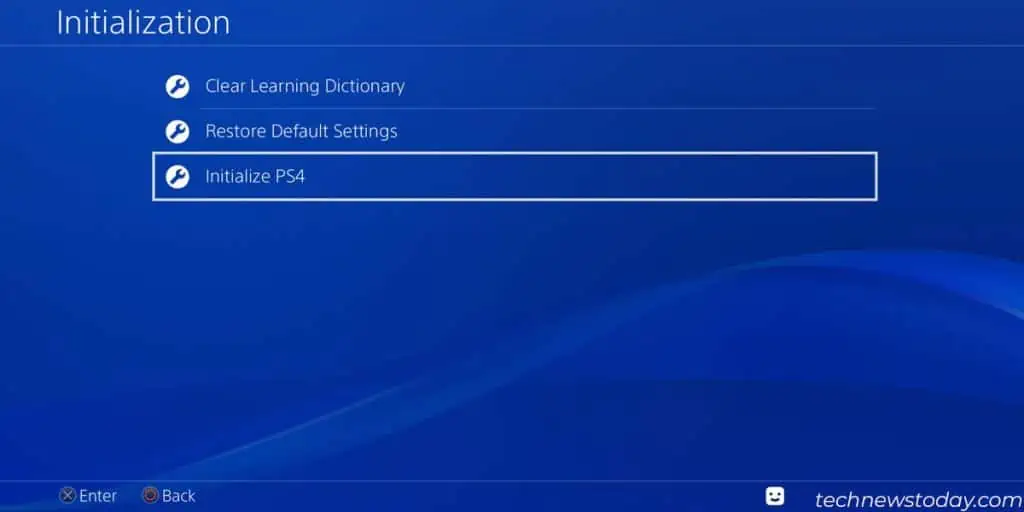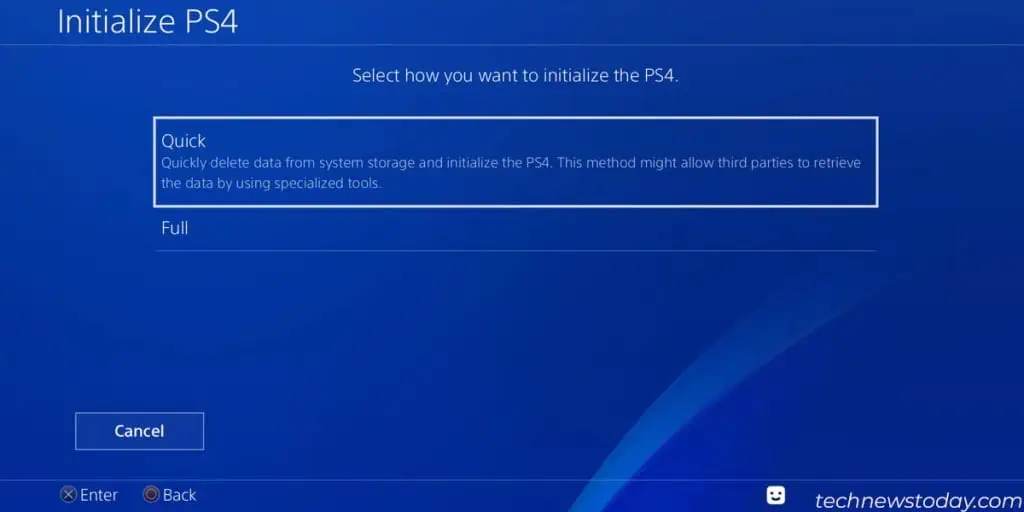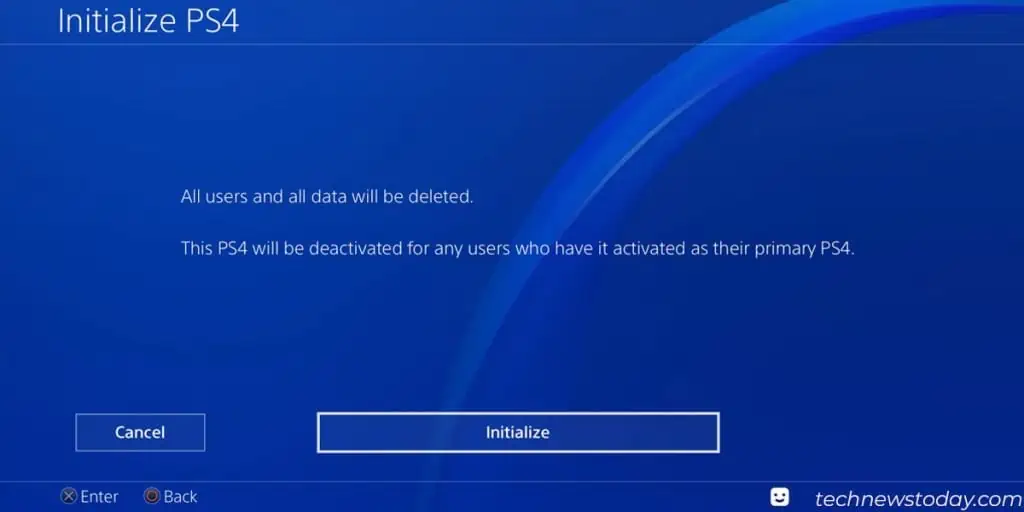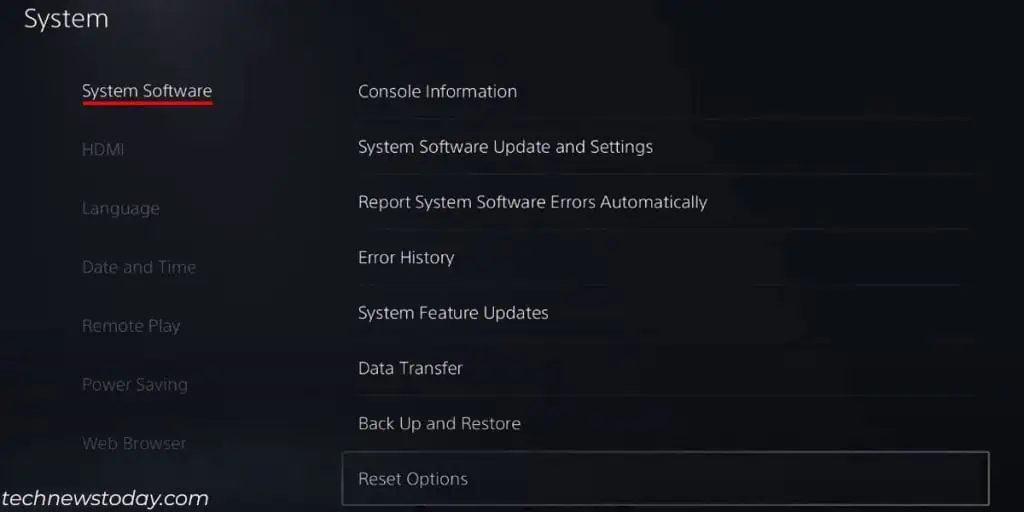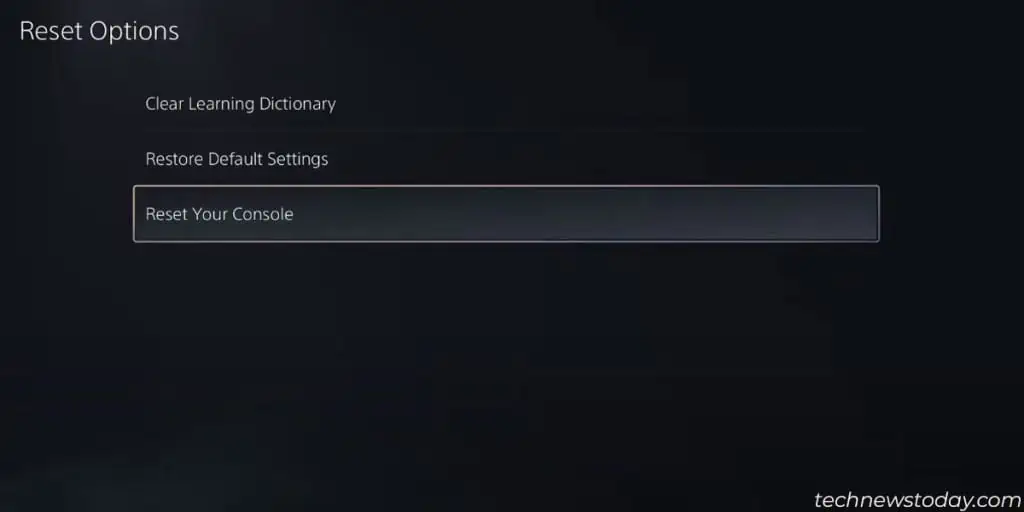Sony’s consoles are robust and reliable but also come with odd errors. Perhaps the most strange is when the PlayStation turns on by itself.
Often, the culprit is a software setting that causes the PlayStation to turn itself on. This problem is likely easy to fix by simply adjusting these settings. However, if you’ve been experiencing other errors on the console, you may need to perform a reset. In most other cases, the problem is due to a hardware issue.
What Causes the Playstation to Turn on by Itself
Here are a few potential causes for this issue:
- The “HDMI Device Link”, which connects the TV to the PS4 or PS5, is malfunctioning.
- A Rest Mode feature turns the console on.
- There’s a bug in the system software.
- The PS button on the controller is malfunctioning.
- There is some internal damage to the console and needs repairs.
How to Fix PlayStation Turning on by Itself
We’re going through a series of easy fixes, and you can try them one by one until you find a solution that works for you.
Make sure the Power and Internet connections to the consoles are not disrupted while resetting the console and updating the system software.
Disable the HDMI Device Link
The HDMI Device Link is a feature that is part of the CEC (Consumer Electronics Control) specifications and makes different devices compatible with each other. For example, you can make a TV and an Xbox turn on and turn off together.
One of its intended results is making the PS4 or PS5 turn on when you turn on a TV system and choose the PlayStation’s input. If your console is connected to a SmartTV, an audio system, a speaker or a recorder, turning one of these systems can turn the console on.
On PS4
- Open Settings.

- Go to System.

- Uncheck the Enable HDMI Device Link box.

On PS5
- Go to Settings.

- Select System.

- Open HDMI and toggle off the Enable HDMI Device Link setting.

Disable Features Available in Rest Mode
Rest Mode is a standby mode that saves power. However, it can download and install game updates when you prompt the action from the PlayStation app. Like so, the PlayStation turns on by itself. So, you can turn the feature off altogether.
On PS4
- Go to Settings and select Power Save Settings.

- Select Set Features Available in Rest Mode.

- Uncheck the box next to Stay Connected to the Internet.

On PS5
- Go to Settings and select System.
- Select Power Saving on the left side menu.
- Select Features Available in Rest Mode.

- Toggle off the option to Stay Connected to the Internet.

Power Cycle and Perform a Software Update
A power cycle is a soft reset that helps clear the cache and fix random errors on the console. Updating the consoles’s software patches a lot of compatibility issues. For example, it may have problems connecting with a new Smart TV.
To power cycle the console:
- Turn off the console by pressing and holding the power button.
- Wait till the light on the console goes off and unplug all of its cables.

- Press the power button for 5-10 seconds to drain any charge.

- Wait for about 20 minutes to plug the cables back and turn the console back on.

After restarting the console, you can update the system software via the interface as:
On PS4
- Go to Settings and select System Software Update.

- Once the available update loads, choose View Details to check the latest features. Choose Next to proceed.

- Select Update to install the latest system software. The console will restart and start installing the updates.

On PS5
- On the Settings menu go to System and select System Software.
- Select System Software Update and Settings.

- Toggle On the two options shown below to set automatic updates.

- Select Update System Software if you see an update available.

- Choose the mode for update on the next screen. Follow the on-screen prompts and complete the update.

Reset the PlayStation
The last solution we’re listing is resetting the console. It will erase any software bug and load the default settings.
On PS4
- Go to Settings and select Initialization at the bottom.

- Select Initialize PS4.

- Select the Quick or Full method to initialize the PS4.

- Confirm the initialization to begin by selecting the Initialize button.

On PS5
- Inside Settings, go to System and select System Software.
- Select Reset Options on the right side.

- Select Reset Your Console. Confirm by selecting Reset.

Troubleshoot Hardware Issues
If you came all this way and the troubleshooting didn’t work, it probably means the console’s hardware is malfunctioning. The PS controller might also be the culprit.
Over time, the controller might have collected gunk resulting in the PS button getting stuck from time to time. You can use a microfibre cloth, plus a bit of Isopropyl alcohol, to clean it deeply. Then, use a pry tool to gently remove the gunk.

The console itself may require thorough cleaning. It might seem daunting, but with proper tools and technique, you can do it yourself.
Apart from this, the console or the controller can have internal hardware defects. You should contact official Sony support or take it to a certified technician for repairs.