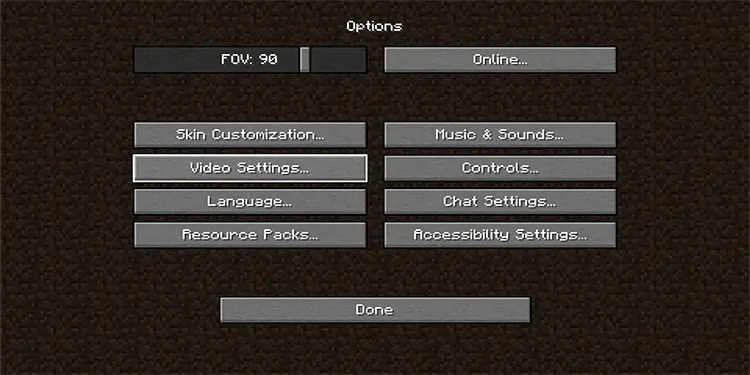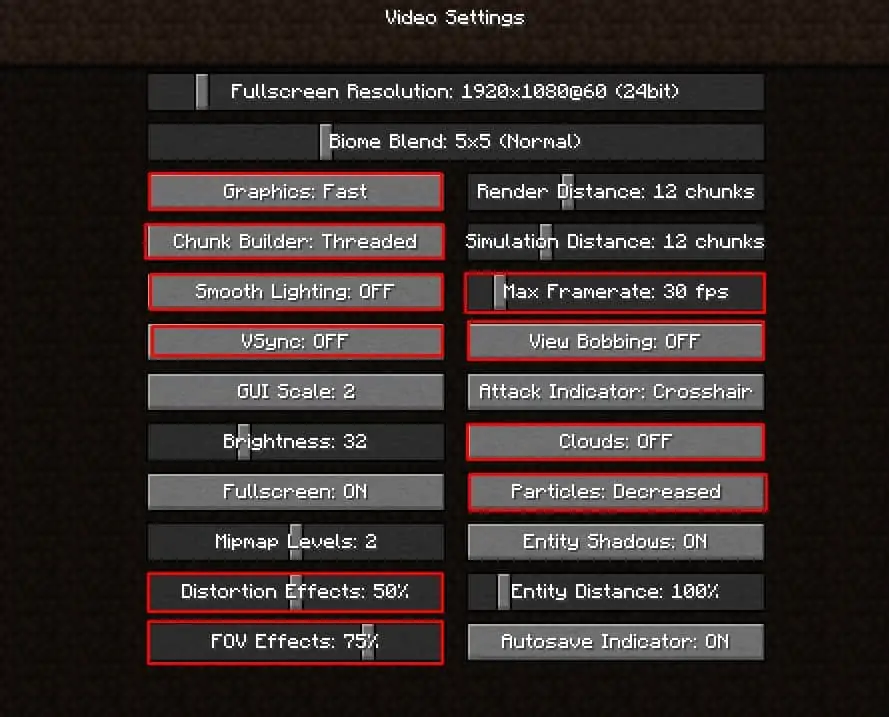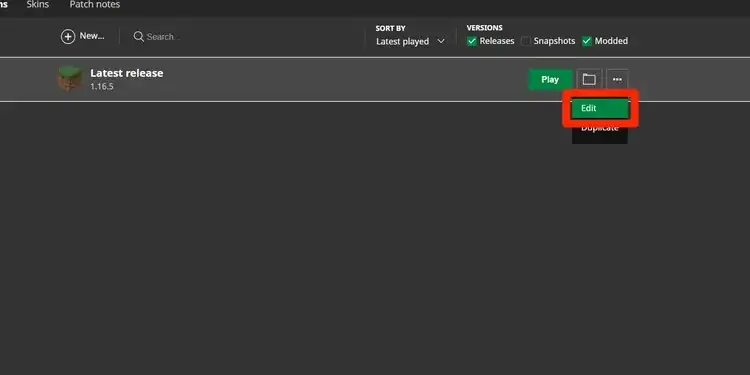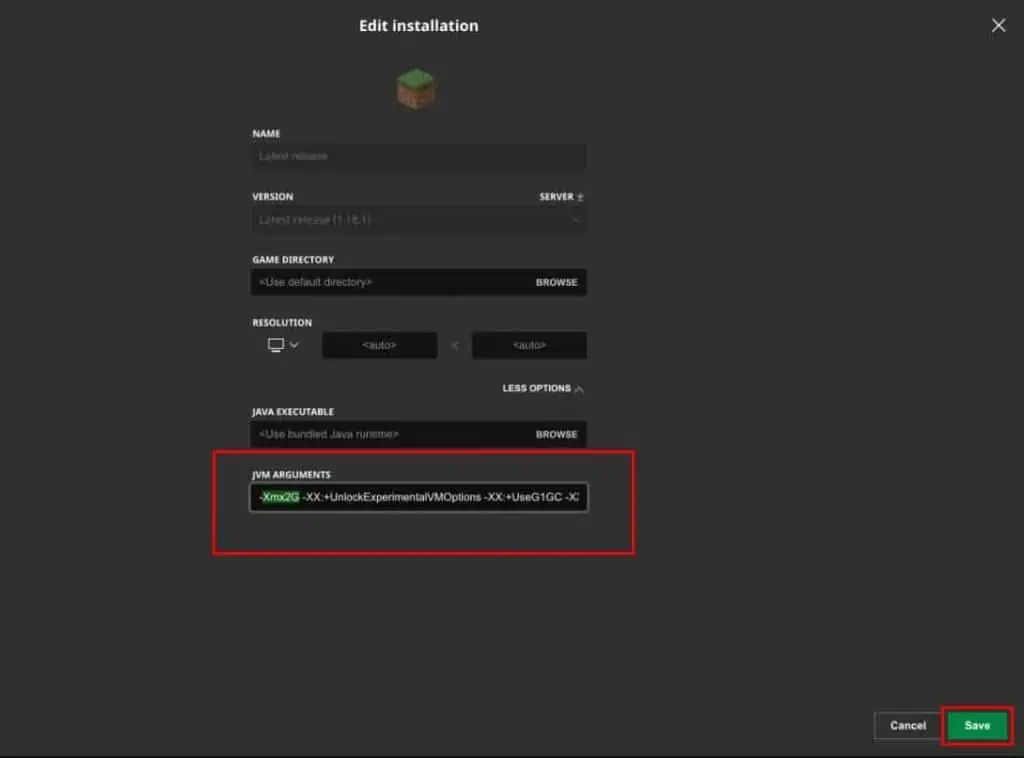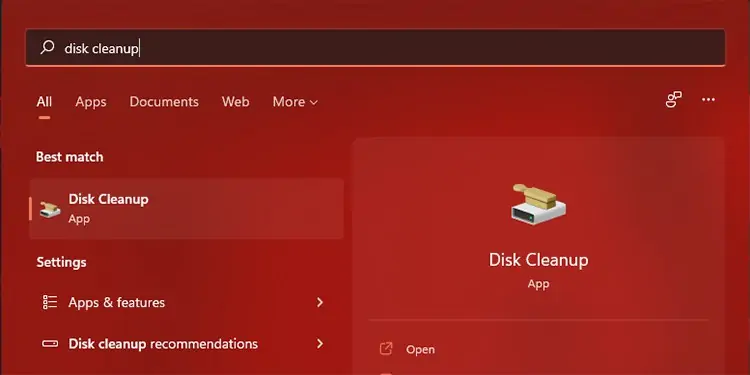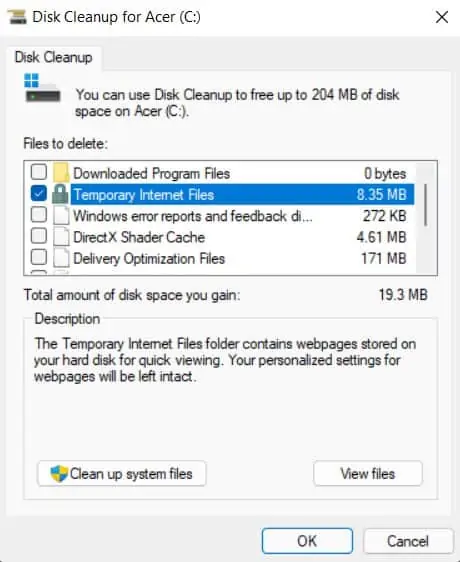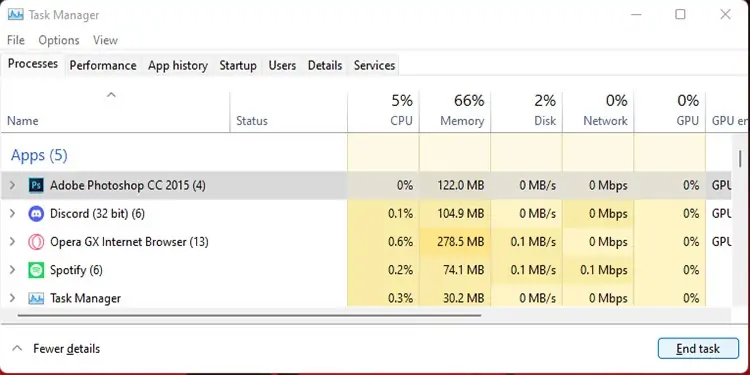Lag in Minecraft occurs when there is a delay between your input and the actions performed by your character in the game. It also happens when your internet connection takes a high-traffic route to the server, or if the server has traffic issues while playing in multiplayer mode.
This frustrating lag can take a toll, especially when you have no clue why this is happening.
Why is My Minecraft So Laggy?
There are various reasons why Minecraft lags. Some of the common issues are:
- High video settings in Minecraft
- Insufficient RAM allocation for Minecraft
- Too many unwanted Cache files in the computer
- High ping due to poor internet connecton
Whatever it may be, you can try the fixes below to try and solve your problem.
How to Reduce Lag in Minecraft
Before getting to the fixes, you might want to check if your PC meets the minimum requirements for Minecraft. Since the game is somewhat taxing on your PC, you want to make sure you have a decent build to support the game. Check the minimum requirements for your PC to be able to run Minecraft below:
- CPU: Intel Core i3-3210 3.2 GHz/AMD A8-7600 APU 3.1 GHz or equivalent
- RAM: 2 GB
- OS: Windows 7 or higher
- VIDEO CARD:
Integrated: Intel HD Graphics 4000 (Ivy Bridge) or AMD Radeon R5 series (Kaveri line) with OpenGL 4.41
Discrete: Nvidia GeForce 400 Series or AMD Radeon HD 7000 series with OpenGL 4.4 - Screen Resolution: 1024 x 768 or better
- Disk Space Required: 1 GB
If your PC meets the requirements and the game is still lagging, follow the methods below and check if the lagging has stopped.
Change Video Settings in Minecraft
The default video settings for Minecraft usually lean towards the higher end. Before changing the settings, make sure your PC meets the following specs for Minecraft.
If you meet the requirements and your Minecraft is still laggy, change the video settings to optimum and check if the lag still occurs.
- Open Minecraft.
- Select Options.
- Go to Video Settings.

- Make these changes:
- Change Graphics to Fast.
- Turn OFF Smooth Lighting.
- Turn VSync OFF.
- Set Distortion Effects to 50%.
- Lower Max Framerate to 30 FPS.
- Change Render Distance to 12 Chunks.
- Change Particles to Decreased.
- Turn Clouds OFF
- Turn View Bobbing OFF.
- Change FOV Effects to 75%.
- Run Minecraft and check if the lag still occurs.

These are the optimal settings for Minecraft. The quality does drop a little when you change it, but smoother gameplay makes it worth it.
Allocate More RAM
RAM is used to access and run programs more quickly than the time it would take to boot the program directly from your storage. Allocating RAM in Minecraft lets it use more space in the RAM to run better and faster.
Minecraft may be using less amount of RAM than it needs. So based on your PC specs, you can allocate more RAM to the game.
To check how much RAM your system has, press Windows Key + Pause key.
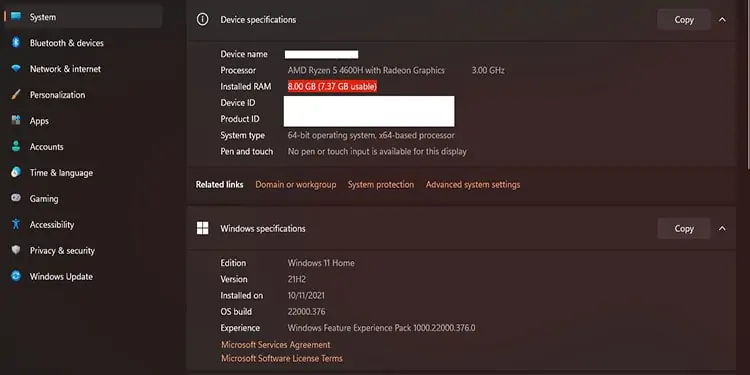
- Open Minecraft Launcher.
- Go to Installations located at the top of the Launcher window.
- On the left side of the installed version of Minecraft, click on the three dots, and select Edit.

- Press More Options at the bottom of the Edit Installation screen.
- You will see a box titled JVM Arguments at the bottom of the list. You will see Xmx2G– in the box, followed by other arguments. The ‘2G’ represents the amount of RAM your game uses.

- Change the value of ‘2G’ to ‘4G’ (or ‘6G’/‘8G’ if your setup has a higher RAM).
- Hit Save.
Perform a Disk Cleanup
Disk Cleanups are always handy as they make sure your storage is not cluttered, which in turn affects the processing speed. Follow the steps below to clean up the disk.
- Go to Search and type in Disk Cleanup and open it.

- Select the files that you need to delete and press OK. A warning pop-up will show up. Press Delete Files.
- You can also clean up the system files. To do so, press Clean up system files. You will need admin privileges to perform the action.

- Select the system files you need to delete and press OK.
- The same warning pop-up will show up. Press Delete Files.
Update your Operating System and GPU Drivers
Since the games keep updating and adding patches, it is important to check if your OS and GPU drivers are up to date. To check and update the OS, you will have to:
- Go to Settings.
- Navigate to Windows Update.
- Press Check of updates.
The PC will check for updates and install them automatically. You may have to restart your computer after the update, so make sure you save all the work before you restart.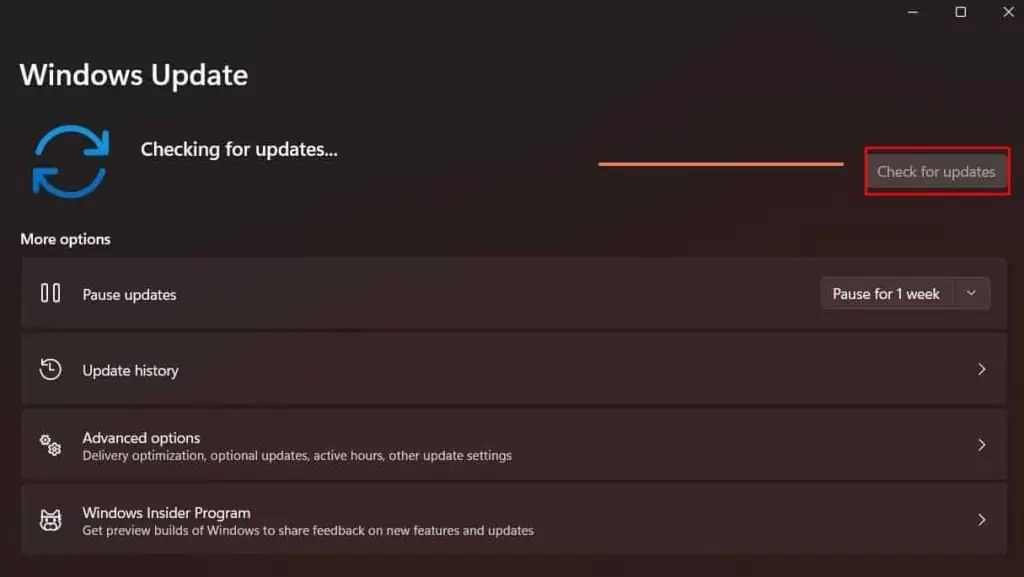
You can check and update the drivers for your GPU using your designated GPU control panel, such as Nvidia’s GeForce Experience App or AMD’s Radeon Software. You can access the update in their respective settings.
Close Unnecessary Apps
If several apps are running in the background, they use your CPU and GPU. You can use the task manager to close them.
- Press Ctrl+Shift+Esc on your keyboard.
- Under the Processes tab, you will see a list of apps running on your PC at the moment.
- Select the app you are not using and press End Task at the bottom right of the window.

- Do the same for all the apps you do not need at the moment.
Reinstall Minecraft
If none of the above options work, you should try to reinstall Minecraft.
- Go to Windows, search and run Control Panel.
- Open Programs (Programs and Features in Windows 10).
- Navigate to Unistall a Program.
- Look for Minecraft in the list and select it.
- Right-click on it and choose Uninstall or select the Uninstall button at the top.
- After uninstalling it, it is best to Restart your System.
- Once you restart, download Minecraft launcher from it’s official website and open it.
- Follow the instructions to install the launcher and check if you are still lagging.
Talk to Your Internet Service Providers About High Ping
High ping occurs when your internet connection is poor while playing in multiplayer/co-op mode. If you are getting a ping of over 50ms or 100ms, it can severely affect your gameplay with lag. An ideal (low) ping is usually between 30ms to 50ms.
Sometimes, using a VPN service can lower your ping. But it is best to research and find the best VPN provider for you. You can also talk to your Internet Service Provider and mention the high ping you are having. It might be an error on their end. If not, you may have to change into a better and faster internet connection.