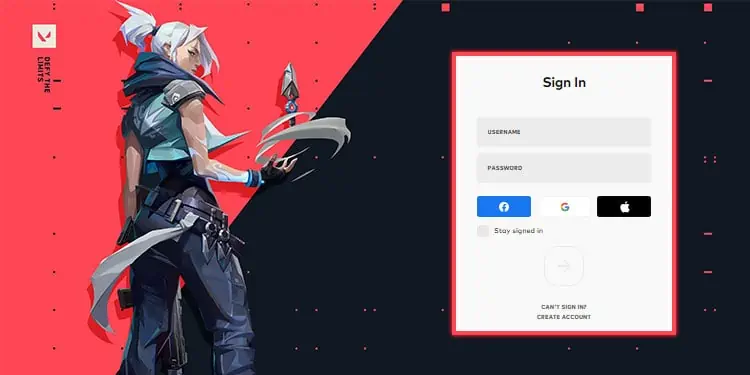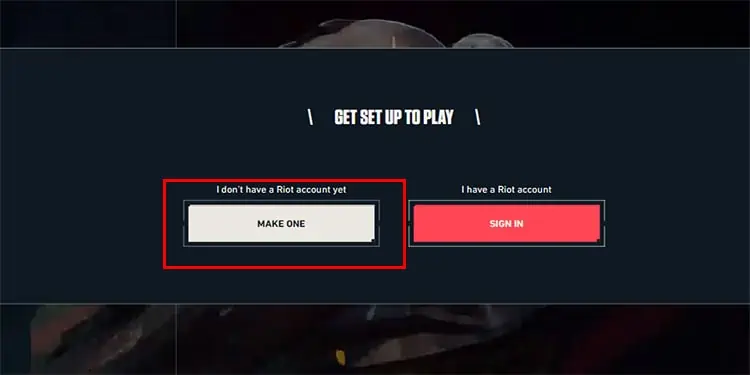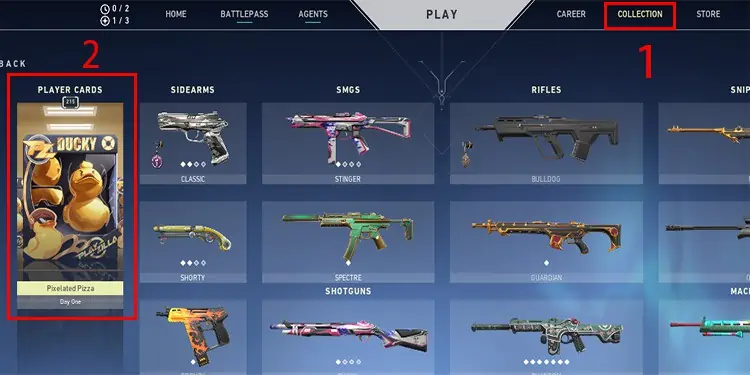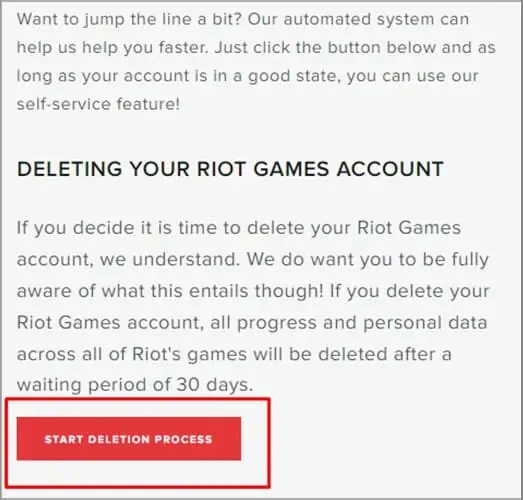Valorant is one of the most popular online FPS games in the market. It is free, and you can download it simply with a click of a button.
But to download, you will need to create an account on the Riot Games client. If you are confused about how to make a Valorant account, then you came to the right place. We discuss below everything you need to know about Valorant accounts.
Creating a Valorant Account
You need to create an account in the Riot client account to download and play Valorant. You can create a free account on the official Valorant’s website.
- Open your browser and go to Valorant’s website.
- Press the Play Free button located in the middle of the page.
- A popup will appear asking you to create an account or log in. Press the Make One button on the left.

- Enter the email you want to create the account with on the new page and hit Enter.
- Now, add your birthdate and Hit Enter.

- Create a username on the next page that you can use to sign to all the Riot games.
- Create a password following the guidelines shown on the page. Re-enter your password on the Confirm Password box at the bottom and hit Enter.
- After logging in, the website will redirect you to the first page you visited. You can press the Download button and get the installation file for your system.
You can now use your account to play Valorant after downloading it and signing in to the client.
Knowing My Valorant ID
Creating your Valorant ID is not the end of everything, as the Riot client adds a four-digit number called tagline behind your username to make it unique. You will have to use your username and the numbers so that others can add you as a friend. After all, Valorant is best when played with your friends.
- Launch Valorant and wait until you get to the home screen.
- Go to the Friends tab.

- Hover your mouse over your profile, and it will show you your username and the tagline.
It is best to remember that you can change the tagline as per your preference. To do so, go to the Valorant’s website, log in, and click on your username on the top right. Now, select settings. The first option will allow you to change your in-game name and the tagline. You can input your desired information and hit the Save Changes button.
Additionally, you can use the same page to change your account details, such as your email and password. You can also enable or disable two-factor authentication and connect to social media accounts such as Facebook or Google.
Note: You cannot change the username that you use to log in to the Riot client. So, it’s advisable to think carefully and set it while creating your account.
Valorant Account Verification
The Riot client sends you a verification email after creating the account on the email address you used to do so. So, if you go to your email and follow the link on the email from the Riot Client, you can verify your account.
However, if you wish to change your email address to a new one, you can follow the steps below to save and verify a new email address for Valorant.
- Go to Valorant’s official website.
- Click on your account name at the top right to open the drop-down menu.
- Select settings.
- Scroll down to the Personal Information section.
- Enter a new email address in the box with your hidden previous email.

- Hit the Save and Verify button underneath your birth date.
- Now, open your email and find the email from the Riot Client.
- Follow the link within to verify your new address.
Recover a Valorant Account
It could be really saddening if you lost access to your Valorant account. Luckily, Valorant support has a form you can fill out and use to recover your lost account. However, you will need your username and either your signup email or an email you used previously.
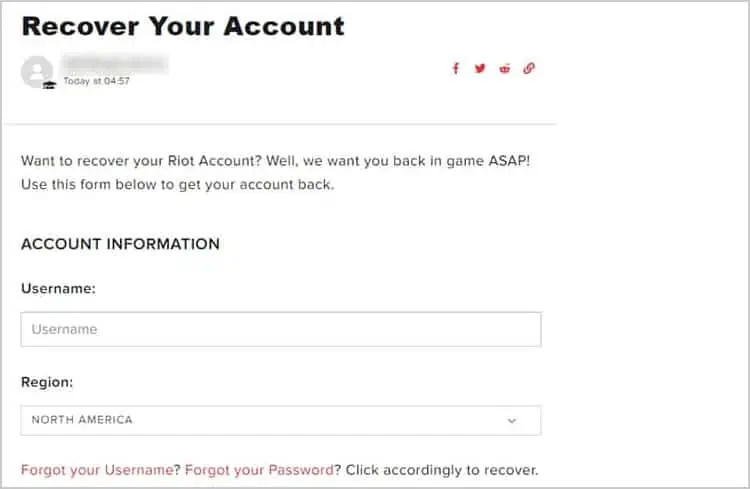
You can go to the support’s account recovery site, fill out the form, and hit the Recover button. If you do not know your email, you should contact support and create a ticket with the related information. Customer care will contact you once they go through the ticket and try to help you recover your account.
Check Level on Valorant
Valorant has a player level that shows how much you progressed in the game. Your player card shows the level by default. But if you cannot see it or wish to turn it off, you can follow the following process:
- Open Valorant.
- Click the Collection tab located next to the Play button.

- Now, find and click the Player Card section in the Collection tab.
- Select the Level borders.

- Uncheck the Show my account level on my player option if you wish to hide your player level and vice versa.
Delete Valorant Account
Valorant has the option to delete your account if you do not wish to use it anymore. You will need to log in beforehand so that you prove the account is yours.
- Go to the Riot support website for account deletion and log in using the credentials of the account you wish to delete.
- Select Account Management, Data Requests, or Deletion from the drop-down menu on the box.
- Once you get to a form, you can scroll down to find the Please select your inquiry box. Select Account Deletion.

- Under the option, you can read what deleting your account means on the small box.
- Then, click on the Start deletion process button so that your account will be in the queue for deletion.