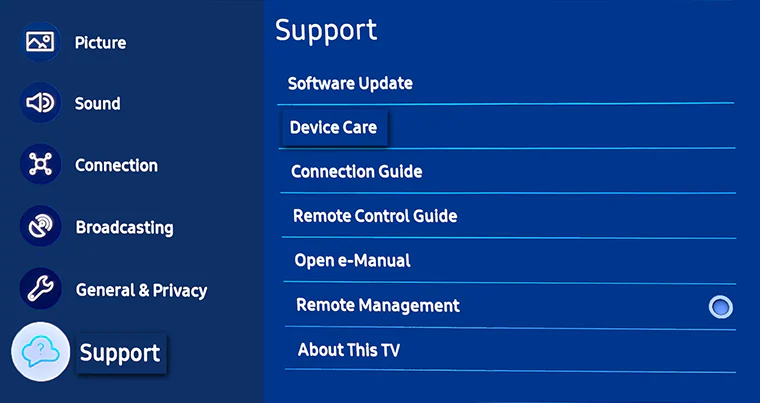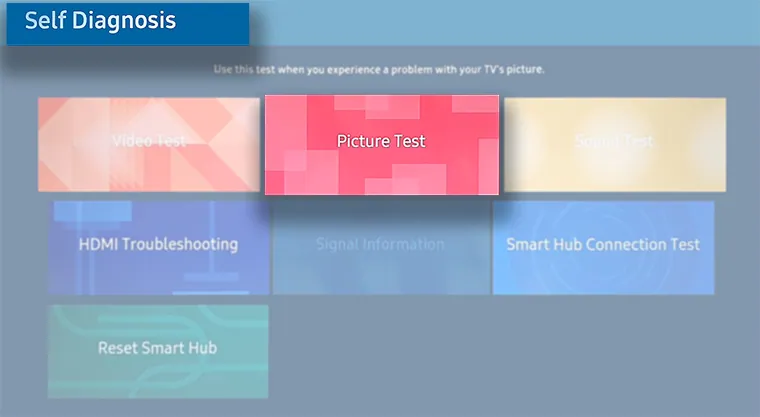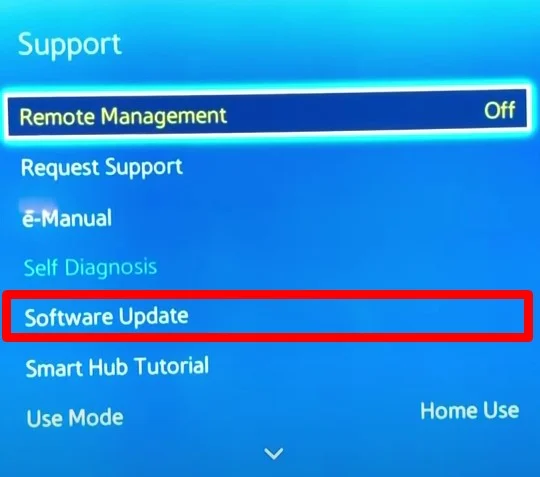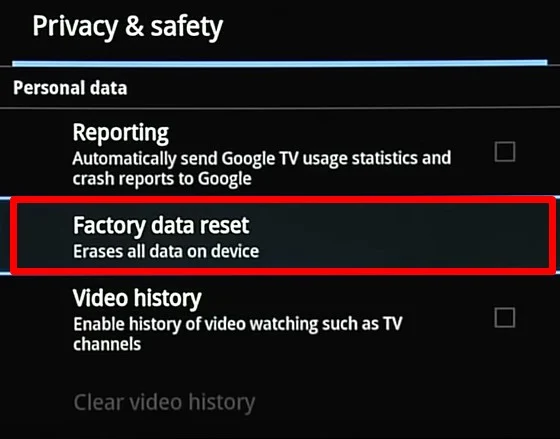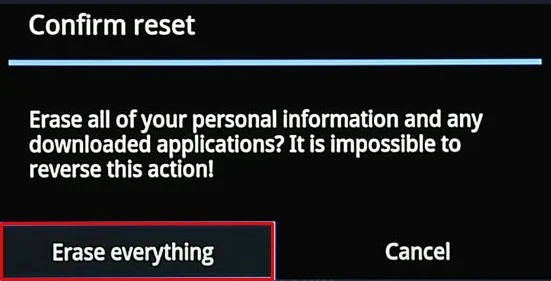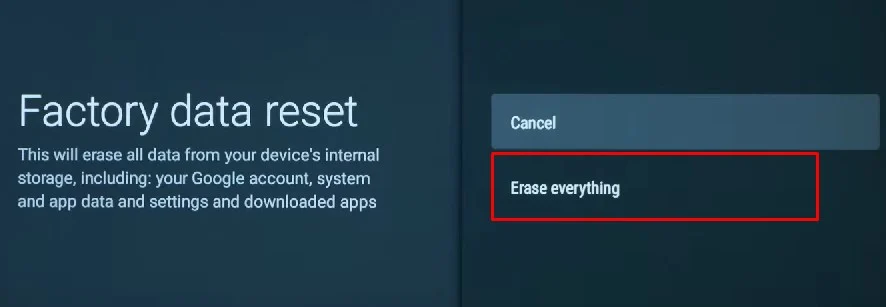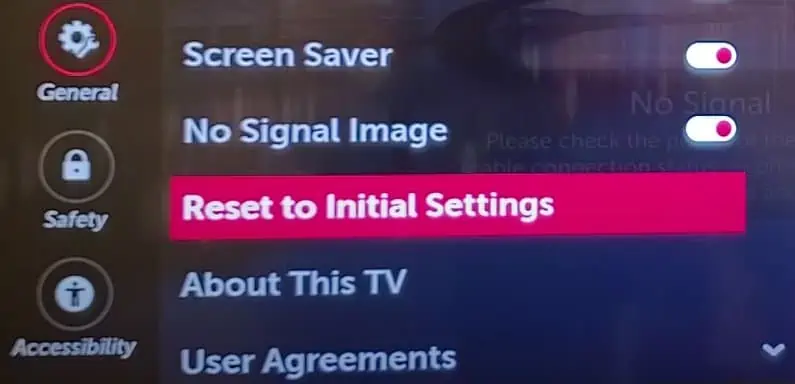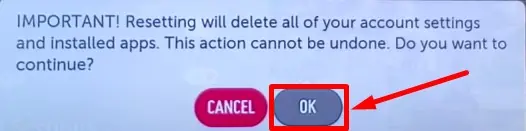Did your TV screen suddenly develop horizontal lines out of nowhere? This is a common problem you face irrespective of the type of TV you are using. Fortunately, it is solvable unless your TV has a major hardware issue.
You may see a series of horizontal lines on the top, bottom, or a specific part of the screen. Sometimes the lines may even expand and cover your entire screen. Or, you may also experience flickering horizontal lines.
T-Con board failure and loose ribbon cables are the major reason behind the horizontal lines on your TV screen. However, there may be other causes as well.
Causes of Horizontal Lines On TV Screen
- Overheating
- Resolution mismatch
- Loose connections
- Incorrect input mode
- Magnetic interferences
- Faulty peripherals connected to the TV
- Dust and debris collected over the TV circuitry
- Outdated Graphics driver
- Physical damage to the LCD panel
How to Fix Horizontal Lines On TV Screen
You certainly don’t want horizontal lines overlapping your favorite movie. It will degrade your watching experience. Therefore you should sort out this problem quickly. You can apply some minor fixes to fix this issue unless there is a major hardware problem.
Here, we have compiled a list of 13 fixes you can use to fix the horizontal lines appearing on your TV screen. Let’s get straight into them.
Change What You are Watching
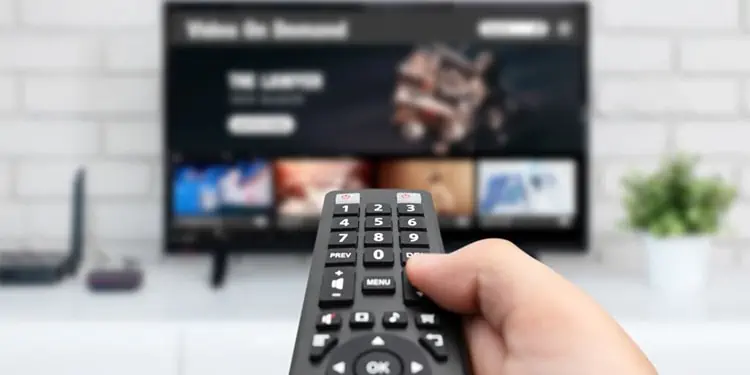
The first thing you must do when you encounter horizontal lines on your TV screen is to change what you are watching. You may be watching a picture or a movie that does not fit your screen’s horizontal resolution. It can cause display distortion, and horizontal lines may appear. It is not the issue with the display of your TV but with the image or video dimension.
Try watching other videos or images and see if the issue persists. If it does, try changing the resolution from the display settings of your device.
Restart Your TV
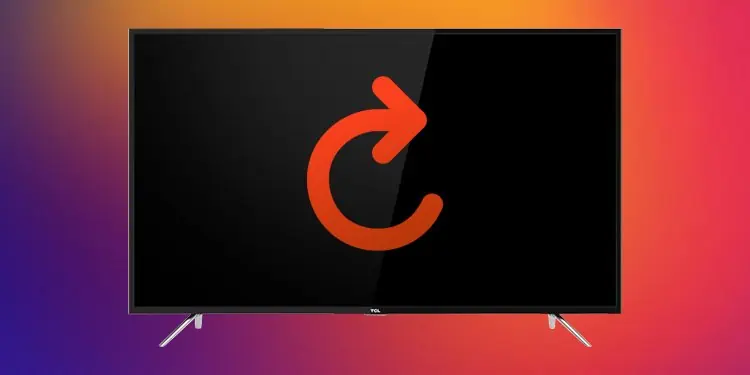
Next, you can perform a power cycle on your TV. Sometimes, power glitches in the circuitry of the display panel can cause horizontal lines to appear. A basic solution can be to restart your TV.
Follow these steps to restart your TV:
- Turn off your TV using the TV remote.
- Unplug the power cord from the wall socket or extension cord, whatever you use.
- Keep pressing the power button on your TV for about 10 seconds. It will discharge any residual charges on the capacitor of the TV.
- Replug the power cable to the power socket and turn on your TV.
Fix Issues with T-Con Board
A T-Con board is installed on modern TVs to connect the display panel and the main board. It generates horizontal and vertical signals and passes them to the display panel. It uses ribbon cables attached with tape that might get loose over time, probably due to dust and debris entering through the TV vents.
You can also give slight pressure on the area where the horizontal lines start appearing and where they end. Hitting gently on the TV’s back will temporarily fix any loose cable connection on the T-Con board. Or, it may get the dust off the circuit boards that may be interrupting the display signals.
Give Your TV a Rest
Watching TV for an extended period is another reason horizontal lines appear on the screen. LCD TVs make use of liquid crystals which have a temperature threshold. Going beyond that temperature can deteriorate the crystals, and you may encounter horizontal lines.
You should give periodic rest to your TV so that overheating will not cause any issues. Consider giving a ten minutes rest each time after you watch TV for five hours.
Change the Input Mode
There might be a problem with the specific input mode on your TV rather than the entire display. Different modes are available on your TV like HDMI, VGA, Side AV, and DVD. Maybe your HDMI cable is faulty, and you might be experiencing an issue. Try using another input mode and see if the issue exists.
If no horizontal lines appear on your TV screen after changing the input mode, there might be a problem with that particular input mode. You can easily change the input modes from your TV remote. The button to change the input mode can be on a different location of your TV remote, depending upon your TV manufacturer.
Check the Cable Connections

Loose cable connections can be another reason you encounter horizontal lines on your TV screen. The coaxial cable or HDMI cable you are using may not be inserted properly into the port of your TV, and it may give you horizontal lines on the TV screen. Consider unplugging and replugging any cables connected to your TV and see if it fixes the issue.
Check the Connected Devices
After checking the cable connections, you also need to check the connected devices. You might have devices like a Blu-ray DVD player, amplifier, or other HDMI devices connected to your TV. There might be a case where the connected device is faulty, and the TV screen may start acting up. Consider removing the external devices one by one to figure out which one is causing the issue.
Perform a Display Check
Many modern TVs like TVs from Samsung nowadays provide a facility to perform a picture test. It helps to verify whether it is actually an issue with your TV screen or the images or videos you are watching. It is a hardware issue if you still face the horizontal lines while doing a picture test.
The steps to perform a picture test depends upon the manufacturers. Here I will explain how to perform a picture test on 2022 Model Samsung TVs:
- On your TV remote, tap the Home button.
- Select Menu > Settings.
- Choose All Settings while on the Settings page.
- Choose Support from the left pane and then choose Device care.

- Choosing the Device care option will quickly run a scan on your TV. You will then see Self Diagnosis menu. Please select it and then select Picture Test.

- You will see a picture on your screen. Your screen is good if you don’t see any horizontal lines appearing over that image. Else there is a hardware fault in your TV causing the horizontal lines to appear.
Note: If you have a model of Samsung TV between 2016-2021, steps to run a picture test might differ. Please refer to this webpage from Samsung to diagnose horizontal lines.
Clean Internals of TV With Compressed Air
Dust and debris are the enemies of any electrical appliance. They not only cause overheating but also interrupt display signals if attached to the display circuitry.
If you have knowledge of dismantling the electrical appliances, you can proceed with this fix. Else don’t take a risk. You can place your TV on the flat smooth surface, unscrew its back panel and blow any dust and debris from the circuit board. Use a can of compressed air to perform the cleaning. You can also use a vacuum cleaner or a blower to blow out the dust.
Check For Screen Damage
Maybe you have children in your house; they might hit the TV screen with a ball. Or, if you have a pet, it may smash your TV screen, and you may be facing the issue.
If there is physical damage on your screen, any software fixes discussed earlier will not work. You need to inspect your screen for any damage. Observe the screen closely to see if any cracks or dents are present. If there is, you need to get it repaired.
Update your TV Software
Outdated TV software is another reason you see horizontal lines on your TV screen. The Graphics driver of your TV may be outdated, and it may cause the TV screen to act up. You can update your entire TV software to update the graphics driver and see if the problem is solved.
Steps to update the TV software are similar to most TV models.
Here’s how to update your TV software:
- Access the Settings page of your TV using the remote control.
- Select Support > Software Update > Auto update.

Reset TV to Factory Settings
Resetting your TV to the factory defaults is the last software fix you can apply. Resetting will revert any changes that you have made to your TV. If any settings like an input mode or resolution are misconfigured and are causing horizontal lines on your TV screen, it will help solve the problem.
Steps to reset the TV to factory settings depend upon the manufacturer and TV models. We have tried to cover the steps to reset the TV for a few of the models below:
For Google TV
Factory resetting your Google TV will reset everything, including your customized settings and app data. Here’s how to reset it:
- On your TV remote, tap the Quick Settings(⚙️) button.
- Choose Storage & reset or Preferences. Different TV models have different options available. Select whichever you see. You can do a hit and trial to find the Reset option.
- Select Reset option and then select Factory data reset.

- In the popup, choose Erase everything and then select Yes.

- You need to enter a PIN code to start a reset if prompted. Wait for the reset to complete. Once your TV restarts, set it up again.
Note: If you want to keep data backup of your TV, go to Settings > Google > Sync now. You can easily synchronize your data to your Google account.
For Android TV
Follow these steps to reset an Android TV:
- Select Settings after pressing the Home button on your remote control.
- Then navigate to Device Preferences > Factory data reset and select Erase everything.

- Depending upon your TV manufacturer, you may see Storage & reset in place of Device Preferences. Please select accordingly.
For LG Smart TV
If you own a Smart TV from LG, here’s how to reset it to factory settings:
- Open your TV Settings using the settings button on your remote control.
- Tap General > Reset to Initial Settings

- In the next reset confirmation popup, select OK to proceed with reset.

Seek For Professional Assistance
If you are still encountering the horizontal lines, maybe there is a serious hardware issue. There might be damage to the T-Con ribbon cable or the LCD panel itself. You can take it to a service center and repair it. You can even claim a new TV if you are still on a warranty period.