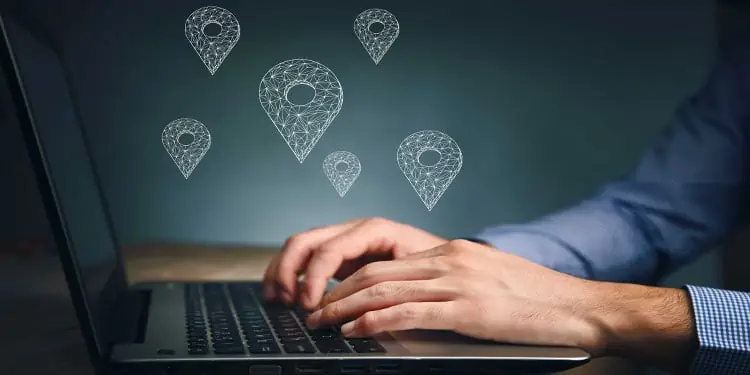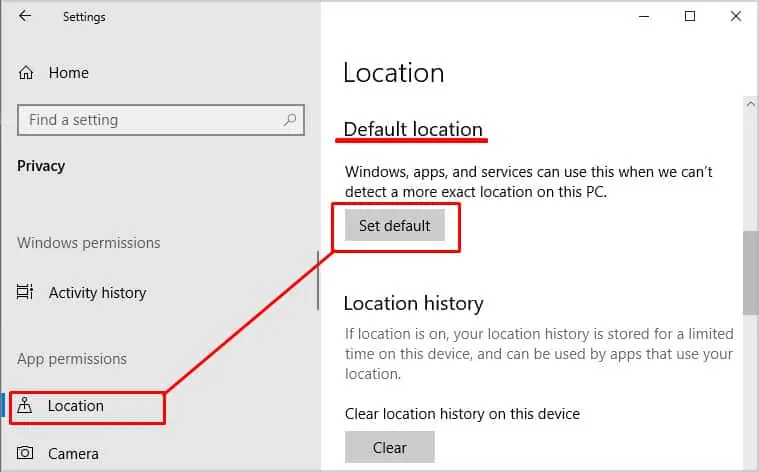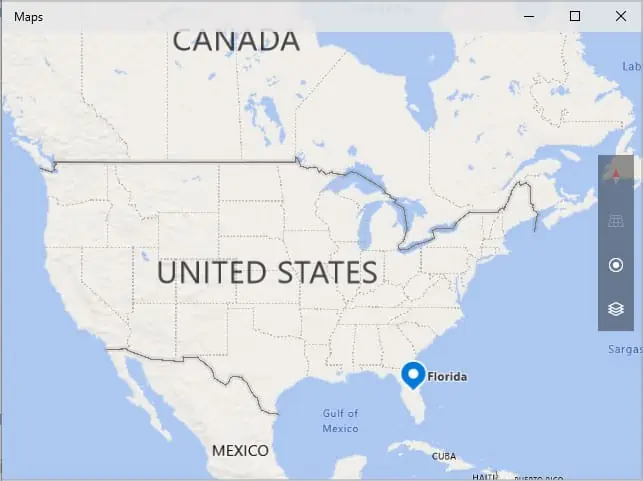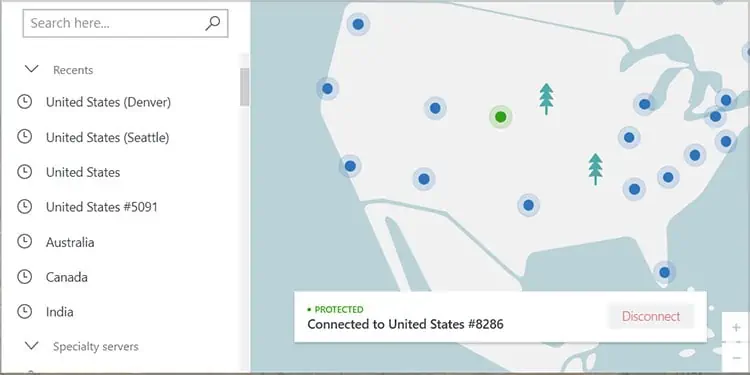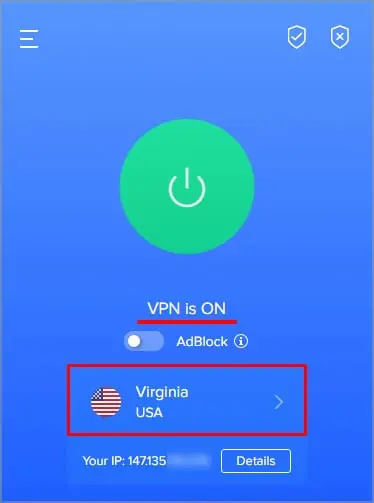Privacy is paramount, and your PC’s location isn’t hard to find for anyone who has your IP address. However, you can make a few changes and have your computer report that you’re at a different location. There are a few different ways to do this, so choose whichever works best for your specific situation.
Why Should I Change PC Locations?
So much of the Internet is personalized to your exact specifications. It’s something we see every day: start shopping for a new motherboard, and suddenly every ad in your sidebar is suggesting the latest and most superb motherboard. Everything you do online is tracked and then used to make suggestions that might interest you.
One of the most critical pieces of information these systems gather is your location. It can be used to personalize ads, suggest local businesses, and even tell you the weather. Often, this information is gleaned from the IP address with which you connect to different websites.
Changing your PC location can give you a few different benefits:
- You might be able to access region-locked services. For example, some people want to use streaming services when traveling but can’t access their content because of their location. If you change your IP correctly, the system thinks you’re in the right place and provides you with content.
- You’ll have access to the same advertisements and suggestions as the locals while you’re browsing under a false location. It might help point you in the direction of exciting restaurants and hangouts when you’re planning a trip, for example.
- Privacy is the most significant benefit that changing your PC location offers you. Since most of the methods of changing your location involve changing your IP, you get a lot of privacy protection, so the website to which you’re connecting doesn’t automatically narrow down where you live in an instant.
Consider your reasons before embarking on changing your PC location. Some options work better than others, depending on your particular situation.
How to Change PC Location
Decide whether you want to set the location for your computer itself or whether you wish sites outside your network also to think that you’re in a different place.
Change Location on Windows
Windows doesn’t exactly let you change your location all the time. It uses a variety of information to determine where your PC is. You can, however, change the default location that it uses when it doesn’t know a more exact location. This might offer you some privacy or give you the information you want no matter where you use your computer.
- Press Windows key + X.
- Choose Settings.
- Click Privacy.
- Choose Location.
- Click Set Default under the Default Location heading.

- Enter your desired location in the box.

- Select the correct option from the drop-down menu.
- Close the window.
You can always return and set a new default location as you please. You can also choose to turn off the Windows Location service in the Location area if you prefer.
Using a VPN to Change Your Location
The best way to change your PC location is by using a virtual private network. Essentially, all your Internet traffic is redirected through a remote server in a specific place. The website or service you connect to sees it as if you’re coming from that location.
One of the most important aspects of choosing a VPN to change your PC location is its remote servers. Some VPNs may only offer a few or might have you on a rolling location for whatever has the least traffic. Others will let you choose a remote server from a specific location so that you can connect to it, and your traffic will appear to come from that location.
For example, if I’m writing in Manhattan, I can connect to a VPN with a server located in Seattle. When I check my IP address and location, it appears that my computer is just outside Seattle.
If you need a specific location, check what each company provides before purchasing a service.
Here’s how to connect to a few different VPNs, depending on which you choose to go with.
Third-party VPN
- Launch NordVPN on your computer.
- Enter your user ID and password to log in.
- Click on a map pin for the location you want to connect with.

- The connection will start automatically.
Free VPN for Chrome
- Add VPN Proxy VeePN to Chrome.
- Click the puzzle icon near the address bar to see all your add-ons.
- Click the pin icon near VPN Proxy VeePN to pin it to the address bar.
- Click the VeePN icon on your address bar.
- Click Continue and then click Start.
- Press the name of the selected country to choose from a list of server locations.
- Click the location to which you’d like to connect.

- Click the Go button to start the proxy connection.
Each of these does about the same thing differently. Upgrading to premium subscriptions should give you more options, but you can still change your location without spending money.
Location Spoofers
Some people use location spoofing software that reports to your computer an incorrect location set by you. While these are more common on mobile apps to help play games in other regions, you can still download them for the PC. They might give you more control over where you appear.
You can also use them with a VPN for more robust computer location privacy.
App-specific Location Markers
There are some ways that different programs like browsers can use your current location even if you’re connected to a VPN. It isn’t just your IP they’re looking for when geolocating you.
You can turn off geolocation and block it on your browser or other apps. Ensure that no programs have access to your location information under Settings and that the Location on your computer is turned off as well.
You can also change your date and time to match the VPN server location from your taskbar.
Frequently Asked Questions
Can I Get a Free VPN?
Many services offer VPNs for free. However, you may not get the fastest servers or the most extensive choice of locations if you don’t use a premium service.
Why Does My Computer Think It’s in a Different City?
Sometimes the servers your ISP are using aren’t in your same city. You may even notice them changing from time to time if you run a speed test, for example. Your location might be showing as the location of the server you’re using via your ISP.