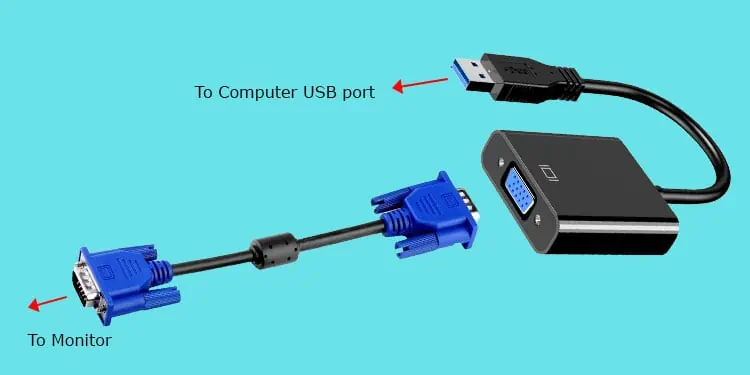Multiple monitor setup is a great convenience for stock traders, programmers, gamers, and so on. However, not all computers are optimized for multi-monitor setup.
Sometimes, you may want to add another monitor to your setup, but the computer only has a single VGA port. If you have other display ports like DVI, HDMI, etc., apart from the VGA port, you can directly use it to connect another monitor through the corresponding cable.
However, if you don’t even have other ports, there are only a few things you can do, which we explain in detail in this article.
Should You Connect Two Monitors to One Computer with One VGA Port?
If your computer only has a VGA port, chances are that the GPU does not have a high enough capacity. In such cases, we don’t actually advise you to have a dual monitor setup.
The GPU shares its resources with both monitors, so you may experience lags or stutters with low-end hardware, especially while playing video games. Apart from that, you also get reduced color quality on the monitors.
However, if you don’t need to run resource-intensive tasks on your computer and your work doesn’t require high-level rendering, you can still connect the monitors without any issues.
How to Connect Two Monitors to One Computer with One VGA Port?
Here, we have only mentioned how you can connect the monitors physically to your computer. After doing so, you need to properly set up your system for multiple displays. You can find how you can do so in our dedicated article on How To Setup Multiple Monitors.
Regardless, here are the possible ways with which you can connect two monitors on a PC with only one VGA port.
Using USB Adapter or Docking Station
The easiest way to connect one computer to two monitors, even if you have only one VGA port and no other display ports, is to use your USB ports. Different USB adapters are available on the market for this purpose, such as USB-to-VGA, USB-to-HDMI, and so on. You can check which port your monitor contains and use the corresponding USB adapter.
Here’s how you can use a USB adapter to use two monitors on your computer:
- Connect one monitor to your computer’s VGA port using a VGA cable.
- Insert the adapter’s USB connector into your PC’s USB port.
- Connect the second monitor with the other end of the adapter using a VGA cable or any other cable, depending on the monitor and the adapter.

You can also use a docking station containing VGA or other display ports to connect another monitor to your computer in a similar way.
Using VGA Splitter
Another easy way to connect two monitors to your computer in this scenario is to use a VGA splitter.
You can also use a VGA splitter cable, which has a simple structure with a male VGA connector joined with two female VGA connectors through two cables.

However, it usually only allows mirroring the screen and not extending it. If the cable supports extending the display, it should have a bulkier appearance and include a USB cable to provide power to the splitter.
A VGA splitter, not cable, has a box-like structure that contains a single VGA input port and two or more VGA output ports. It also needs a separate power source.

To use a VGA Splitter,
- Use a VGA cable to connect your computer to the VGA IN port in the splitter.
- Connect your monitors with two VGA OUT ports through separate VGA cables.
- Power up the VGA Splitter through the barrel jack.
Through KVM Switch
You can also use other devices, such as a KVM Switch, to increase the number of your VGA ports. Usually, people use a KVM switch to connect multiple computers with a single monitor, keyboard, or other peripherals.
Nevertheless, you can also use some KVM switches to connect two monitors to one computer. For this, the switch needs to have two or more display output ports.

It is similar to a VGA splitter except that it has multiple display inputs along with multiple outputs. It also contains additional ports where you can connect other peripheral devices like audio and USB. To connect two monitors with one VGA port through the KVM switch,
- Use a VGA cable to connect your computer to a VGA IN or input port in the KVM switch.
- Connect your monitors to two VGA OUT or output ports through corresponding cables.
- Connect other peripherals you want on the device.
- Power up the KVM switch.
Replacing or Adding GPU Cards
Most modern GPUs come with multiple display ports, usually of different types. The other ports include DVI, HDMI, DisplayPort, etc. In fact, all these ports are better than VGA ports considering that VGA only gives analog output while others support digital transmission.

With multiple ports, you can connect each monitor to the individual ports and run them simultaneously. Of course, the GPU also needs to support concurrent transmission. However, if the device has multiple ports, it should allow each port to connect and operate a different monitor.
If you have an old GPU with only one VGA port, maybe it is time to replace it with a new one with multiple ports. Alternatively, you can add another GPU card to your computer if your motherboard has a free PCI/e slot. Then, use the different ports to connect the monitors.
To add or replace the GPU,
- Open the side panel of your CPU.
- If you want to replace a previous GPU, unlock the latches at the top/bottom of the 16x PCI/e slot and take the GPU out. Then, insert the new GPU in the same slot.

- To add another GPU, find another PCI/e slot on your motherboard that can fit the GPU and insert it.
- Close the side panel.
Then, insert the VGA or other cables into the corresponding ports and connect the two monitors.